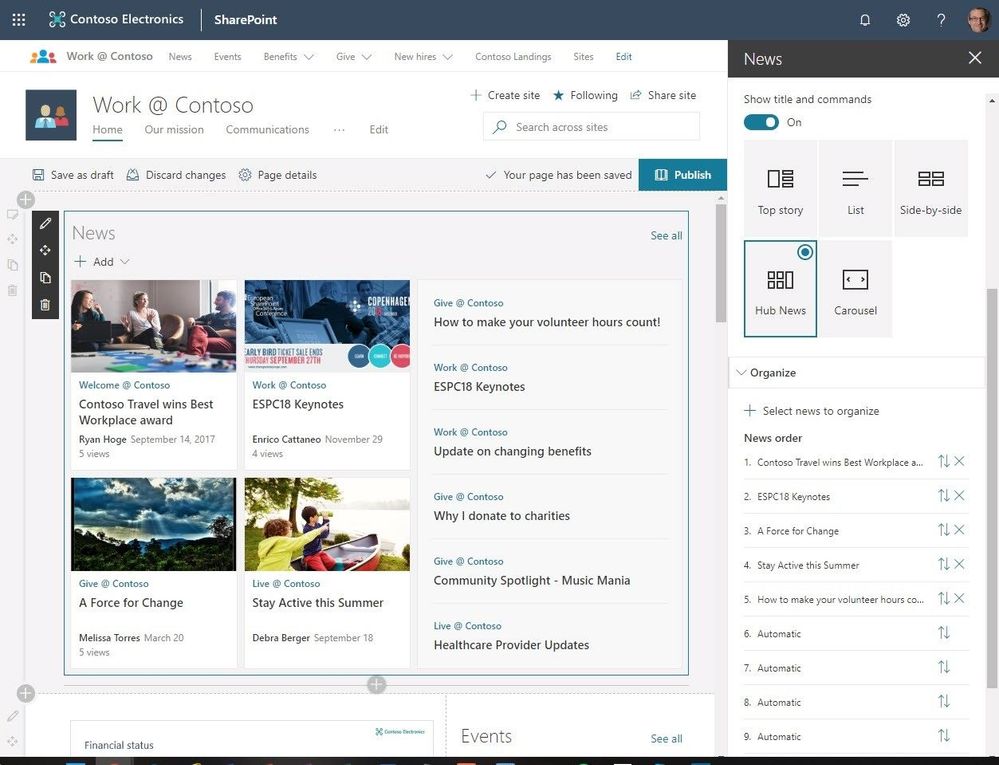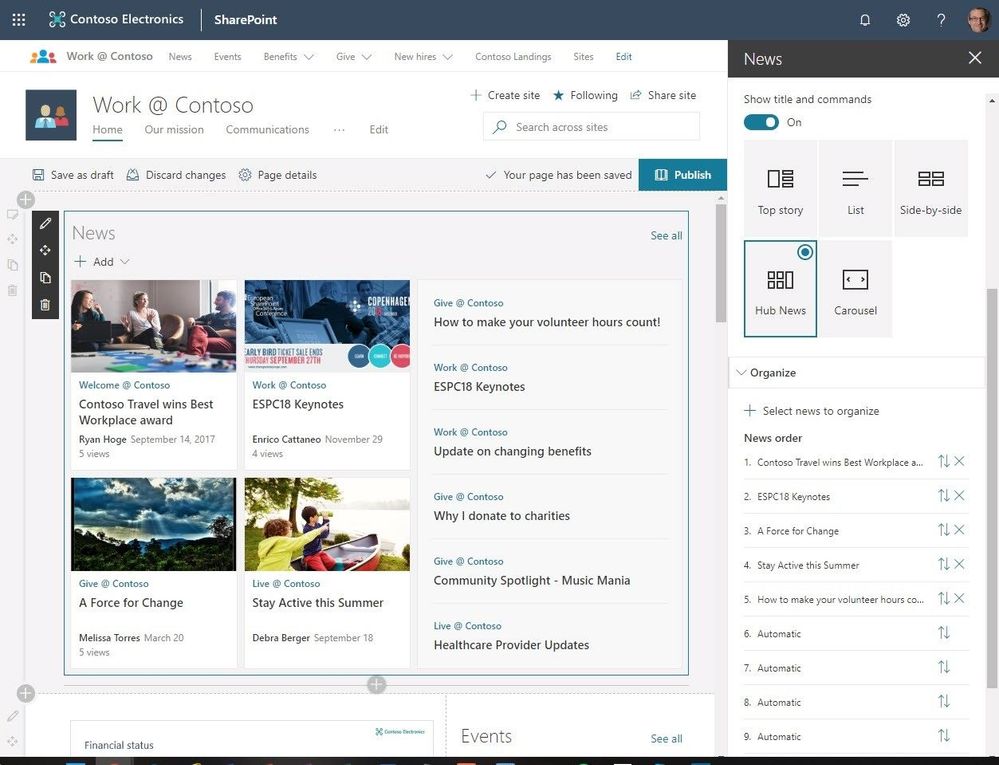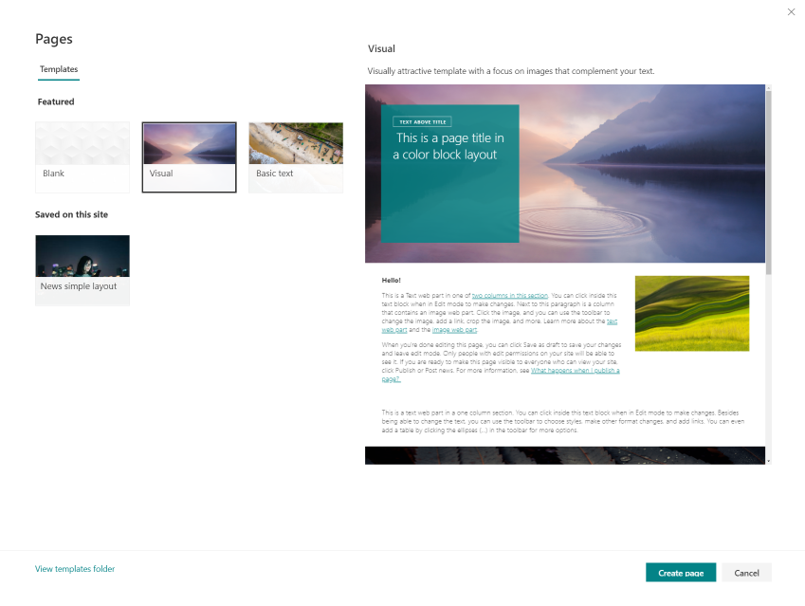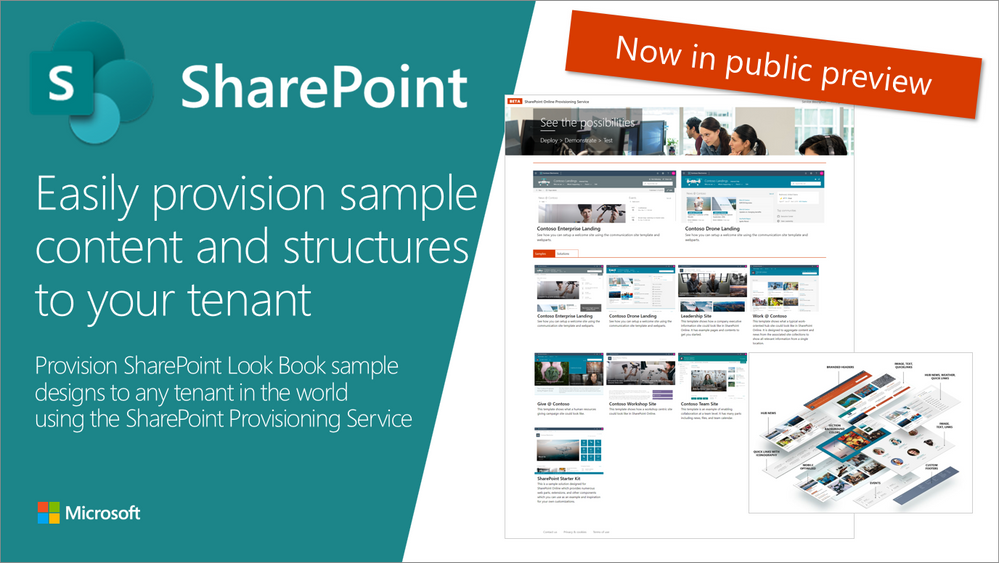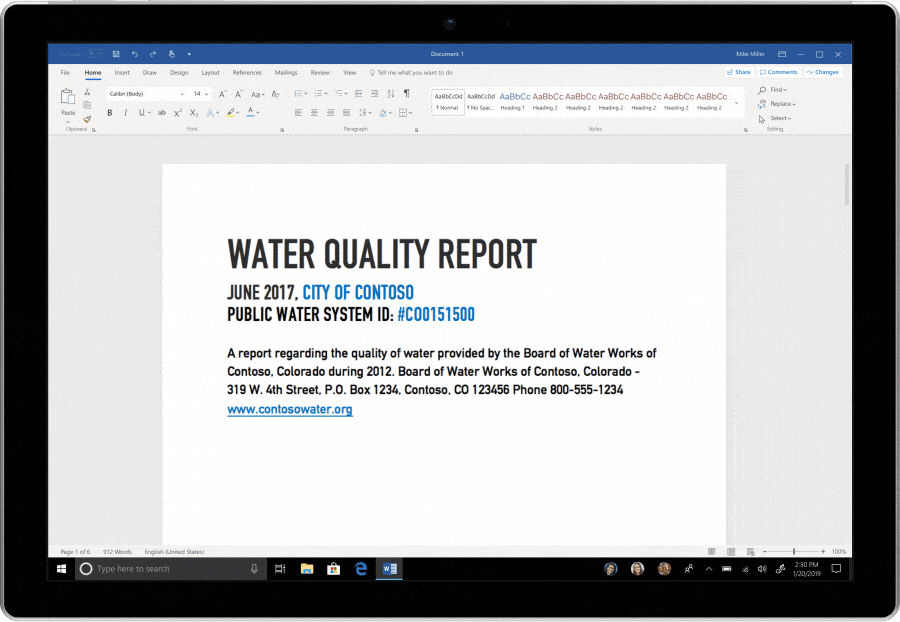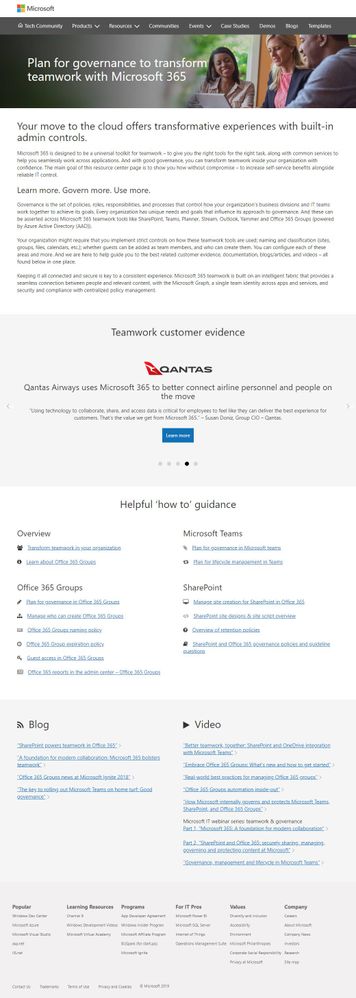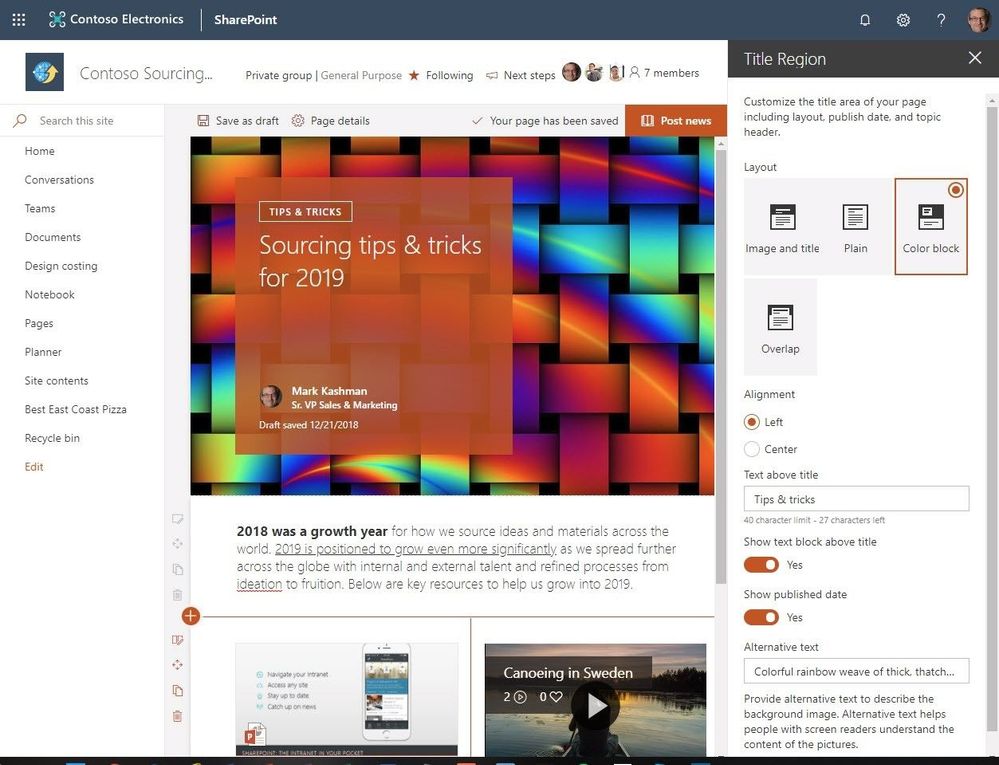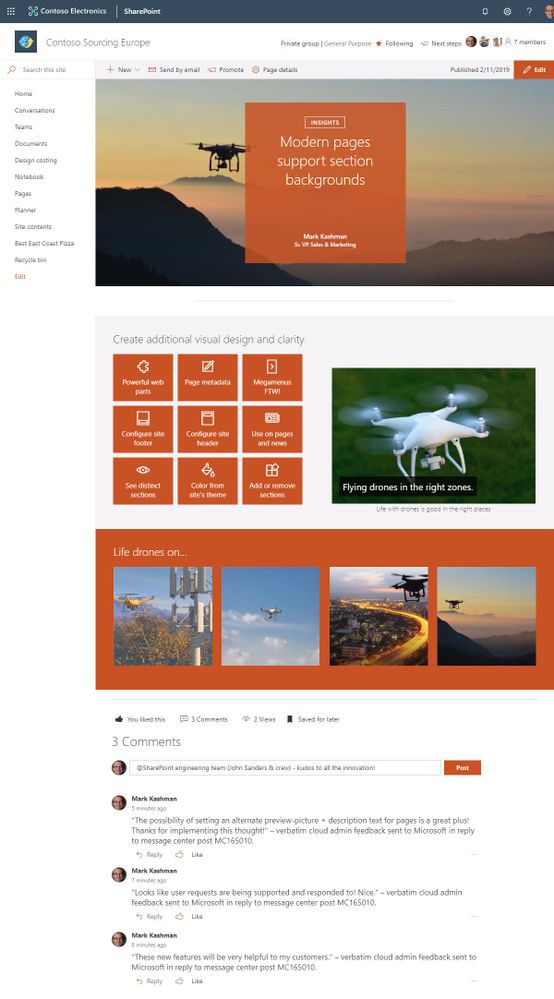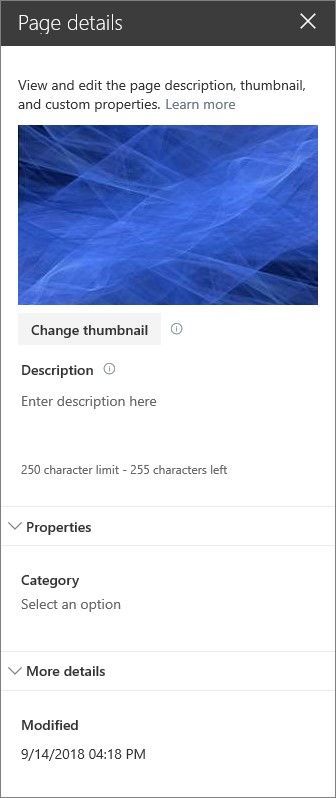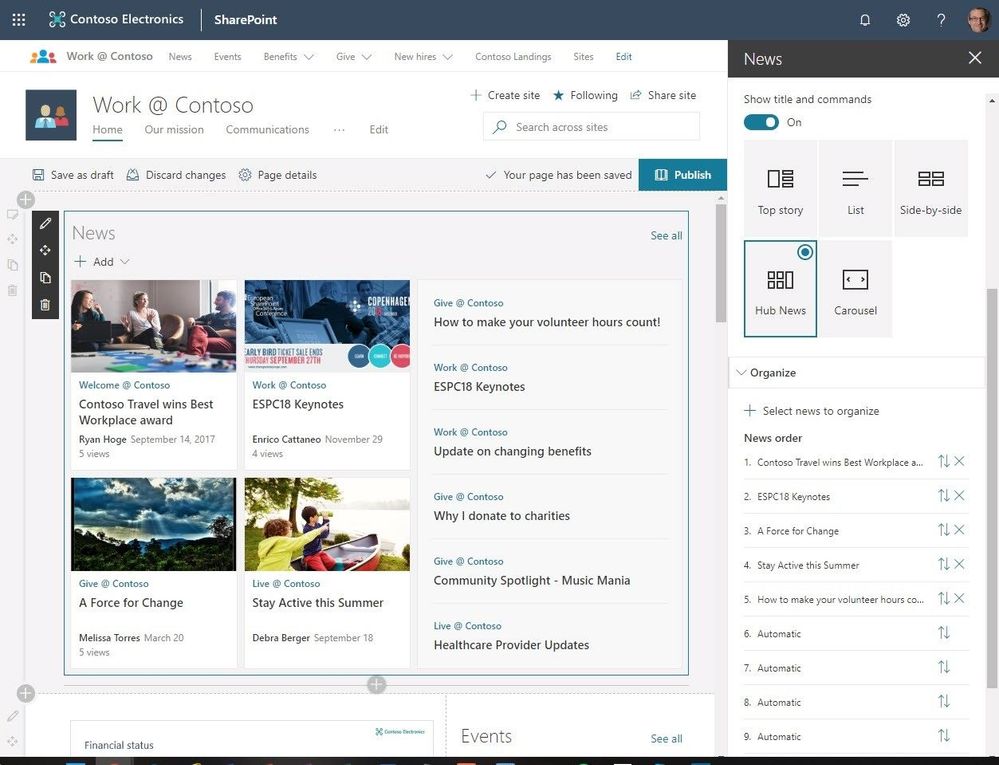
Am a keen follower of Microsoft's SharePoint Blog and proud to provide this direct from the Microsoft Tech Community:
SharePoint news is a content distribution system that works across personal, team and organizational news. News articles and links can be composed on browser or mobile platforms, and are easily surfaced in portals, Microsoft Teams, email, Microsoft Search and more. Rich new capabilities will empower communicators to keep groups, departments, and divisions up to date easily.
Let’s dive into each feature.
News – organize. Within the news web part, you can now organize your news posts to appear in custom order. This means you can highlight high-value content knowing it is more visible among articles published on a site. Learn more in our support article.
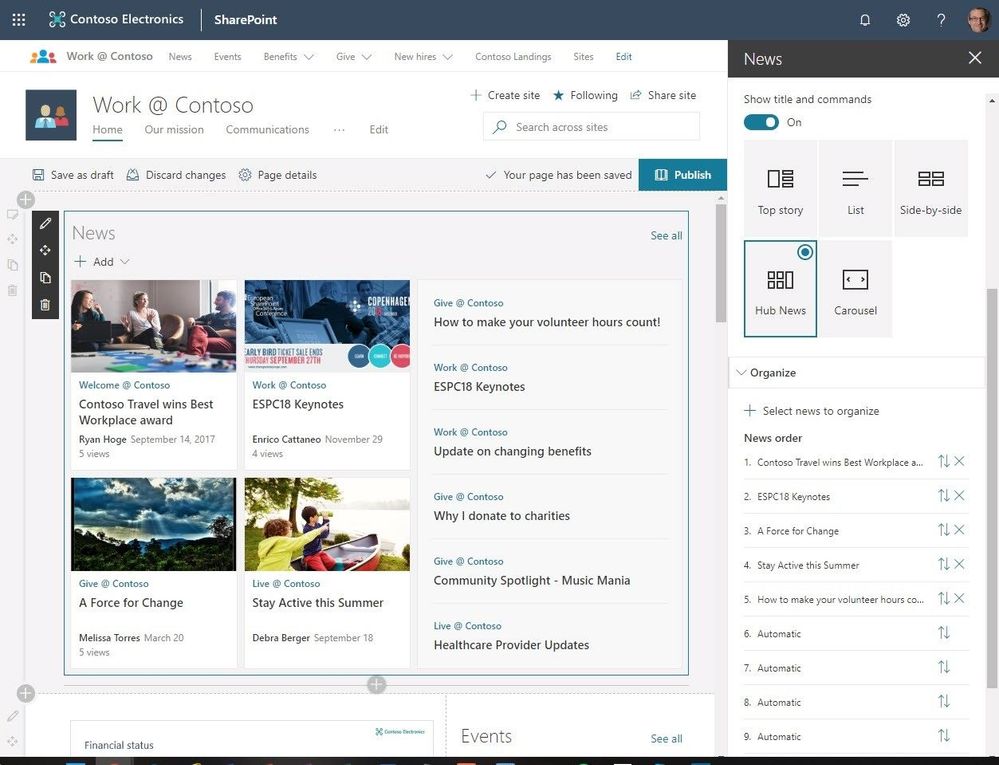 Figure 1 Controlling the news display sort order
Figure 1 Controlling the news display sort order
Authoritative news – News can come from many different sites. But you might have “official” or “authoritative” sites for organization news. When these sites are specified as organization news sources, posts from these sites are interleaved throughout all news posts displayed for users on SharePoint home in Office 365, or via the news tab in SharePoint mobile. They are distinguished by a color block on the title as a visual cue. Admins can manage news sources using simple PowerShell commands, referenced below.
 Figure 2 Site showing authoritative organization-wide news
Figure 2 Site showing authoritative organization-wide news
News notifications from followed sites – Starting in March 2019, users that follow sites will start to get notifications for any news posted on those sites. They will also get notifications when people they work with posted news. And soon, news notifications can be delivered over email as well. It’s never been easier to stay up to date with information from key areas of your intranet.
Page templates. You’ve created a great page, and you want to make it available for others to use as a starting point for their pages. Or, you need to create a page, but aren’t sure where to start. Page templates can save time.
Initially, we’ll ship three page templates – basic, text-centric and visual, as shown below. You can also create your own templates from existing pages. Once a page is saved as a template, it can be chosen from the Template gallery as users create pages and news. Again, learn more in our support article.
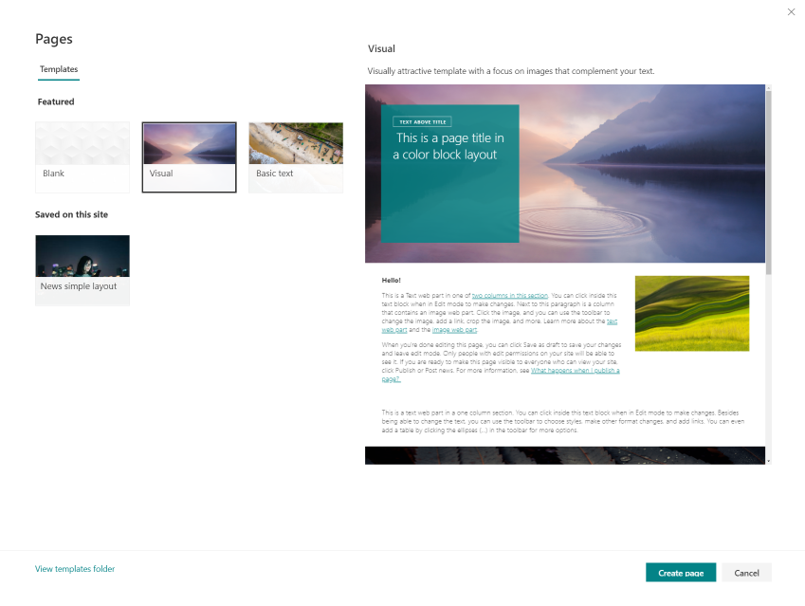 Figure 3 SharePoint page templates
Figure 3 SharePoint page templates
Try more and more of what SharePoint offers, and let us know what you think
We want to empower you and every person on your team to achieve more. Let us know what you need next. We are always open to feedback via UserVoice and continued dialog in the SharePoint community in the Microsoft Tech Community —and we always have an eye on tweets to @SharePoint. Let us know.
—Chris McNulty, senior product manager for Microsoft 365
FAQs
Q: When is this all being released?
A: Our goal is to release all the items to Targeted Release customers by the end of March 2019.
Q: How can administrators manage authoritative news sources?
A: Your tenant admin will need to add sites to the organization news list of sites using PowerShell. Here are some helpful commands.
The above is kindly provided by the Microsoft Tech Community!
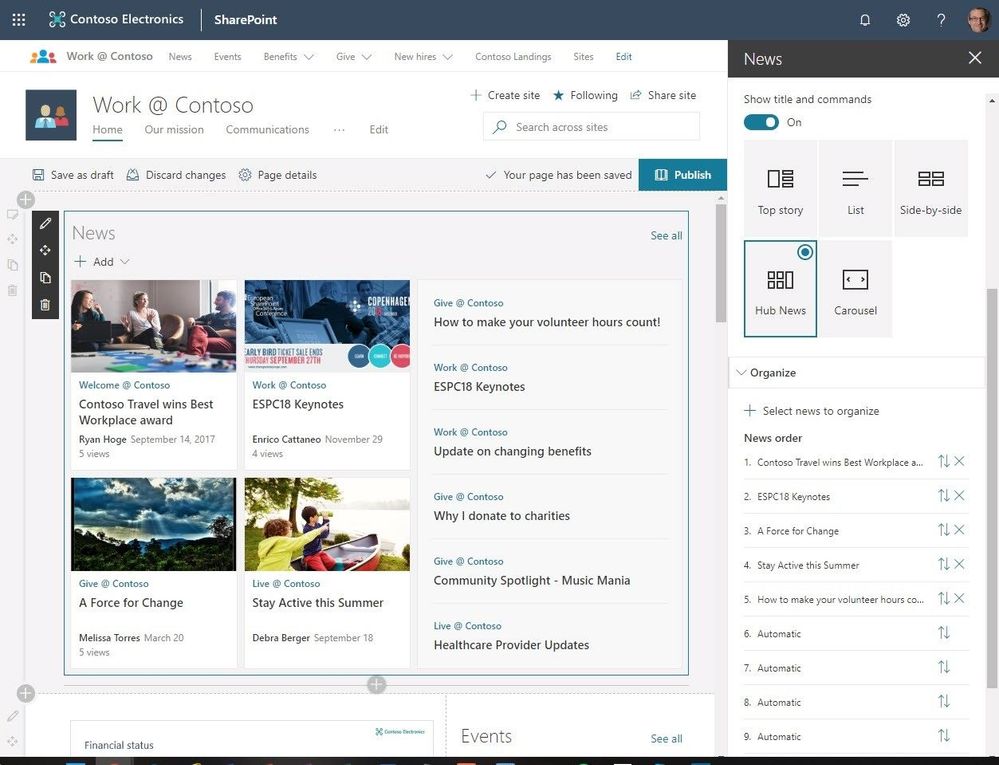
SharePoint news is a content distribution system that works across personal, team and organizational news. News articles and links can be composed on browser or mobile platforms, and are easily surfaced in portals, Microsoft Teams, email, Microsoft Search and more. Rich new capabilities will empower communicators to keep groups, departments, and divisions up to date easily.
Let’s dive into each feature.
News – organize. Within the news web part, you can now organize your news posts to appear in custom order. This means you can highlight high-value content knowing it is more visible among articles published on a site. Learn more in our support article.
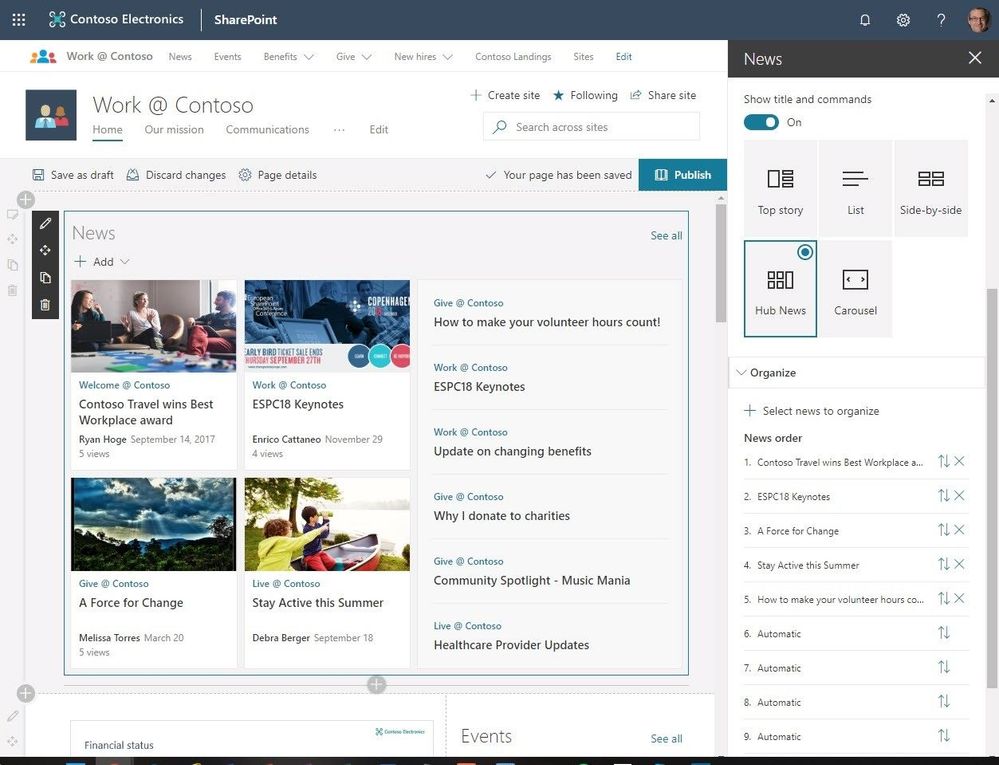 Figure 1 Controlling the news display sort order
Figure 1 Controlling the news display sort order
Authoritative news – News can come from many different sites. But you might have “official” or “authoritative” sites for organization news. When these sites are specified as organization news sources, posts from these sites are interleaved throughout all news posts displayed for users on SharePoint home in Office 365, or via the news tab in SharePoint mobile. They are distinguished by a color block on the title as a visual cue. Admins can manage news sources using simple PowerShell commands, referenced below.
 Figure 2 Site showing authoritative organization-wide news
Figure 2 Site showing authoritative organization-wide news
News notifications from followed sites – Starting in March 2019, users that follow sites will start to get notifications for any news posted on those sites. They will also get notifications when people they work with posted news. And soon, news notifications can be delivered over email as well. It’s never been easier to stay up to date with information from key areas of your intranet.
Page templates. You’ve created a great page, and you want to make it available for others to use as a starting point for their pages. Or, you need to create a page, but aren’t sure where to start. Page templates can save time.
Initially, we’ll ship three page templates – basic, text-centric and visual, as shown below. You can also create your own templates from existing pages. Once a page is saved as a template, it can be chosen from the Template gallery as users create pages and news. Again, learn more in our support article.
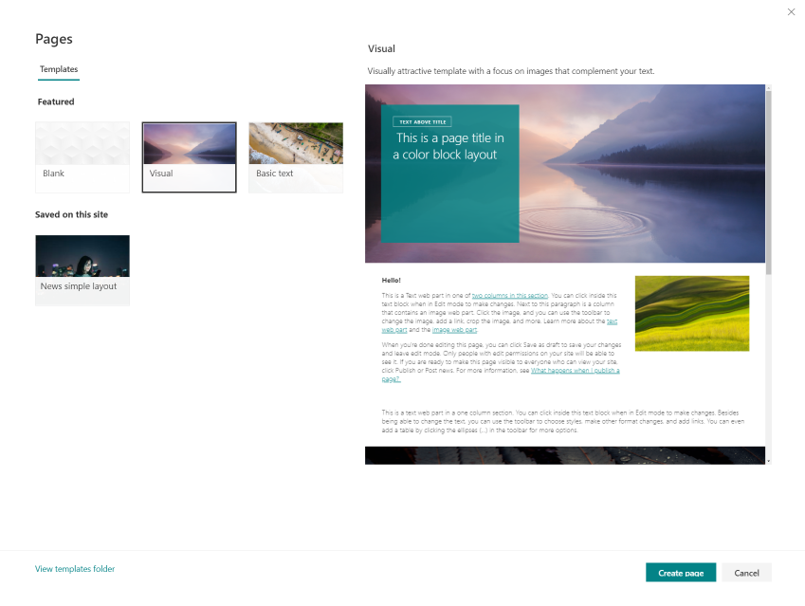 Figure 3 SharePoint page templates
Figure 3 SharePoint page templates
Try more and more of what SharePoint offers, and let us know what you think
We want to empower you and every person on your team to achieve more. Let us know what you need next. We are always open to feedback via UserVoice and continued dialog in the SharePoint community in the Microsoft Tech Community —and we always have an eye on tweets to @SharePoint. Let us know.
—Chris McNulty, senior product manager for Microsoft 365
FAQs
Q: When is this all being released?
A: Our goal is to release all the items to Targeted Release customers by the end of March 2019.
Q: How can administrators manage authoritative news sources?
A: Your tenant admin will need to add sites to the organization news list of sites using PowerShell. Here are some helpful commands.
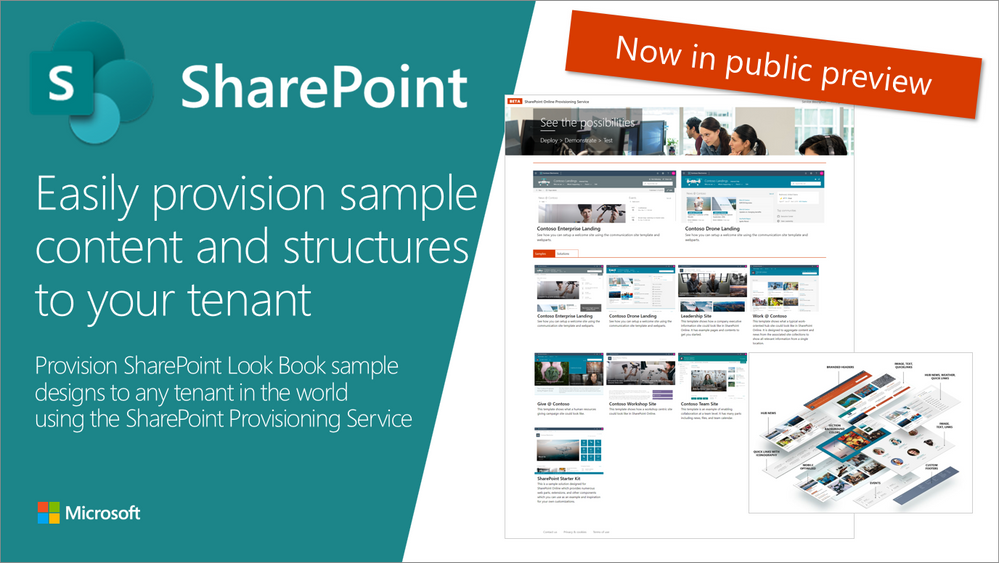
SharePoint Look Book site is an awesome web site having pictures on example modern portals build with SharePoint Online. These designs demonstrate what’s possible with the modern SharePoint and we will be releasing updated guidance on the Look Book also in future.
Having example pictures and written clarifications of the structures around the sites built with modern SharePoint is great, but wouldn’t it be even more awesome if you could provision actual site collections and structures based on those designs so that you can even adjust those based on your needs?
That would be awesome!
We thought so as well and started building a specific service to enable you to easily provision sample content and scenarios to any SharePoint tenant.
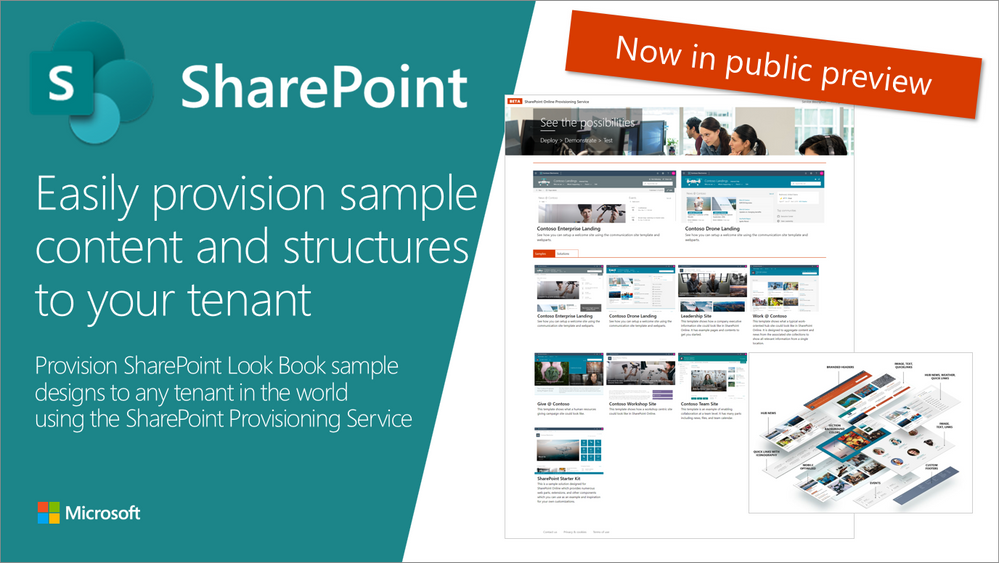
How to use the service?
It’s as easy as following these simple steps:
- Move to the provisioning service at https://provisioning.sharepointpnp.com
- Select a template which you want to use (remember to check template specific prerequisites if any)
- Click “Add to your tenant“
- Sign-in to your tenant
- Provide requested metadata like the URL to be used
- Confirm and wait for an email notification when provisioning is completed
See the following 2-minute video as a quick introduction on how the service works in practice.
Right now the service is in public preview like mentioned as we keep on polishing up the experience and the provided templates.
What are the prerequisites for the usage?
You will need to be a tenant administrator to be able to use the service. This is due to the cross tenant capabilities, which the templates might contain, like Microsoft Teams structures, SharePoint solutions, Site Designs, and Themes. We are looking into enabling simple templates also for site collection administrators in the future without tenant administrator requirements. Notice also that currently, SharePoint administrator permissions are not sufficient.
Notice also that some of the initially provided templates also contain other prerequisites, like having a tenant app catalog created for SharePoint Framework solutions or having the tenant administrator as a term store administrator before the provisioning is started. Please check the prerequisites specifically for SharePoint Starter Kit or for the Custom Learning templates.
Currently, templates have been also tested properly only for the English language, so please provide us feedback based on your experiences with non-English tenants.
Can I use the service in my production environment?
We do recommend testing the templates in a test environment to ensure that you are aware of how they work. Some of the initially provided templates, like Each provided template, has a detailed description of the contained content which is getting provisioned. You can get a test tenant by using a trial Office 365 tenants or by subscribing to the Office 365 developer program (if you are a developer).
Can I use the templates also outside of the service?
Absolutely. We are providing all used templates as an open-source solution through GitHub repository. If you are an IT Pro or a developer, you can also use those templates by using code or PowerShell.
Please provide us feedback on the service and share any issues with us which you might have as part of using it. Thank you for your input advance.
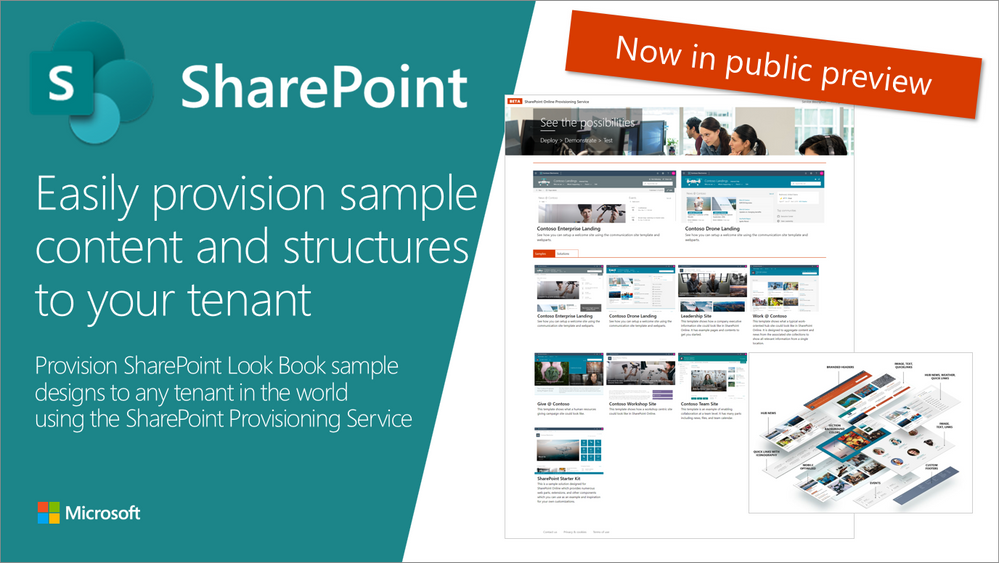
Am a keen follower of Microsoft's SharePoint Blog and proud to provide this direct from the Microsoft Tech Community:
SharePoint Look Book site is an awesome web site having pictures on example modern portals build with SharePoint Online. These designs demonstrate what’s possible with the modern SharePoint and we will be releasing updated guidance on the Look Book also in future.
Having example pictures and written clarifications of the structures around the sites built with modern SharePoint is great, but wouldn’t it be even more awesome if you could provision actual site collections and structures based on those designs so that you can even adjust those based on your needs?
That would be awesome!
We thought so as well and started building a specific service to enable you to easily provision sample content and scenarios to any SharePoint tenant.
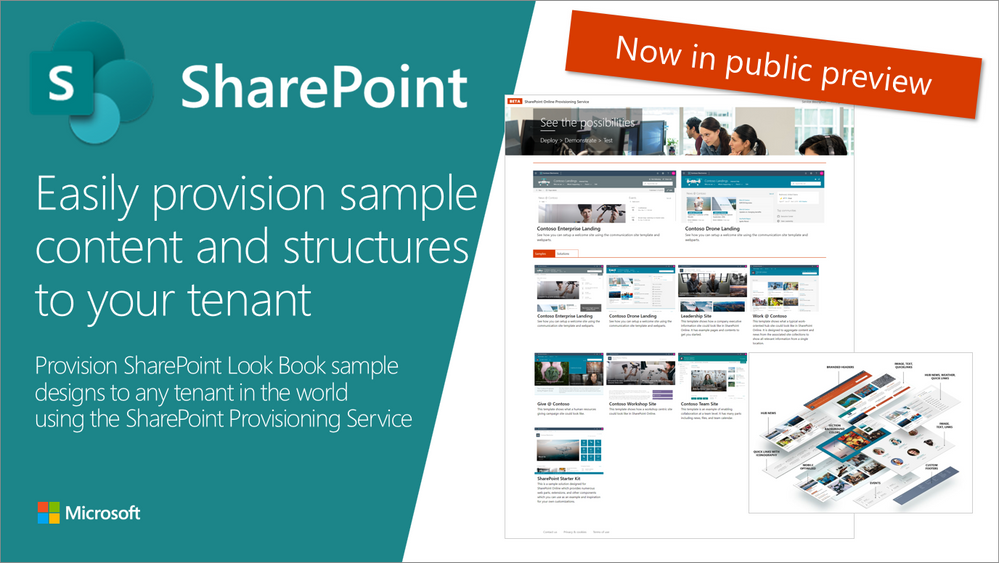
How to use the service?
It’s as easy as following these simple steps:
- Move to the provisioning service at https://provisioning.sharepointpnp.com
- Select a template which you want to use (remember to check template specific prerequisites if any)
- Click “Add to your tenant“
- Sign-in to your tenant
- Provide requested metadata like the URL to be used
- Confirm and wait for an email notification when provisioning is completed
See the following 2-minute video as a quick introduction on how the service works in practice.
Right now the service is in public preview like mentioned as we keep on polishing up the experience and the provided templates.
What are the prerequisites for the usage?
You will need to be a tenant administrator to be able to use the service. This is due to the cross tenant capabilities, which the templates might contain, like Microsoft Teams structures, SharePoint solutions, Site Designs, and Themes. We are looking into enabling simple templates also for site collection administrators in the future without tenant administrator requirements. Notice also that currently, SharePoint administrator permissions are not sufficient.
Notice also that some of the initially provided templates also contain other prerequisites, like having a tenant app catalog created for SharePoint Framework solutions or having the tenant administrator as a term store administrator before the provisioning is started. Please check the prerequisites specifically for SharePoint Starter Kit or for the Custom Learning templates.
Currently, templates have been also tested properly only for the English language, so please provide us feedback based on your experiences with non-English tenants.
Can I use the service in my production environment?
We do recommend testing the templates in a test environment to ensure that you are aware of how they work. Some of the initially provided templates, like Each provided template, has a detailed description of the contained content which is getting provisioned. You can get a test tenant by using a trial Office 365 tenants or by subscribing to the Office 365 developer program (if you are a developer).
Can I use the templates also outside of the service?
Absolutely. We are providing all used templates as an open-source solution through GitHub repository. If you are an IT Pro or a developer, you can also use those templates by using code or PowerShell.
Please provide us feedback on the service and share any issues with us which you might have as part of using it. Thank you for your input advance.
The above is kindly provided by the Microsoft Tech Community!

With last month’s Twins Challenge, we shared a few time-saving tips for Word, Excel, and PowerPoint. Today, we’re following up with a few ways to get you started collaborating in your documents.
1. Create and save your documents to the cloud by default. Whether you plan to work on a document with others or simply share it for review, your documents are safer when saved to the cloud.
Create and save your documents to the cloud by default
Now, when you Word, Excel, or PowerPoint file in the desktop app using Ctrl-S (Windows), Cmd-S (macOS), or the Save button in Office, a new dialog will default to OneDrive or SharePoint Online and allow you to quickly set the Once saved to the cloud, you can access the file across your devices.
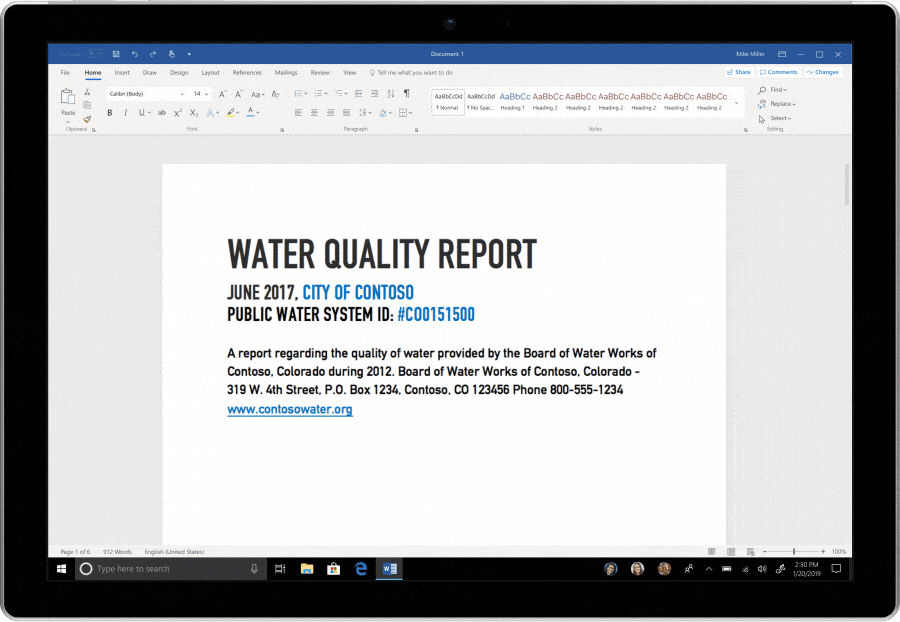
And when you forget to save a new document before exiting, you’ll see an updated save experience directing you to the cloud. And because documents are saved to the cloud, you can work with others, like real-time co-authoring, from the get go.
Turn on AutoSave so you never have to worry about saving changes to your document.
Once a document is in the cloud, AutoSave takes over to regularly sync your documents to the cloud. With AutoSave, you don’t have to worry about hitting save or losing changes since edits are saved automatically.
If the AutoSave toggle is turned off, flip it to “On” and store your file in OneDrive. It saves your file so that you don’t have to.

For those using Office in the browser, your files are already being saved automatically!
And if you are still saving files to your computer’s hard drive, you are leaving your documents vulnerable to device theft or destruction. Use Known Folder Move to easily backup and sync your desktop documents and folders to OneDrive, making OneDrive the default location for those files.
2. Once in a shared cloud document, you can co-author and even assign tasks using @mentions.
Share Office 365 documents with others to co-author the document together.
Stop spending time merging changes from coworkers into one document or sifting through emails for versions of a file. Simply share the Word document, Excel spreadsheet, or PowerPoint presentation with collaborators and work together.
Once a cloud file is shared, you can work in the file on your own time or with multiple collaborators simultaneously. If you’re editing together in real time, you’ll see others’ changes in real time. Co-author with others on any device that works best for you – web browser, desktop, or mobile.

Collaborate with your team by using @mention and threaded comments to have a conversation right next to the relevant content in Excel, Word, and PowerPoint.
Threaded comments and @mentions ensure that you always have context on what’s going on and enable you to easily have conversations about specific content with collaborators.

To @mention someone, type “@” and the person’s name in the comment. This is an efficient way to get their attention because they will get notified via email to take action. And rolling out to Word, you will be able to assign tasks to others using @mentions.

*Threaded comments is available across Word, Excel, and PowerPoint on the desktop apps, web, and mobile.
**@mention is rolling out across Word, Excel, and PowerPoint. @mention is now available in Office Online, Office for iOS, Office for Android, and for Office Insiders on desktop.
***To-dos is currently available for Word on the Mac for Office Insiders (Fast).
3. Work together with confidence in a shared document.
See what’s changed in your PowerPoint presentation while you were away.
If you’re collaborating on a deck with others, you can see who made new changes, quickly get up-to-speed and start working. You no longer need to scroll through the whole deck to see what’s changed or painstakingly compare slides side-by-side. We’ll tell you if someone has made changes to the slides while you were away and highlight the things that have changed.

*This feature is available in PowerPoint client app and on the web now.
Set your file to Read-Only and set the context for how collaborators’ interact with the file.
Want to share a document with a colleague but avoid accidental changes? You can set permissions on a shared document to “Restrict Editing” or “Always Open Read-Only”. By flagging the document as read-only, you are letting collaborators know not to make unintentional edits.

If the file is finalized, you may also want to consider applying “Mark as Final”.
Feel confident making changes in a shared document. Version History lets you see what changes have occurred and revert back if necessary
If a document is being used as a basis for a new document, users should always Save a Copy first to avoid changing the original file.
If you forget and make changes to the original file while AutoSave is on, no need to worry. You can easily restore a previous version through Version History. To see the list of previous versions of your files, you can go to File > Info > Manage Document.

You also have the option to click on the title bar at the top of your document and select Version History to see who edited your file and how the file has evolved over time. Click on “open version” to see the previous version of the document and compare edits or restore changes.
4. For existing documents, find and work on them on the web, mobile, or desktop, wherever you prefer.
Find documents you’ve been collaborating on or share them with others from Office.com or the new Office app for Windows 10.
Office.com and the recently released Office app for Windows 10 are great ways to get started with Office and jump quickly into your work. In the documents section, you can easily find the documents that you have used most recently, pinned for easy access, or shared with others. And, we curate a list of recommended shared documents so that you can spend less time looking for what you need and more time getting things done.

Open file links in the Word, Excel, or PowerPoint desktop applications to start working where you prefer
If you are in the Office desktop apps and click on an Office 365 document link that others have shared with you, the file will open directly in the Office desktop apps instead of the web. This option to open files in the Office desktop apps will save you time by taking you to your preferred starting location.

If you prefer using Office on the web, your Word, Excel, and PowerPoint files will continue opening in the browser.
*This feature is rolling out to Word, Excel, and PowerPoint desktop applications over the next few months.
5. Don’t have an Office 365 subscription? You can give Office a try at Office.com.
For consumers, you can get started for free with Word, Excel, and PowerPoint on the web by signing in or creating an account at Office.com.
Once you have an account created, you can get started working in the web browser at Office.com and even work on documents with collaborators (including those who are not using Office).
Find more Office tips and tricks here.

Updated March 27, 2019
Today, we’re thrilled to announce the General Availability of Multi-Geo Capabilities in SharePoint Online and Office 365 Groups. The functionality has been in preview, and thanks to the invaluable feedback from our preview customers, it’s now ready for prime time.
Multi-Geo in SharePoint and Groups enables global businesses control the country or region where shared resources like SharePoint Team Sites, Office 365 Groups content (associated SharePoint Sites and Groups mailboxes) are stored at-rest.
Earlier this year we launched Multi-Geo in Exchange Online and OneDrive, giving control over the geo-location of user-attached resources like user’s mailbox and OneDrive files.
With more data residency measures being legislated around the world for cloud data, global businesses are challenged with meeting their data residency requirements and digitally transforming with the cloud.
Multi-Geo addresses these challenges by enabling a single Office 365 tenant to span multiple regions and/or countries and giving customers the flexibility to choose the country or region where each employee’s Office 365 data is stored at-rest. This helps businesses meet their global data residency needs and digitally transform with Office 365.
Configuring Multi-Geo in SharePoint
Setting up and managing Multi-Geo is now available through the SharePoint admin center. Simply click ‘Add location’ and select the needed satellite geo and then pick a namespace URL. New sites created by users are automatically created in the geo where their PreferredDataLocation (PDL) was established. See more about managing PDL with Azure AD Connect at aka.ms/PDL
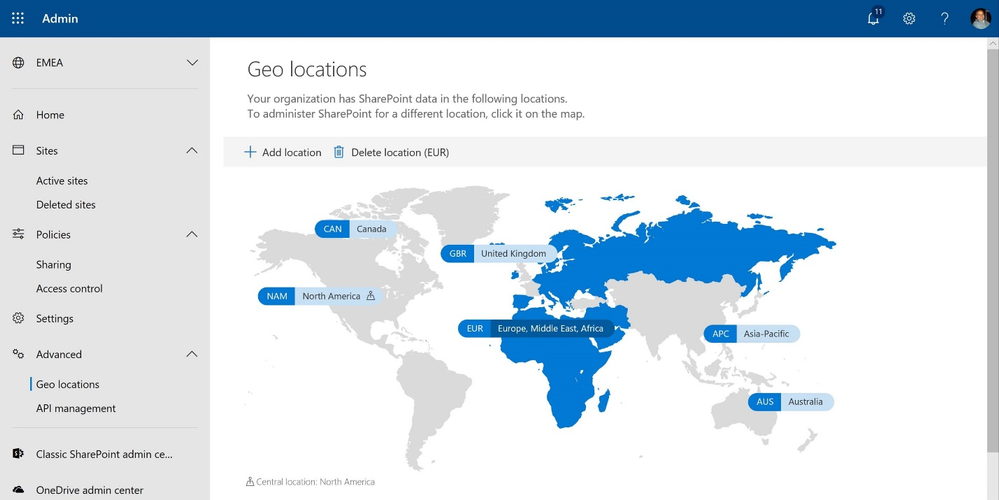
For your global workforce, the digital transformation means that every employee is empowered with a modern productivity experience in Office 365.
Global SharePoint Home experience
With SharePoint Multi-Geo, satellite geos now get the rich SharePoint Online functionalities in addition to the OneDrive functionalities. SharePoint Home experience shows a curated list of News roll-up and Suggested sites powered by the intelligence of the Office graph, which analyzes the activities and signals from across the global organization and tailors a list for every user.
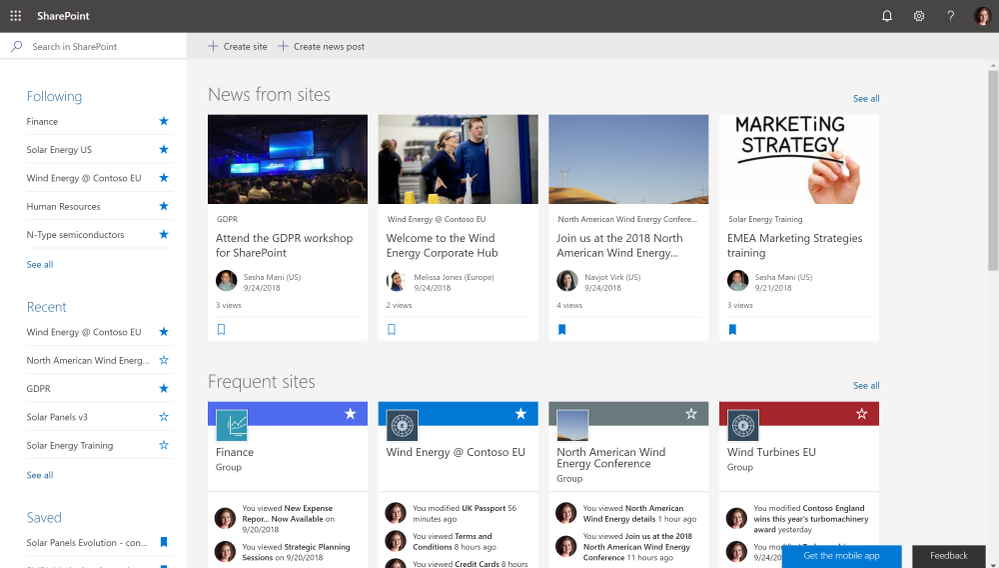 SharePoint Home
SharePoint Home
New site creation in the user’s geo
Team sites and Communications sites creation experience automatically detects the user’s configured geo-location and triggers sites creations in the corresponding geo.
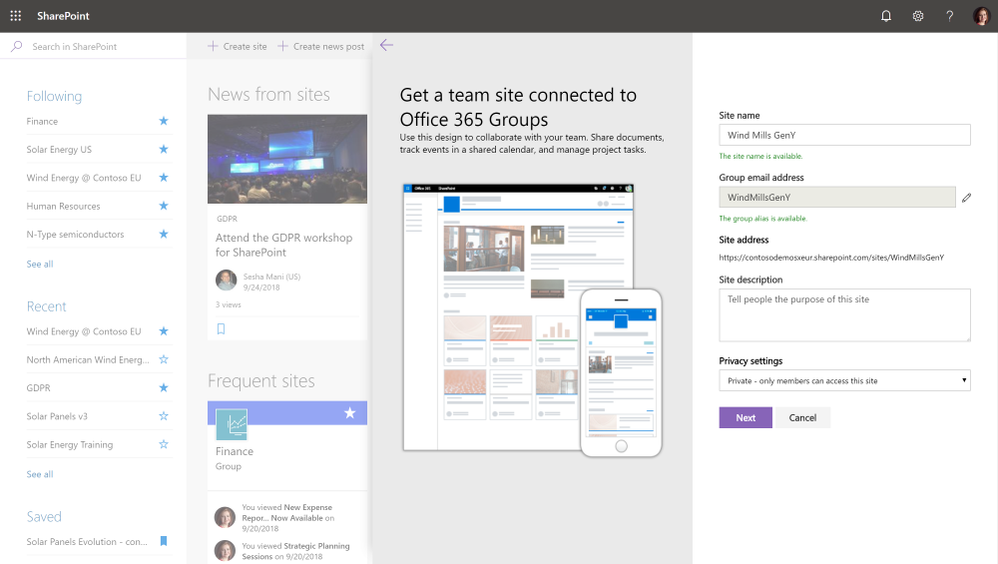 New sites automatically created in the user’s geo
New sites automatically created in the user’s geo
Hub site is Multi-Geo aware
SharePoint Hub sites enhances the discovery and engagement with content for employees, while creating a complete and consistent representation of projects, departments or regions. With SharePoint Multi-Geo, sites from Satellite geos can easily be associated with a hub site regardless of which geo the hub site is hosted in. This makes it easy for employees to tailor their business units needs through hubs while at the same time being part of One Enterprise. Employees can search and get results across the hub through a single search experience, regardless of in which geo the sites are located at-rest.
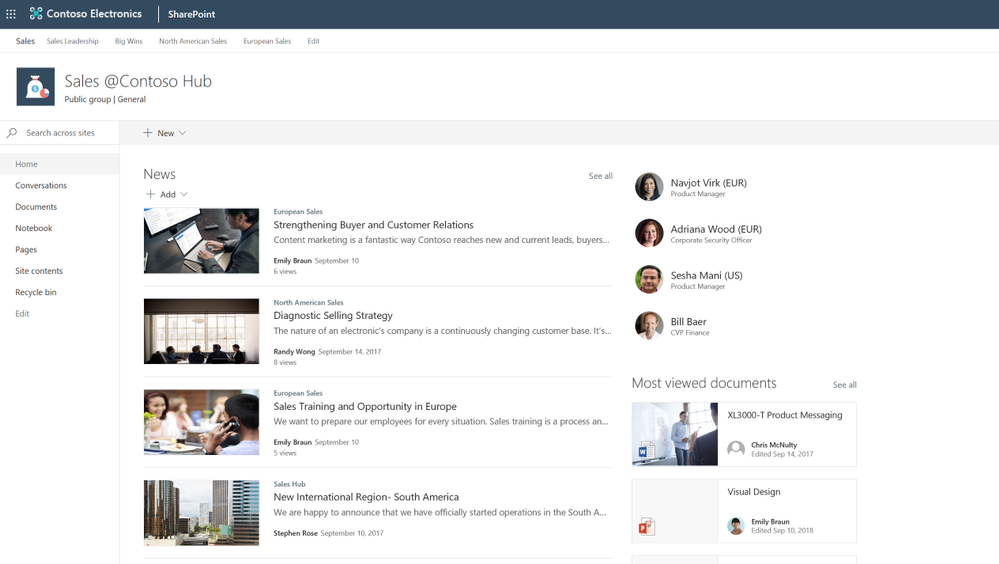 SharePoint Hub Site experience
SharePoint Hub Site experience
Mobile
For employees on the go, the same great productivity experience is available on rich mobile apps for SharePoint, OneDrive and Outlook. Employees simply sign in with their Office 365 credentials and access content in their Multi-Geo enabled Office 365 tenant, they don’t need to remember any geo specific URLs or other information.
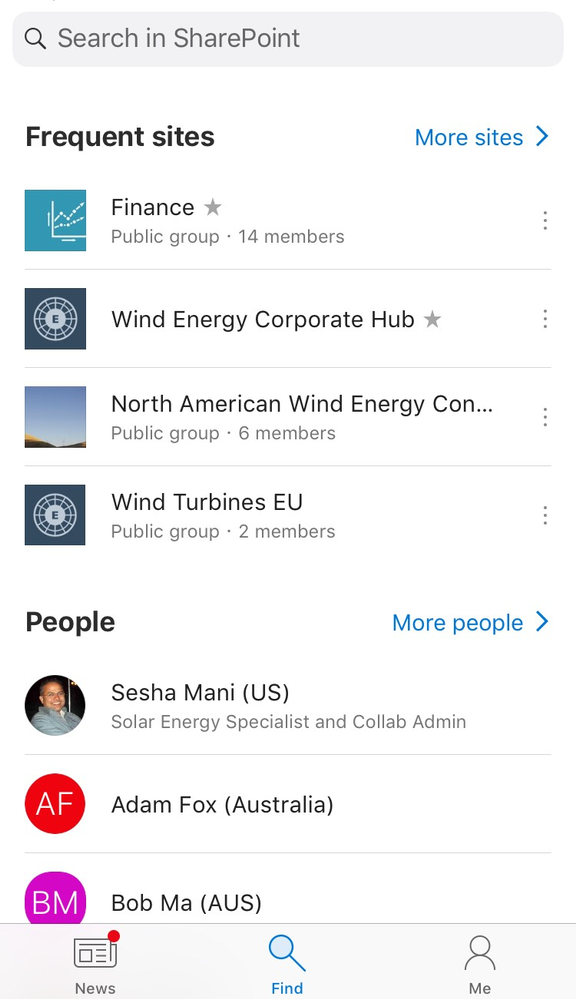 SharePoint Mobile with sites and people from around the world
SharePoint Mobile with sites and people from around the world
Managed metadata
For organizations that use taxonomy enterprise managed metadata to organize their sites and contents, Multi-Geo enables an easy way to centrally manage metadata in a central location and behind the scene these get replicated to all the satellites and ready to use in satellite sites. This doesn’t require any additional customization.
Rollout
Multi-Geo for SharePoint Online and Exchange Online Groups is now rolled out to all Office 365 tenants enabled with the Multi-Geo feature. Please see https://aka.ms/GoMultiGeo for details.
Pricing
Multi-Geo in SharePoint Online and Groups is included with the existing Multi-Geo offering. Please see https://aka.ms/GoMultiGeo for further details or contact your Microsoft representative.
Resources

Today we are pleased to announce the preview of the Office cloud policy service to help administrators manage policies for all Office 365 ProPlus users in their organization, from an easy-to-use, Internet-based portal focused on Office 365 ProPlus management.
Office 365 ProPlus allows users to access full Office experiences from multiple Windows devices. These may be managed or MDM-enrolled devices, but are often also personally-owned and unmanaged. Now with the Office cloud policy service, you can define and enforce Office policies without the infrastructure or MDM services traditionally required.
The Office cloud policy service allows administrators to define policies for Office 365 ProPlus and assign these policies to users via Azure Active Directory security groups. Once defined, these Office policies are automatically enforced as users sign in and use Office 365 ProPlus.
- Build a policy configuration that includes the policies you want to enforce, configured as needed for your organization’s needs. The service is always up to date and includes the latest policies as they are released.
- Target a group of users by assigning the policy configuration to a specific AAD security group.
- Policies automatically enforced as users sign into Office 365 ProPlus.
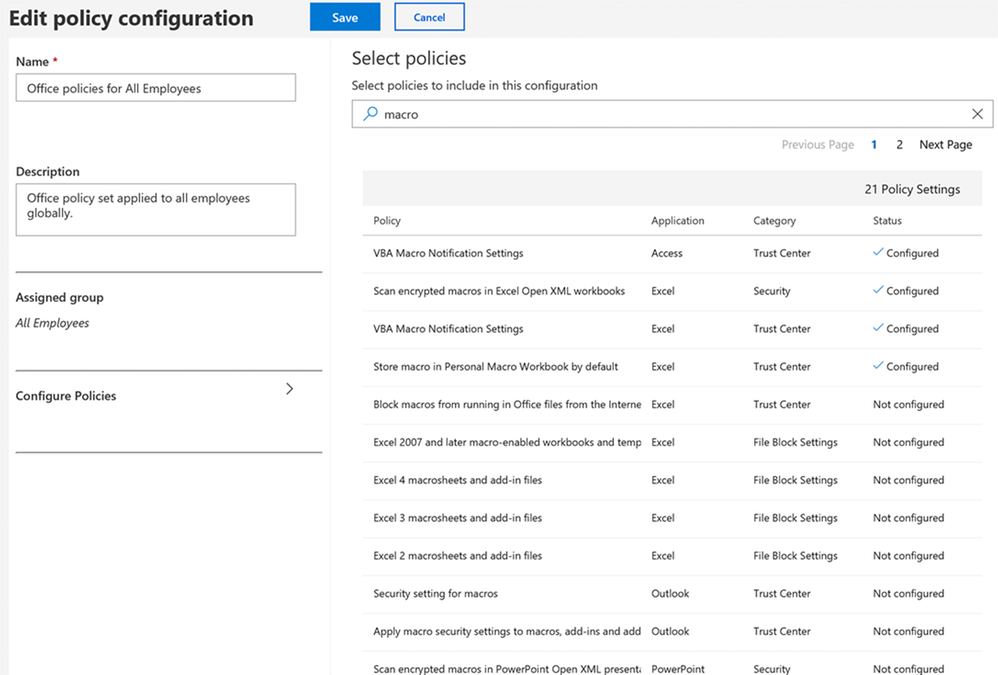
This service is now available as a preview for all organizations with Office 365 ProPlus. If you are an administrator, you can start using this service by signing into the Office client management portal and creating Office cloud policy configurations. As you evaluate this preview, please provide feedback using the feedback button (in the upper right corner) to help us improve the service.
For a guided walk-though of this new service, take a look at a this video which also includes a deep dive into the Office Customization Tool.
For additional documentation on how to use this new policy service and its capabilities take a look at this document.
FAQ:
Does the Office cloud policy service replace Group Policy management options?
No, this service complements Group Policy-based management as another option. Group Policy management enforces policies on Windows PCs joined to an Active Directory domain, while the Office cloud policy service only requires Azure Active Directory sign-in as part of Office 365 ProPlus.
What are primary differences between the types of policies I can enforce using Office cloud policy service compared to Group Policy?
Office cloud policy service manages user-based policies for Office 365 ProPlus. Group Policy can manage both user-based and machine-based policies.
How does the Office cloud policy service compare with the Office Customization Tool for Click-to-Run’s application preferences settings?
The settings configured as part of Office installation using the Office Customization Tool for Click-to-Run – as well as previous OCT versions – are based on ‘preferences’, meaning that a user can change them. Office cloud policy service settings are enforced, similar to Group Policy enforcement.
Is an Intune subscription required?
No. It is not required that the tenant have an Intune subscription. This is a feature of Office 365 ProPlus and only requires that the tenant have a subscription that includes Office 365 ProPlus.
Does this work with all Office Click-to-Run products?
No. This is a feature of Office 365 ProPlus and only works with the Office apps that are deployed as a part of the Office 365 ProPlus suite.
Does this new policy service support all the policies from the Office ADMX templates?
No. Currently this preview is limited to a subset of the user based policies defined in the ADMX templates. All machine based policies are not included.
Which admin roles are allowed access to configure policies?
Only the Global Admin, Security Admin or Desktop Analytics Admin (private preview) roles are allowed access to create or view policy configurations.
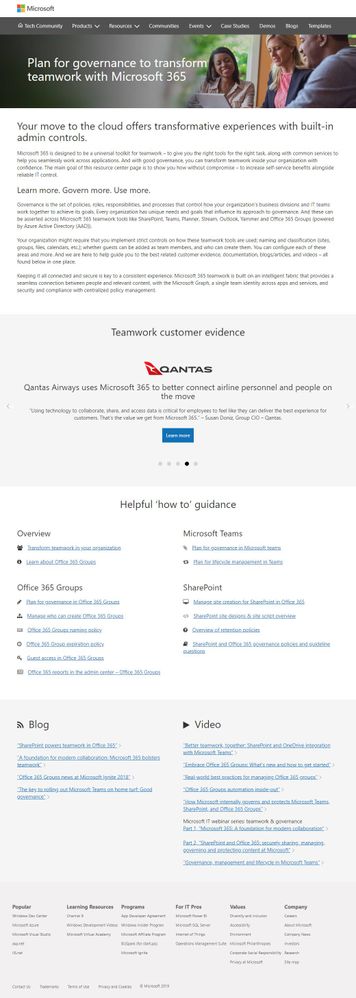
Your move to the cloud offers transformative experiences with built-in admin controls.
Microsoft 365 is designed to be a universal toolkit for teamwork – to give you the right tools for the right task, along with common services to help you seamlessly work across applications. And with good governance, you can transform teamwork inside your organization with confidence – without compromise.
To learn more and act, we invite you to visit and share the NEW “Plan for governance to transform teamwork with Microsoft 365” resource center page [https://aka.ms/teamwork/governance].
This new resource center page contains:
- An overview for business and IT
- Customer highlights – GE plus four other relevant case studies
- Helpful ‘how to’ guidance (14 helpful resources across overview, Office 365 Groups, Microsoft Teams and SharePoint)
- plus, recent and relevant blogs and videos
Keeping it all connected and secure is key to a consistent experience. Microsoft 365 teamwork is built on an intelligent fabric that provides a seamless connection between people and relevant content. And we at Microsoft aim to provide tools and technology to configure and attain programmatic governance across all teamwork apps and information.
This aggregated set of materials are a starting point to help you learn about teamwork-level governance when using Office 365 and how you can begin to take advantage of it.
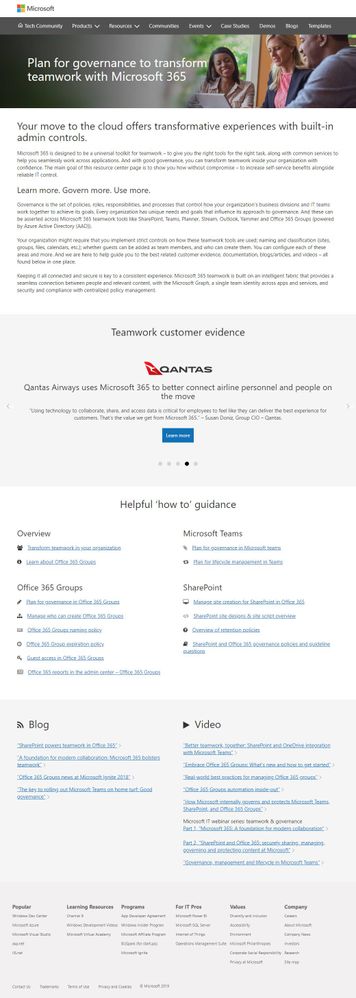 Full-page screenshot of what the new “Plan for governance to transform teamwork with Microsoft 365” page looks like; https://aka.ms/teamwork/governance.
Full-page screenshot of what the new “Plan for governance to transform teamwork with Microsoft 365” page looks like; https://aka.ms/teamwork/governance.
We are open to content suggestions to make this new resource center page even more helpful and clear. Let us know below in comments below or via Twitter: @SharePoint.
Cheers,
Mark (@mkashman) Kashman
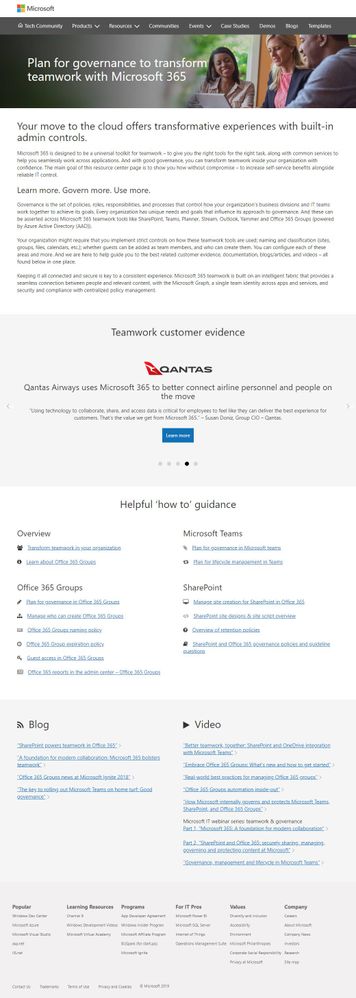
Am a keen follower of Microsoft's SharePoint Blog and proud to provide this direct from the Microsoft Tech Community:
Your move to the cloud offers transformative experiences with built-in admin controls.
Microsoft 365 is designed to be a universal toolkit for teamwork – to give you the right tools for the right task, along with common services to help you seamlessly work across applications. And with good governance, you can transform teamwork inside your organization with confidence – without compromise.
To learn more and act, we invite you to visit and share the NEW “Plan for governance to transform teamwork with Microsoft 365” resource center page [https://aka.ms/teamwork/governance].
This new resource center page contains:
- An overview for business and IT
- Customer highlights – GE plus four other relevant case studies
- Helpful ‘how to’ guidance (14 helpful resources across overview, Office 365 Groups, Microsoft Teams and SharePoint)
- plus, recent and relevant blogs and videos
Keeping it all connected and secure is key to a consistent experience. Microsoft 365 teamwork is built on an intelligent fabric that provides a seamless connection between people and relevant content. And we at Microsoft aim to provide tools and technology to configure and attain programmatic governance across all teamwork apps and information.
This aggregated set of materials are a starting point to help you learn about teamwork-level governance when using Office 365 and how you can begin to take advantage of it.
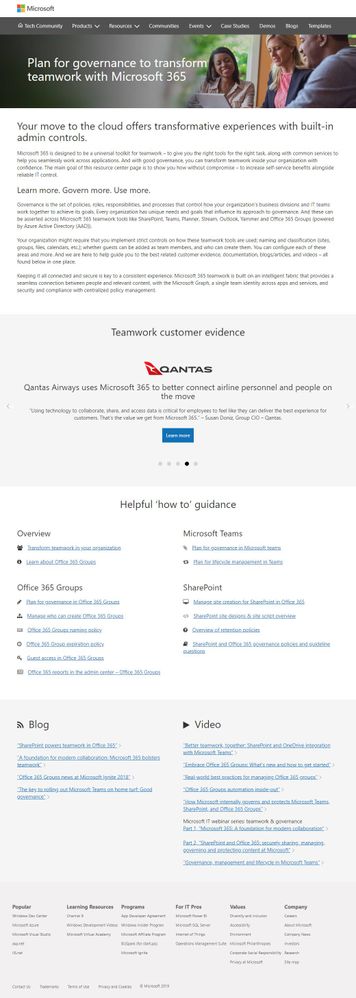 Full-page screenshot of what the new “Plan for governance to transform teamwork with Microsoft 365” page looks like; https://aka.ms/teamwork/governance.
Full-page screenshot of what the new “Plan for governance to transform teamwork with Microsoft 365” page looks like; https://aka.ms/teamwork/governance.
We are open to content suggestions to make this new resource center page even more helpful and clear. Let us know below in comments below or via Twitter: @SharePoint.
Cheers,
Mark (@mkashman) Kashman
The above is kindly provided by the Microsoft Tech Community!
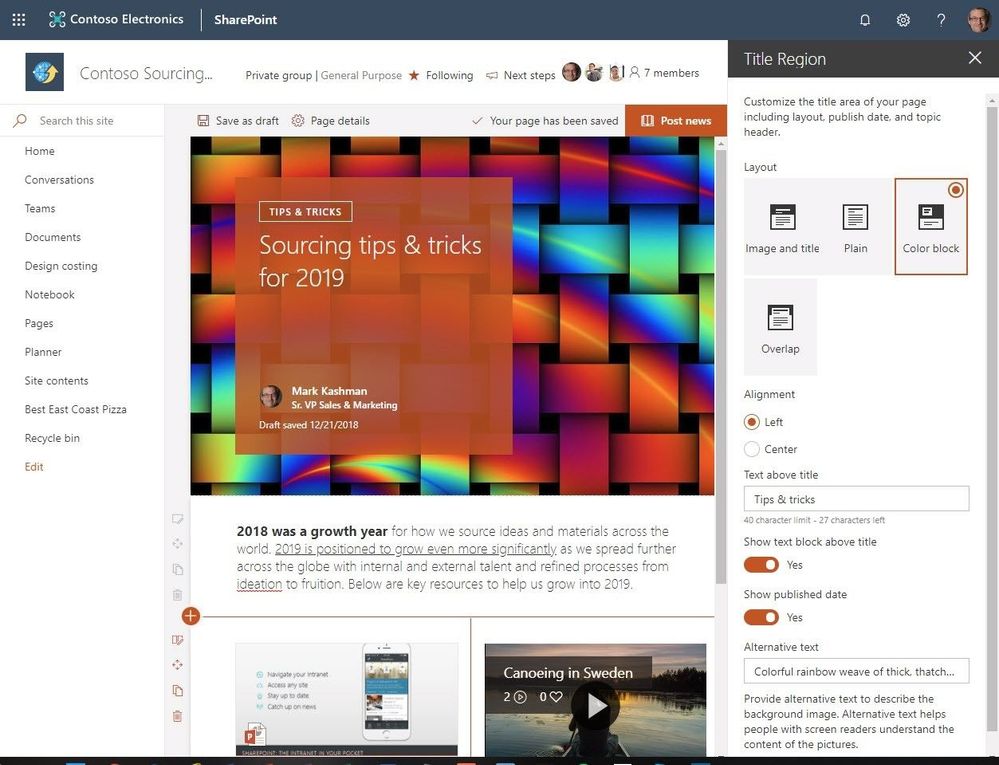
There’s a SharePoint page for that. From content-rich home pages that serves entire organizations, to recurring quarterly business review read outs, to internal campaigns, to “welcome to the company” starter pages. As the rich capabilities of modern SharePoint pages evolve, all communicators can better design and promote their information throughout their team and across the organization.
We are excited to announce the following page enhancements (screenshots + links to learn more below):
- Customize title region | control what the title region of each page looks like (layout, alignment, title, date).
- Section backgrounds | display as distinct sections with visual variety throughout the page.
- Custom page thumbnails | Choose a preferred thumbnail from Page details.
- Custom page descriptions | Create a custom description from Page details.
- FYI: removal of the Feedback button in preparation of new feedback experience | in preparation for a new feedback experience coming soon, we are removing the current Feedback button from the site footer of all SharePoint home and modern site pages.
- FYI: removal of the pictures of the first three members of the group | Users who want to see members of the group can continue to click the Members link in the header to see the full membership list.
“We are reducing emails and creating a self-service culture where finding answers is as easy as searching for it on our intranet,” says David Pizzey: Manager, Centre of Excellence, Network and End User Services. “Office 365 surfaces personalized content across the suite, making it a great tool to search for information, and it even helps you make connections with areas of interest you might not even know existed.” [read the full Qantas Airways case study]
Let’s dive into the details of each new and updated page option – all powerful additions for communicators throughout your organization.
New and updated enhancements for SharePoint pages in Office 365
SharePoint pages are simple to create and publish, and they look great on any device. When creating a page, you can add and configure web parts, and then publish your page with just a click. And, as previously announced, you can configure the surrounding elements of the page (navigation, header, footer & theme). Now more than ever, creators and site owners present the information in an elegant, easy to consume fashion – with full context intact.
Customize the title region for each page. Modern SharePoint pages and news articles will now have more options to customize the title region of each page, with four layouts, two alignment choices, text badges above the title, the ability to change the displayed author, and show or hide the published date. Own the title and the rest will follow. Make it your own.
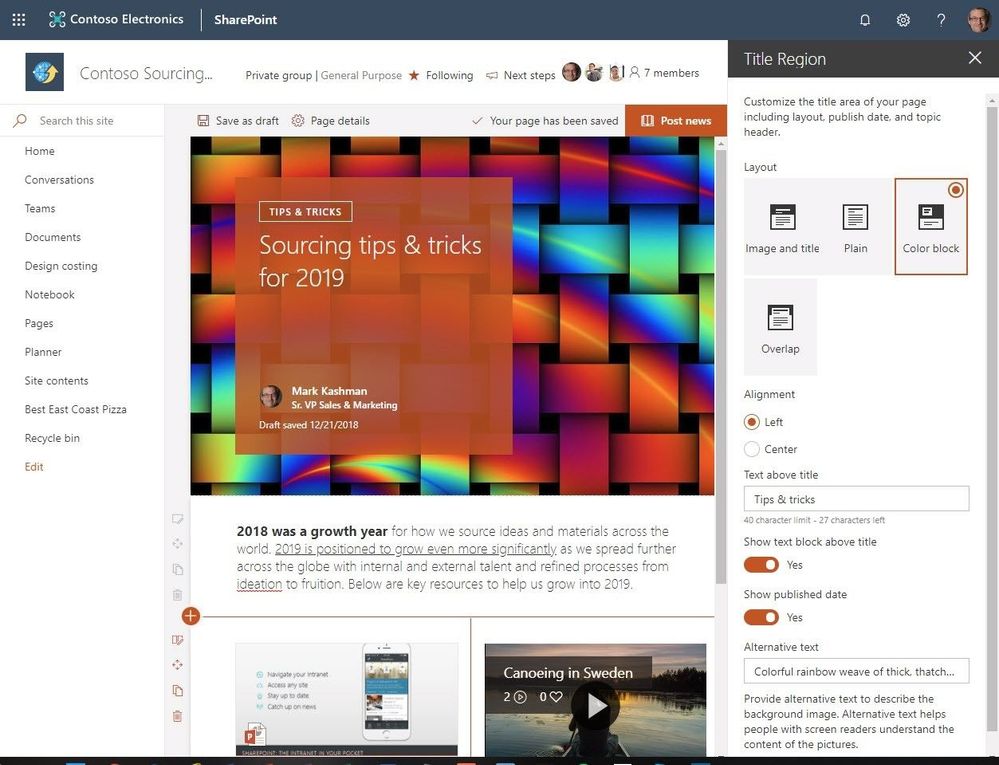 Make the title of your page or news article appear more how you like it – with controls for layout, alignment, text blocks and more.
Make the title of your page or news article appear more how you like it – with controls for layout, alignment, text blocks and more.
Modern pages support section backgrounds – this makes it easier to see the distinct sections and adds visual variety throughout the page. Create additional visual design and clarity as a user scrolls through your content. Now you can add colors from your site’s theme (neutral, soft & strong) to the background of your page sections or leave them white as they are by default.
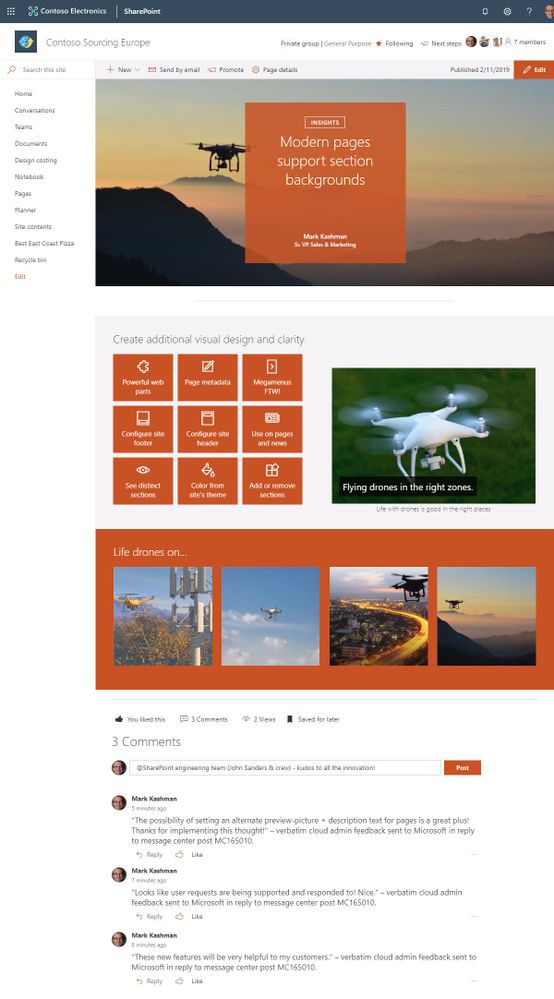 Modern SharePoint pages (and news) section backgrounds make it easier to see the distinct sections and adds visual variety throughout the page.
Modern SharePoint pages (and news) section backgrounds make it easier to see the distinct sections and adds visual variety throughout the page.
Page owners can customize their page thumbnails and descriptions from within page details edit pane. Once adjusted, the content will then be represented in this way in search results, highlighted content, previews, and more – just the way you intended.
- Pages – choose new thumbnail – Choose a new thumbnail from Page details: Previously, the thumbnail image for a page (used in search results, highlighted content, and SharePoint News) was auto-selected. Now, you’ll be able to select your own thumbnail image.
- Pages – choose new description – Choose a new description from Page details: Previously, the first text that appeared on the page was auto-selected as the page description. You can now add your own custom description in Page details.
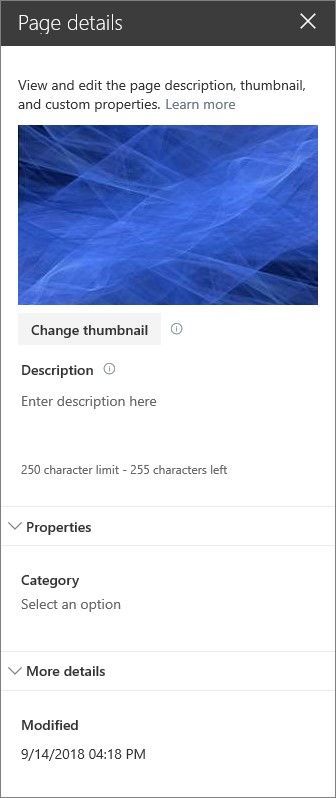 You can view and edit the properties of a SharePoint page in the Page details pane.
You can view and edit the properties of a SharePoint page in the Page details pane.
The SharePoint feedback button is being retired in preparation of new feedback experience
Starting the week of February 18th, 2019, we’re removing the product Feedback button from the site footer of all SharePoint home and modern site pages. For SharePoint users to easily provide product feedback and suggestions we included a footer link to our SharePoint UserVoice forums. Customer feedback continues to help us prioritize our work. We’ll be adding new ways to send feedback from the navigation bar in the coming months.
Note: If you had previously enabled or disabled the button using the Set-SPOTenant -UserVoiceForFeedbackEnabled property, this setting will no longer be required as the button will no longer be displayed for any tenant sites.
Removing the circular pictures of the first three members of the group
We’re updating the design of the site header for SharePoint sites connected to Office 365 groups. In favor or a more-simple interface, we are removing the circular pictures of the first three members of the group. This was static to the first three members, and duplicative to existing functionality – access to the members of the group. Users who want to see members of the group can continue to click the Members link in the header to see the full membership list.
Try more and more of what SharePoint offers, and let us know what you think
In all, we encourage you to build out and organize your sites, your pages, your intranet – the way you want them to be consumed in context of your content. As you progress year over year, keep creating and sharing structured, easy-to-navigate experiences to your audience.
We want to empower you and every person on your team to achieve more. Let us know what you need next. We are always open to feedback via UserVoice and continued dialog in the SharePoint community in the Microsoft Tech Community —and we always have an eye on tweets to @SharePoint. Let us know.
—Mark Kashman, senior product manager for the SharePoint team
FAQ
Q: When is this all being released in Office 365?
A: All the above items have been released to Targeted Release customers in Office 365. We plan to fully release to all full production Office 365 customers by the end of February 2019.