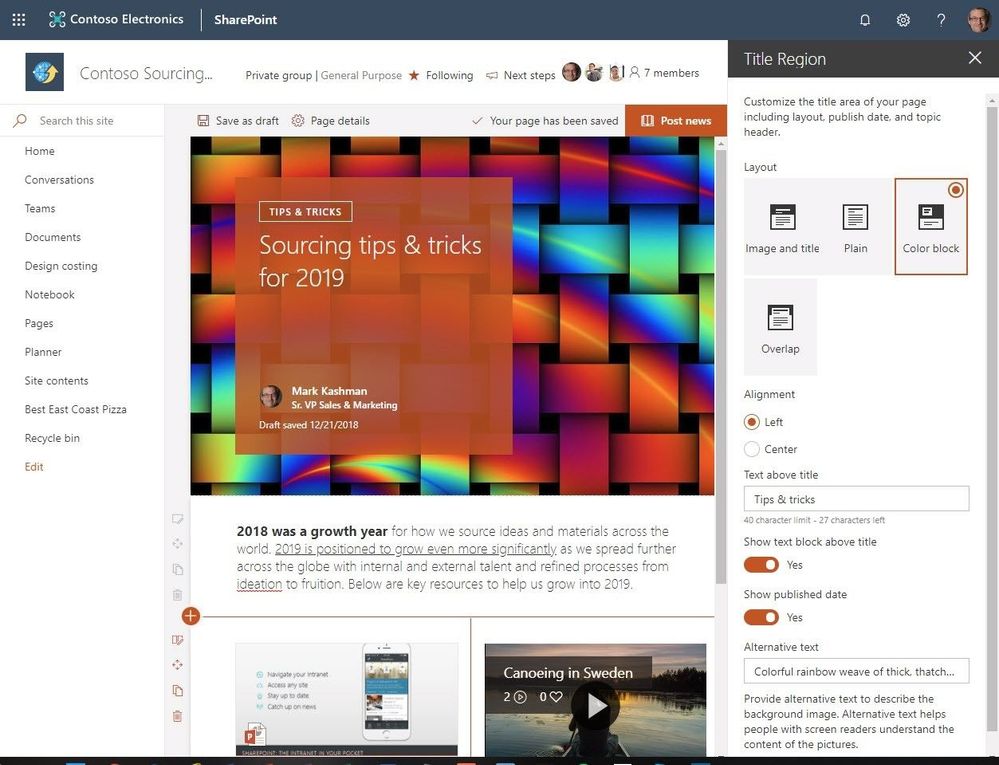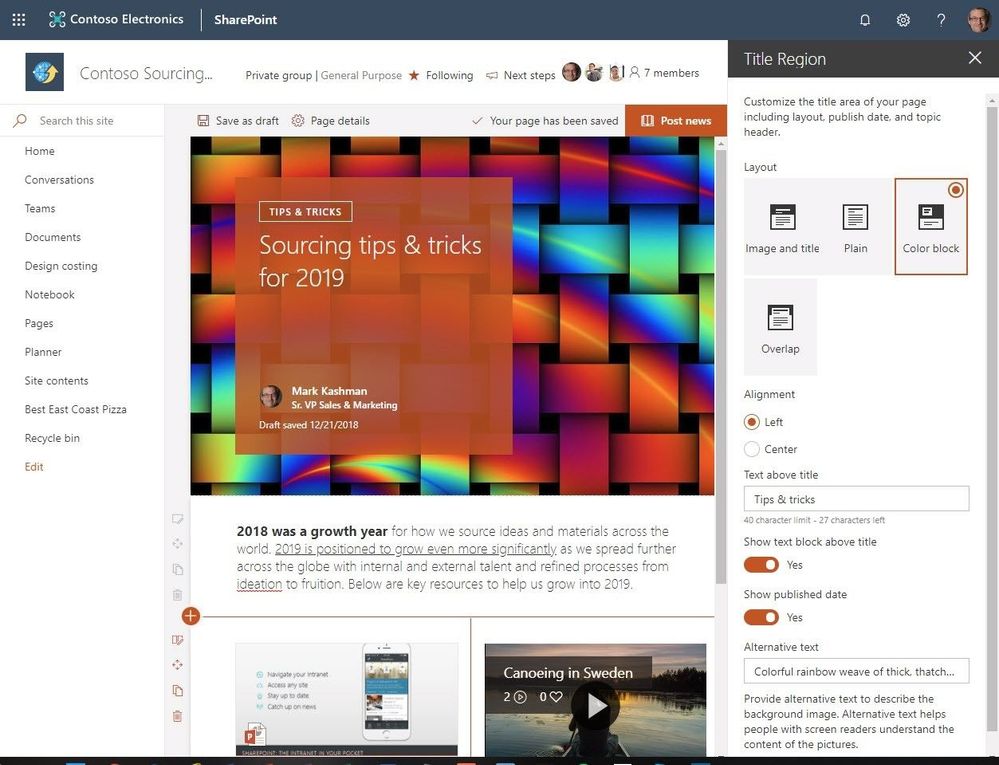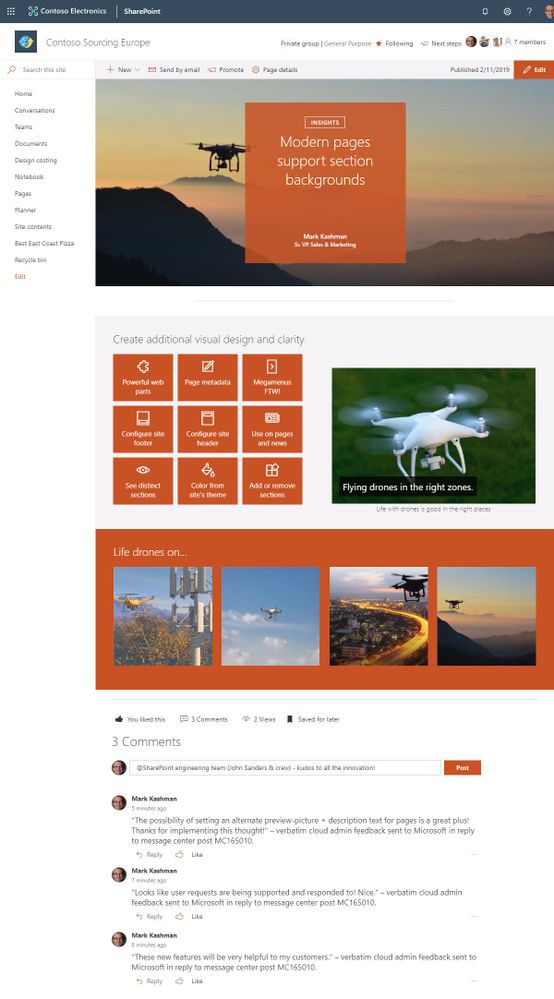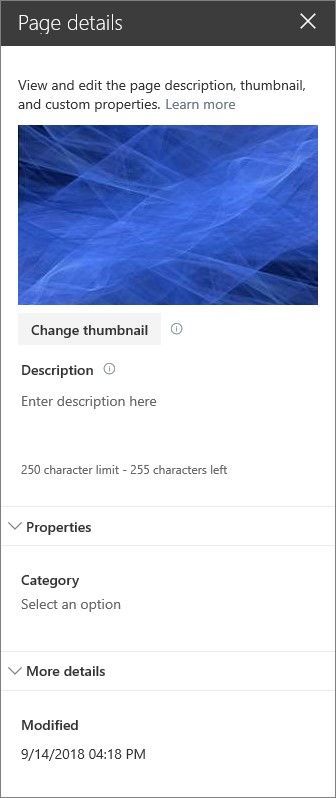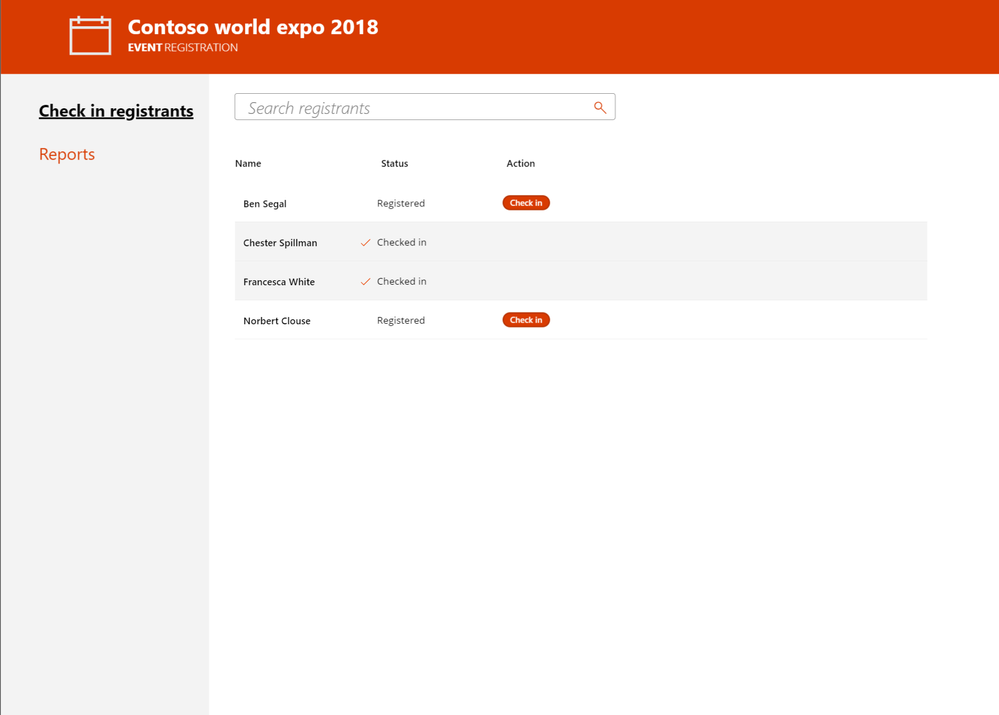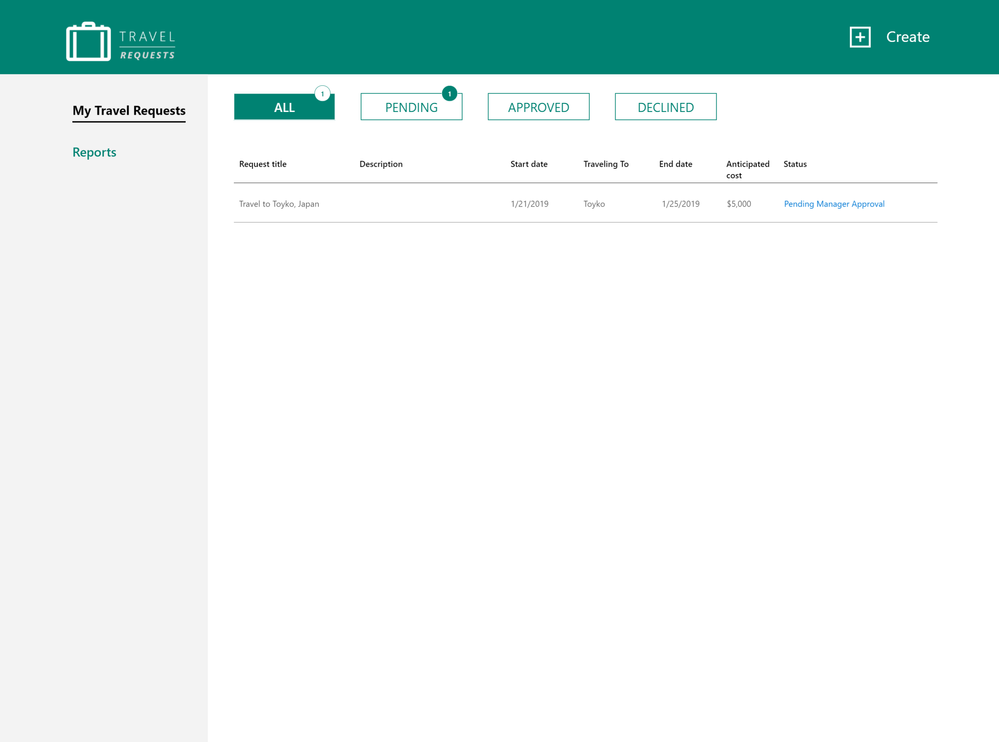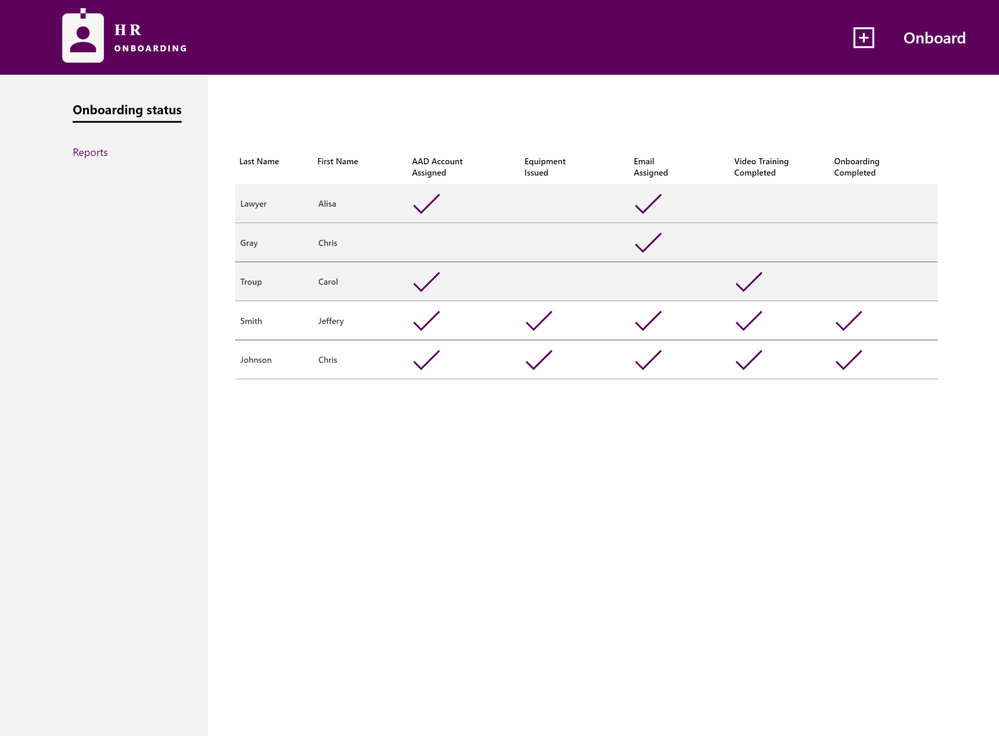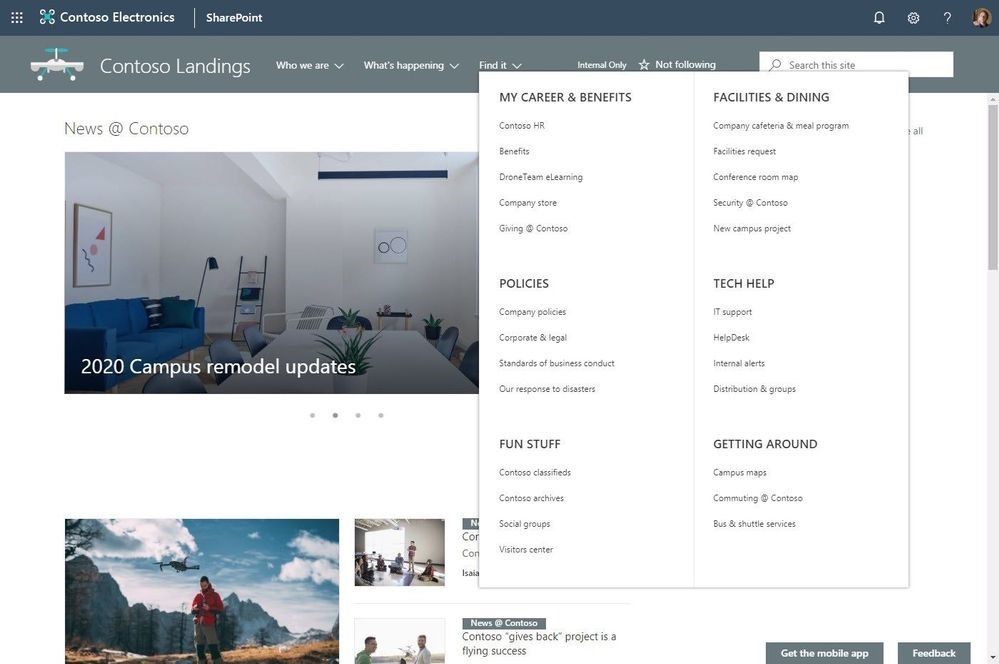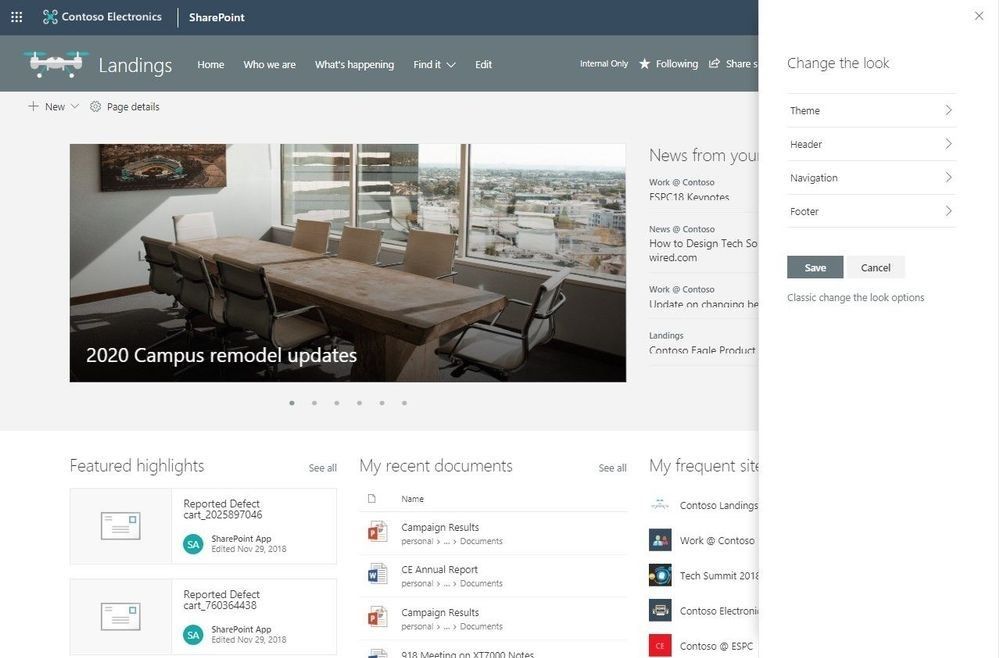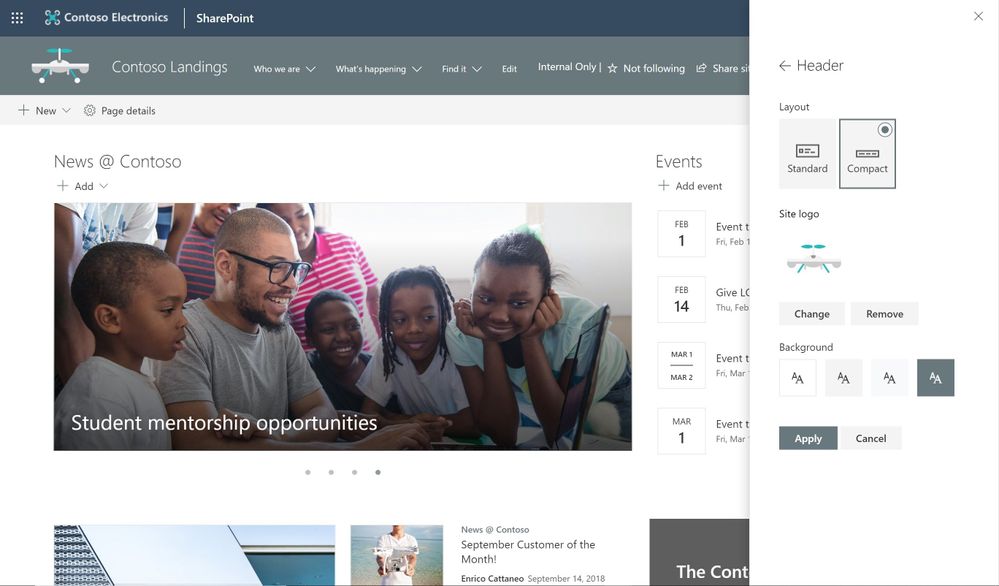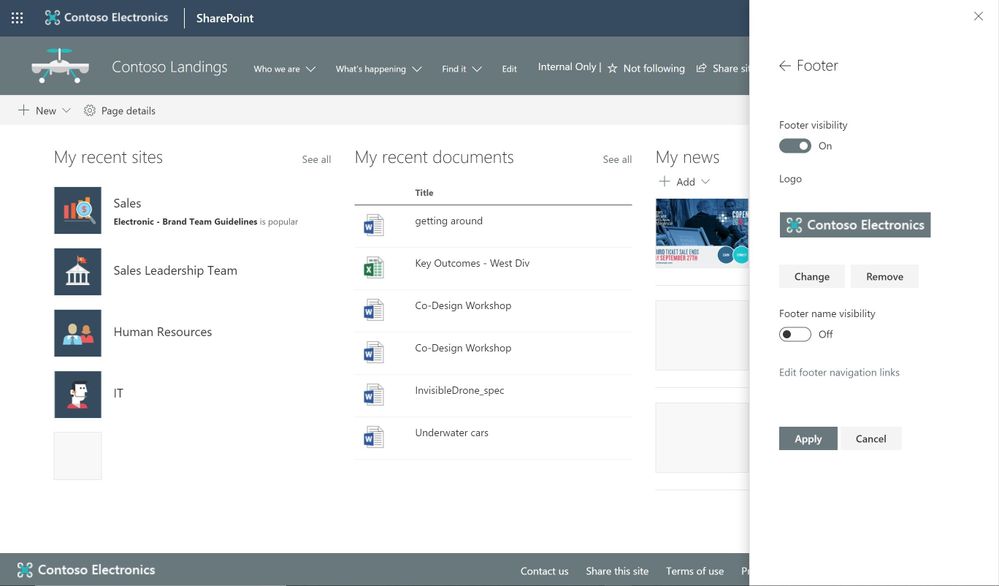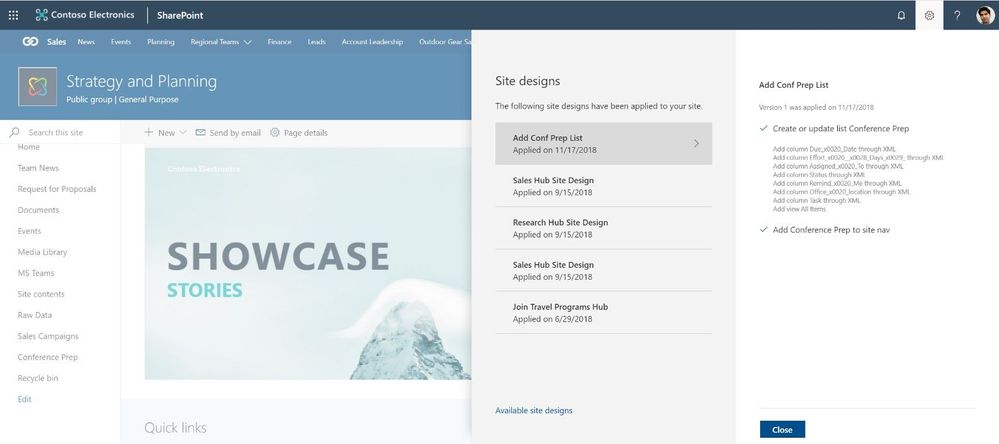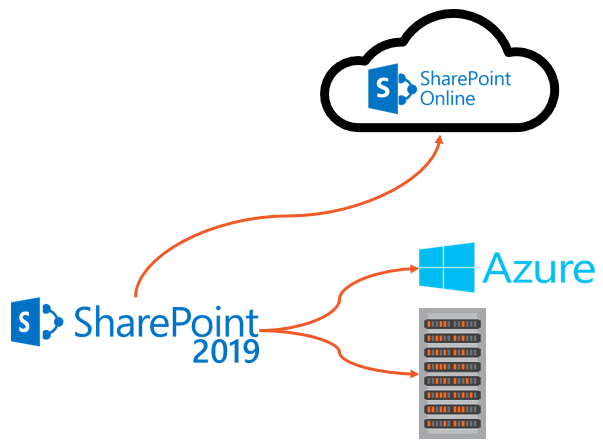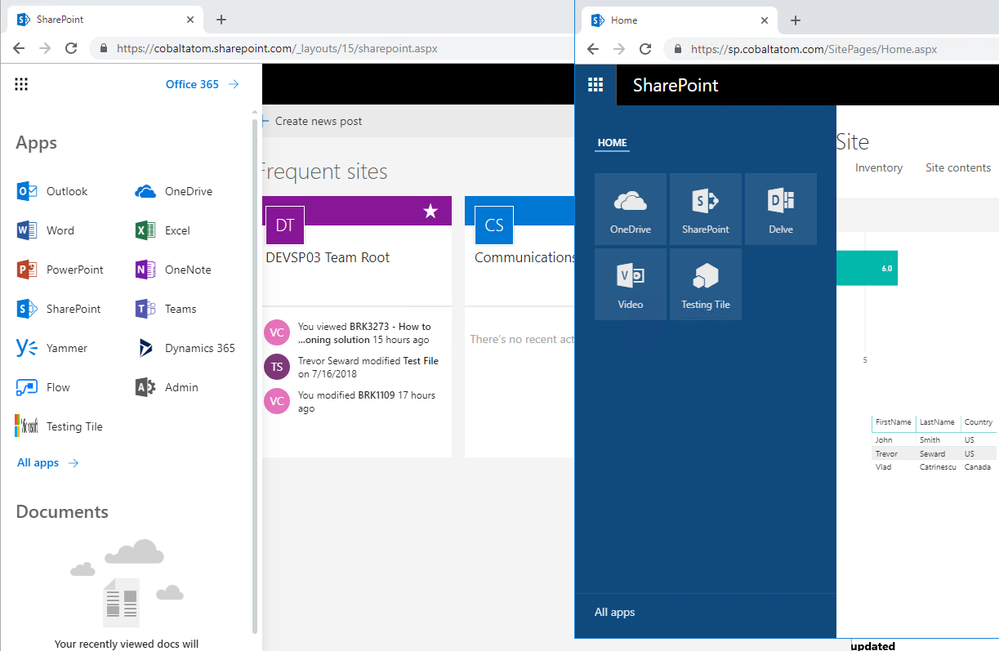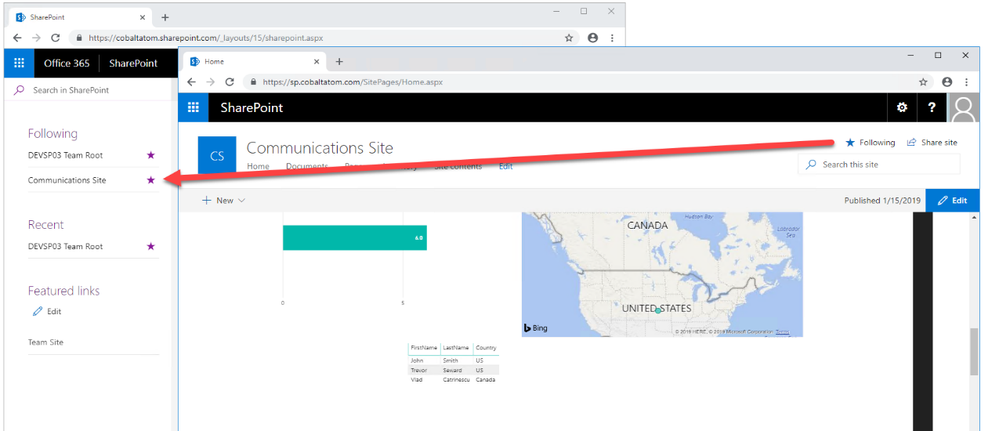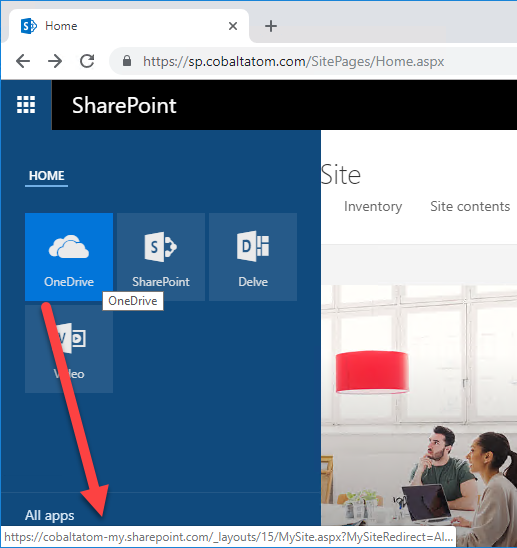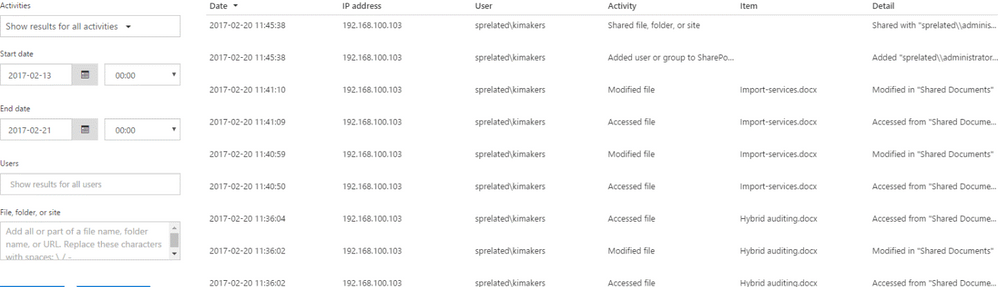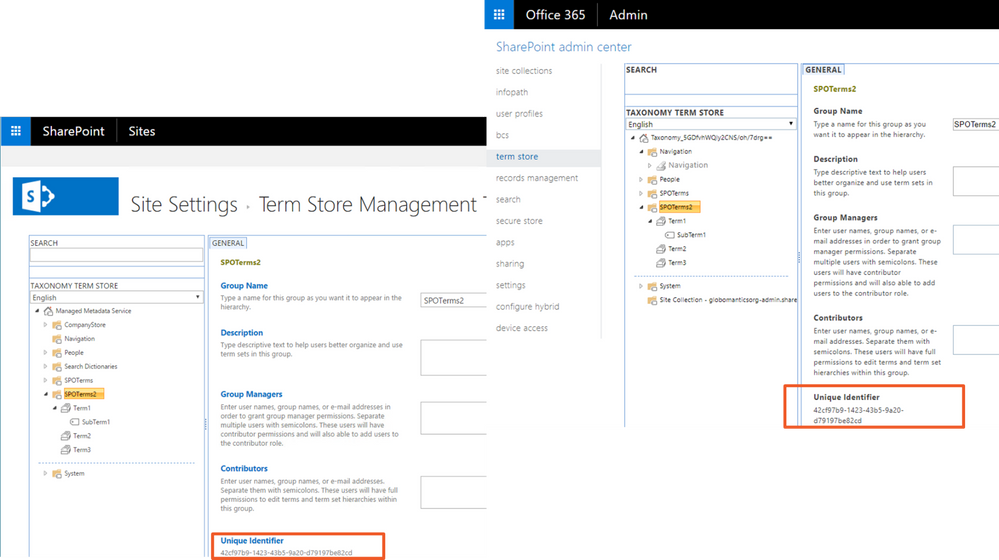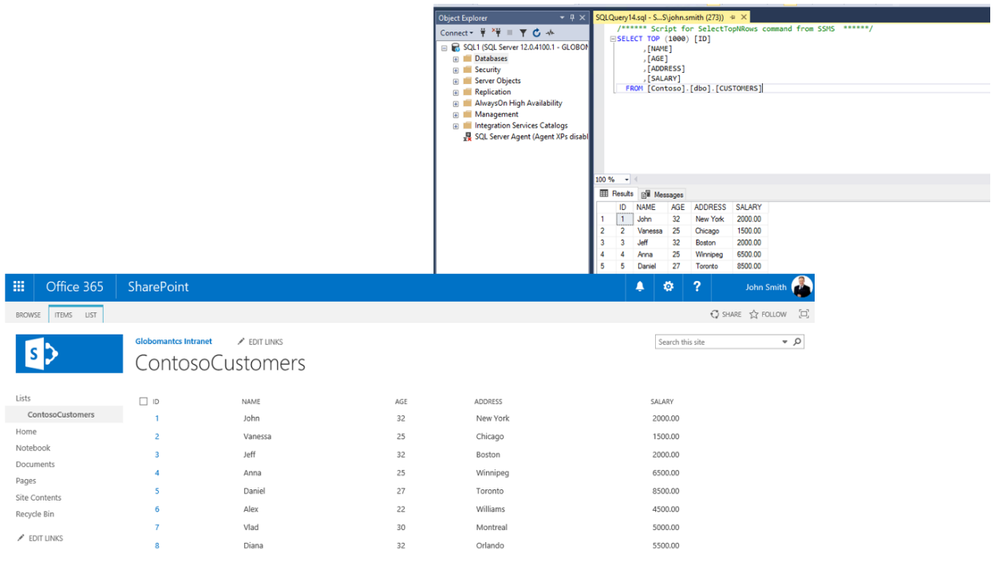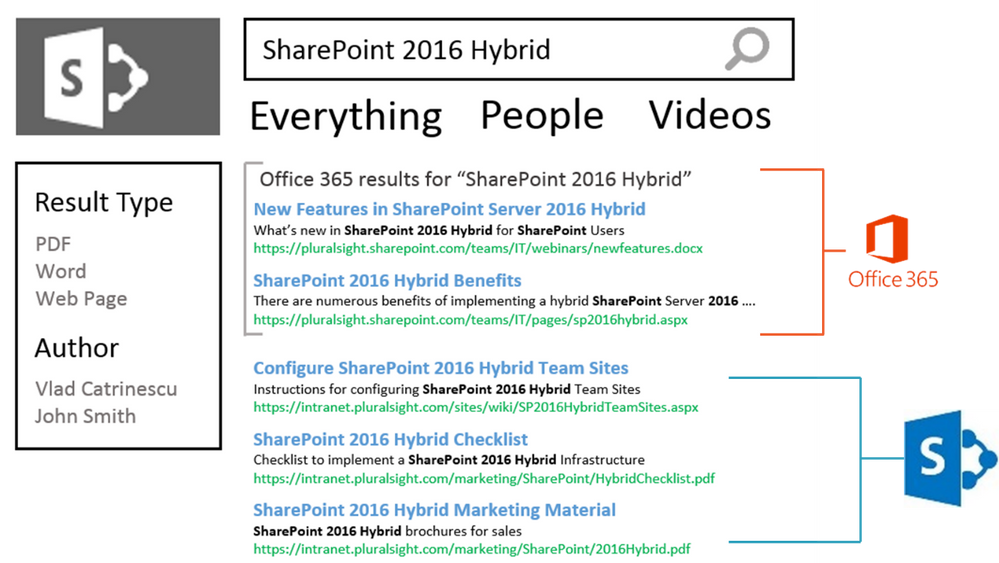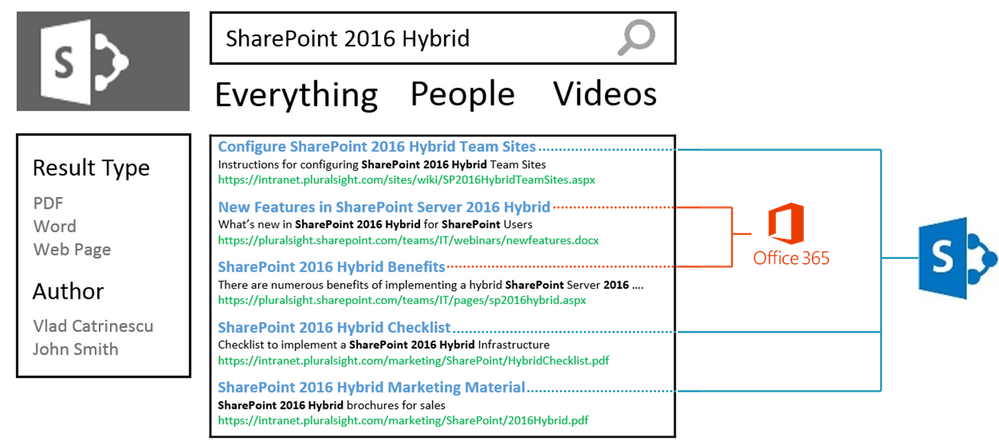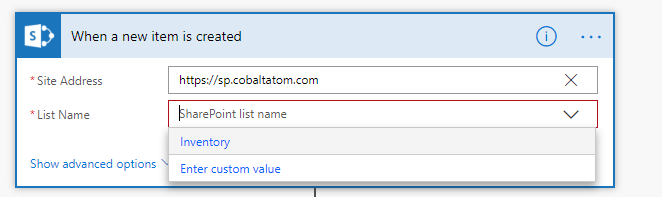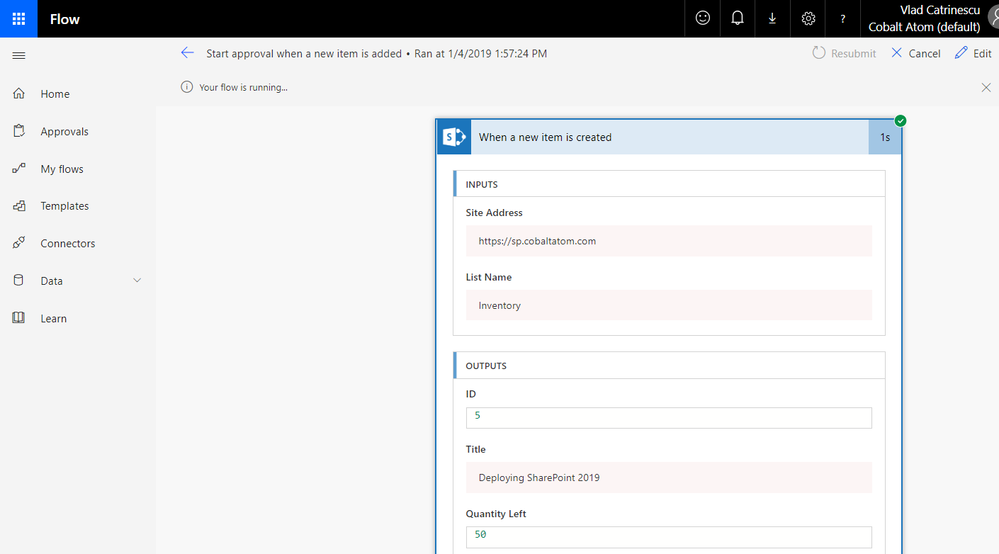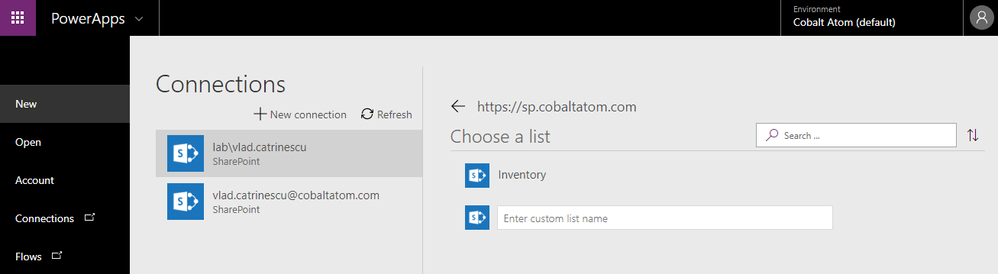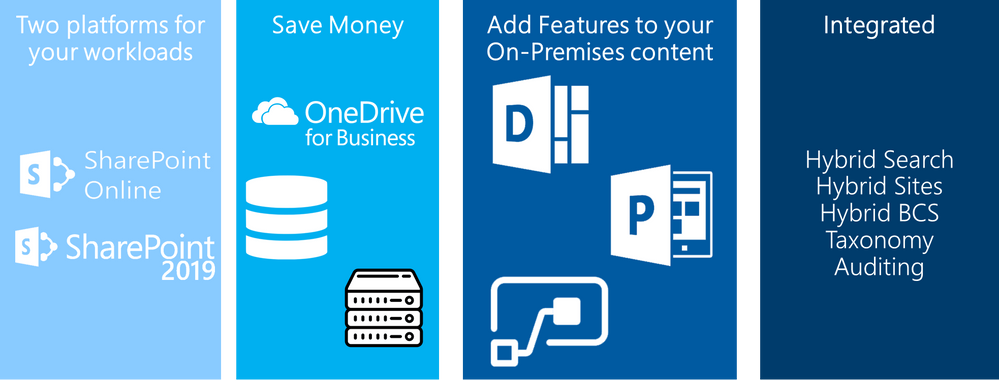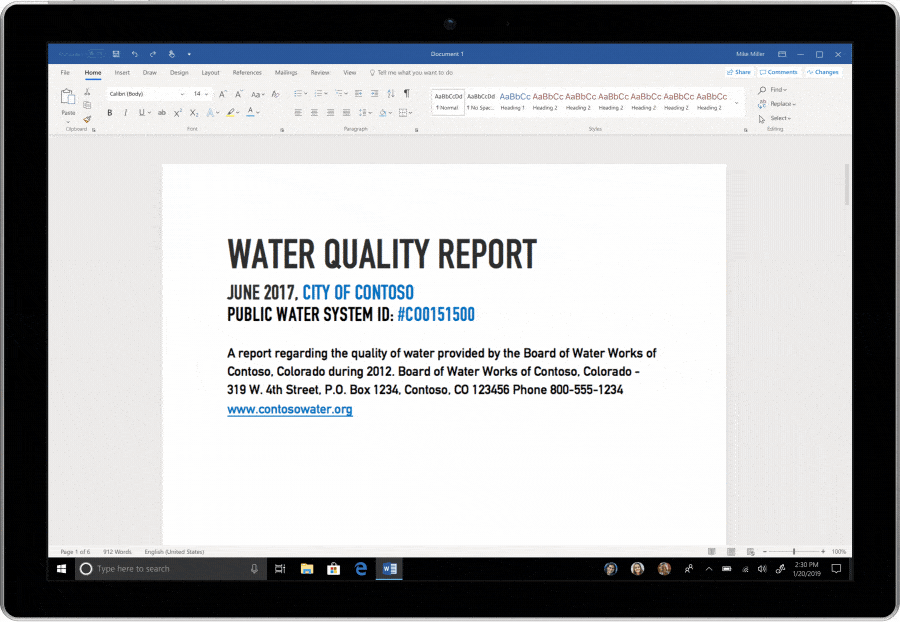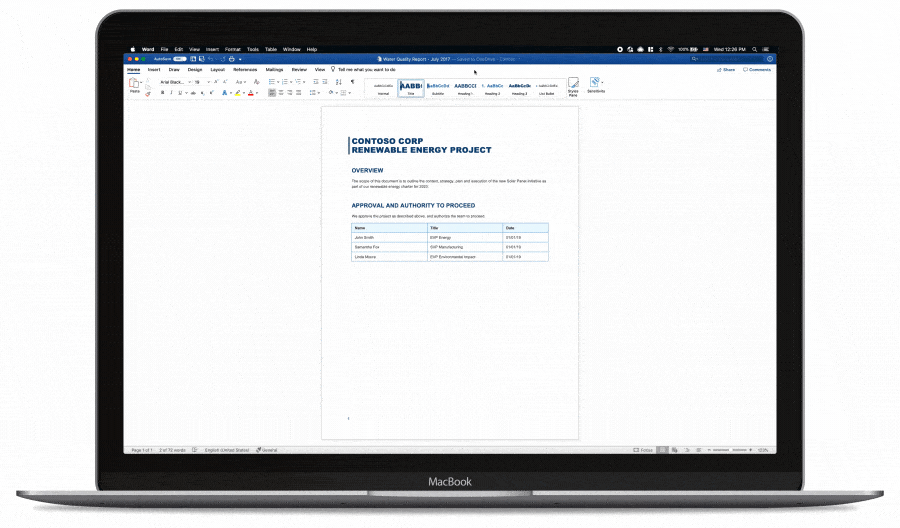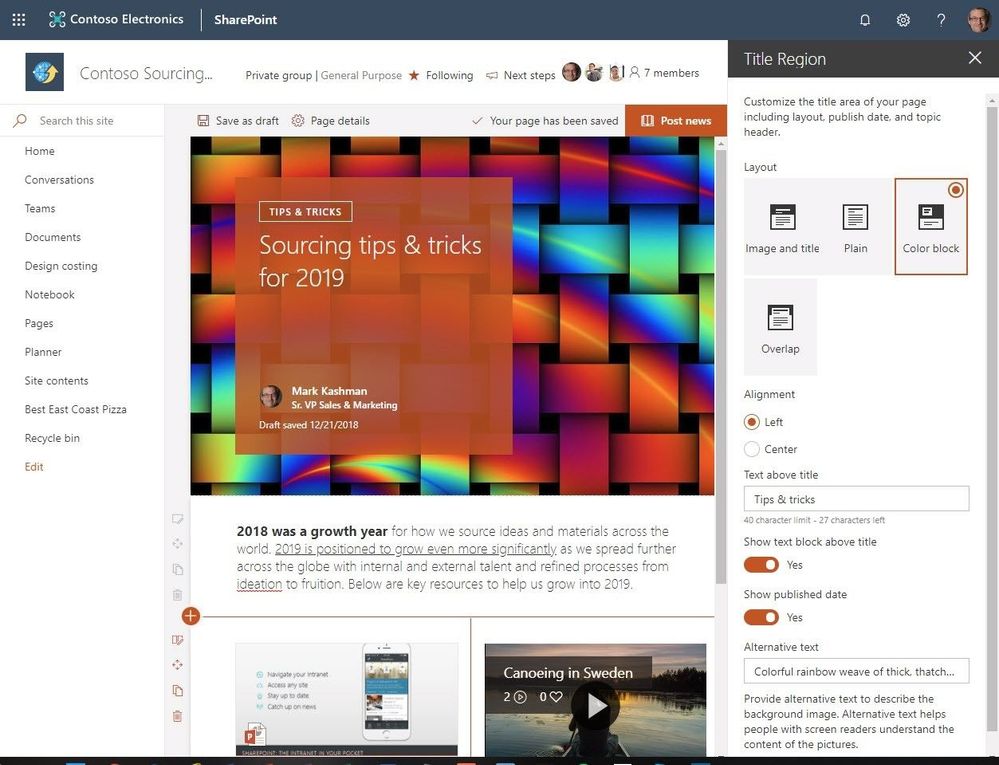
Am a keen follower of Microsoft's SharePoint Blog and proud to provide this direct from the Microsoft Tech Community:
There’s a SharePoint page for that. From content-rich home pages that serves entire organizations, to recurring quarterly business review read outs, to internal campaigns, to “welcome to the company” starter pages. As the rich capabilities of modern SharePoint pages evolve, all communicators can better design and promote their information throughout their team and across the organization.
We are excited to announce the following page enhancements (screenshots + links to learn more below):
- Customize title region | control what the title region of each page looks like (layout, alignment, title, date).
- Section backgrounds | display as distinct sections with visual variety throughout the page.
- Custom page thumbnails | Choose a preferred thumbnail from Page details.
- Custom page descriptions | Create a custom description from Page details.
- FYI: removal of the Feedback button in preparation of new feedback experience | in preparation for a new feedback experience coming soon, we are removing the current Feedback button from the site footer of all SharePoint home and modern site pages.
- FYI: removal of the pictures of the first three members of the group | Users who want to see members of the group can continue to click the Members link in the header to see the full membership list.
“We are reducing emails and creating a self-service culture where finding answers is as easy as searching for it on our intranet,” says David Pizzey: Manager, Centre of Excellence, Network and End User Services. “Office 365 surfaces personalized content across the suite, making it a great tool to search for information, and it even helps you make connections with areas of interest you might not even know existed.” [read the full Qantas Airways case study]
Let’s dive into the details of each new and updated page option – all powerful additions for communicators throughout your organization.
New and updated enhancements for SharePoint pages in Office 365
SharePoint pages are simple to create and publish, and they look great on any device. When creating a page, you can add and configure web parts, and then publish your page with just a click. And, as previously announced, you can configure the surrounding elements of the page (navigation, header, footer & theme). Now more than ever, creators and site owners present the information in an elegant, easy to consume fashion – with full context intact.
Customize the title region for each page. Modern SharePoint pages and news articles will now have more options to customize the title region of each page, with four layouts, two alignment choices, text badges above the title, the ability to change the displayed author, and show or hide the published date. Own the title and the rest will follow. Make it your own.
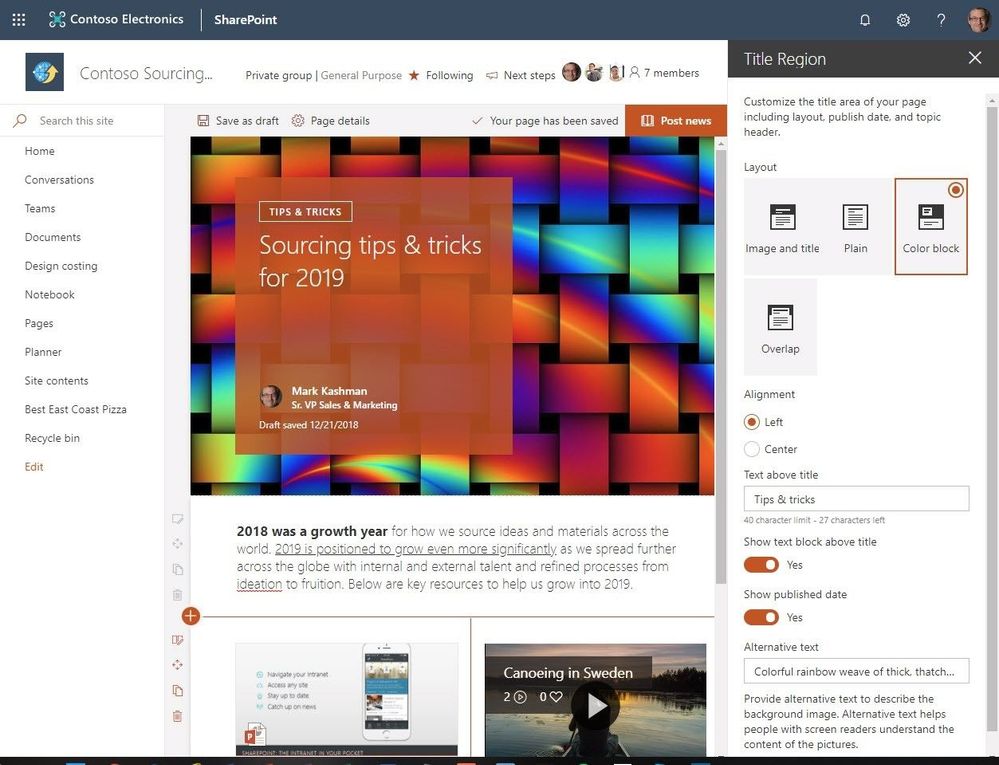 Make the title of your page or news article appear more how you like it – with controls for layout, alignment, text blocks and more.
Make the title of your page or news article appear more how you like it – with controls for layout, alignment, text blocks and more.
Modern pages support section backgrounds – this makes it easier to see the distinct sections and adds visual variety throughout the page. Create additional visual design and clarity as a user scrolls through your content. Now you can add colors from your site’s theme (neutral, soft & strong) to the background of your page sections or leave them white as they are by default.
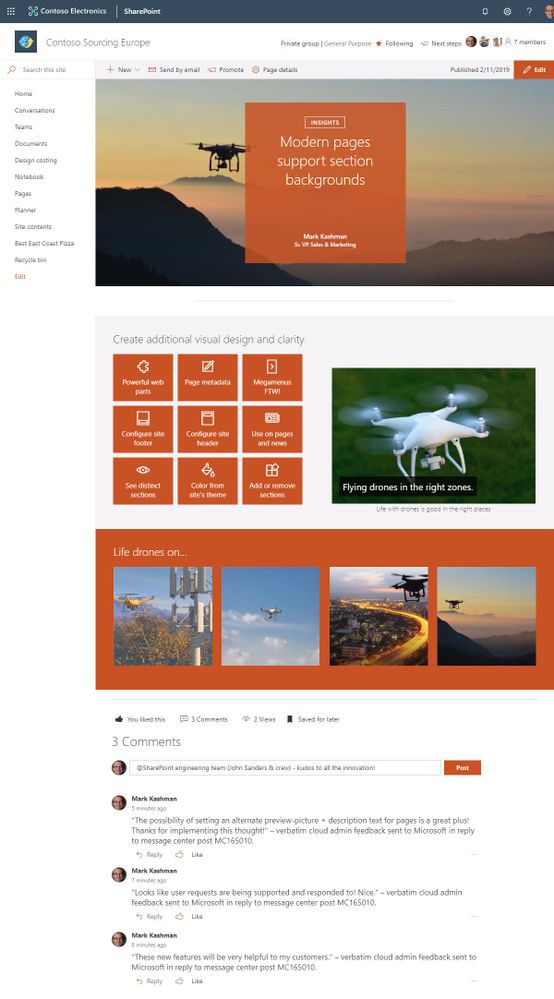 Modern SharePoint pages (and news) section backgrounds make it easier to see the distinct sections and adds visual variety throughout the page.
Modern SharePoint pages (and news) section backgrounds make it easier to see the distinct sections and adds visual variety throughout the page.
Page owners can customize their page thumbnails and descriptions from within page details edit pane. Once adjusted, the content will then be represented in this way in search results, highlighted content, previews, and more – just the way you intended.
- Pages – choose new thumbnail – Choose a new thumbnail from Page details: Previously, the thumbnail image for a page (used in search results, highlighted content, and SharePoint News) was auto-selected. Now, you’ll be able to select your own thumbnail image.
- Pages – choose new description – Choose a new description from Page details: Previously, the first text that appeared on the page was auto-selected as the page description. You can now add your own custom description in Page details.
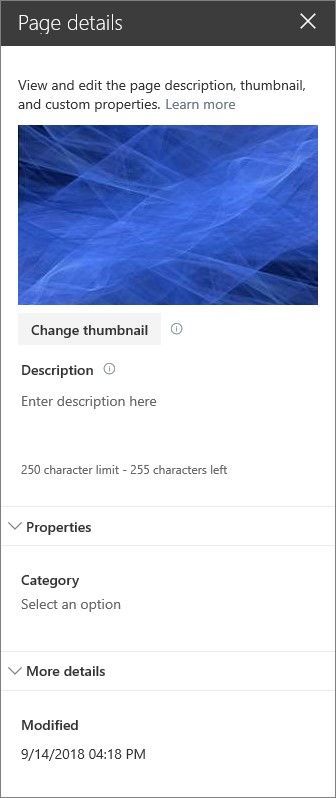 You can view and edit the properties of a SharePoint page in the Page details pane.
You can view and edit the properties of a SharePoint page in the Page details pane.
The SharePoint feedback button is being retired in preparation of new feedback experience
Starting the week of February 18th, 2019, we’re removing the product Feedback button from the site footer of all SharePoint home and modern site pages. For SharePoint users to easily provide product feedback and suggestions we included a footer link to our SharePoint UserVoice forums. Customer feedback continues to help us prioritize our work. We’ll be adding new ways to send feedback from the navigation bar in the coming months.
Note: If you had previously enabled or disabled the button using the Set-SPOTenant -UserVoiceForFeedbackEnabled property, this setting will no longer be required as the button will no longer be displayed for any tenant sites.
Removing the circular pictures of the first three members of the group
We’re updating the design of the site header for SharePoint sites connected to Office 365 groups. In favor or a more-simple interface, we are removing the circular pictures of the first three members of the group. This was static to the first three members, and duplicative to existing functionality – access to the members of the group. Users who want to see members of the group can continue to click the Members link in the header to see the full membership list.
Try more and more of what SharePoint offers, and let us know what you think
In all, we encourage you to build out and organize your sites, your pages, your intranet – the way you want them to be consumed in context of your content. As you progress year over year, keep creating and sharing structured, easy-to-navigate experiences to your audience.
We want to empower you and every person on your team to achieve more. Let us know what you need next. We are always open to feedback via UserVoice and continued dialog in the SharePoint community in the Microsoft Tech Community —and we always have an eye on tweets to @SharePoint. Let us know.
—Mark Kashman, senior product manager for the SharePoint team
FAQ
Q: When is this all being released in Office 365?
A: All the above items have been released to Targeted Release customers in Office 365. We plan to fully release to all full production Office 365 customers by the end of February 2019.
The above is kindly provided by the Microsoft Tech Community!
We’re excited to announce new improvements to the SharePoint Migration Tool for the month of February.
Designed to be used for migrations ranging from the smallest set of files to a large scale enterprise migration, the SharePoint Migration Tool will let you bring your information to the cloud and take advantage of the latest collaboration, intelligence, and security solutions with Office 365.
Over the past several months we’ve been continually working to add features to the SharePoint Migration Tool to help you accelerate your journey to Microsoft 365, from support for full site migrations, to incremental improvements to the user experience – the SharePoint Migration Tool is designed to support migrations of all sizes. This month we’re adding some exciting new improvements to help you on your journey to the cloud.
Improvements this month include:
Managed Metadata Service support
If you have an existing taxonomy in SharePoint Server 2013, the SharePoint Migration Tool can now migrate your content types and term stores to Office 365. Global term store migration requires global tenant admin permissions.
Web Parts Support, Site Navigation, and more…
The SharePoint Migration Tool has continuously improved to support more complex migration requirements. From a humble beginning of accelerating files migration to incremental improvements leading up to complete SharePoint 2013 site migrations. Now using the SharePoint Migration Tool you can migrate just about every element of SharePoint sites that you care most about including Web Parts, Pages, and site navigation!
For a detailed list of improvements in this release, refer to the release notes at https://docs.microsoft.com/en-us/sharepointmigration/new-and-improved-features-in-the-sharepoint-migration-tool.
If you’re new to the SharePoint Migration Tool, keep reading below to learn more about how you can transform your business by bringing it to the cloud.
About the SharePoint Migration Tool
The SharePoint Migration Tool is designed to simplify your journey to the cloud through a free, simple, and fast solution to migrate content from on-premises SharePoint sites and file shares to SharePoint or OneDrive in Office 365. The SharePoint Migration Tool allows you to accelerate your journey to Office 365 overcoming obstacles typically associated with migration projects. With the SharePoint Migration Tool you can evaluate and address the information that matters the most to your organization, the Libraries, and now Lists that form the foundation of the SharePoint experience. Using the SharePoint Migration Tool you can start your migration today and take advantage of the full suite of features and security capabilities that Office 365 offers.
Keep reading to learn more about the SharePoint Migration Tool or download the latest version now at https://aka.ms/SPMT.
Getting Started
You can download the SharePoint Migration Tool at http://aka.ms/SPMT. Through v3 of the SharePoint Migration Tool you’ll have available to you the innovation we’re delivering to help you bring your information to the cloud and take advantage of the latest collaboration, intelligence, and security solutions with Office 365.
What’s next…
Through continued innovation across migration scenarios we’ll be adding more capabilities over time to the SharePoint Migration Tool, including support for more SharePoint versions, site structure migrations, and more. Subscribe here to stay up to date on future announcements for SharePoint and Office 365.
Wrapping Up…
Whether you’re looking to migrate from file shares on-premises to SharePoint or OneDrive or from on-premises versions of SharePoint, the SharePoint Migration Tool is designed to support the smallest of migrations to large scale migrations with support for bulk scenarios.
Learn more about migrating to Office 365 at https://resources.techcommunity.microsoft.com/cloud-migration/.
Learn more about the SharePoint Migration Tool at https://support.office.com/en-us/article/Introducing-the-SharePoint-Migration-Tool-9c38f5df-300b-4adc-8fac-648d0215b5f7.
Prepare your environment for migration using the SharePoint Migration Assessment Tool by learning more at https://www.microsoft.com/en-us/download/details.aspx?id=53598.
Am a keen follower of Microsoft's SharePoint Blog and proud to provide this direct from the Microsoft Tech Community:
We’re excited to announce new improvements to the SharePoint Migration Tool for the month of February.
Designed to be used for migrations ranging from the smallest set of files to a large scale enterprise migration, the SharePoint Migration Tool will let you bring your information to the cloud and take advantage of the latest collaboration, intelligence, and security solutions with Office 365.
Over the past several months we’ve been continually working to add features to the SharePoint Migration Tool to help you accelerate your journey to Microsoft 365, from support for full site migrations, to incremental improvements to the user experience – the SharePoint Migration Tool is designed to support migrations of all sizes. This month we’re adding some exciting new improvements to help you on your journey to the cloud.
Improvements this month include:
Managed Metadata Service support
If you have an existing taxonomy in SharePoint Server 2013, the SharePoint Migration Tool can now migrate your content types and term stores to Office 365. Global term store migration requires global tenant admin permissions.
Web Parts Support, Site Navigation, and more…
The SharePoint Migration Tool has continuously improved to support more complex migration requirements. From a humble beginning of accelerating files migration to incremental improvements leading up to complete SharePoint 2013 site migrations. Now using the SharePoint Migration Tool you can migrate just about every element of SharePoint sites that you care most about including Web Parts, Pages, and site navigation!
For a detailed list of improvements in this release, refer to the release notes at https://docs.microsoft.com/en-us/sharepointmigration/new-and-improved-features-in-the-sharepoint-migration-tool.
If you’re new to the SharePoint Migration Tool, keep reading below to learn more about how you can transform your business by bringing it to the cloud.
About the SharePoint Migration Tool
The SharePoint Migration Tool is designed to simplify your journey to the cloud through a free, simple, and fast solution to migrate content from on-premises SharePoint sites and file shares to SharePoint or OneDrive in Office 365. The SharePoint Migration Tool allows you to accelerate your journey to Office 365 overcoming obstacles typically associated with migration projects. With the SharePoint Migration Tool you can evaluate and address the information that matters the most to your organization, the Libraries, and now Lists that form the foundation of the SharePoint experience. Using the SharePoint Migration Tool you can start your migration today and take advantage of the full suite of features and security capabilities that Office 365 offers.
Keep reading to learn more about the SharePoint Migration Tool or download the latest version now at https://aka.ms/SPMT.
Getting Started
You can download the SharePoint Migration Tool at http://aka.ms/SPMT. Through v3 of the SharePoint Migration Tool you’ll have available to you the innovation we’re delivering to help you bring your information to the cloud and take advantage of the latest collaboration, intelligence, and security solutions with Office 365.
What’s next…
Through continued innovation across migration scenarios we’ll be adding more capabilities over time to the SharePoint Migration Tool, including support for more SharePoint versions, site structure migrations, and more. Subscribe here to stay up to date on future announcements for SharePoint and Office 365.
Wrapping Up…
Whether you’re looking to migrate from file shares on-premises to SharePoint or OneDrive or from on-premises versions of SharePoint, the SharePoint Migration Tool is designed to support the smallest of migrations to large scale migrations with support for bulk scenarios.
Learn more about migrating to Office 365 at https://resources.techcommunity.microsoft.com/cloud-migration/.
Learn more about the SharePoint Migration Tool at https://support.office.com/en-us/article/Introducing-the-SharePoint-Migration-Tool-9c38f5df-300b-4adc-8fac-648d0215b5f7.
Prepare your environment for migration using the SharePoint Migration Assessment Tool by learning more at https://www.microsoft.com/en-us/download/details.aspx?id=53598.
The above is kindly provided by the Microsoft Tech Community!
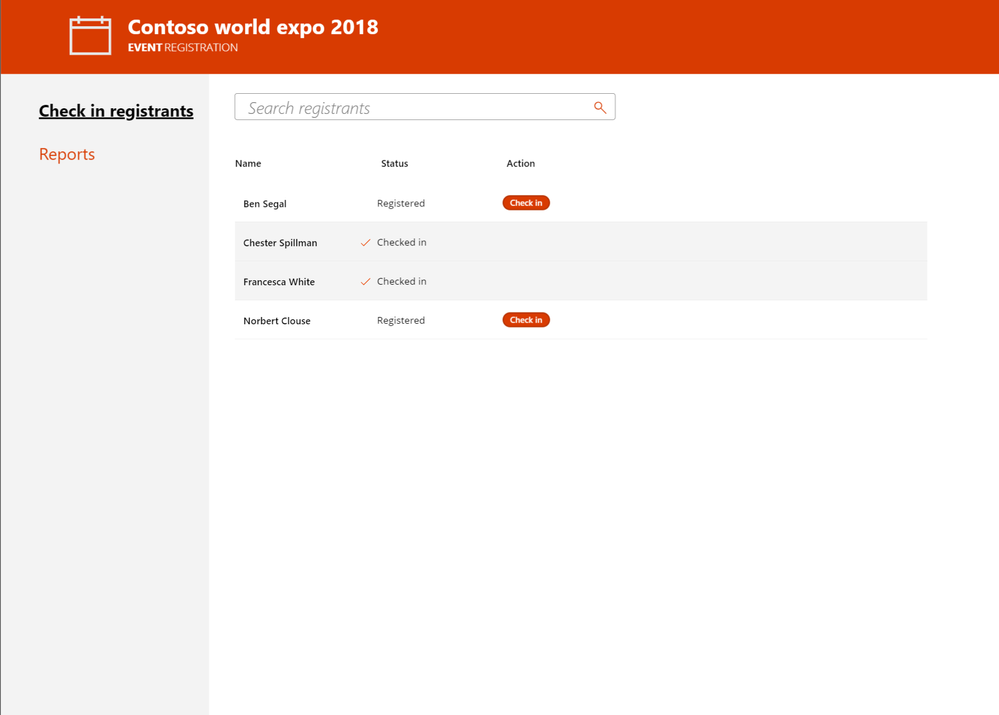
Am a keen follower of Microsoft's SharePoint Blog and proud to provide this direct from the Microsoft Tech Community:
White Paper
Microsoft 365 provides innovative capabilities to empower anyone – developers, power users, and information workers – to craft business applications tailored to real-world needs.
SharePoint lists provide foundational data storage across the suite. PowerApps and Microsoft Flow bring custom forms and workflow into business applications. And Microsoft Forms and Power BI extend business apps with data gathering and analytics.
That’s a lot of power. If you’re a problem solver, you’re in the right place. Our new white paper “Transforming Business Process with Microsoft 365” helps you understand these capabilities. You’ll learn about why business apps matter. We review the core capabilities of each tool – SharePoint lists, PowerApps, Flow, Forms, and Power BI. Finally, we complete the journey by presenting three scenarios to guide your implementation:
- Event organizer
- Travel approval
- Employee onboarding
Each solution is accompanied by templates you can use immediately. Download the white paper today to start this journey.
Solutions
We also know that there’s no substitute for learning by doing. That’s why our white paper is accompanied by three downloadable scenario templates. Each includes setup scripts, PowerApps, Flow, and other tools, along with videos and step by step instructions to help you bring each of these solutions to life in your own environment.
These solutions take their place alongside the other templates already published on the TechCommunity Resource Center. Let’s take a look.
Event organizer
This solution allows you to invitee attendees to self-register for an event using Microsoft Forms. Registrations are tracked in a SharePoint list, which can be deployed automatically using our site scripts included in the solution. Microsoft Flow is used to provide alerts , confirmations, and reminders about the event to attendees and staff. Power BI is used for real-time reporting on attendee registrations and attendance. Finally, this solution includes mobile and tablet versions of our PowerApps solution for checking in and managing attendees on the day of the event. Download the template and get started.
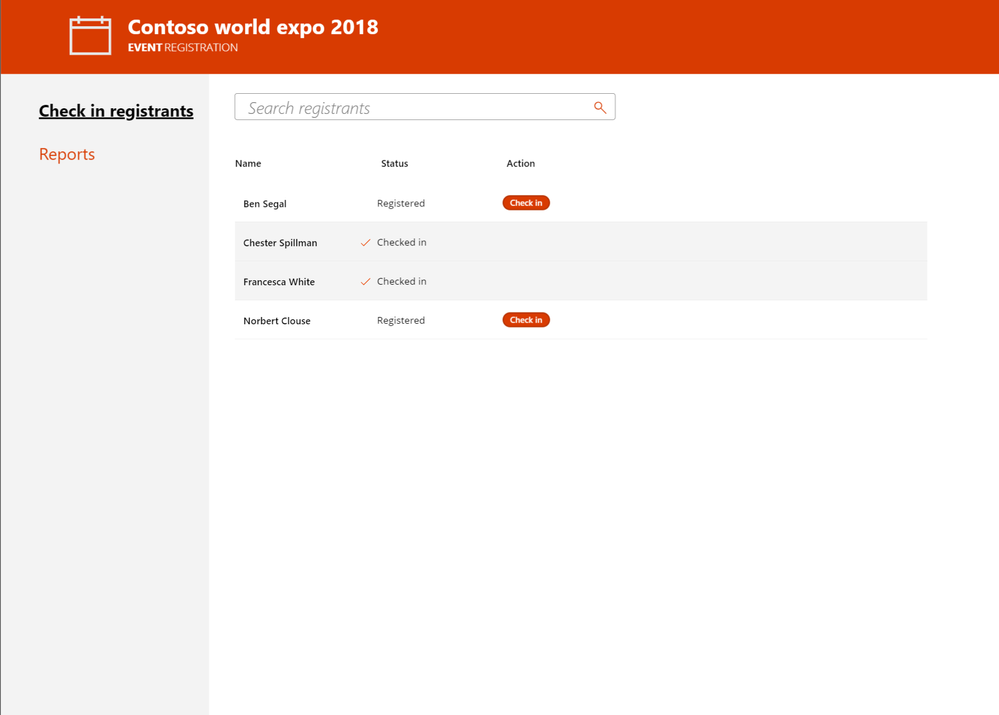 Event Organizer
Event Organizer
Travel Approval
Travel is a critical part of business operations. This solution allows employees to easily submit travel requests from desktop or mobile devices using PowerApps. Requests are automatically routed using Flow to the appropriate manager and travel department for approval. Managers can also access Power BI based status reports for all travel requests to verify current status and manage budgets. Get started with our downloadable template.
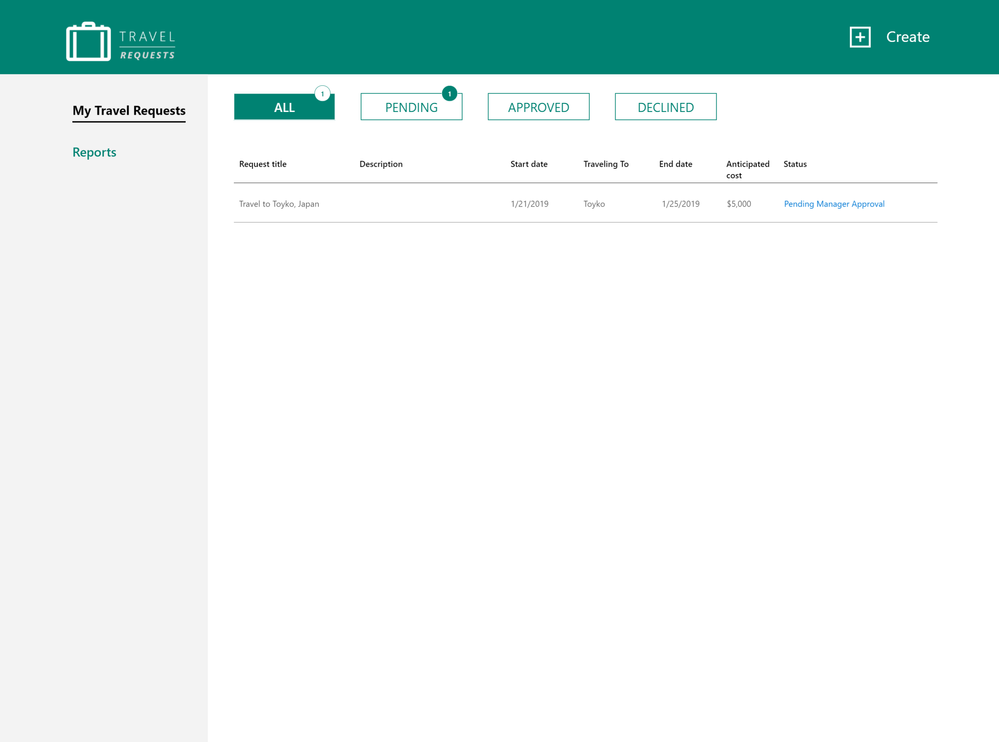 Travel Requests
Travel Requests
Employee onboarding
The Employee Onboarding app is designed to streamline and simplify the process of bringing a new employee onboard into the organization. In many organizations, onboarding new employees can be a complicated and laborious process. This solution integrates PowerApps, SharePoint and Flow to manage procurement, logins, email and training tasks for new staff. Download our template to get started today.
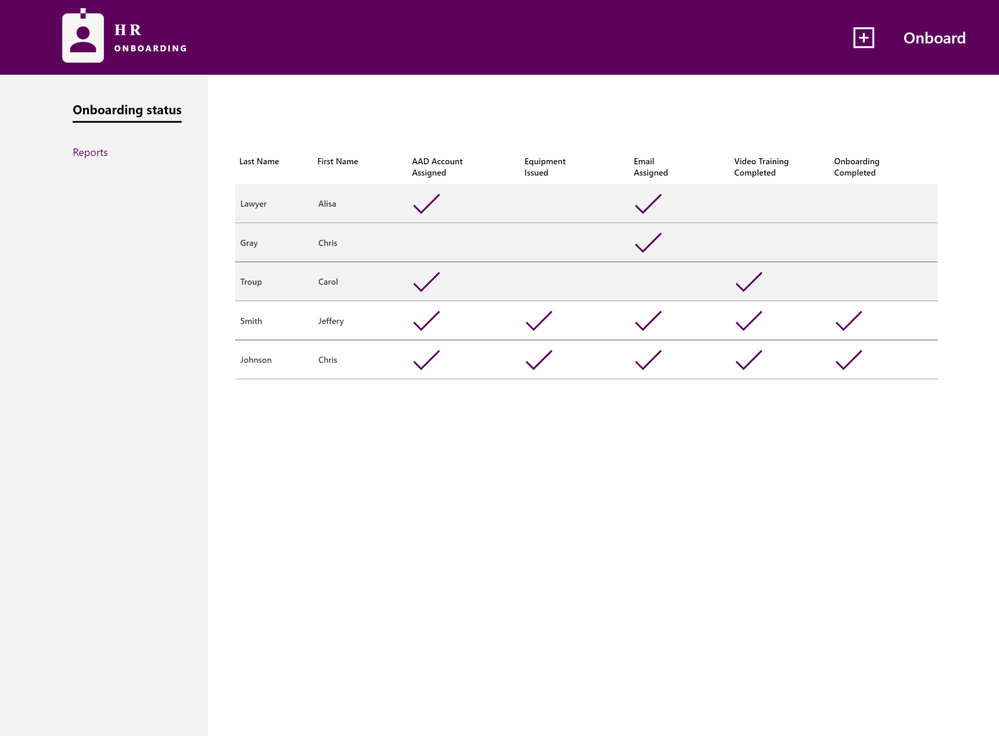 Employee Onboarding
Employee Onboarding
Conclusion
Business apps are essential to transforming processes in every organization’s journey to digital transformation. Our new white paper and templates provide a road map for learning and adopting these solutions in your organization. We look forward to learning more about your experience here on the TechCommunity.
The above is kindly provided by the Microsoft Tech Community!
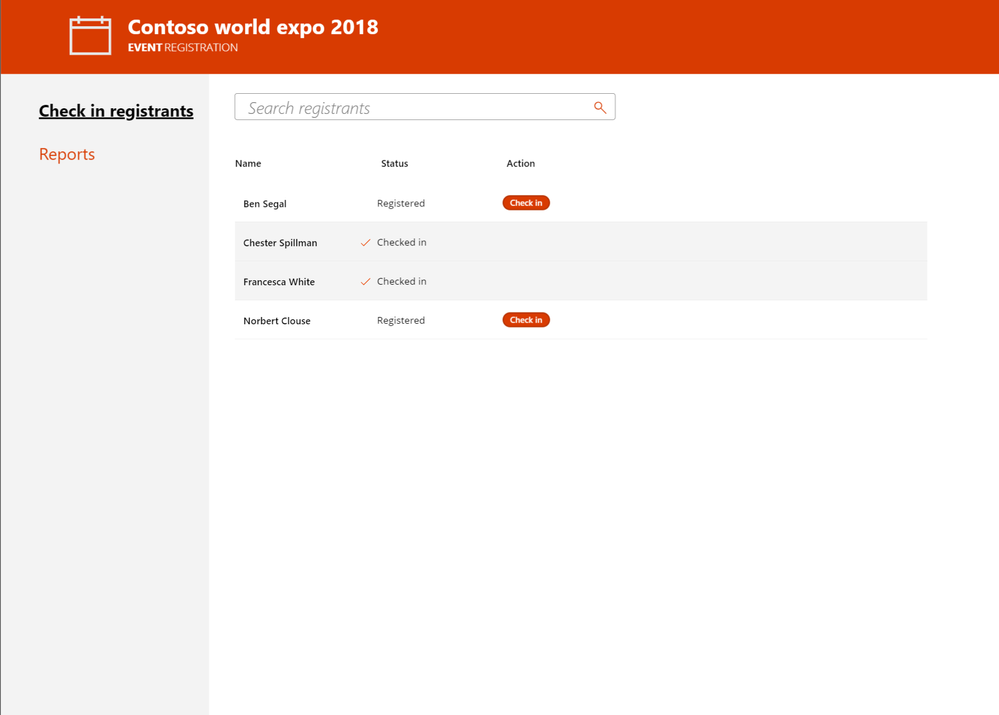
White Paper
Microsoft 365 provides innovative capabilities to empower anyone – developers, power users, and information workers – to craft business applications tailored to real-world needs.
SharePoint lists provide foundational data storage across the suite. PowerApps and Microsoft Flow bring custom forms and workflow into business applications. And Microsoft Forms and Power BI extend business apps with data gathering and analytics.
That’s a lot of power. If you’re a problem solver, you’re in the right place. Our new white paper “Transforming Business Process with Microsoft 365” helps you understand these capabilities. You’ll learn about why business apps matter. We review the core capabilities of each tool – SharePoint lists, PowerApps, Flow, Forms, and Power BI. Finally, we complete the journey by presenting three scenarios to guide your implementation:
- Event organizer
- Travel approval
- Employee onboarding
Each solution is accompanied by templates you can use immediately. Download the white paper today to start this journey.
Solutions
We also know that there’s no substitute for learning by doing. That’s why our white paper is accompanied by three downloadable scenario templates. Each includes setup scripts, PowerApps, Flow, and other tools, along with videos and step by step instructions to help you bring each of these solutions to life in your own environment.
These solutions take their place alongside the other templates already published on the TechCommunity Resource Center. Let’s take a look.
Event organizer
This solution allows you to invitee attendees to self-register for an event using Microsoft Forms. Registrations are tracked in a SharePoint list, which can be deployed automatically using our site scripts included in the solution. Microsoft Flow is used to provide alerts , confirmations, and reminders about the event to attendees and staff. Power BI is used for real-time reporting on attendee registrations and attendance. Finally, this solution includes mobile and tablet versions of our PowerApps solution for checking in and managing attendees on the day of the event. Download the template and get started.
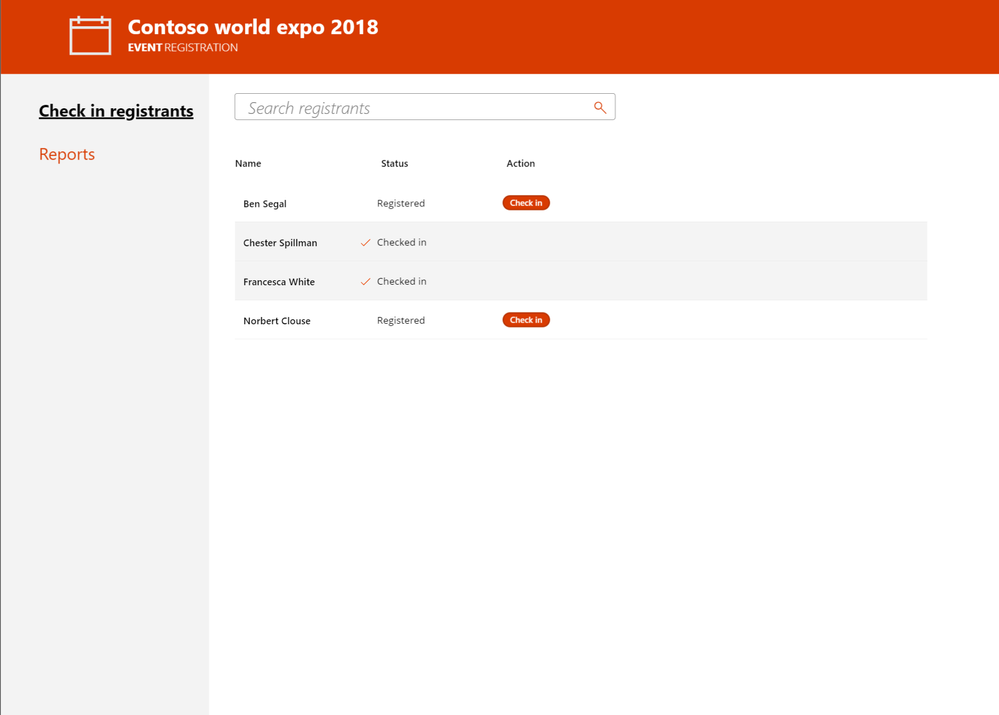 Event Organizer
Event Organizer
Travel Approval
Travel is a critical part of business operations. This solution allows employees to easily submit travel requests from desktop or mobile devices using PowerApps. Requests are automatically routed using Flow to the appropriate manager and travel department for approval. Managers can also access Power BI based status reports for all travel requests to verify current status and manage budgets. Get started with our downloadable template.
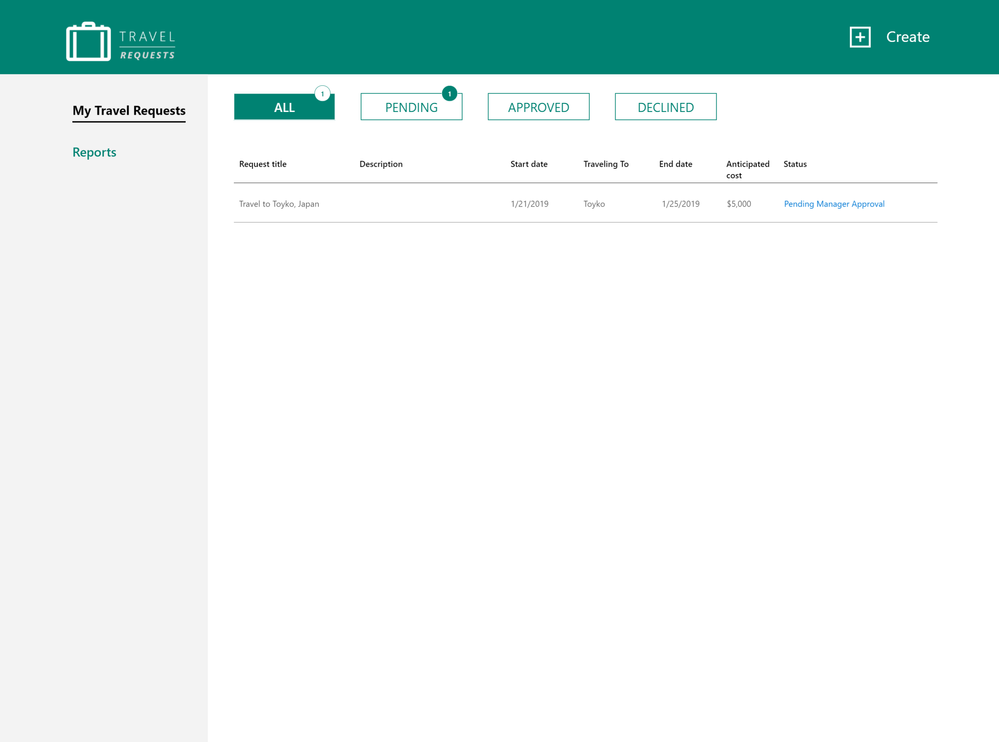 Travel Requests
Travel Requests
Employee onboarding
The Employee Onboarding app is designed to streamline and simplify the process of bringing a new employee onboard into the organization. In many organizations, onboarding new employees can be a complicated and laborious process. This solution integrates PowerApps, SharePoint and Flow to manage procurement, logins, email and training tasks for new staff. Download our template to get started today.
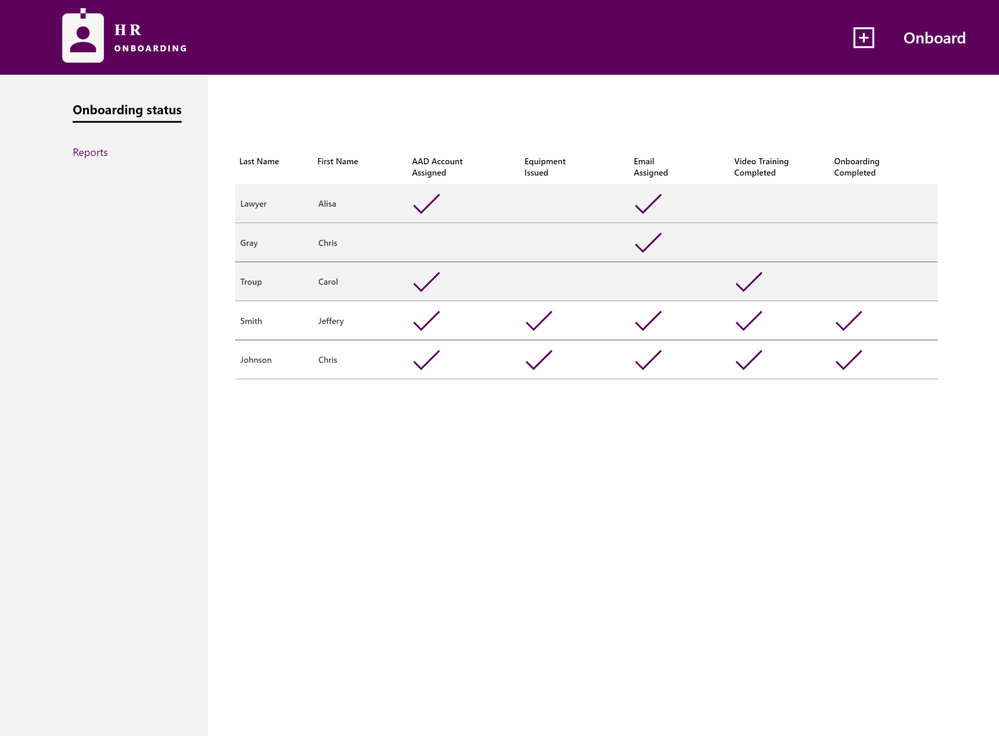 Employee Onboarding
Employee Onboarding
Conclusion
Business apps are essential to transforming processes in every organization’s journey to digital transformation. Our new white paper and templates provide a road map for learning and adopting these solutions in your organization. We look forward to learning more about your experience here on the TechCommunity.
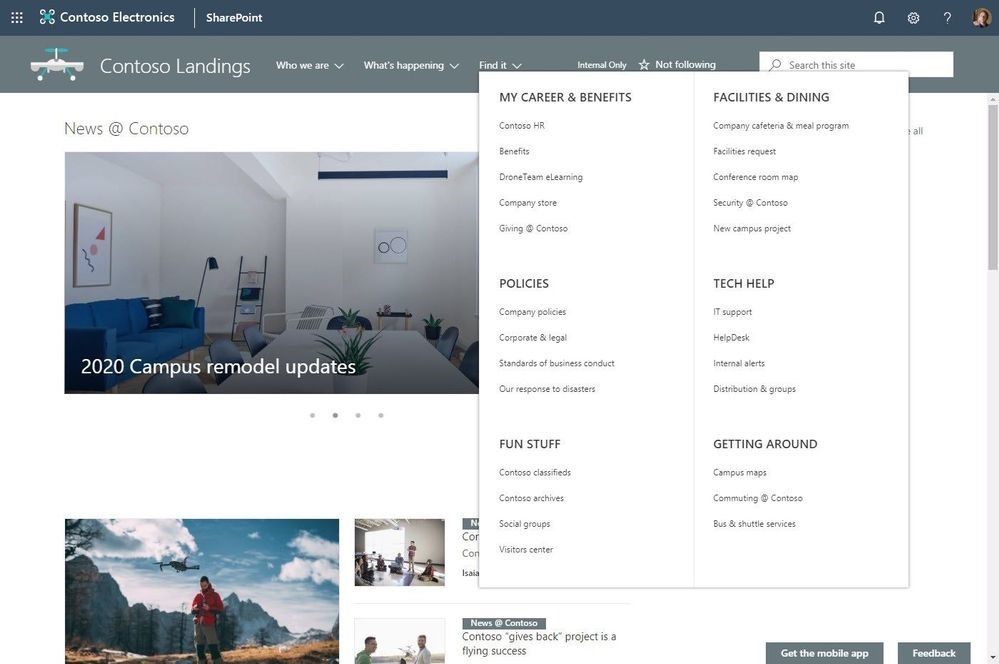
Am a keen follower of Microsoft's SharePoint Blog and proud to provide this direct from the Microsoft Tech Community:
It is time to further organize your modern intranet – building with SharePoint and Microsoft 365 – to enhance employee engagement and change the look of your sites so they work for you. Sites (portals) help bring together people and information that reflect your organization. It’s about getting things done – finding where you need to go—with effective navigation and common page elements.
“Megamenu and header layouts will make sites more appealing to groups that have diverse needs for pages and site navigation. It will really make my life easier in many ways as a solution architect for my company. While it’s a look and feel update, these are the features that the end users really notice and makes a big impact.” – verbatim cloud admin feedback sent to Microsoft in reply to the corresponding message center post.
Site owners can now use:
- Megamenus to better organize and showcase their site’s navigation items.
- Updated “Change the look” edit pane consolidates all modern site look & feel options.
- Site headers allow adjustment of layout options, logo and background choices.
- Site footers allow logo, text and links to be added to the bottom of pages.
- Site settings > Site designs to view any applied site designs and apply additional ones.
We will first begin rolling out these new “change the look” features in February 2019 to Office 365 customers that have opted into the Targeted Release program. And then in March 2019, we will begin roll out to Office 365 customers on Standard Release, followed by rolling out to our sovereign data centers (like Office 365 for government (known as GCC)).
Let’s dive into the details and screenshots of each new and updated “change the look” options – all important additions for site owners to configure a more-engaging SharePoint site – a more modern intranet.
Organize your site navigation with SharePoint megamenus
The most effective SharePoint sites (and web sites in general) help visitors find what they need quickly so that they can use the information they find to make decisions, learn about what is going on, access the tools they need, or engage with colleagues to help solve a problem. Even when search is available, most visitors start their web experiences by navigating.
Now you can change the navigation style to increase the value of your site navigation. The new Megamenu options allow for multiple levels of hierarchy at once – no cascading fly-outs needed. This will enable you to better organize and showcase the content and sites. And of course, for sites that don’t need the megamenu look and feel, you can still use the Cascading option. You simply go into the Change the look edit pane, click on Navigation and choose between Megamenu and Cascading. You then add and adjust your navigation items inline as you had before – now with a new megatastic look if you choose.
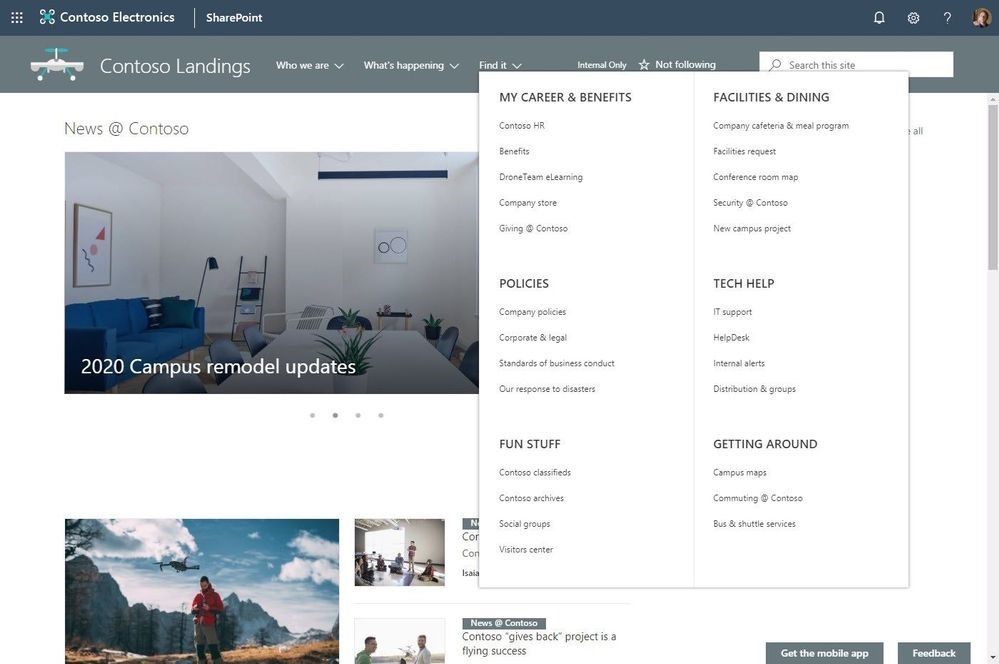 The new SharePoint mega-menu helps organize your site navigation.
The new SharePoint mega-menu helps organize your site navigation.
Navigation should always be planned from the perspective of the user of information – the visitors to your site. And why not present them with a beautiful, organized megamenu. Note: the megamenu navigation layout is only available for horizontally oriented navigations and allows for a panel display of links up to three levels.
Learn how to customize the navigation on your SharePoint site. And review the Microsoft guidance on planning navigation for the modern SharePoint intranet.
Updated Change the look edit pane gives access to control site structure
We have consolidated several look & feel site settings into an updated Change the look edit pane – including where you go to turn on the megamenu option. The Change the look edit pane provides access to site settings for theming, header, navigation and footer options.
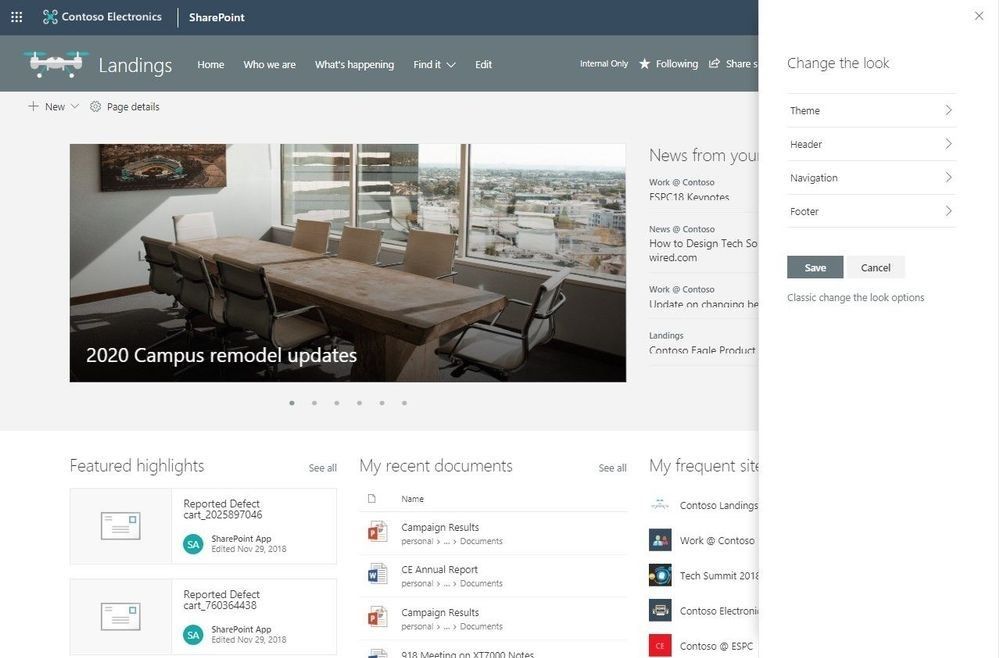 The updated Change the look panel gives you easier access to adjust site theme, navigation, header and footer configuration.
The updated Change the look panel gives you easier access to adjust site theme, navigation, header and footer configuration.
Adjust the header of your sites
Site owners control the header portion of a site with a few simple configuration choices. First, they choose between two layout options: standard and compact. Second, choose a site logo. And third, modern site headers support backgrounds to make it easier to see the distinct header section and adds visual variety at the top of the site; you’ll see four distinct background options.
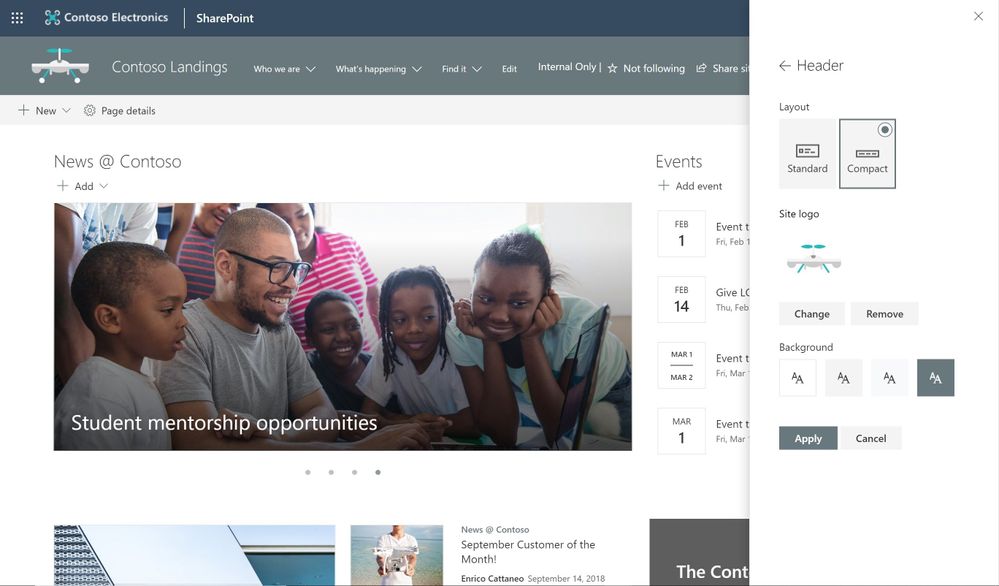 Site owners control the header portion of a site by choosing its header layout, logo and background.
Site owners control the header portion of a site by choosing its header layout, logo and background.
Adjust the footer of your sites
When site owners change the look of their site, they can now add a site footer to showcase common information at the bottom of your site – like a logo, text and hyperlinks. If site owners choose not to use a logo image file, they can still add text that will appear on the bottom left. Text with links will appear on the bottom right.
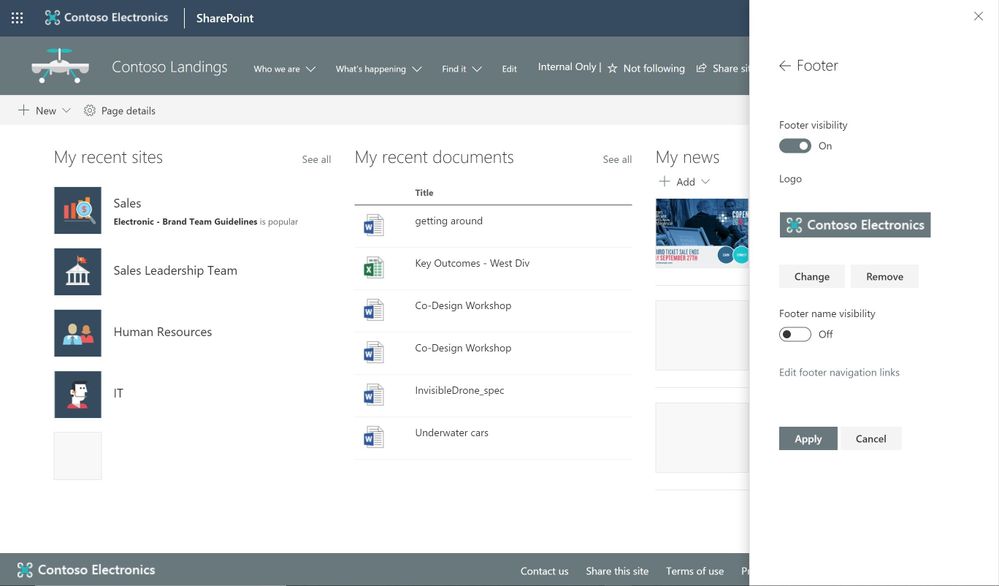 Add a logo, text and hyperlinks to the footer of your site.
Add a logo, text and hyperlinks to the footer of your site.
Note: configuring the footer is only available in pages and news articles in SharePoint communication sites. It will not appear at the bottom of SharePoint lists or document libraries within these same communication sites, and it will not available in SharePoint team sites. You will also be able to turn off footers from the “Change the look” panel after this feature rolls out to you. When this feature rolls out, all existing communication sites will get a basic site footer. If you want to turn off the footer control before its rolled out to you, please follow these instructions to turn off footer using PowerShell.
Learn more how to adjust the look of your SharePoint site footer. Learn more how you can “change the look” of your SharePoint site in Office 365.
New site designs panel for site owners
We are providing a new site setting to view any applied Site designs and apply additional ones – from within the sites themselves. The new site setting option is for site owners to display a new site design information panel. If any site designs have been published to the tenant, they will be displayed in the picker. Only site owners and site collection administrators have access to invoke this panel – and it respects any additional scopes on the published site designs, so only those available to the viewer will be displayed. If any sites designs have been applied to the site, they will also be displayed and can be selected to view what changes were applied.
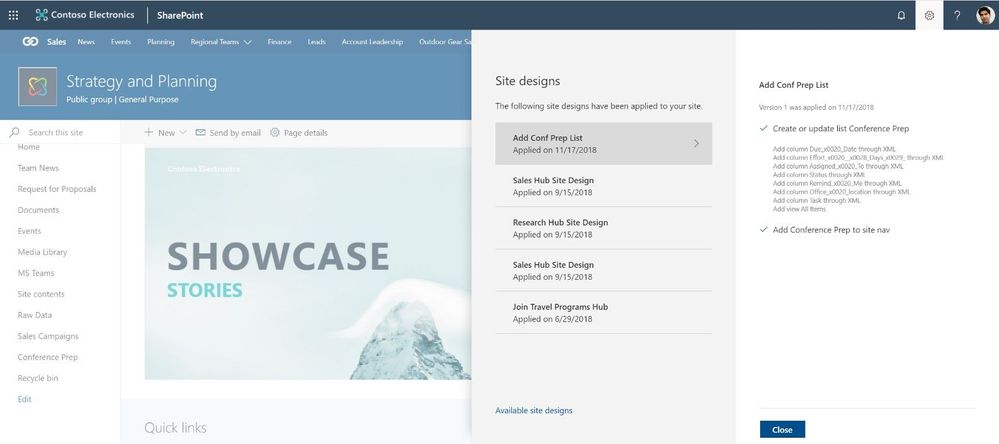 The Site designs site settings pane allows site owners to view any applied site designs and apply additional ones.
The Site designs site settings pane allows site owners to view any applied site designs and apply additional ones.
Learn more about working with SharePoint site design and site scripts.
Try more and more of what SharePoint offers, and let us know what you think
Build your modern intranet on SharePoint in Office 365 and get the benefits of investing in business outcomes – reducing IT and development costs, increasing business speed and agility, and up-leveling the dynamic and welcoming nature of your intranet.
In all, we encourage you to build out and organize your sites, your intranet – the way you want them to be consumed in context of your content. As you progress year over year, keep creating and sharing structured, easy-to-navigate experiences to your audience.
We want to empower you and every person on your team to achieve more. Let us know what you need next. We are always open to feedback via UserVoice and continued dialog in the SharePoint community in the Microsoft Tech Community —and we always have an eye on tweets to @SharePoint. Let us know.
—Mark Kashman, senior product manager for the SharePoint team
FAQs
Q: When is this all being released in Office 365?
A: Our goal is to release all the items to Targeted Release customers in Office 365 by the end of February 2019, with release to all Office 365 productions customers by the end of March 2019.
Q: Is this the same set of features Office 365 cloud admins were notified about via the message center – two message center posts: MC165552 and MC 172503?
A: Yes. Microsoft first sent MC165552 (“Updated feature: we’re rolling out new SharePoint Online site branding and navigation features), and then we paused roll out. Recently, we sent the follow up MC172503 (“Updated Feature: New site branding and mega menu navigation features are rolling out”) to indicate that we were moving forward to release this set of features.
The above is kindly provided by the Microsoft Tech Community!
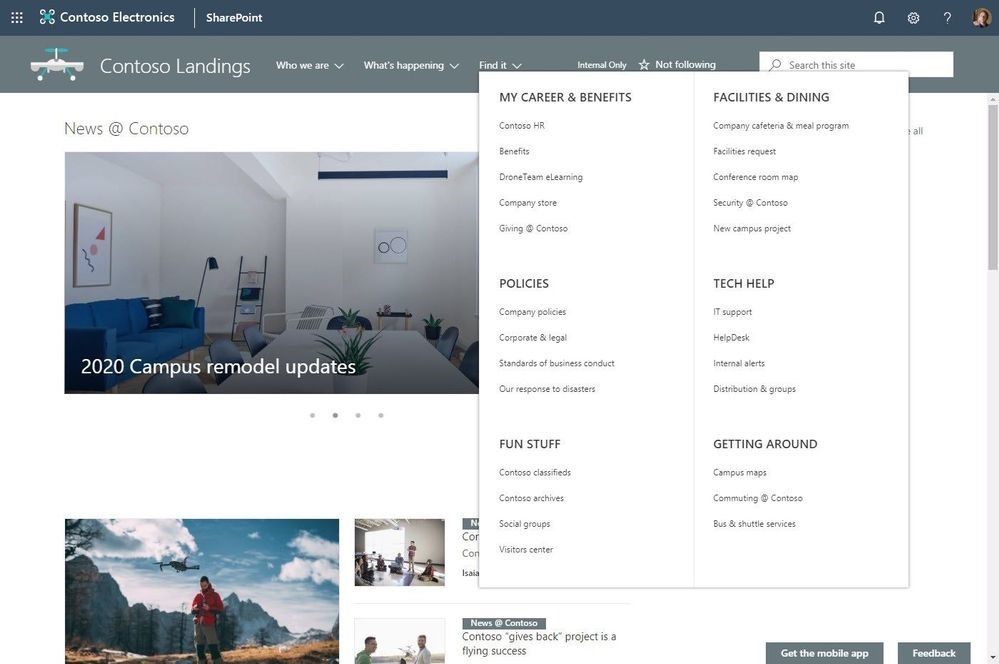
It is time to further organize your modern intranet – building with SharePoint and Microsoft 365 – to enhance employee engagement and change the look of your sites so they work for you. Sites (portals) help bring together people and information that reflect your organization. It’s about getting things done – finding where you need to go—with effective navigation and common page elements.
“Megamenu and header layouts will make sites more appealing to groups that have diverse needs for pages and site navigation. It will really make my life easier in many ways as a solution architect for my company. While it’s a look and feel update, these are the features that the end users really notice and makes a big impact.” – verbatim cloud admin feedback sent to Microsoft in reply to the corresponding message center post.
Site owners can now use:
- Megamenus to better organize and showcase their site’s navigation items.
- Updated “Change the look” edit pane consolidates all modern site look & feel options.
- Site headers allow adjustment of layout options, logo and background choices.
- Site footers allow logo, text and links to be added to the bottom of pages.
- Site settings > Site designs to view any applied site designs and apply additional ones.
We will first begin rolling out these new “change the look” features in February 2019 to Office 365 customers that have opted into the Targeted Release program. And then in March 2019, we will begin roll out to Office 365 customers on Standard Release, followed by rolling out to our sovereign data centers (like Office 365 for government (known as GCC)).
Let’s dive into the details and screenshots of each new and updated “change the look” options – all important additions for site owners to configure a more-engaging SharePoint site – a more modern intranet.
Organize your site navigation with SharePoint megamenus
The most effective SharePoint sites (and web sites in general) help visitors find what they need quickly so that they can use the information they find to make decisions, learn about what is going on, access the tools they need, or engage with colleagues to help solve a problem. Even when search is available, most visitors start their web experiences by navigating.
Now you can change the navigation style to increase the value of your site navigation. The new Megamenu options allow for multiple levels of hierarchy at once – no cascading fly-outs needed. This will enable you to better organize and showcase the content and sites. And of course, for sites that don’t need the megamenu look and feel, you can still use the Cascading option. You simply go into the Change the look edit pane, click on Navigation and choose between Megamenu and Cascading. You then add and adjust your navigation items inline as you had before – now with a new megatastic look if you choose.
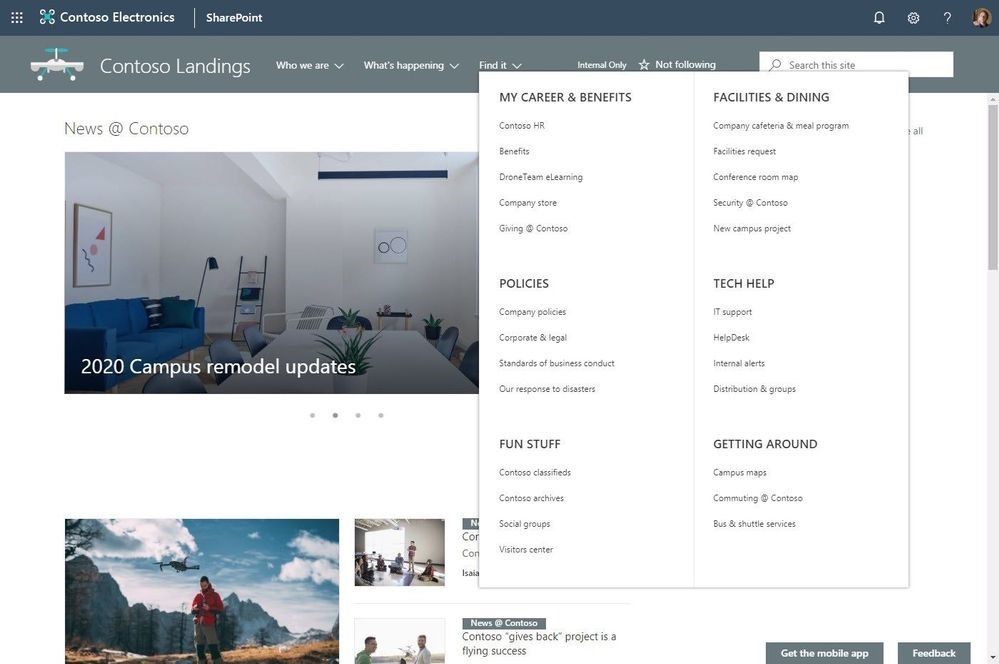 The new SharePoint mega-menu helps organize your site navigation.
The new SharePoint mega-menu helps organize your site navigation.
Navigation should always be planned from the perspective of the user of information – the visitors to your site. And why not present them with a beautiful, organized megamenu. Note: the megamenu navigation layout is only available for horizontally oriented navigations and allows for a panel display of links up to three levels.
Learn how to customize the navigation on your SharePoint site. And review the Microsoft guidance on planning navigation for the modern SharePoint intranet.
Updated Change the look edit pane gives access to control site structure
We have consolidated several look & feel site settings into an updated Change the look edit pane – including where you go to turn on the megamenu option. The Change the look edit pane provides access to site settings for theming, header, navigation and footer options.
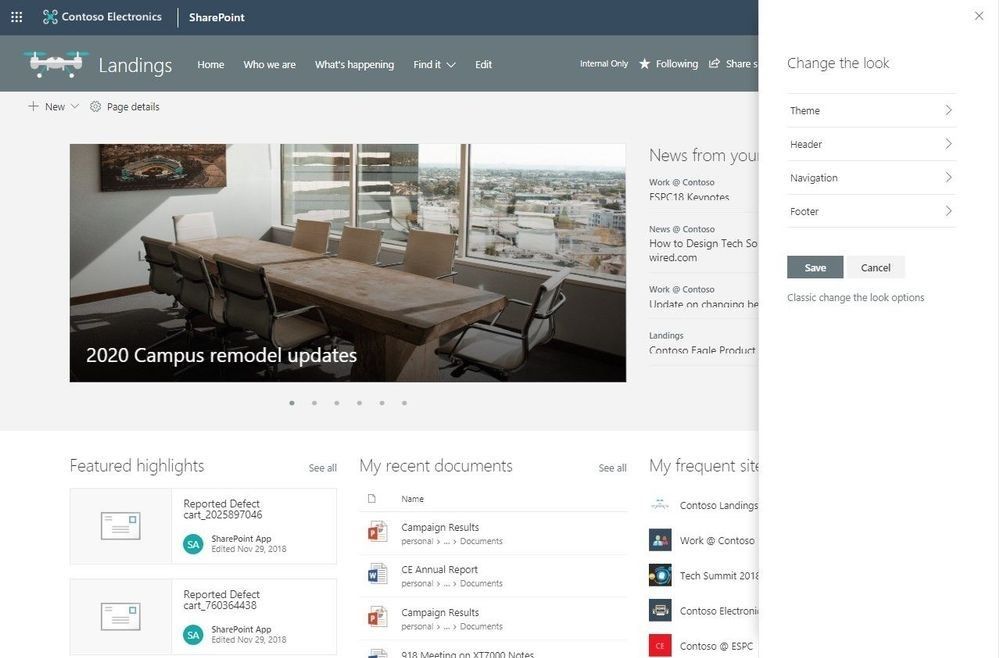 The updated Change the look panel gives you easier access to adjust site theme, navigation, header and footer configuration.
The updated Change the look panel gives you easier access to adjust site theme, navigation, header and footer configuration.
Adjust the header of your sites
Site owners control the header portion of a site with a few simple configuration choices. First, they choose between two layout options: standard and compact. Second, choose a site logo. And third, modern site headers support backgrounds to make it easier to see the distinct header section and adds visual variety at the top of the site; you’ll see four distinct background options.
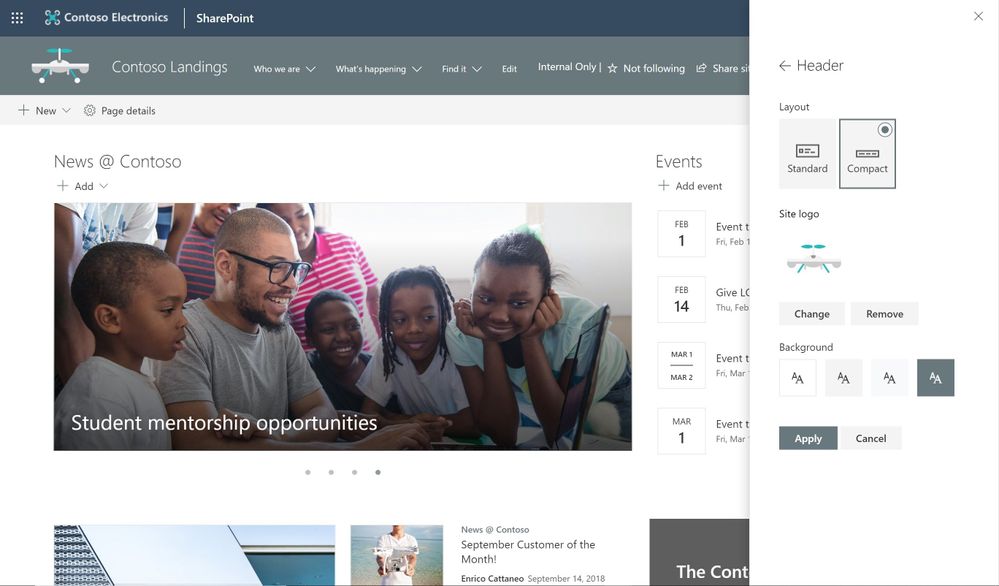 Site owners control the header portion of a site by choosing its header layout, logo and background.
Site owners control the header portion of a site by choosing its header layout, logo and background.
Adjust the footer of your sites
When site owners change the look of their site, they can now add a site footer to showcase common information at the bottom of your site – like a logo, text and hyperlinks. If site owners choose not to use a logo image file, they can still add text that will appear on the bottom left. Text with links will appear on the bottom right.
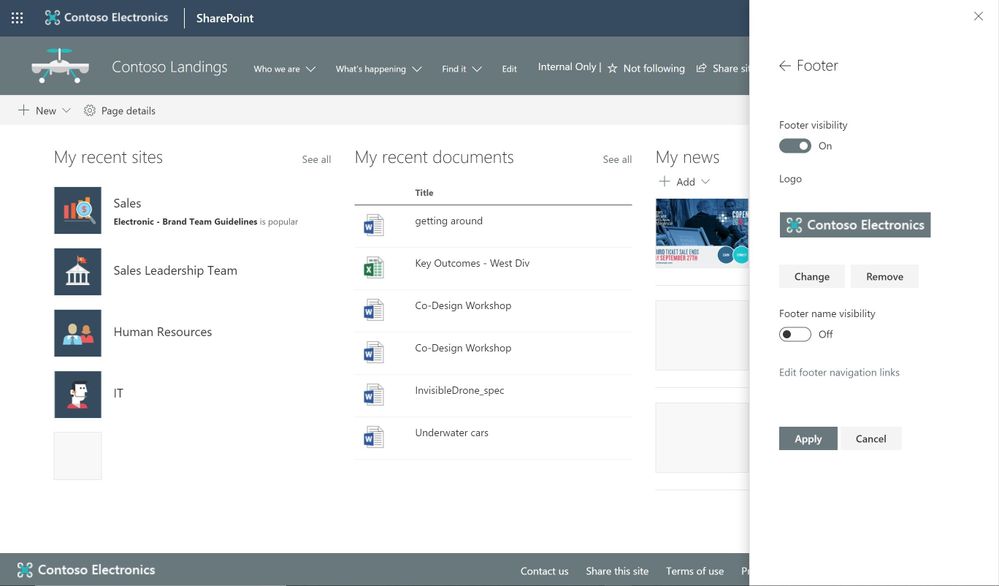 Add a logo, text and hyperlinks to the footer of your site.
Add a logo, text and hyperlinks to the footer of your site.
Note: configuring the footer is only available in pages and news articles in SharePoint communication sites. It will not appear at the bottom of SharePoint lists or document libraries within these same communication sites, and it will not available in SharePoint team sites. You will also be able to turn off footers from the “Change the look” panel after this feature rolls out to you. When this feature rolls out, all existing communication sites will get a basic site footer. If you want to turn off the footer control before its rolled out to you, please follow these instructions to turn off footer using PowerShell.
Learn more how to adjust the look of your SharePoint site footer. Learn more how you can “change the look” of your SharePoint site in Office 365.
New site designs panel for site owners
We are providing a new site setting to view any applied Site designs and apply additional ones – from within the sites themselves. The new site setting option is for site owners to display a new site design information panel. If any site designs have been published to the tenant, they will be displayed in the picker. Only site owners and site collection administrators have access to invoke this panel – and it respects any additional scopes on the published site designs, so only those available to the viewer will be displayed. If any sites designs have been applied to the site, they will also be displayed and can be selected to view what changes were applied.
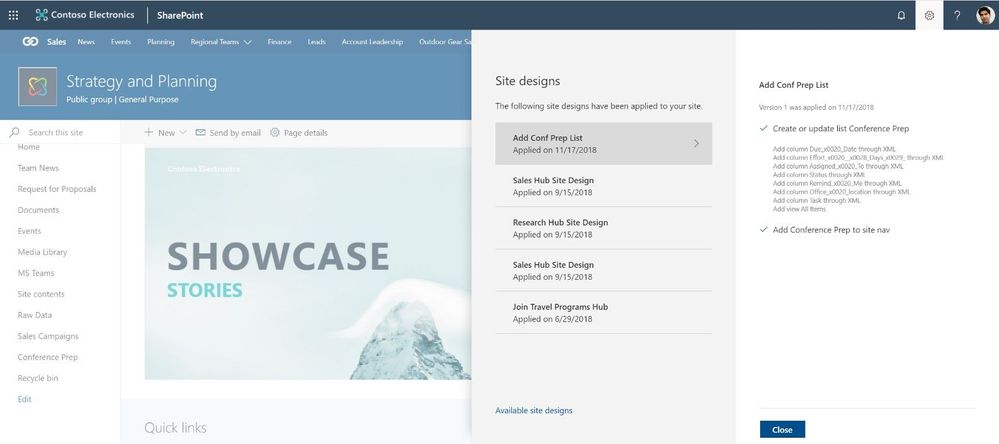 The Site designs site settings pane allows site owners to view any applied site designs and apply additional ones.
The Site designs site settings pane allows site owners to view any applied site designs and apply additional ones.
Learn more about working with SharePoint site design and site scripts.
Try more and more of what SharePoint offers, and let us know what you think
Build your modern intranet on SharePoint in Office 365 and get the benefits of investing in business outcomes – reducing IT and development costs, increasing business speed and agility, and up-leveling the dynamic and welcoming nature of your intranet.
In all, we encourage you to build out and organize your sites, your intranet – the way you want them to be consumed in context of your content. As you progress year over year, keep creating and sharing structured, easy-to-navigate experiences to your audience.
We want to empower you and every person on your team to achieve more. Let us know what you need next. We are always open to feedback via UserVoice and continued dialog in the SharePoint community in the Microsoft Tech Community —and we always have an eye on tweets to @SharePoint. Let us know.
—Mark Kashman, senior product manager for the SharePoint team
FAQs
Q: When is this all being released in Office 365?
A: Our goal is to release all the items to Targeted Release customers in Office 365 by the end of February 2019, with release to all Office 365 productions customers by the end of March 2019.
Q: Is this the same set of features Office 365 cloud admins were notified about via the message center – two message center posts: MC165552 and MC 172503?
A: Yes. Microsoft first sent MC165552 (“Updated feature: we’re rolling out new SharePoint Online site branding and navigation features), and then we paused roll out. Recently, we sent the follow up MC172503 (“Updated Feature: New site branding and mega menu navigation features are rolling out”) to indicate that we were moving forward to release this set of features.
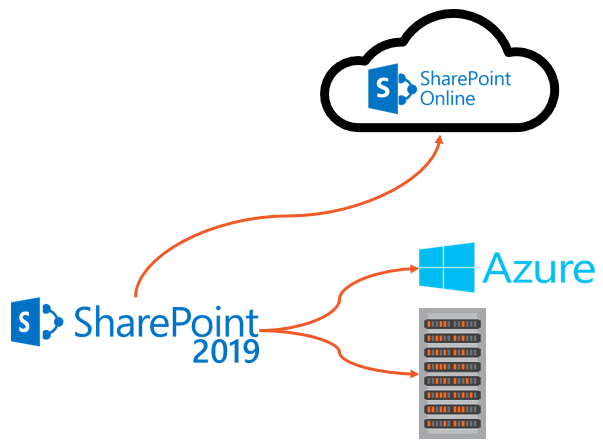
Am a keen follower of Microsoft's SharePoint Blog and proud to provide this direct from the Microsoft Tech Community:
Today’s guest blog was authored by Vlad Catrinescu.
Vlad is a SharePoint and Office 365 Consultant specializing in SharePoint and SharePoint Online deployments as well as hybrid scenarios. As a Pluralsight Author, Microsoft Certified Trainer and recognized international speaker, Vlad has helped hundreds of thousands of users and IT Pros across the globe to better understand and to get the most out of SharePoint. Vlad is also a Microsoft Most Valuable Professional (MVP) in SharePoint since 2013 and has his own blog at www.absolute-sharepoint.com and he often shares his knowledge by speaking at local conferences and community events.
Almost every time we see a mention of SharePoint Server 2019, hybrid features are almost always mentioned. Unfortunately, there is not that much content out there that shows you exactly how those features look, and what the business benefits of a hybrid deployment are! Since this is a topic I can talk (and apparently also write) a lot about, I will keep the introduction short and we’ll go right in the details!
What Is a Hybrid Deployment?
Before going into more details, let’s first understand what a SharePoint hybrid deployment is. A hybrid SharePoint deployment is a link between a SharePoint Server farm and Office 365. The SharePoint Server farm can be hosted in our own datacenter, in a private cloud, or in a public cloud such as Azure or even AWS.
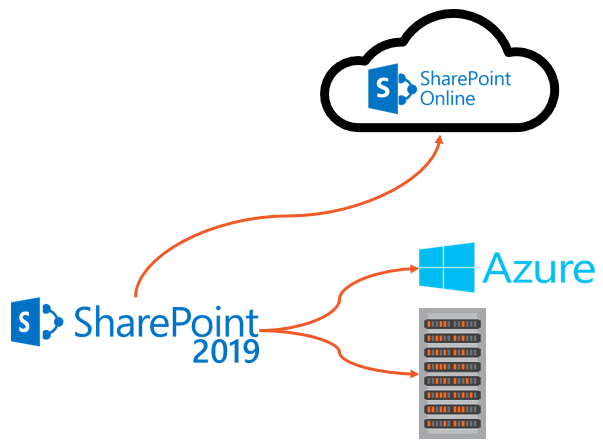
There are multiple reasons to deploy a hybrid SharePoint Server 2019 Infrastructure. As you probably heard countless times already, Microsoft’s vision is Cloud-First, meaning that all the newest features come in the cloud first, and then (maybe) make their way in the next On-Premises release. Furthermore, some features such as Delve, Office 365 Groups, Flow, PowerApps, Stream will not be available as purely on-premises servers.
At the same time, there can be multiple reasons to keep using SharePoint On-Premises. Most popular reasons are the level of customization and integration of SharePoint with other On-Premises system, and legal/compliance reasons where the data must remain in a certain geographical area such as a State or a Province!
This is why a Hybrid deployment is the best of both worlds. By using the right system for the right business need, your business users will be able to have the custom SharePoint solutions and control they need On-Premises, as well as the latest and greatest features in the cloud.
Hybrid Features Overview
Before starting the configuration, we will do an overview of what features are available in hybrid, and what each one offers!
Hybrid app launcher
The Hybrid App launcher modifies the SharePoint 2019 app launcher to be more in sync with the app launcher in Office 365. The hybrid app launcher, seen on the right side of the figure below, shows Office 365 only apps such as Delve and Office 365 video, as well as any custom apps you pin to your Office 365 app launcher such as “Testing Tile”. The All apps button will direct the user to Office 365 to see all the apps they have access to. This will allow users to access all their apps, whether On-Premises or Online from both SharePoint 2019 and Office 365 environments.
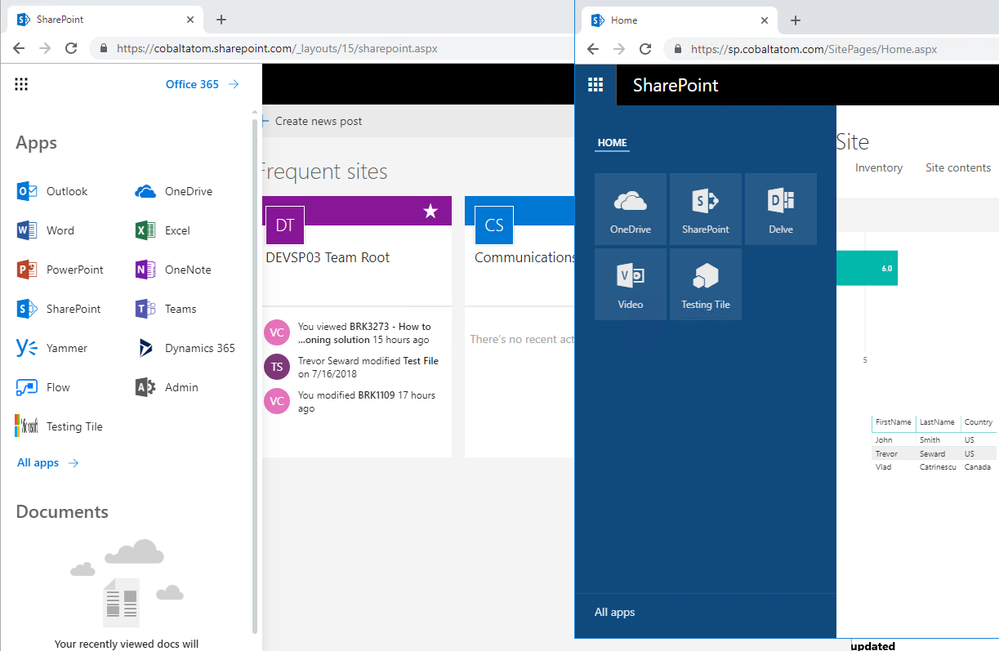
Hybrid Sites
The Hybrid Sites functionality in SharePoint 2019 and SharePoint Online allows a user’s Followed Sites from both On-Premises and Online to display in a single location; their SharePoint Home in Office 365. In the figure below, I have followed the site called “Communication Site”, and it shows up in my SharePoint Online Home page. This allows users to be able to quickly access all of their favourite sites from the SharePoint Home, whether those sites are hosted Online or On-Premises.
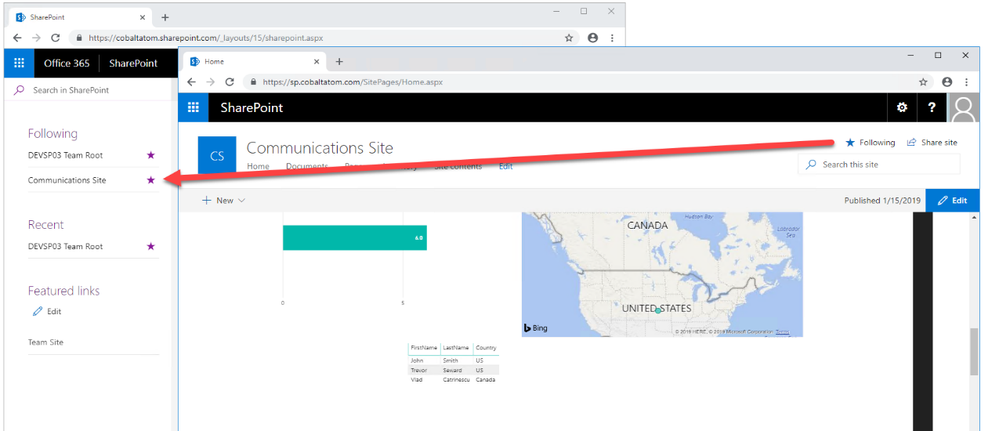
Hybrid OneDrive for Business
Once enabled, Hybrid OneDrive for Business will create user’s OneDrive for Business in SharePoint Online instead of SharePoint On-Premises. With Office 365 , every user get’s between 1TB or unlimited storage , so you won’t have to worry about hosting this content on our SQL Server anymore, or worry about (and pay) the backup tapes for it. From an integration point of view, the OneDrive icon inside SharePoint On-Premises app launcher will now redirect users to their OneDrive inside Office 365. In the figure below, you can see the OneDrive icon in the SharePoint 2019 app launcher redirecting me to my SharePoint Online OneDrive for Business site.
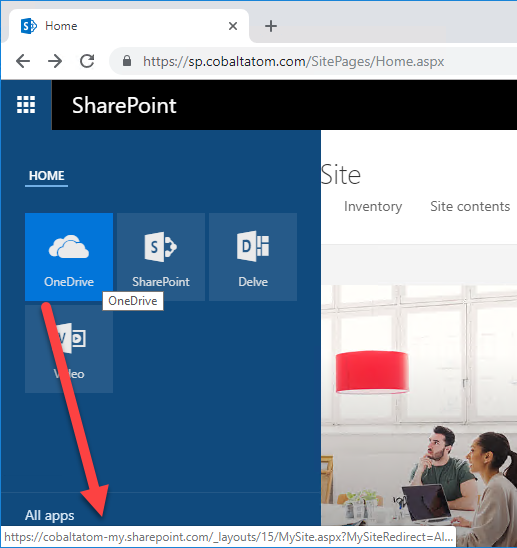
Hybrid Business to Business (B2B) sites
While you will see this feature in the hybrid configuration wizard and on many Microsoft Docs pages, this feature does not really create any integrations between your SharePoint On-Premises farm and Office 365 tenant. It’s only there as a reminder of the extranet features in SharePoint Online and how you can benefit from hosting your external collaboration sites in Office 365 rather than On-Premises.
You can learn more about using SharePoint Online as a business-to-business (B2B) extranet solution on Microsoft Docs at the following link: https://docs.microsoft.com/en-us/sharepoint/create-b2b-extranet
Hybrid self-service site creation
Hybrid self-service site creation allows you to redirect the default self-service site creation page in SharePoint Server (if you have it enabled) to SharePoint Online. By enabling this feature, you can make sure all newly created sites are in SharePoint Online, therefore having less content to migrate in an eventual migration to Office 365.
Hybrid auditing
Hybrid Auditing is a feature that allows SharePoint Administrators to push audit logs from On-Premises to the Office 365 Unified Audit Log, and therefore having a single location to view audit logs for both on-premises and online. At the time of writing this article, Hybrid Auditing was in preview for SharePoint Server 2016, and not yet available in SharePoint Server 2019. Once this feature comes out of preview, it should make it’s way in SharePoint Server 2019. Here is a screenshot from my good friend Nico Martens that shows how a user doing actions in SharePoint 2016 are showed in the Office 365 Unified Audit Log.
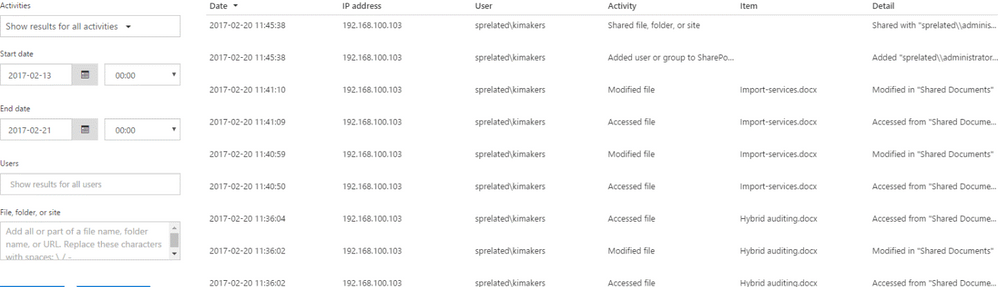
Hybrid taxonomy and content types
The hybrid taxonomy and content types feature allow you to have a shared taxonomy and set of Content Types between your SharePoint Online tenant and SharePoint On-premises farm. After the initial term store migration is done by an admin via PowerShell, users will be able to create all of their content types, as well as taxonomy in SharePoint Online, and a timer job will automatically replicate it to SharePoint On-Premises on a schedule set by your administrator. Both Content Types and your Managed Metadata terms will keep the same IDs, allowing developers to create custom solutions using the SharePoint Framework that would work both On-Premises and Online.
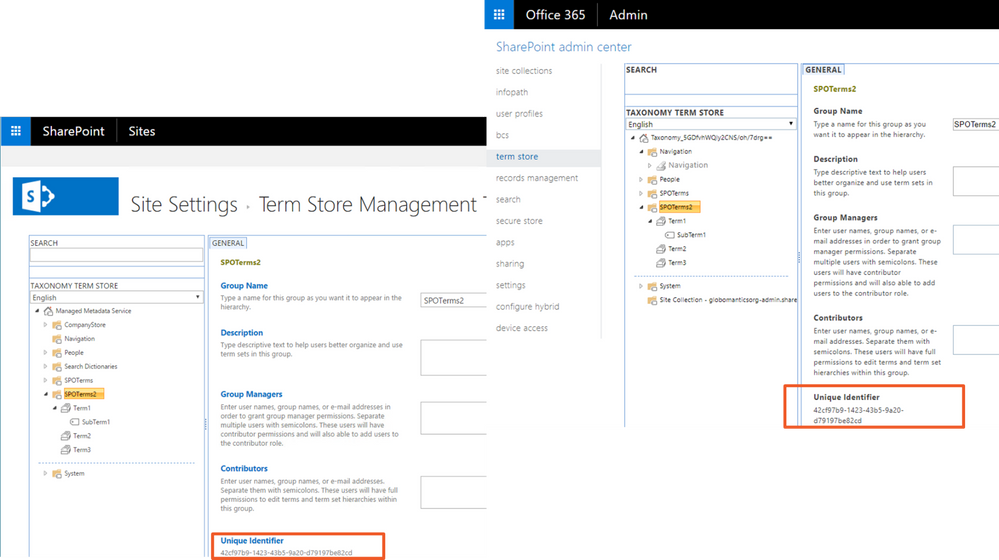
Hybrid Business Connectivity Services
Hybrid Business Connectivity Services allows you to securely display data from external system, such as a SQL Server Database, as a SharePoint list in Office 365. Users can then view and edit the data from wherever they are in the world, without needing to be connected to their on-premises infrastructure. In the screenshot below, you can see information from a SQL Server database being displayed in a SharePoint Online list.
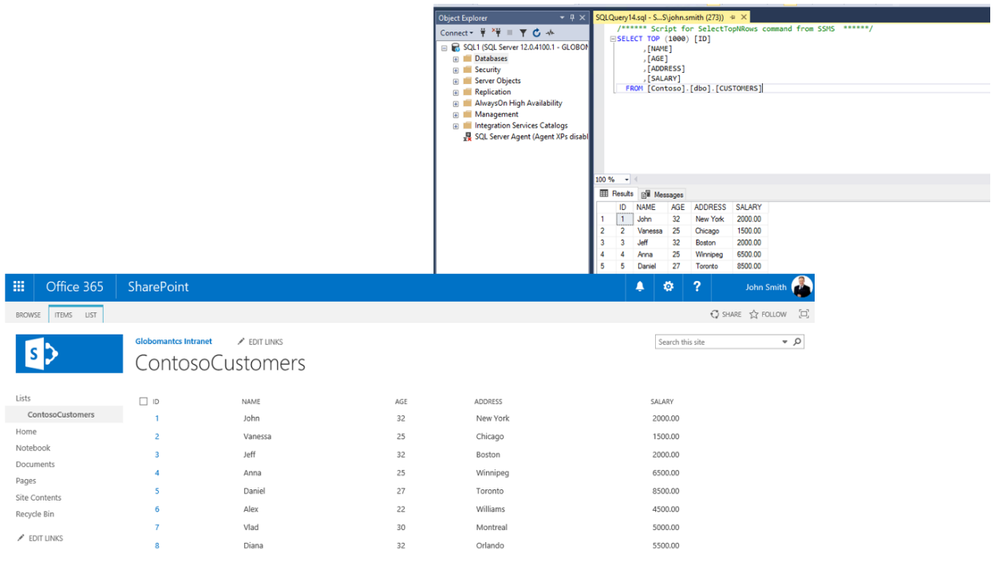
Hybrid Search
SharePoint Server 2019 offers us two options to integrate search between SharePoint On-Premises and SharePoint Online. The first option is called Federated Search. In a Federated Search setup, SharePoint Server 2019 can show results from SharePoint Online by making a Remote SharePoint query, and users can also search SharePoint On-Premises directly from SharePoint Online. What is important to understand is that in a Federated Search scenario, the index stays on the same system as the data. The SharePoint Server 2019 index remains On-Premises while the SharePoint Online index remains in the cloud. From a user experience point of view, users will see results as two different systems on the search page as seen in the mock up below.
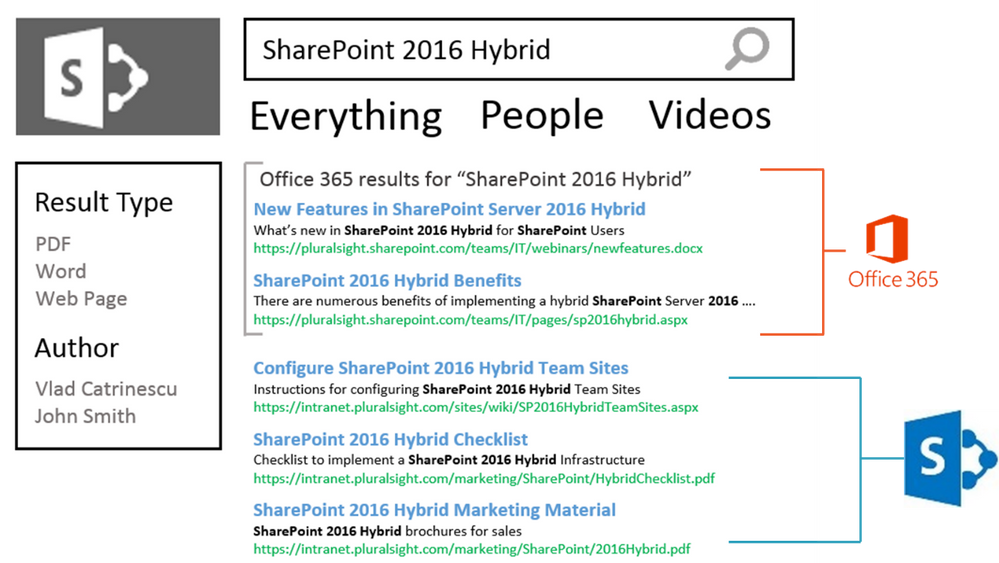
The second option is called Cloud Hybrid Search. This option requires a different type of Search Service Application called the Cloud Search Service Application, and the main difference between Federated Search and Cloud Hybrid Search is that in a Cloud Hybrid Search scenario, SharePoint Server 2019 pushes the index of On-Premises items and documents to Office 365, where it’s merged with the SharePoint Online index. By having the index of both On-Premises and Cloud documents merged in the cloud, your users will have access to Office 365–only features such as Delve and the Office Graph. Since we only have one single index, the search results will be shown and ranked in a single set for the user as seen in the screenshot below.
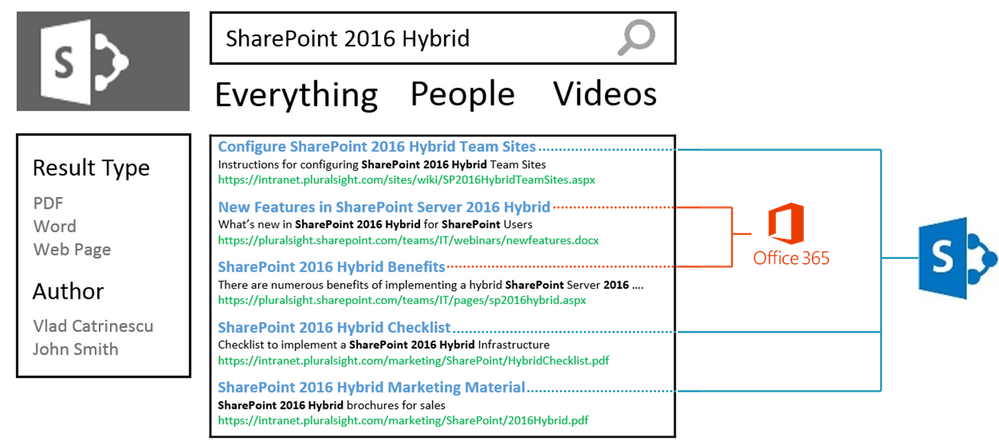
Hybrid Federated Search Overview
In a Hybrid Federated Search setup, the index of SharePoint On-Premises documents remains On-Premises, and all the SharePoint Online index remains in Office 365. When configuring Hybrid Federated Search, we have three possible topologies we can choose from.
One-Way Outbound Topology
In a One-Way Outbound Topology, SharePoint Server can query SharePoint Online; however, SharePoint Online cannot query SharePoint Server. Therefore, a user who logs on to SharePoint On-Premises and performs a search query will be able to retrieve both SharePoint On-Premises and SharePoint Online results. However, a user performing a query on SharePoint Online will not be able to get results from SharePoint On-Premises.
One-Way Inbound Topology
In a One-Way Inbound Topology, SharePoint Online can query SharePoint Server 2019; however, SharePoint On-Premises cannot query SharePoint Online. Therefore, a user that logs on to SharePoint Online and performs a query will be able to see results from both SharePoint Online and SharePoint On-Premises. However, a user performing a query in SharePoint On-Premises will only see results from SharePoint On-Premises and not SharePoint Online.
Two-Way (Bidirectional) Topology
In a Two-Way (Bidirectional) topology, we basically configure both the One-Way Inbound and One-Way Outbound topologies. In this topology, both systems can query each other and therefore return results from the other system.
Hybrid Cloud Search Overview
The main difference in the Hybrid Cloud Search topology is that the Cloud Search Service Application does not store the index on the SharePoint On-Premises; instead, it pushes it to Office 365. Out of the six Search components in the Search Service Application, only the Admin, Crawl and Query components are active. The Index, Content Processing and Analytics components do need to exist, but they are not used in a Hybrid Cloud Search scenario. All the Content Processing and Analytics are done in Office 365, where the Index is stored.
The Cloud Search Service Application can crawl the same type of Content Sources as a normal Search Service Application; therefore, you can push items from Remote SharePoint Sites, File Shares, BCS, and more in the SharePoint Online Index.
One of the disadvantages of the Hybrid Cloud Search topology is that you are limited to the Search customization options of SharePoint Online, since that is where the content processing is done and Index is stored. Therefore, some options like Custom Entity Extraction and Content Enrichment Web Service are not available. The big advantage of the Hybrid Cloud Search is having homogeneous results when doing a query, whether those results come from SharePoint Online or SharePoint On-Premises.
Which Option Should You Choose?
The choice between Federated Search and Hybrid Cloud Search will ultimately depend on your business requirements and on the regulation applicable to your data. In a Federated Search scenario, the index of your On-Premises documents remains On-Premises. In a Cloud Hybrid Search scenario, your index, and therefore the content of all your documents, will be in Office 365. Some regulations about the data and the documents might not allow your business to put the content of your documents in Office 365.
Furthermore, in a Cloud Hybrid Search topology, since the index is stored in the SharePoint Online, all your SharePoint users will have to be licensed in Office 365 even if they only want to search SharePoint On-Premises and never use SharePoint Online. With Hybrid Federated Search, users who are only licensed On-Premises can still search all the SharePoint On-Premises items.
Microsoft recommends using the Cloud Hybrid Search whenever possible since it will provide a better experience for your users, enable cloud-only features on On-Premises content, save disk space, and maybe even SharePoint Server 2019 licenses On-Premises, as you need a small search footprint in your On-Premises SharePoint Server 2019 infrastructure.
PowerApps and Flow
Microsoft Flow is the recommended way of doing workflows and PowerApps is the recommended tool to create business applications in Office 365 and hybrid SharePoint Deployments. By leveraging the Data Gateway, we can create Flows and PowerApps in Office 365, that connect to our On-Premises content. After creating the on-prem SharePoint connector in Microsoft Flow, you can enter an On-premises Site Collection URL, and you will be able to use most triggers On-Premises!
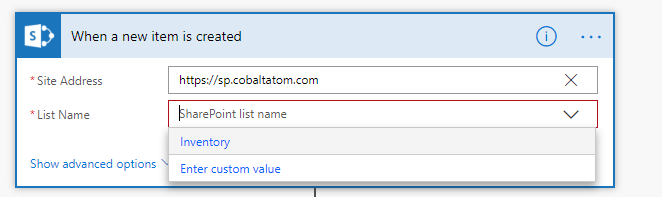
In the screenshot blow, you can see that the Flow successfully launched when I added an item in my On-Premises Inventory list!
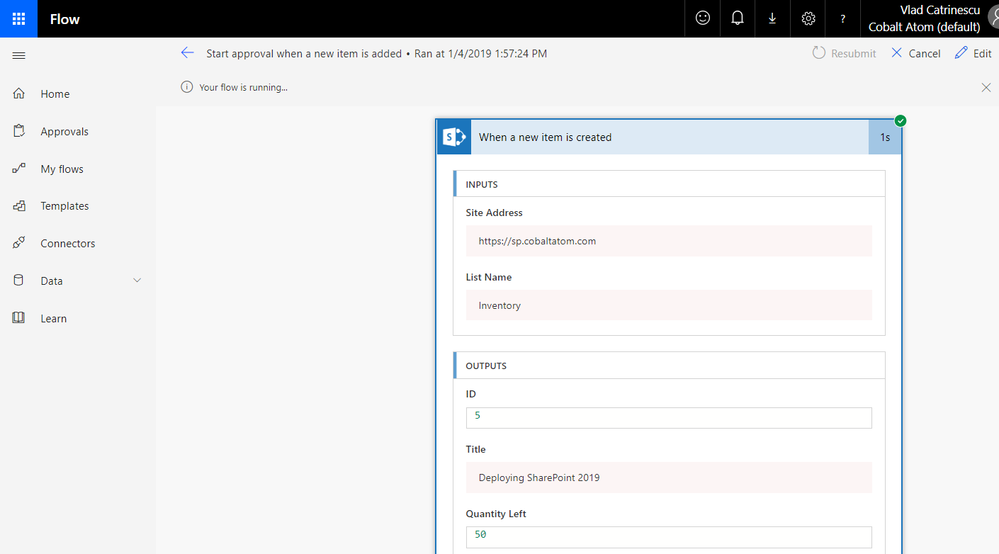
Same thing for PowerApps, once the connection is created, you can use On-Premises lists as data sources for your Business Apps!
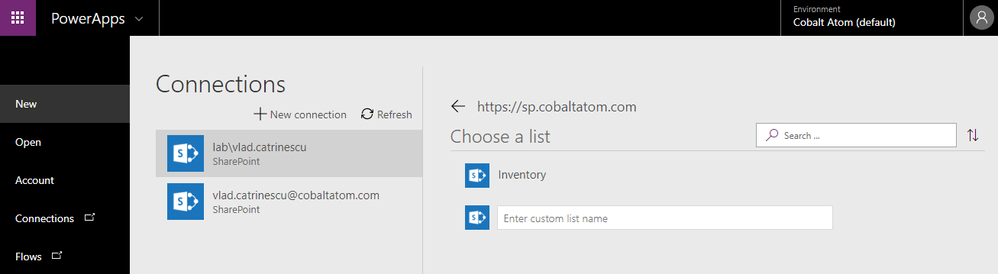
Even if the integration with Microsoft Flow and On-Premises SharePoint is great, something that is missing from SharePoint 2019 in comparison to SharePoint Online is the ability to manually trigger Flows from On-Premises. There is no Flow button in SharePoint On-premises lists and Document Libraries, so triggers such as On Selected Item are available in Flow but cannot be used with SharePoint On-Premises.
Conclusion
To finish off, let’s review the benefits of hybrid!
- Two Platforms for your workloads: Instead of having one single choice of platform, you can now analyze every new business request, and decide what the best platform would be to host it between SharePoint On-Premises and SharePoint Online
- Save Money: By moving some of your contents On-Premises and leveraging hybrid OneDrive for Business, you will need way less database space in your on-premises environment! Furthermore, since some of your sites are now in SharePoint Online, and with the cloud Search Service Application some Search Components are hosted in SharePoint Online, you will need less SharePoint Servers On-Premises to handle your user load. That will not only save you computing resources, but also SharePoint Server Licenses!
- Add Features to your On-Premises Content: Even if some content needs to remain On-Premises, it doesn’t mean that it cannot profit from the latest features in Office 365. With Hybrid SharePoint you will be able to leverage featudfres such as Delve, PowerApps, Flow and more with your on-premises content
- Integrated: Lastly, even if you have two platforms for your workloads the goal is that it doesn’t feel like that for your users! With features such as Hybrid Sites, Taxonomy and Content Types, Auditing and hybrid search, users can work from any of those two platforms, and still have access to the other one without any additional effort. With modern SharePoint Team Sites and Communication Sites part of SharePoint 2019, the experience between those platforms is even more integrated!
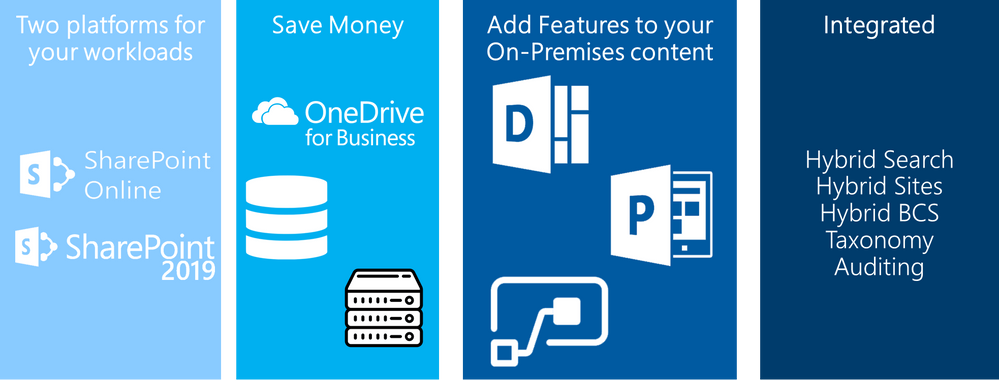
The above is kindly provided by the Microsoft Tech Community!
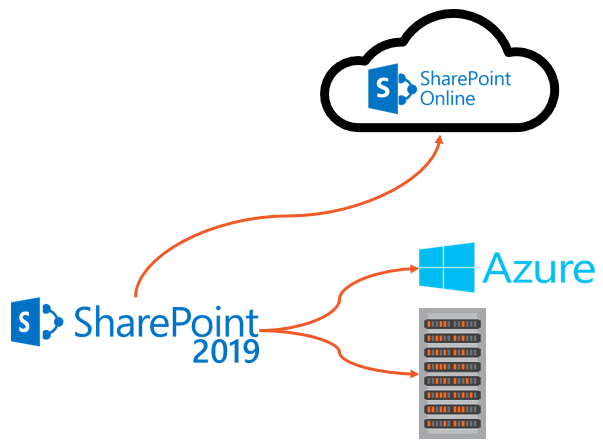
Today’s guest blog was authored by Vlad Catrinescu.
Vlad is a SharePoint and Office 365 Consultant specializing in SharePoint and SharePoint Online deployments as well as hybrid scenarios. As a Pluralsight Author, Microsoft Certified Trainer and recognized international speaker, Vlad has helped hundreds of thousands of users and IT Pros across the globe to better understand and to get the most out of SharePoint. Vlad is also a Microsoft Most Valuable Professional (MVP) in SharePoint since 2013 and has his own blog at www.absolute-sharepoint.com and he often shares his knowledge by speaking at local conferences and community events.
Almost every time we see a mention of SharePoint Server 2019, hybrid features are almost always mentioned. Unfortunately, there is not that much content out there that shows you exactly how those features look, and what the business benefits of a hybrid deployment are! Since this is a topic I can talk (and apparently also write) a lot about, I will keep the introduction short and we’ll go right in the details!
What Is a Hybrid Deployment?
Before going into more details, let’s first understand what a SharePoint hybrid deployment is. A hybrid SharePoint deployment is a link between a SharePoint Server farm and Office 365. The SharePoint Server farm can be hosted in our own datacenter, in a private cloud, or in a public cloud such as Azure or even AWS.
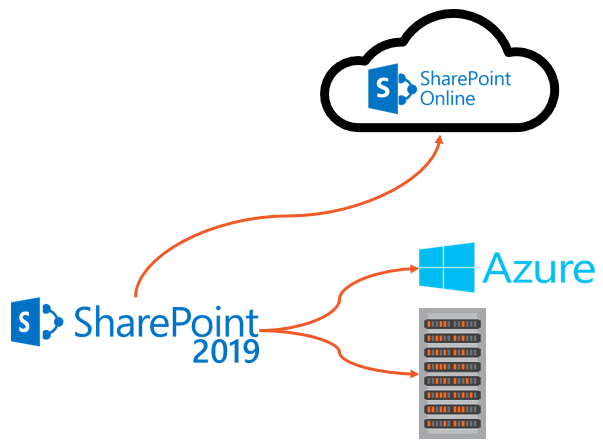
There are multiple reasons to deploy a hybrid SharePoint Server 2019 Infrastructure. As you probably heard countless times already, Microsoft’s vision is Cloud-First, meaning that all the newest features come in the cloud first, and then (maybe) make their way in the next On-Premises release. Furthermore, some features such as Delve, Office 365 Groups, Flow, PowerApps, Stream will not be available as purely on-premises servers.
At the same time, there can be multiple reasons to keep using SharePoint On-Premises. Most popular reasons are the level of customization and integration of SharePoint with other On-Premises system, and legal/compliance reasons where the data must remain in a certain geographical area such as a State or a Province!
This is why a Hybrid deployment is the best of both worlds. By using the right system for the right business need, your business users will be able to have the custom SharePoint solutions and control they need On-Premises, as well as the latest and greatest features in the cloud.
Hybrid Features Overview
Before starting the configuration, we will do an overview of what features are available in hybrid, and what each one offers!
Hybrid app launcher
The Hybrid App launcher modifies the SharePoint 2019 app launcher to be more in sync with the app launcher in Office 365. The hybrid app launcher, seen on the right side of the figure below, shows Office 365 only apps such as Delve and Office 365 video, as well as any custom apps you pin to your Office 365 app launcher such as “Testing Tile”. The All apps button will direct the user to Office 365 to see all the apps they have access to. This will allow users to access all their apps, whether On-Premises or Online from both SharePoint 2019 and Office 365 environments.
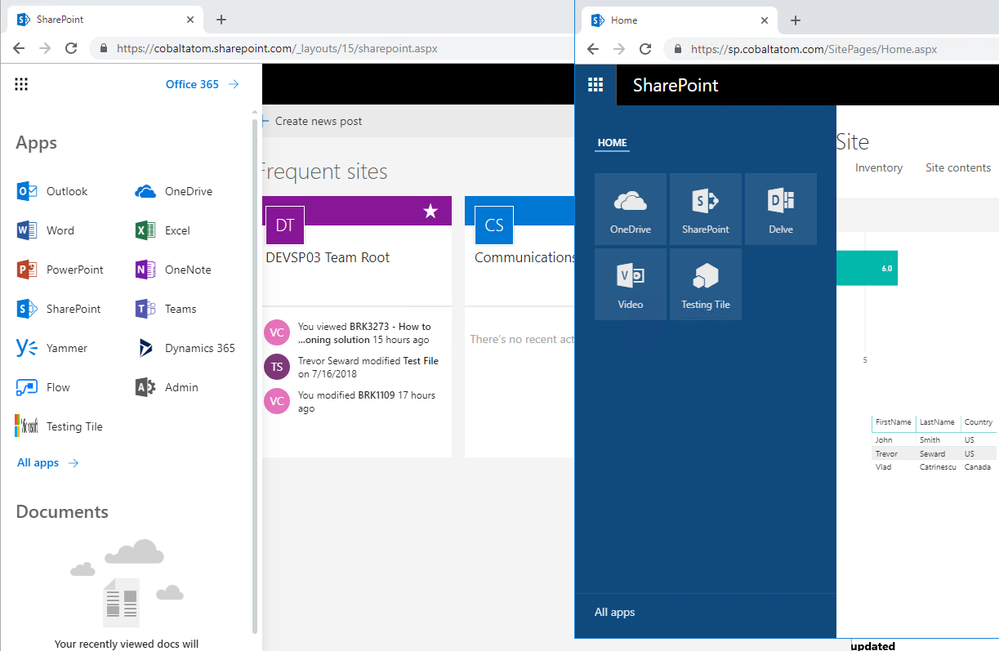
Hybrid Sites
The Hybrid Sites functionality in SharePoint 2019 and SharePoint Online allows a user’s Followed Sites from both On-Premises and Online to display in a single location; their SharePoint Home in Office 365. In the figure below, I have followed the site called “Communication Site”, and it shows up in my SharePoint Online Home page. This allows users to be able to quickly access all of their favourite sites from the SharePoint Home, whether those sites are hosted Online or On-Premises.
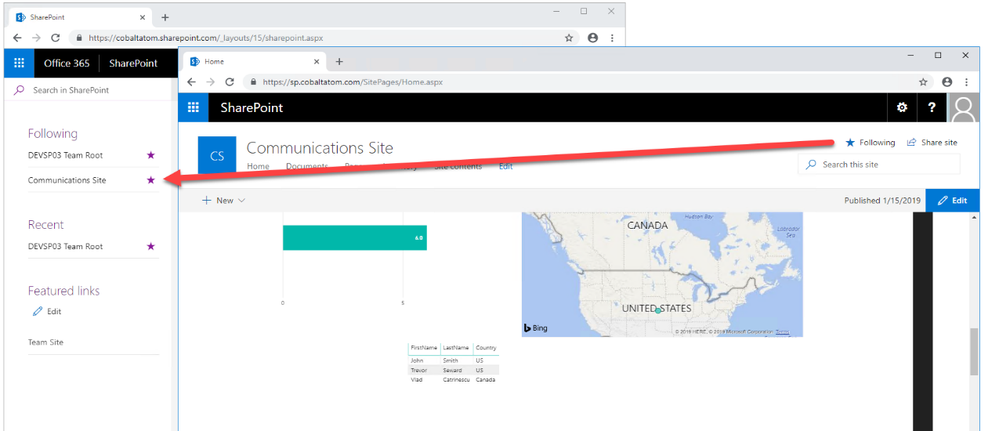
Hybrid OneDrive for Business
Once enabled, Hybrid OneDrive for Business will create user’s OneDrive for Business in SharePoint Online instead of SharePoint On-Premises. With Office 365 , every user get’s between 1TB or unlimited storage , so you won’t have to worry about hosting this content on our SQL Server anymore, or worry about (and pay) the backup tapes for it. From an integration point of view, the OneDrive icon inside SharePoint On-Premises app launcher will now redirect users to their OneDrive inside Office 365. In the figure below, you can see the OneDrive icon in the SharePoint 2019 app launcher redirecting me to my SharePoint Online OneDrive for Business site.
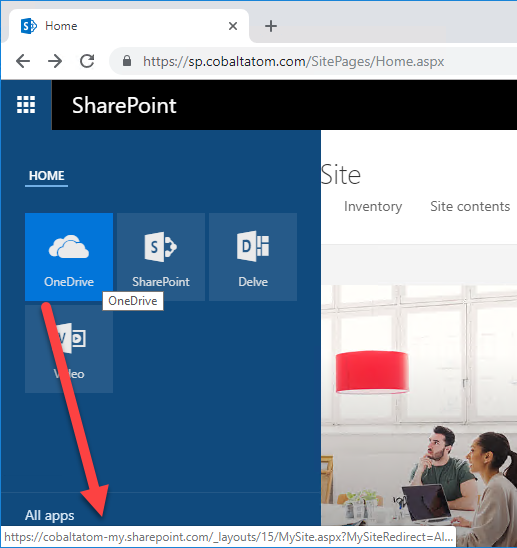
Hybrid Business to Business (B2B) sites
While you will see this feature in the hybrid configuration wizard and on many Microsoft Docs pages, this feature does not really create any integrations between your SharePoint On-Premises farm and Office 365 tenant. It’s only there as a reminder of the extranet features in SharePoint Online and how you can benefit from hosting your external collaboration sites in Office 365 rather than On-Premises.
You can learn more about using SharePoint Online as a business-to-business (B2B) extranet solution on Microsoft Docs at the following link: https://docs.microsoft.com/en-us/sharepoint/create-b2b-extranet
Hybrid self-service site creation
Hybrid self-service site creation allows you to redirect the default self-service site creation page in SharePoint Server (if you have it enabled) to SharePoint Online. By enabling this feature, you can make sure all newly created sites are in SharePoint Online, therefore having less content to migrate in an eventual migration to Office 365.
Hybrid auditing
Hybrid Auditing is a feature that allows SharePoint Administrators to push audit logs from On-Premises to the Office 365 Unified Audit Log, and therefore having a single location to view audit logs for both on-premises and online. At the time of writing this article, Hybrid Auditing was in preview for SharePoint Server 2016, and not yet available in SharePoint Server 2019. Once this feature comes out of preview, it should make it’s way in SharePoint Server 2019. Here is a screenshot from my good friend Nico Martens that shows how a user doing actions in SharePoint 2016 are showed in the Office 365 Unified Audit Log.
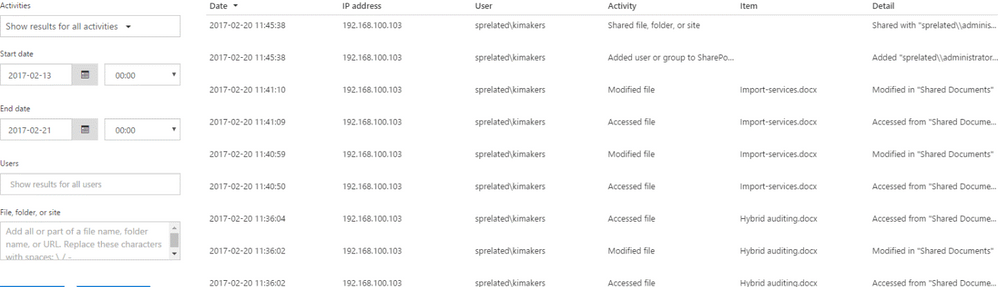
Hybrid taxonomy and content types
The hybrid taxonomy and content types feature allow you to have a shared taxonomy and set of Content Types between your SharePoint Online tenant and SharePoint On-premises farm. After the initial term store migration is done by an admin via PowerShell, users will be able to create all of their content types, as well as taxonomy in SharePoint Online, and a timer job will automatically replicate it to SharePoint On-Premises on a schedule set by your administrator. Both Content Types and your Managed Metadata terms will keep the same IDs, allowing developers to create custom solutions using the SharePoint Framework that would work both On-Premises and Online.
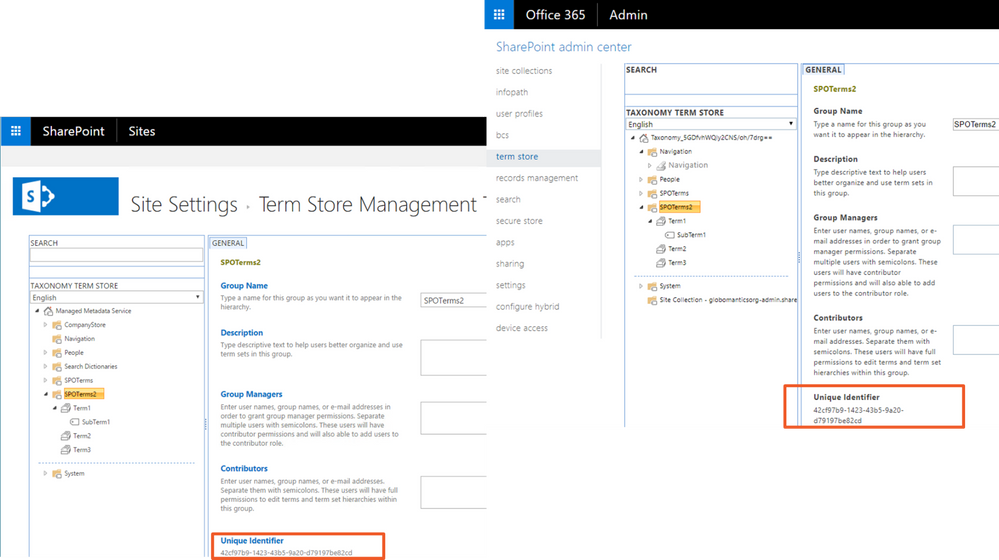
Hybrid Business Connectivity Services
Hybrid Business Connectivity Services allows you to securely display data from external system, such as a SQL Server Database, as a SharePoint list in Office 365. Users can then view and edit the data from wherever they are in the world, without needing to be connected to their on-premises infrastructure. In the screenshot below, you can see information from a SQL Server database being displayed in a SharePoint Online list.
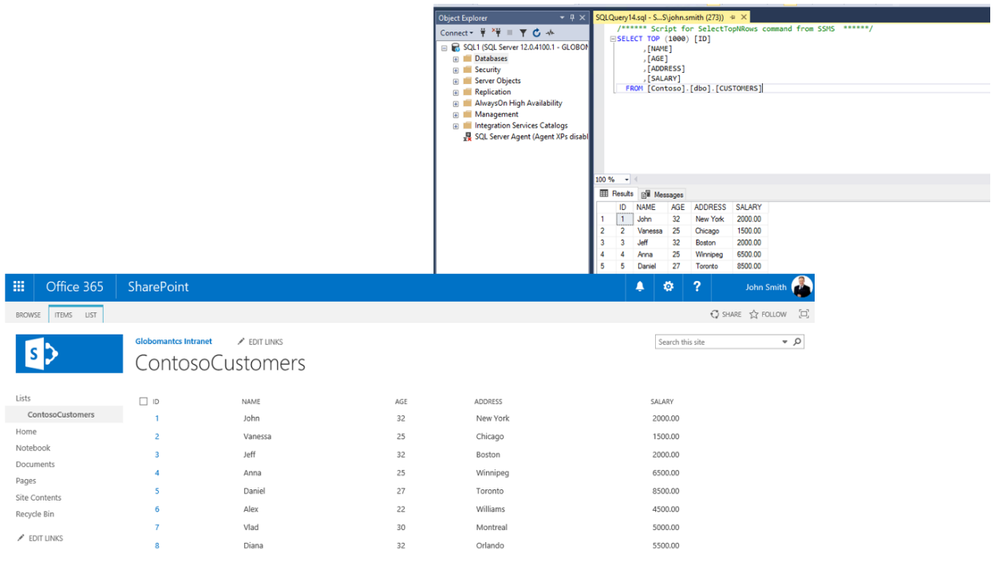
Hybrid Search
SharePoint Server 2019 offers us two options to integrate search between SharePoint On-Premises and SharePoint Online. The first option is called Federated Search. In a Federated Search setup, SharePoint Server 2019 can show results from SharePoint Online by making a Remote SharePoint query, and users can also search SharePoint On-Premises directly from SharePoint Online. What is important to understand is that in a Federated Search scenario, the index stays on the same system as the data. The SharePoint Server 2019 index remains On-Premises while the SharePoint Online index remains in the cloud. From a user experience point of view, users will see results as two different systems on the search page as seen in the mock up below.
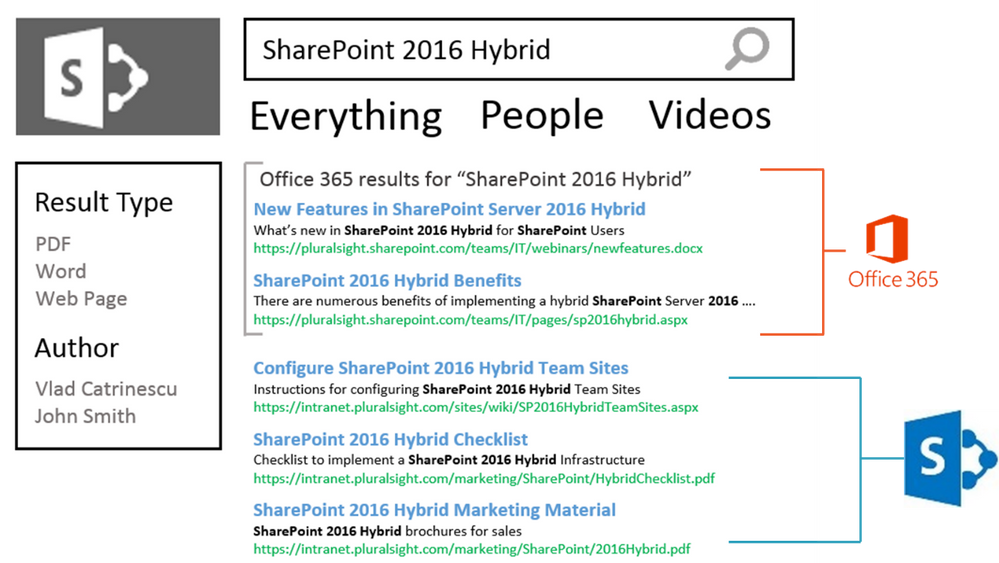
The second option is called Cloud Hybrid Search. This option requires a different type of Search Service Application called the Cloud Search Service Application, and the main difference between Federated Search and Cloud Hybrid Search is that in a Cloud Hybrid Search scenario, SharePoint Server 2019 pushes the index of On-Premises items and documents to Office 365, where it’s merged with the SharePoint Online index. By having the index of both On-Premises and Cloud documents merged in the cloud, your users will have access to Office 365–only features such as Delve and the Office Graph. Since we only have one single index, the search results will be shown and ranked in a single set for the user as seen in the screenshot below.
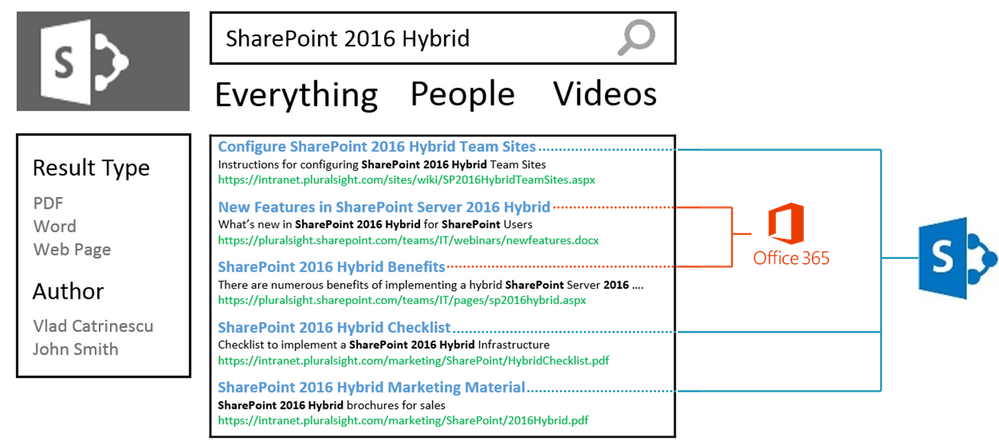
Hybrid Federated Search Overview
In a Hybrid Federated Search setup, the index of SharePoint On-Premises documents remains On-Premises, and all the SharePoint Online index remains in Office 365. When configuring Hybrid Federated Search, we have three possible topologies we can choose from.
One-Way Outbound Topology
In a One-Way Outbound Topology, SharePoint Server can query SharePoint Online; however, SharePoint Online cannot query SharePoint Server. Therefore, a user who logs on to SharePoint On-Premises and performs a search query will be able to retrieve both SharePoint On-Premises and SharePoint Online results. However, a user performing a query on SharePoint Online will not be able to get results from SharePoint On-Premises.
One-Way Inbound Topology
In a One-Way Inbound Topology, SharePoint Online can query SharePoint Server 2019; however, SharePoint On-Premises cannot query SharePoint Online. Therefore, a user that logs on to SharePoint Online and performs a query will be able to see results from both SharePoint Online and SharePoint On-Premises. However, a user performing a query in SharePoint On-Premises will only see results from SharePoint On-Premises and not SharePoint Online.
Two-Way (Bidirectional) Topology
In a Two-Way (Bidirectional) topology, we basically configure both the One-Way Inbound and One-Way Outbound topologies. In this topology, both systems can query each other and therefore return results from the other system.
Hybrid Cloud Search Overview
The main difference in the Hybrid Cloud Search topology is that the Cloud Search Service Application does not store the index on the SharePoint On-Premises; instead, it pushes it to Office 365. Out of the six Search components in the Search Service Application, only the Admin, Crawl and Query components are active. The Index, Content Processing and Analytics components do need to exist, but they are not used in a Hybrid Cloud Search scenario. All the Content Processing and Analytics are done in Office 365, where the Index is stored.
The Cloud Search Service Application can crawl the same type of Content Sources as a normal Search Service Application; therefore, you can push items from Remote SharePoint Sites, File Shares, BCS, and more in the SharePoint Online Index.
One of the disadvantages of the Hybrid Cloud Search topology is that you are limited to the Search customization options of SharePoint Online, since that is where the content processing is done and Index is stored. Therefore, some options like Custom Entity Extraction and Content Enrichment Web Service are not available. The big advantage of the Hybrid Cloud Search is having homogeneous results when doing a query, whether those results come from SharePoint Online or SharePoint On-Premises.
Which Option Should You Choose?
The choice between Federated Search and Hybrid Cloud Search will ultimately depend on your business requirements and on the regulation applicable to your data. In a Federated Search scenario, the index of your On-Premises documents remains On-Premises. In a Cloud Hybrid Search scenario, your index, and therefore the content of all your documents, will be in Office 365. Some regulations about the data and the documents might not allow your business to put the content of your documents in Office 365.
Furthermore, in a Cloud Hybrid Search topology, since the index is stored in the SharePoint Online, all your SharePoint users will have to be licensed in Office 365 even if they only want to search SharePoint On-Premises and never use SharePoint Online. With Hybrid Federated Search, users who are only licensed On-Premises can still search all the SharePoint On-Premises items.
Microsoft recommends using the Cloud Hybrid Search whenever possible since it will provide a better experience for your users, enable cloud-only features on On-Premises content, save disk space, and maybe even SharePoint Server 2019 licenses On-Premises, as you need a small search footprint in your On-Premises SharePoint Server 2019 infrastructure.
PowerApps and Flow
Microsoft Flow is the recommended way of doing workflows and PowerApps is the recommended tool to create business applications in Office 365 and hybrid SharePoint Deployments. By leveraging the Data Gateway, we can create Flows and PowerApps in Office 365, that connect to our On-Premises content. After creating the on-prem SharePoint connector in Microsoft Flow, you can enter an On-premises Site Collection URL, and you will be able to use most triggers On-Premises!
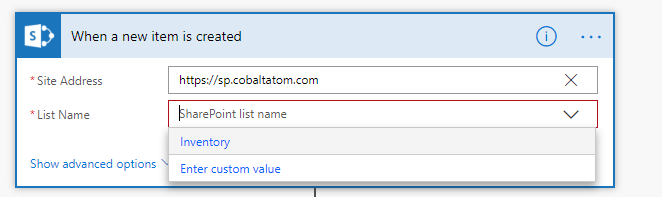
In the screenshot blow, you can see that the Flow successfully launched when I added an item in my On-Premises Inventory list!
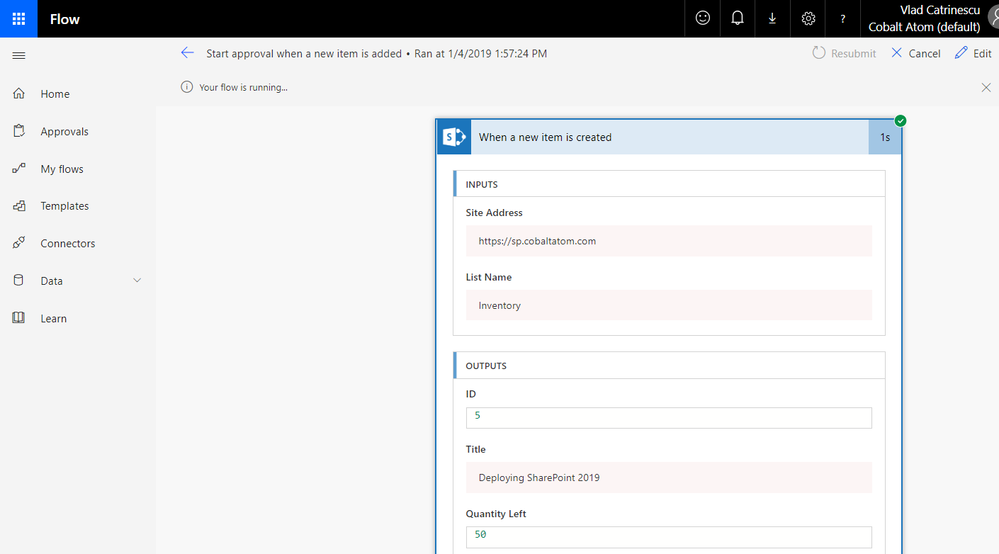
Same thing for PowerApps, once the connection is created, you can use On-Premises lists as data sources for your Business Apps!
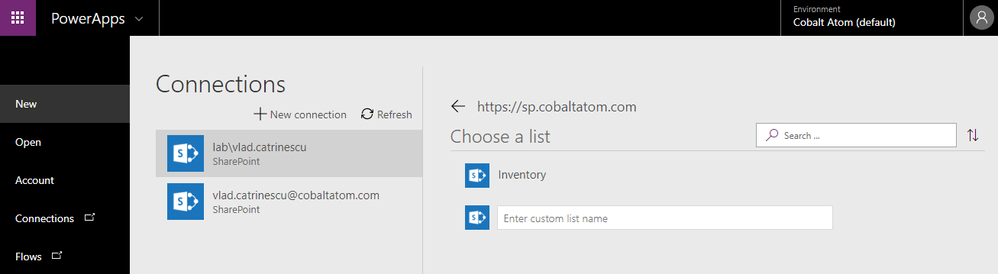
Even if the integration with Microsoft Flow and On-Premises SharePoint is great, something that is missing from SharePoint 2019 in comparison to SharePoint Online is the ability to manually trigger Flows from On-Premises. There is no Flow button in SharePoint On-premises lists and Document Libraries, so triggers such as On Selected Item are available in Flow but cannot be used with SharePoint On-Premises.
Conclusion
To finish off, let’s review the benefits of hybrid!
- Two Platforms for your workloads: Instead of having one single choice of platform, you can now analyze every new business request, and decide what the best platform would be to host it between SharePoint On-Premises and SharePoint Online
- Save Money: By moving some of your contents On-Premises and leveraging hybrid OneDrive for Business, you will need way less database space in your on-premises environment! Furthermore, since some of your sites are now in SharePoint Online, and with the cloud Search Service Application some Search Components are hosted in SharePoint Online, you will need less SharePoint Servers On-Premises to handle your user load. That will not only save you computing resources, but also SharePoint Server Licenses!
- Add Features to your On-Premises Content: Even if some content needs to remain On-Premises, it doesn’t mean that it cannot profit from the latest features in Office 365. With Hybrid SharePoint you will be able to leverage featudfres such as Delve, PowerApps, Flow and more with your on-premises content
- Integrated: Lastly, even if you have two platforms for your workloads the goal is that it doesn’t feel like that for your users! With features such as Hybrid Sites, Taxonomy and Content Types, Auditing and hybrid search, users can work from any of those two platforms, and still have access to the other one without any additional effort. With modern SharePoint Team Sites and Communication Sites part of SharePoint 2019, the experience between those platforms is even more integrated!
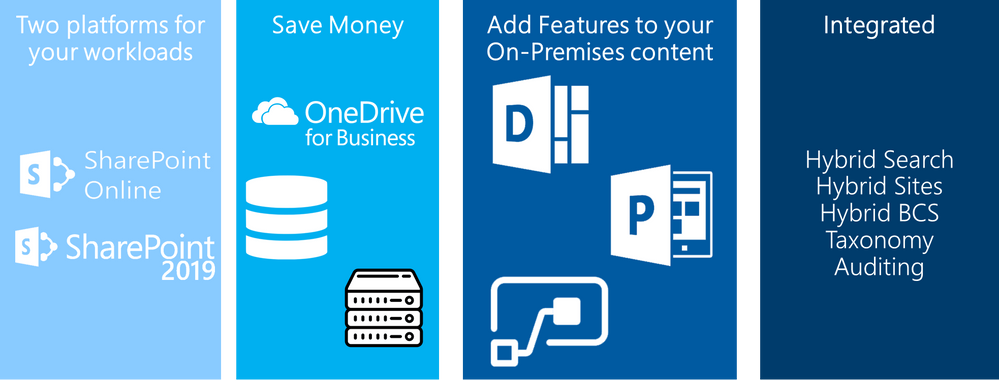

To protect against device loss or damage and to provide anywhere access to files, we recommend storing them in Office 365. Last June we announced Known Folder Move (KFM) in OneDrive for customers on Windows 7, 8.1 and Windows 10. Known Folder Move provides an easy way to redirect your desktop documents and folders to OneDrive, making OneDrive the default location for those files. With KFM, your content is automatically synced to OneDrive with no disruption to productivity.
Today we are announcing a new capability that makes it easier for you to create and save your Word, Excel, or PowerPoint document directly to the cloud. When you go to save an Office365 document using Ctrl+S (Windows), Cmd+S (macOS), or the Save button, the new dialog box will default to OneDrive or SharePoint Online. And if you forget to save a new document before exiting, you will also see this updated save experience.
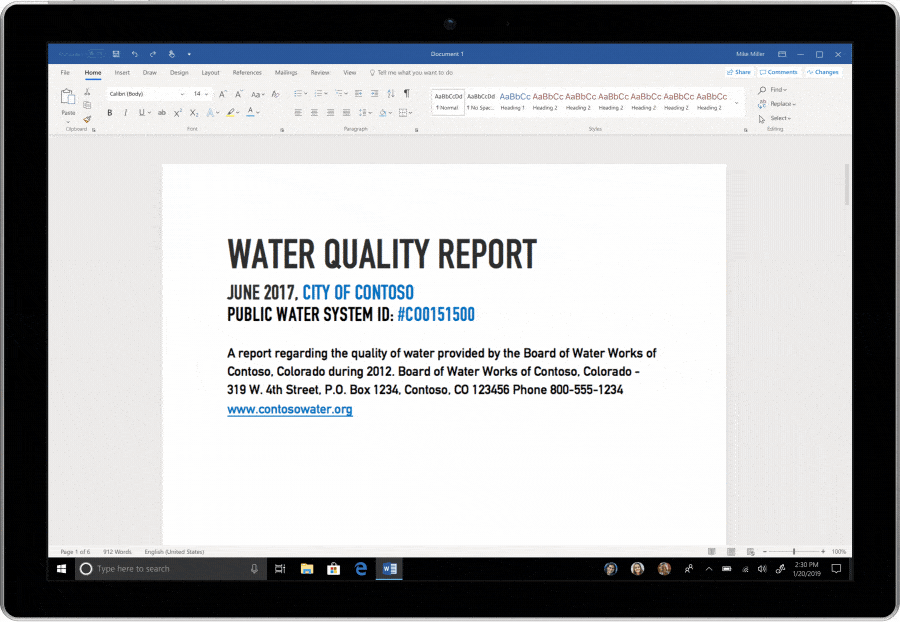
Once a document is saved in the cloud, you can easily rename the file and change the location from the title bar. This ability to save your document to the cloud directly from Word, Excel, or PowerPoint will roll out to Office 365 on Windows and Mac beginning in February.
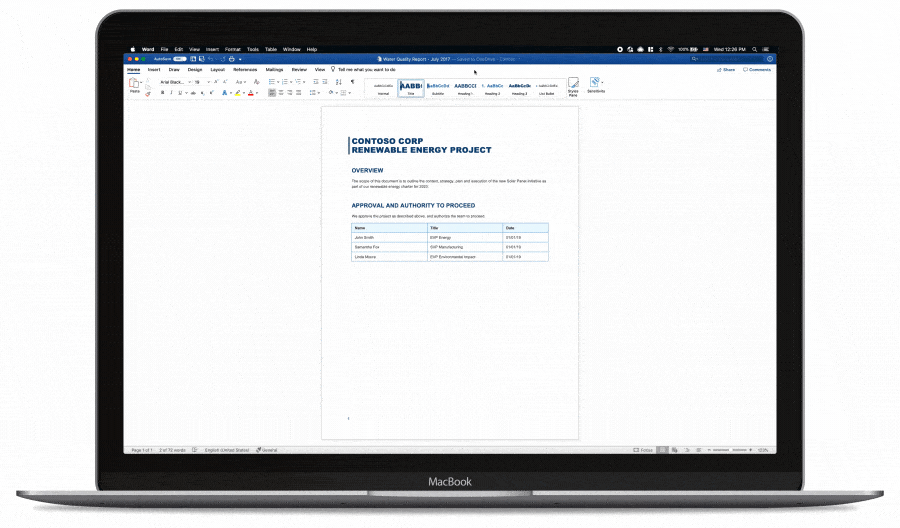
These features, along with OneDrive Files On-Demand for Mac, are part of our investments in making it easier for you to get your files into the cloud. By saving to the cloud, you will be able to securely access your most important documents from any device and start collaborating with others from the get go.