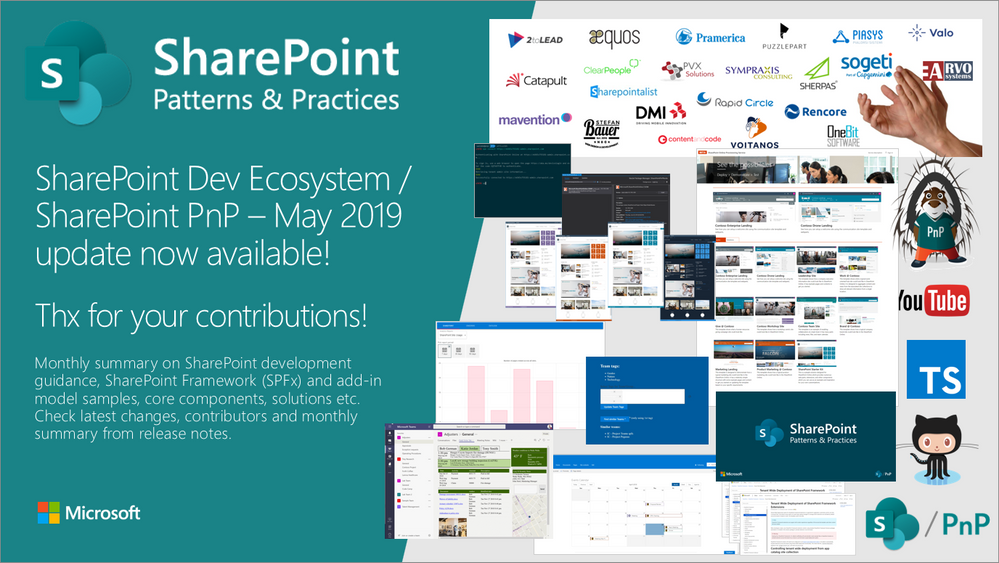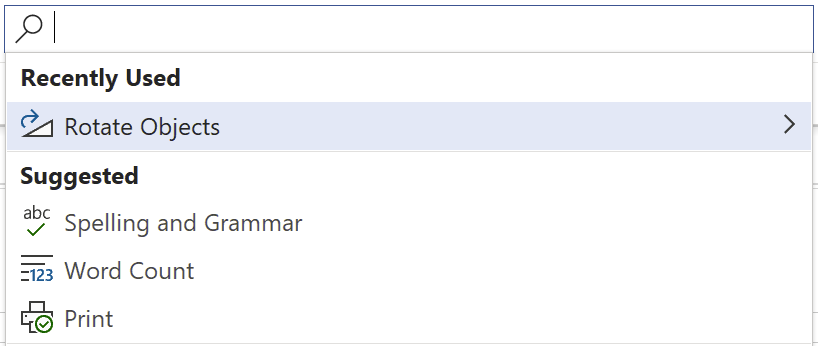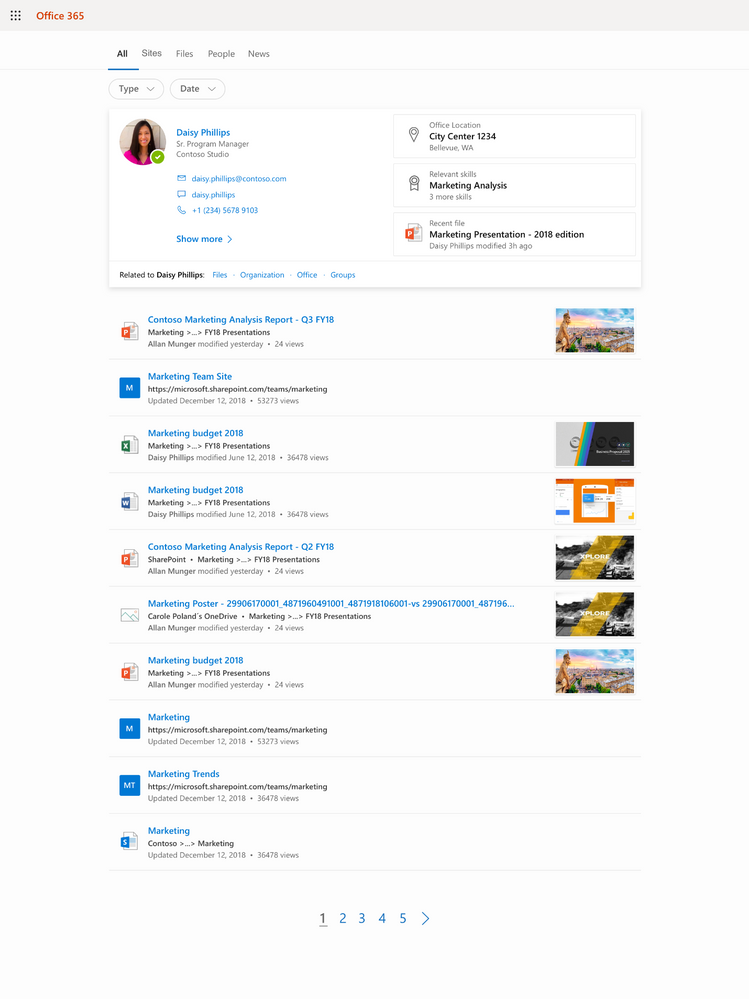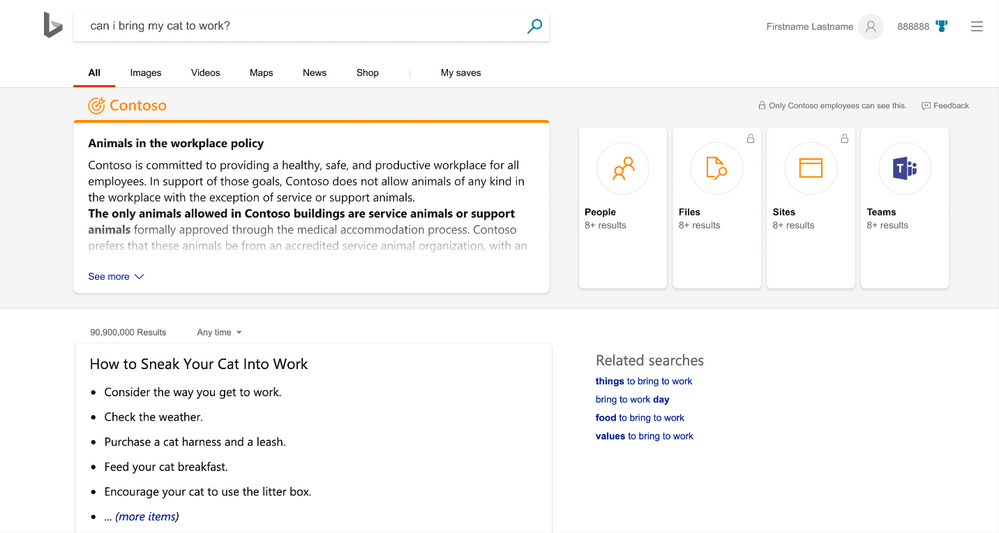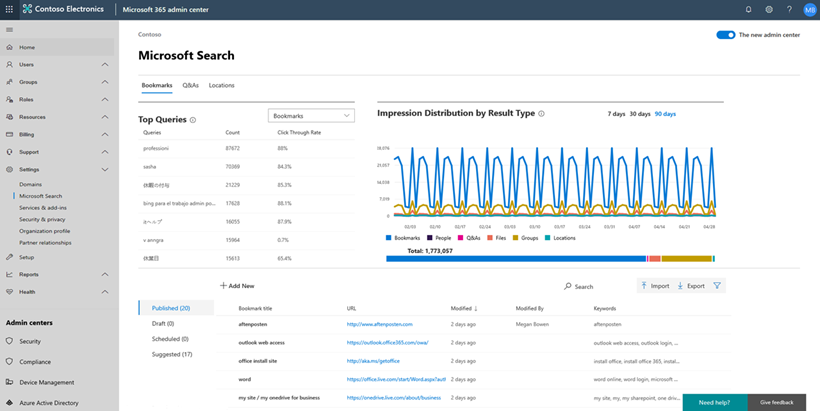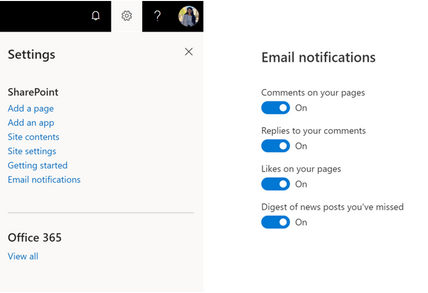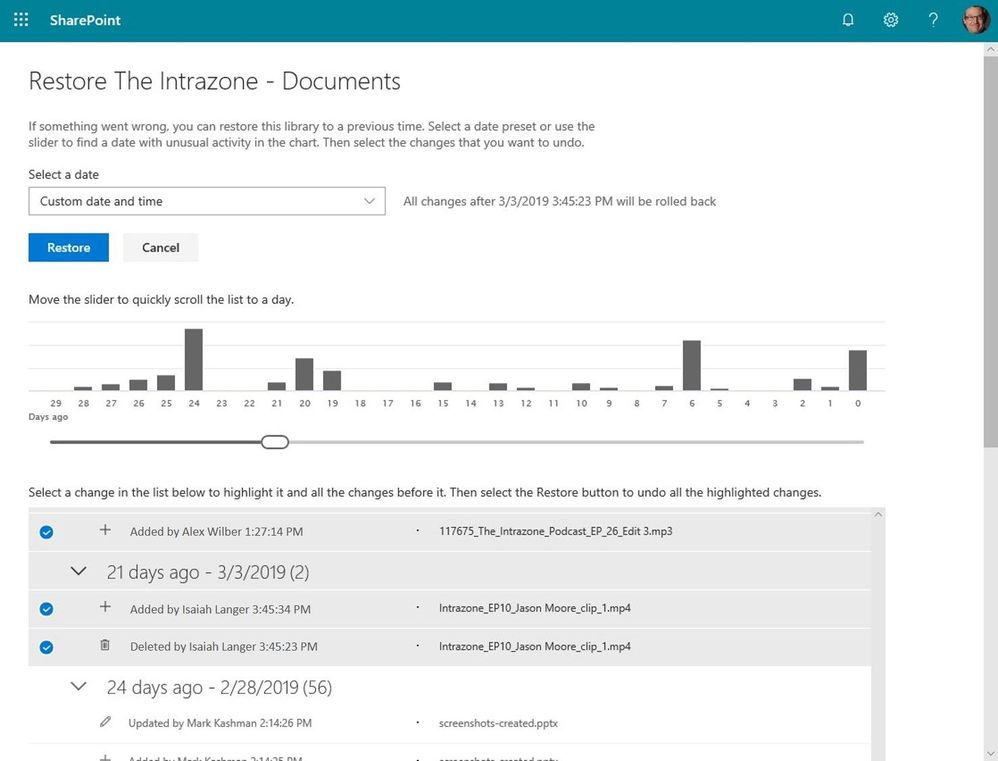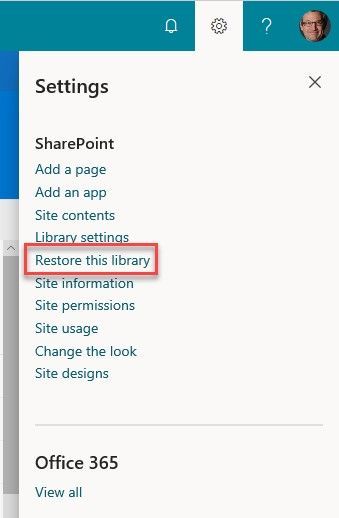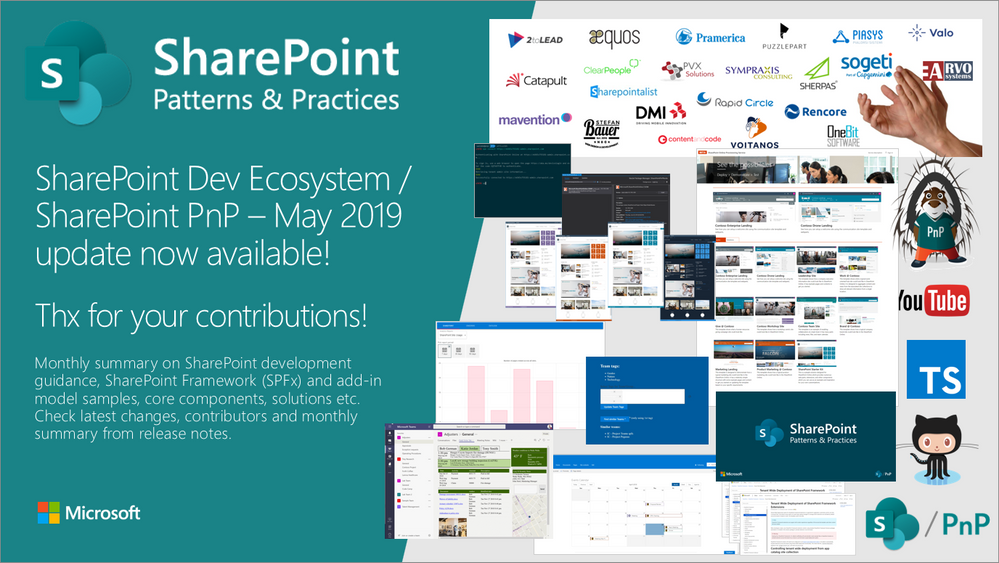
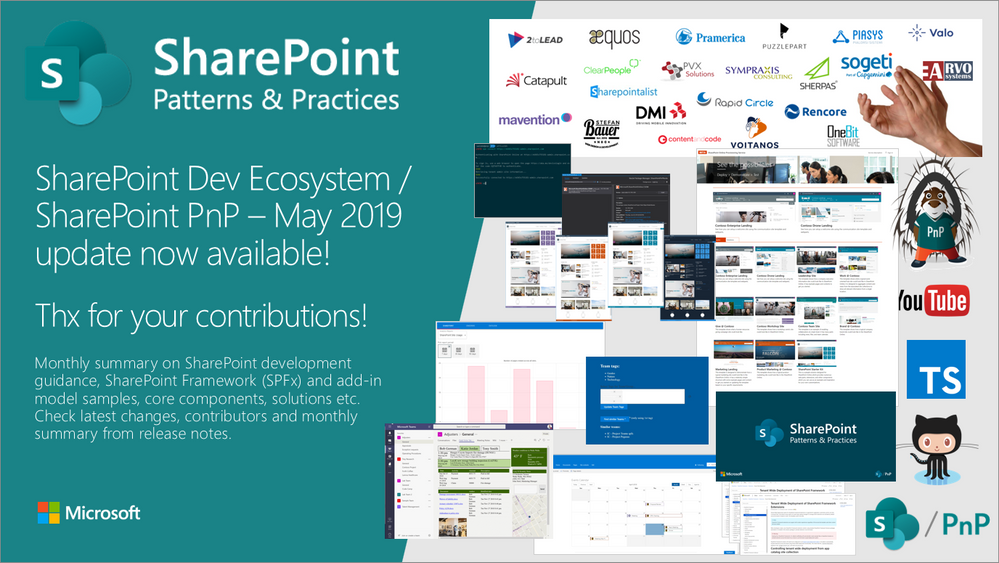
Latest monthly summary of SharePoint Development guidance for SharePoint Online and on-premises is now available from the SharePoint Dev Blog. Check the latest news, samples and other guidance from this summary.
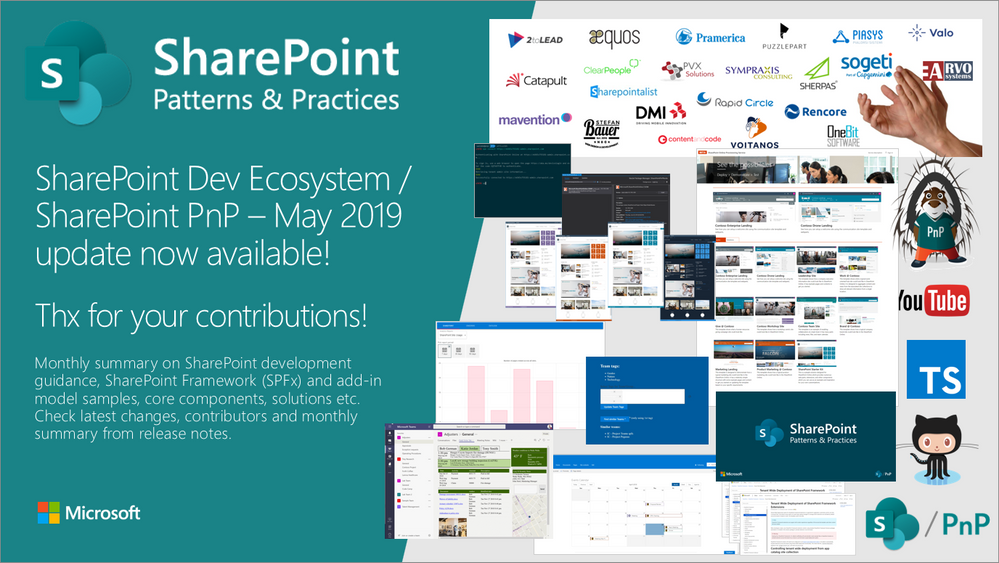
Am a keen follower of Microsoft's SharePoint Blog and proud to provide this direct from the Microsoft Tech Community:
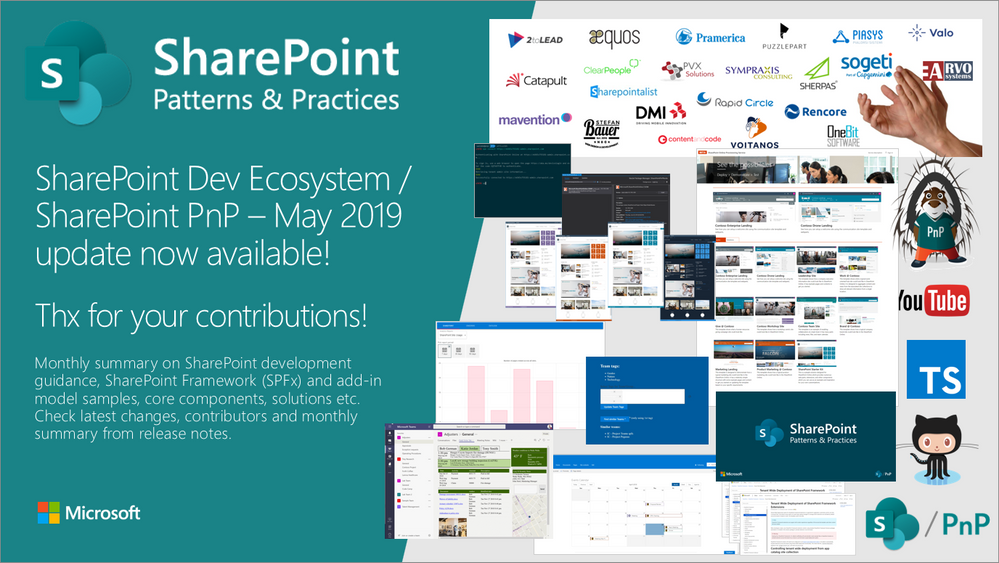
Latest monthly summary of SharePoint Development guidance for SharePoint Online and on-premises is now available from the SharePoint Dev Blog. Check the latest news, samples and other guidance from this summary.
The above is kindly provided by the Microsoft Tech Community!
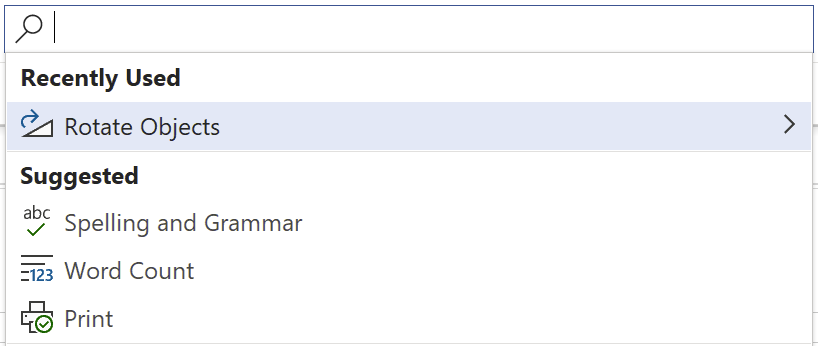
Am a keen follower of Microsoft's SharePoint Blog and proud to provide this direct from the Microsoft Tech Community:
– Bill Baer, Senior Product Manager, Microsoft Search
@williambaer
Introducing Microsoft Search
Today, we’re announcing general availability of Microsoft Search, an intelligent, enterprise search experience from Microsoft that applies the artificial intelligence technology (AI) from Bing and deep personalized insights surfaced by the Microsoft Graph, to make search more effective for you – so whether you’re looking to complete a task, pick up where you left off, or discover answers or insights, it’s just a click away, across all of your applications, your desktop, and your browser.
Microsoft Search is everywhere you are, in the header of the apps you’re already using including Office, Outlook, SharePoint, OneDrive, Bing and Windows to name a few. It’s a single, unified and consistent search experience that evolves the definition of search in the enterprise. We believe search is more than just a list of links, search needs to work both for and with you, anticipating your needs where you are working, with answers and insights in the flow of your work. Microsoft Search brings you natural language understanding, instant query predictions, contextual results, and more.
Search that works with and for you
Wherever you’re working, Microsoft Search is there to help. Features like instant query predictions help you find content that is relevant at the point in time such as documents you were recently working on, the people you’re working with, as well as recommended documents that your colleagues have mentioned you in, keeping you up to date with what has been worked on since you last looked at, all by just clicking in the new search box.
Microsoft Search is even more than just helping you find information – it works for you. Powerful features like task completion help you accomplish key tasks. If you’re adding an image to a document or presentation, Microsoft Search will guide you through the most common tasks to work with that object, such as cropping, rotating, and more. Task completion with Microsoft Search is not only available across Microsoft 365 apps but is contextually aware based on where you’re working so you can complete tasks more efficiently and with better outcomes, for example, you can type /files in Microsoft Teams to get back to your most recent files.
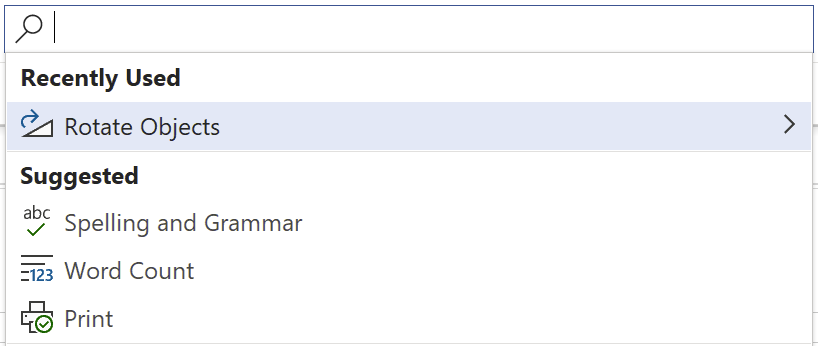
Everything you need, everywhere you’re working
Microsoft Search connects you with what matters the most – people, files and conversations, connecting you to a world of information in the context of your work. With Microsoft Search you can discover your files, recent and relevant conversations across Microsoft Teams and Yammer and more, whether you’re working in SharePoint, OneDrive, Office, Windows, or Bing.
You can also search for people listed in your organization. You’ll see colleagues’ contact information, conversations, events and files you have in common. You can even start a Microsoft Teams conversation, place a phone call, send an email or get a map to their office location right from an adaptive card, accelerating productivity and reducing the time you spend searching for the right answer.
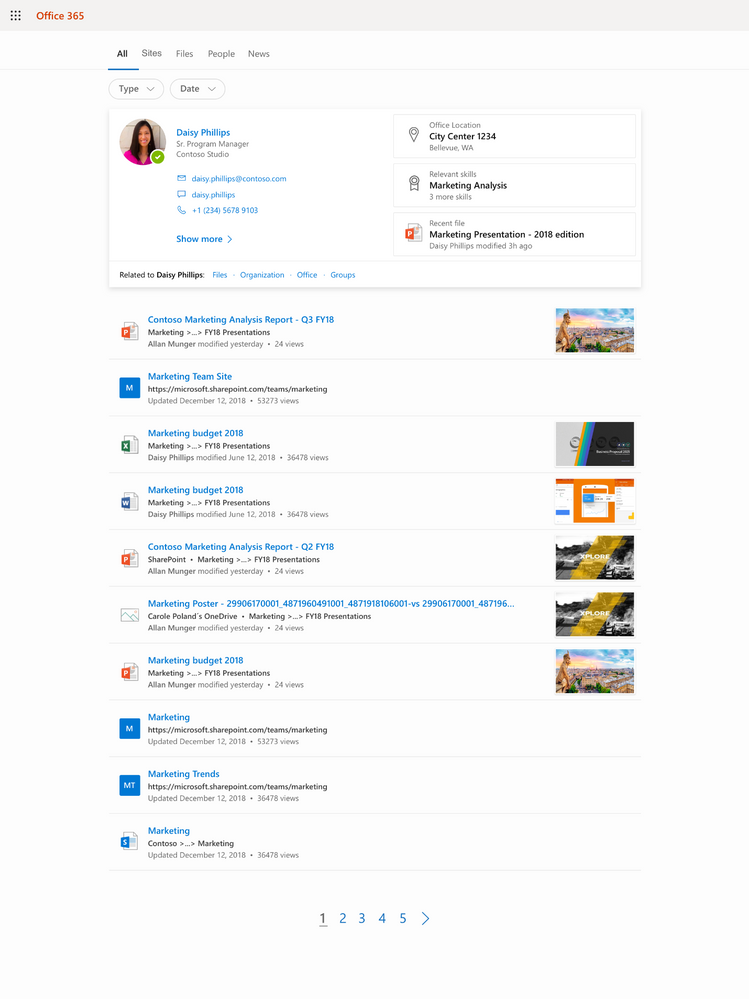
Microsoft Search works in and across the apps you’re using. You don’t need to remember where something is located, so if you’re working in Word and want to reuse information from a presentation that a colleague shared from OneDrive, there’s no need to switch to OneDrive and search for that presentation, you can simply search from Word.
When you need to get back to work quickly, you can use your own personalized query history or Office applications like Word, Excel, and PowerPoint so you won’t have to recall those important results and files or sift through pages of history to get back to where you were.
Work knowledge, meet world knowledge
The address bar has become a natural place to discover information. Microsoft Search helps you save time by bringing you the best of the web and work in a single experience, all without switching context or apps. Using the advanced AI technology from Bing and its world knowledge combined with insights from the Microsoft Graph we’ll be soon making it simple to ask simple, natural language questions and get answers – whether searching in Bing or right from the address bar. For example, you can ask “Can I bring my cat to work?”. We use Bing’s knowledge of the world to expand and understand “cat” and couple that with mining your organization’s intranet to derive the answer and get you to the right place.
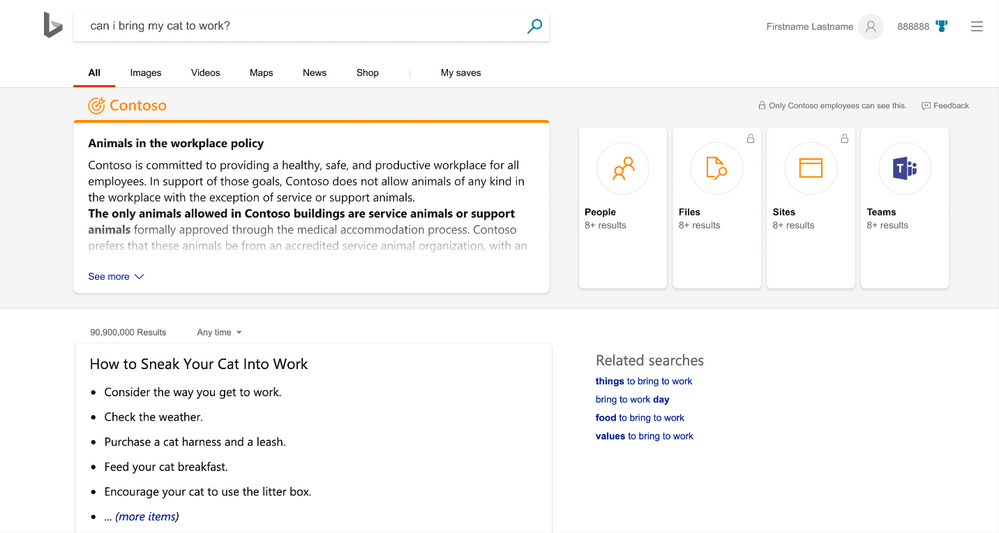
Sometimes knowledge is not always contained within the organization. Sometimes answers come from both inside and outside. Bringing together work knowledge and world knowledge means you just need to search once to find what you need to get work done. Microsoft Search in Bing federates these queries, so there’s separation between your business and web results. Search queries are de-identified and logs are separated from public Bing search traffic. This level of protection is unavailable anywhere else in the industry.
Privacy and control to meet your needs
Microsoft Search inherits the industry leading privacy and security controls in Microsoft 365 and reflects the security of your information as it changes over time. With near-instant updates to permissions — so you only see search results for content you have access to.
For IT administrators, Microsoft Search puts advanced controls and analytics at your fingertips, providing the insights and settings that allow you to make the most of your search experience and empower the people across your organization to do more, by finding more. As an example, you can provide the information and answers people need to complete tasks, like policies, benefits, resources, tools, and more in work results. You can also target specific groups, like new hires or remote workers and these are just a few things you can do.
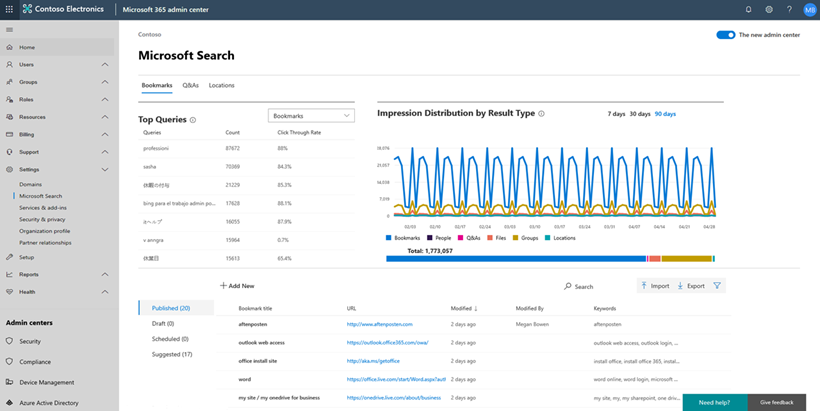
Coming soon to Microsoft Search
Microsoft Search brings together the best of Bing and the Microsoft Graph to get insights from the people, sites, devices, and documents you work with and is the basis for consistent learning across your organization ranking search results relevant to your needs. You can already see all the results that satisfy your query, and personalized search prioritizes the results that are most likely to achieve your objective. With that said, we’re also excited to announce that coming soon we’ll provide a universal endpoint that spans the applications and services in Microsoft 365. The Microsoft Search API will enable developers to implement queries to provide complete recall results, suggestions and recommendations in the search box control in addition to an event API to send relevance signals. We’ll share more details in late May.
This is just the start of the journey. As we move forward we’ll continue to add new capabilities including the ability to integrate Microsoft Search into your own applications with popular 3rd party connectors so you can make the most of all of your information whether that is located in Microsoft 365 or in your own systems, we’ll make it customizable to tailor to your liking, and surround it with a rich set of APIs. We’ll also continue to extend the unified search control to applications like Yammer and Microsoft Teams in Microsoft 365.
Getting started…
Microsoft Search is ready when you are. Use the power of Microsoft Search to search across your company’s content. From Outlook and OneDrive to Office and Microsoft Teams, and more, Microsoft Search answers your questions and delivers relevant suggestions to help you make the most of your time.
Need some motivation? Try searching for “me” in Office.com, “my documents” in Bing – or just click in the new search box for intelligent suggestions tailored to you.
Keep update to date on news and announcements, learn more about Microsoft Search, and start discovering the information trending around you to help you get work done at https://aka.ms/MicrosoftSearch and follow us @MicrosoftSearch.
The above is kindly provided by the Microsoft Tech Community!
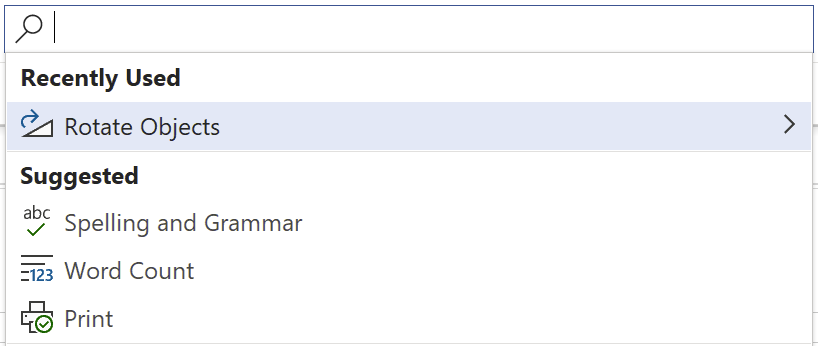
– Bill Baer, Senior Product Manager, Microsoft Search
@williambaer
Introducing Microsoft Search
Today, we’re announcing general availability of Microsoft Search, an intelligent, enterprise search experience from Microsoft that applies the artificial intelligence technology (AI) from Bing and deep personalized insights surfaced by the Microsoft Graph, to make search more effective for you – so whether you’re looking to complete a task, pick up where you left off, or discover answers or insights, it’s just a click away, across all of your applications, your desktop, and your browser.
Microsoft Search is everywhere you are, in the header of the apps you’re already using including Office, Outlook, SharePoint, OneDrive, Bing and Windows to name a few. It’s a single, unified and consistent search experience that evolves the definition of search in the enterprise. We believe search is more than just a list of links, search needs to work both for and with you, anticipating your needs where you are working, with answers and insights in the flow of your work. Microsoft Search brings you natural language understanding, instant query predictions, contextual results, and more.
Search that works with and for you
Wherever you’re working, Microsoft Search is there to help. Features like instant query predictions help you find content that is relevant at the point in time such as documents you were recently working on, the people you’re working with, as well as recommended documents that your colleagues have mentioned you in, keeping you up to date with what has been worked on since you last looked at, all by just clicking in the new search box.
Microsoft Search is even more than just helping you find information – it works for you. Powerful features like task completion help you accomplish key tasks. If you’re adding an image to a document or presentation, Microsoft Search will guide you through the most common tasks to work with that object, such as cropping, rotating, and more. Task completion with Microsoft Search is not only available across Microsoft 365 apps but is contextually aware based on where you’re working so you can complete tasks more efficiently and with better outcomes, for example, you can type /files in Microsoft Teams to get back to your most recent files.
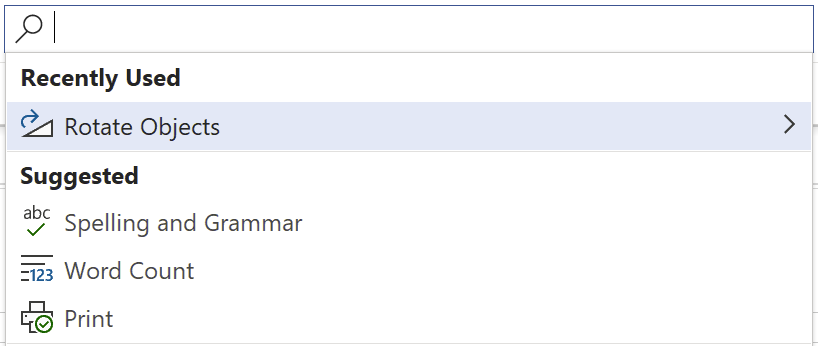
Everything you need, everywhere you’re working
Microsoft Search connects you with what matters the most – people, files and conversations, connecting you to a world of information in the context of your work. With Microsoft Search you can discover your files, recent and relevant conversations across Microsoft Teams and Yammer and more, whether you’re working in SharePoint, OneDrive, Office, Windows, or Bing.
You can also search for people listed in your organization. You’ll see colleagues’ contact information, conversations, events and files you have in common. You can even start a Microsoft Teams conversation, place a phone call, send an email or get a map to their office location right from an adaptive card, accelerating productivity and reducing the time you spend searching for the right answer.
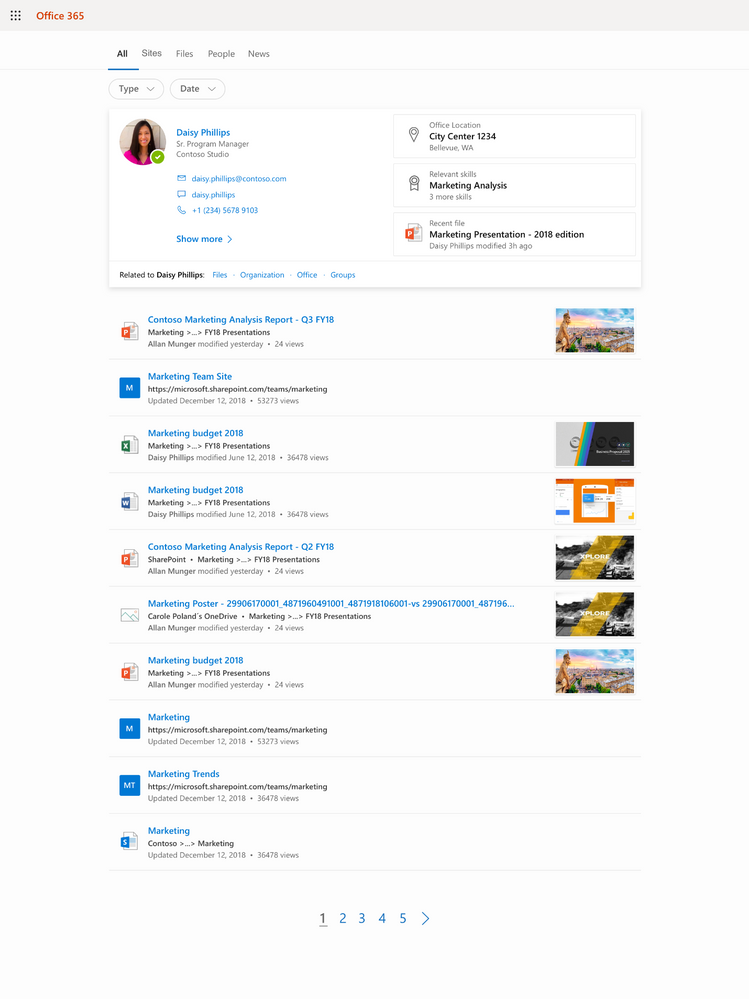
Microsoft Search works in and across the apps you’re using. You don’t need to remember where something is located, so if you’re working in Word and want to reuse information from a presentation that a colleague shared from OneDrive, there’s no need to switch to OneDrive and search for that presentation, you can simply search from Word.
When you need to get back to work quickly, you can use your own personalized query history or Office applications like Word, Excel, and PowerPoint so you won’t have to recall those important results and files or sift through pages of history to get back to where you were.
Work knowledge, meet world knowledge
The address bar has become a natural place to discover information. Microsoft Search helps you save time by bringing you the best of the web and work in a single experience, all without switching context or apps. Using the advanced AI technology from Bing and its world knowledge combined with insights from the Microsoft Graph we’ll be soon making it simple to ask simple, natural language questions and get answers – whether searching in Bing or right from the address bar. For example, you can ask “Can I bring my cat to work?”. We use Bing’s knowledge of the world to expand and understand “cat” and couple that with mining your organization’s intranet to derive the answer and get you to the right place.
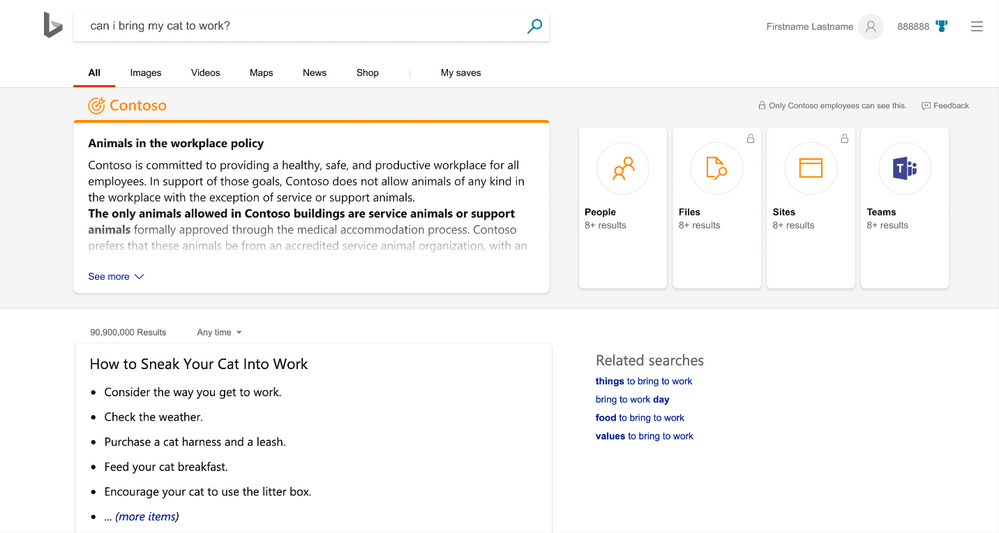
Sometimes knowledge is not always contained within the organization. Sometimes answers come from both inside and outside. Bringing together work knowledge and world knowledge means you just need to search once to find what you need to get work done. Microsoft Search in Bing federates these queries, so there’s separation between your business and web results. Search queries are de-identified and logs are separated from public Bing search traffic. This level of protection is unavailable anywhere else in the industry.
Privacy and control to meet your needs
Microsoft Search inherits the industry leading privacy and security controls in Microsoft 365 and reflects the security of your information as it changes over time. With near-instant updates to permissions — so you only see search results for content you have access to.
For IT administrators, Microsoft Search puts advanced controls and analytics at your fingertips, providing the insights and settings that allow you to make the most of your search experience and empower the people across your organization to do more, by finding more. As an example, you can provide the information and answers people need to complete tasks, like policies, benefits, resources, tools, and more in work results. You can also target specific groups, like new hires or remote workers and these are just a few things you can do.
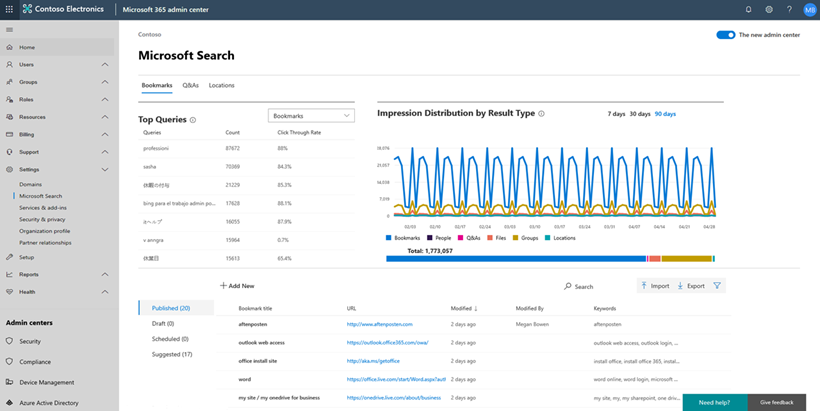
Coming soon to Microsoft Search
Microsoft Search brings together the best of Bing and the Microsoft Graph to get insights from the people, sites, devices, and documents you work with and is the basis for consistent learning across your organization ranking search results relevant to your needs. You can already see all the results that satisfy your query, and personalized search prioritizes the results that are most likely to achieve your objective. With that said, we’re also excited to announce that coming soon we’ll provide a universal endpoint that spans the applications and services in Microsoft 365. The Microsoft Search API will enable developers to implement queries to provide complete recall results, suggestions and recommendations in the search box control in addition to an event API to send relevance signals. We’ll share more details in late May.
This is just the start of the journey. As we move forward we’ll continue to add new capabilities including the ability to integrate Microsoft Search into your own applications with popular 3rd party connectors so you can make the most of all of your information whether that is located in Microsoft 365 or in your own systems, we’ll make it customizable to tailor to your liking, and surround it with a rich set of APIs. We’ll also continue to extend the unified search control to applications like Yammer and Microsoft Teams in Microsoft 365.
Getting started…
Microsoft Search is ready when you are. Use the power of Microsoft Search to search across your company’s content. From Outlook and OneDrive to Office and Microsoft Teams, and more, Microsoft Search answers your questions and delivers relevant suggestions to help you make the most of your time.
Need some motivation? Try searching for “me” in Office.com, “my documents” in Bing – or just click in the new search box for intelligent suggestions tailored to you.
Keep update to date on news and announcements, learn more about Microsoft Search, and start discovering the information trending around you to help you get work done at https://aka.ms/MicrosoftSearch and follow us @MicrosoftSearch.
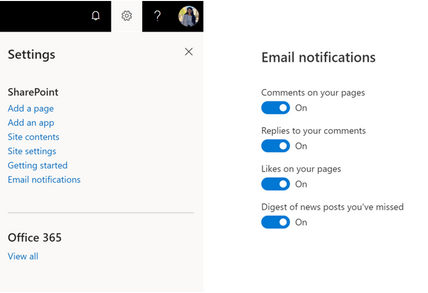
Am a keen follower of Microsoft's SharePoint Blog and proud to provide this direct from the Microsoft Tech Community:
SharePoint email notifications help you stay up-to-date with news, comments, and activities. We’ve recently announced notifications for comments, replies and likes on modern pages and news posts.
We know you want to control what lands in your inbox. Currently, you can unsubscribe from a category of notifications by clicking the Unsubscribe link in a notification email.
Email notifications settings panel
The email notifications settings panel, rolling out in late June 2019, enables you to manage all your email notifications from a single place. You can select the categories of email notifications you want to receive.
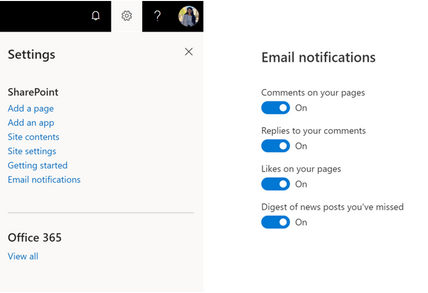
To access the email notifications settings panel, click the Manage your preferences link in a notification email.
Alternately, click SharePoint in the Office launcher (also known as the “waffle menu”). From the SharePoint start page, click the settings cog, then click Email notifications.
As we add new categories of notifications, we will add them to the settings panel.
The above is kindly provided by the Microsoft Tech Community!
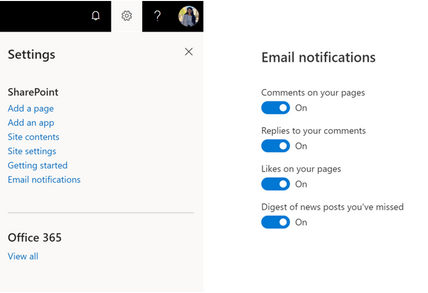
SharePoint email notifications help you stay up-to-date with news, comments, and activities. We’ve recently announced notifications for comments, replies and likes on modern pages and news posts.
We know you want to control what lands in your inbox. Currently, you can unsubscribe from a category of notifications by clicking the Unsubscribe link in a notification email.
Email notifications settings panel
The email notifications settings panel, rolling out in late June 2019, enables you to manage all your email notifications from a single place. You can select the categories of email notifications you want to receive.
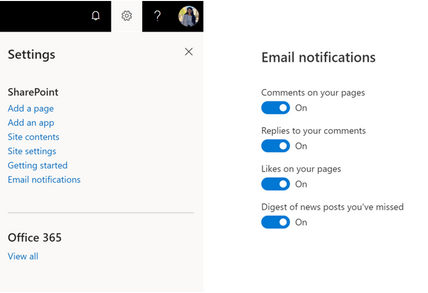
To access the email notifications settings panel, click the Manage your preferences link in a notification email.
Alternately, click SharePoint in the Office launcher (also known as the “waffle menu”). From the SharePoint start page, click the settings cog, then click Email notifications.
As we add new categories of notifications, we will add them to the settings panel.

Since 3D was first introduced in Office, we’ve heard resounding feedback from the community that better guidance was needed to help users acquire, build and convert 3D content for use in Office. Whether you are an Office user looking to acquire 3D assets for your documents, or a 3D professional creating content for your clients, we are pleased to announce that the 3D Content Guidelines for Microsoft are now publicly available, and have been developed to help users be more successful with 3D in Office.
Download the guide in PPT format
Download the guide in PDF format
Customer connections were the key to defining the scope of what the guidelines cover. These connections gave us the opportunity to understand the friction points first-hand, provide immediate support to keep customers moving forward, and roll those learnings back into the guidelines.
The 3D Content Guidelines for Microsoft are split into four major sections and can be read in sequence or independently depending on what you would like to accomplish.
3D engine overview
Learn about the inner workings of the real-time 3D engine used in Office and how it compares to other methods of rendering 3D content.

Sourcing assets
Learn tips and tricks for finding quality 3D content in online marketplaces and best practices when working with third party vendors to build custom 3D assets.

Content creation
Step through the process of creating custom 3D content for real-time rendering in Office. From modelling, surfacing and animation guidance for new content, to exporting, converting and optimizing existing 3D content, this section will help to ensure that 3D assets targeted for Office will render optimally.


Additional Resources
Discover tools for viewing, analyzing and validating your 3D content as well as links to other valuable resources.

While today’s version of the guidelines is focused on Office, the vision is to expand the scope and include other Microsoft products and services in the future. We believe these guidelines will be a good connection point between many of the great existing resources and look forward to continuing to evolve them to meet the growing needs of all our users. Please check them out!
Download the guide in PPT format
Download the guide in PDF format

The Office cloud policy service allows administrators to define policies for Office 365 ProPlus and assign these policies to users via Azure Active Directory security groups. Once defined, policies are automatically enforced as users sign in and use Office 365 ProPlus. No need to be domain joined or MDM enrolled and works with corporate owned devices or BYOD.
Get started today by visiting and signing into the Office cloud policy service
- Build a policy configuration that includes the policies you want to enforce, configured for your organization’s needs. The service is always up to date and includes the latest policies as they are released.
- Target a group of users by assigning the policy configuration to a specific AAD security group.
- Policies automatically enforced as users sign into Office 365 ProPlus.
- Health reporting available for each of the policy configurations, letting administrators know that the policies are getting deployed to users and their devices.

This service is now generally available and supported for all Office 365 ProPlus customers. If you are an administrator, you can start using this service today by signing into the Office client management portal and creating policy configurations.
We are also excited to announce the public preview for the security policy advisor feature; an intelligent policy recommendation engine being added to the Office cloud policy service. Click here for more information on the security policy advisor feature.
This service is just one of many new services which the Office team will be releasing over the next 12+ months. These services, which shape the foundation of the Office serviceability SDK, are designed to work with 1st and 3rd party management solutions to help administrators simplify and streamline Office deployment and management.
For additional documentation on how to use this new policy service and its capabilities take a look at this document.
As always, please provide feedback using the feedback button to help us improve the service.
FAQ:
- Does the Office client policy service replace Group Policy management options?
No, this service provides an alternative to Group Policy management. Group Policy management enforces policies on Windows PCs joined to an Active Directory domain, while the Office client policy service only requires the user sign into Office using their corporate credentials (Azure Active Directory) along with a valid Office 365 ProPlus license.
- What are primary differences between the types of policies I can enforce using Office client policy service compared to Group Policy?
Office client policy service manages only user-based policies for Office 365 ProPlus. Group Policy can manage both user-based and machine-based policies.
- How does the Office client policy service compare with the Office Customization Tool for Click-to-Run’s application preferences settings?
The settings configured as part of Office installation using the Office Customization Tool for Click-to-Run – as well as previous OCT versions – are based on ‘preferences’, meaning that a user can change them. Office client policy service settings are enforced, like Group Policy enforcement.
- If I use Group Policy Management and the Office cloud policy service, how will conflicts be resolved?
The policies configured in the Office cloud policy service take precedence over any policies configured via Group Policy Management. If there are conflicts, the values specified in the Office cloud policy service for the conflicting policies will be honored.
- Can I import policies from Group Policy Management to Office cloud policy service?
At this time we do not have import capabilities, but we are looking at providing this functionality to help admins migrate.
- How is this different from the Administrative Templates feature in Intune for Device configuration
The Office cloud policy service is built specifically for managing Office policies in non-domain joined and non-MDM managed scenarios. Office cloud policy service is available to any customer that owns Office 365 ProPlus. If used with Intune, the policies configured in Office cloud policy service take precedence over any Office policies managed via Intune.
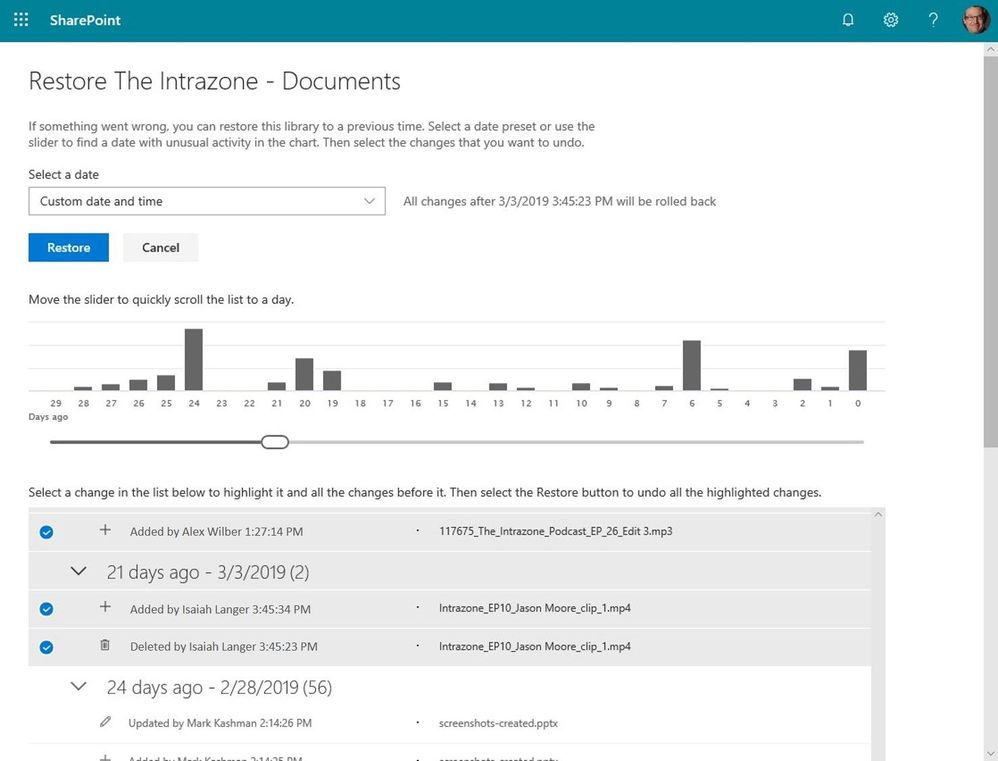
Am a keen follower of Microsoft's SharePoint Blog and proud to provide this direct from the Microsoft Tech Community:
Data loss is non-negotiable. Period. As innovation in the cloud drives business value, it delivers new capabilities to the IT professionals and site admins who work tirelessly to support, configure, administer, and secure their organizations’ and teams’ content. And it is important that you are empowered to recover from accidental deletions or version issues at the speed business productivity requires.
Today we begin to roll out Files Restore for SharePoint and Microsoft Teams – a new Microsoft 365 feature. This is associated with Microsoft 365 Roadmap: ID 33714 and originally announced at Ignite 2018.
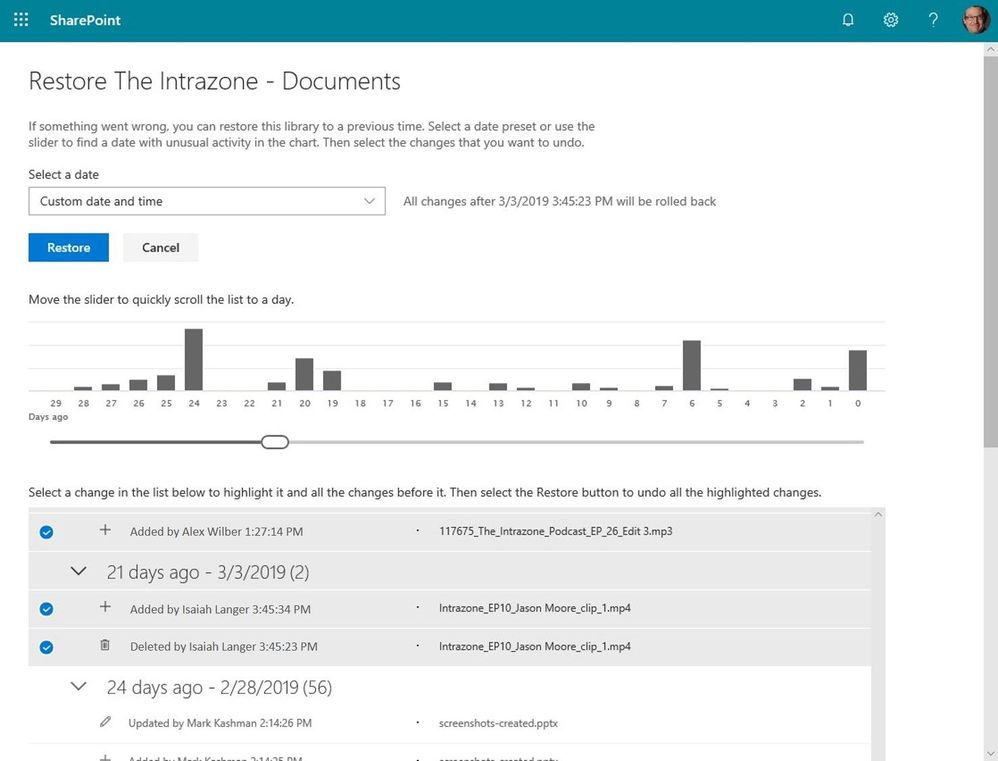 If something went wrong, you can restore a SharePoint document library (the same storage mechanism behind the Files tab in Microsoft Teams) to a previous time. Select a date preset or use the slider to find a date within unusual activity in the chart. Then select the changes that you want to undo.
If something went wrong, you can restore a SharePoint document library (the same storage mechanism behind the Files tab in Microsoft Teams) to a previous time. Select a date preset or use the slider to find a date within unusual activity in the chart. Then select the changes that you want to undo.
We’ve built Microsoft 365 with global scale, exceptional reliability, and support for compliance across industries and geographies on top of intelligent security that keeps your service and content protected and private, we give you granular and dynamic controls so that you can manage access, distribution and recovery of your organization’s sensitive content and information.
Let’s dive into the details…
Restore your files with confidence from SharePoint and Microsoft Teams
Files restore for SharePoint and Microsoft Teams is a complete self-service recovery solution that allows administrators and site owners to restore files from any point in time during the last 30 days. Site owners will see a new “Restore this library” option within the library settings panel. This can be used as a self-service to restore the files and folders in the library you suspect have been compromised by end-user deletion, file corruption, or malware infection – to any point in the past 30 days.
Simply go to the gear icon in the upper right > select Restore this library > select a date range, select your files > click Restore.
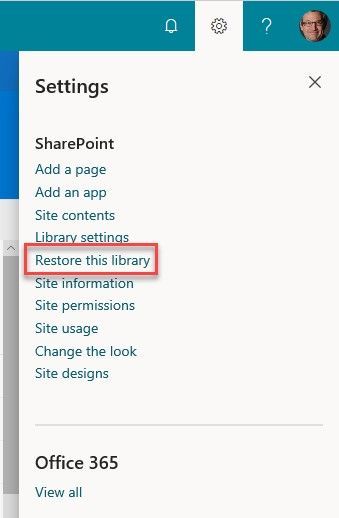 Go to Site Settings and select “Restore this library” to start the process of recovering a file or set of files based on a date prior to the issue.
Go to Site Settings and select “Restore this library” to start the process of recovering a file or set of files based on a date prior to the issue.
If lots of your SharePoint or Teams files get deleted, overwritten, corrupted, or infected by malware, you can restore your entire document library to a previous time. Files Restore helps Office 365 subscribers undo all the actions that occurred on both files and folders within the last 30 days.
Files Restore is now available for SharePoint document libraries, protecting your shared files in SharePoint, Teams, Outlook groups, and Yammer groups connected to Office 365 groups and uses the same recovery capabilities that protect your individual files in OneDrive for Business.
Note to IT: files across the SharePoint and Teams user interfaces are stored in the same storage container (SharePoint document libraries), thus offer the same experience and capabilities as a single-source offering throughout Microsoft 365.
What else do I need to know?
Now you can rewind changes using activity data to find the exact moment to revert to.
We’ll be gradually rolling this out to Targeted Release organizations in April 2019, and the roll out will be completed worldwide by the end of May 2019.
Learn more how to restore your SharePoint and Teams files. And the related how to restore your OneDrive.
Frequently Asked Questions (FAQs)
Q: When is this all being released in Office 365?
A: Files restore for SharePoint has begun Targeted Release to customers in Office 365. We plan to extend release to all full Targeted Release customers by the end of April 2019. We then plan to fully release to all full production Office 365 customers by the end of May 2019.
The above is kindly provided by the Microsoft Tech Community!
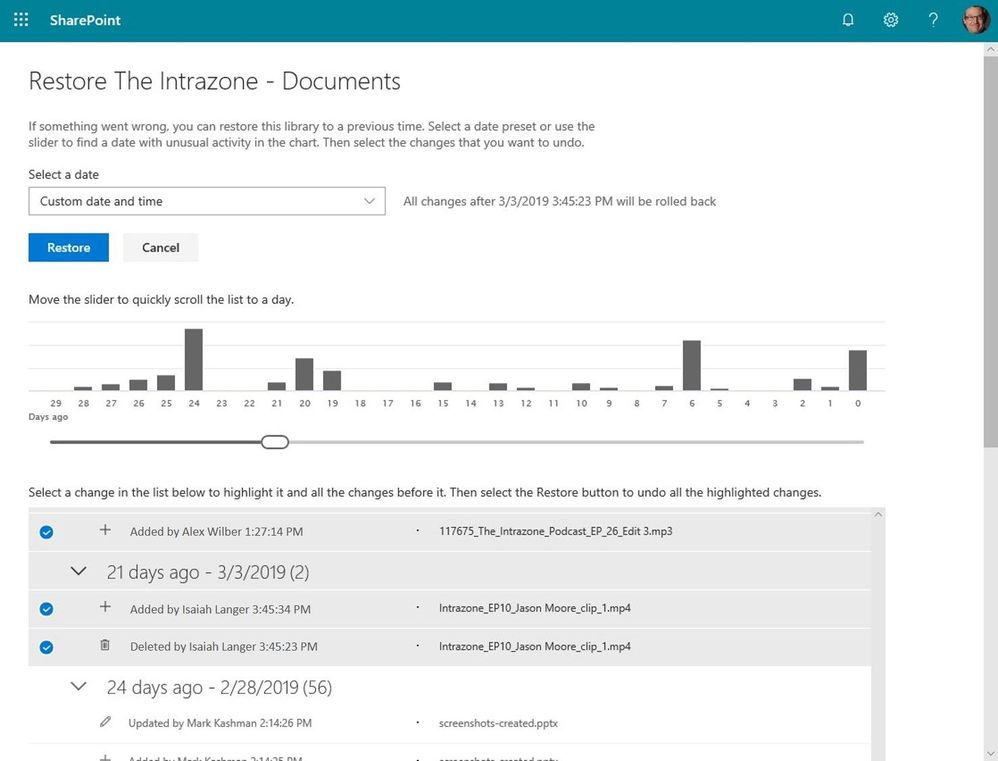
Data loss is non-negotiable. Period. As innovation in the cloud drives business value, it delivers new capabilities to the IT professionals and site admins who work tirelessly to support, configure, administer, and secure their organizations’ and teams’ content. And it is important that you are empowered to recover from accidental deletions or version issues at the speed business productivity requires.
Today we begin to roll out Files Restore for SharePoint and Microsoft Teams – a new Microsoft 365 feature. This is associated with Microsoft 365 Roadmap: ID 33714 and originally announced at Ignite 2018.
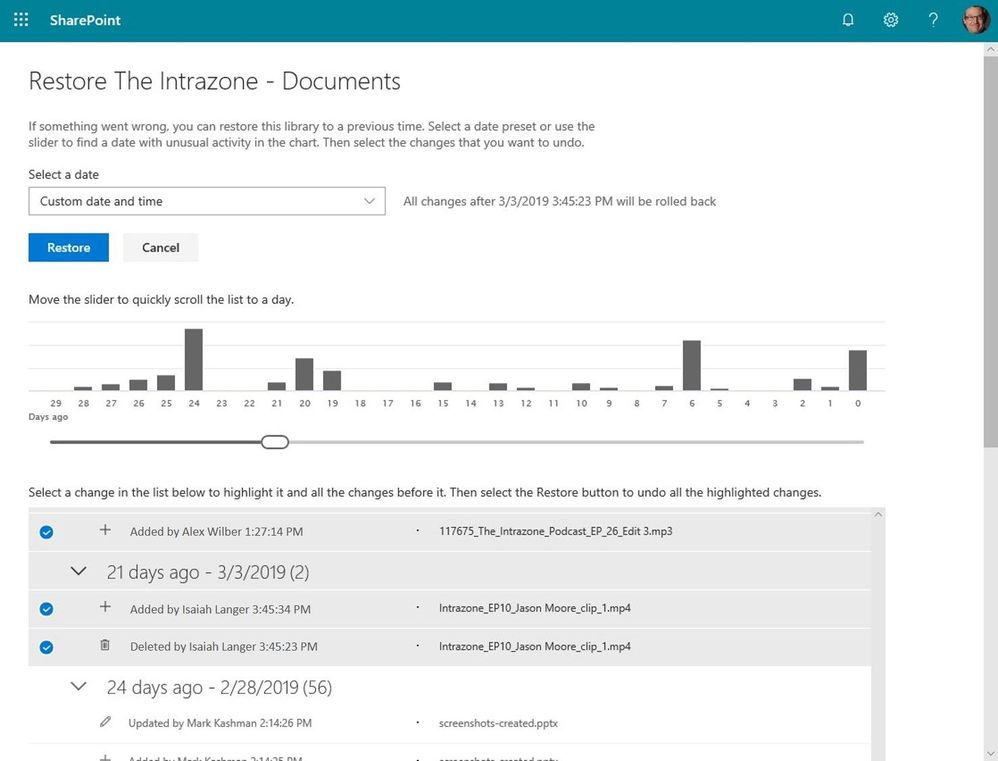 If something went wrong, you can restore a SharePoint document library (the same storage mechanism behind the Files tab in Microsoft Teams) to a previous time. Select a date preset or use the slider to find a date within unusual activity in the chart. Then select the changes that you want to undo.
If something went wrong, you can restore a SharePoint document library (the same storage mechanism behind the Files tab in Microsoft Teams) to a previous time. Select a date preset or use the slider to find a date within unusual activity in the chart. Then select the changes that you want to undo.
We’ve built Microsoft 365 with global scale, exceptional reliability, and support for compliance across industries and geographies on top of intelligent security that keeps your service and content protected and private, we give you granular and dynamic controls so that you can manage access, distribution and recovery of your organization’s sensitive content and information.
Let’s dive into the details…
Restore your files with confidence from SharePoint and Microsoft Teams
Files restore for SharePoint and Microsoft Teams is a complete self-service recovery solution that allows administrators and site owners to restore files from any point in time during the last 30 days. Site owners will see a new “Restore this library” option within the library settings panel. This can be used as a self-service to restore the files and folders in the library you suspect have been compromised by end-user deletion, file corruption, or malware infection – to any point in the past 30 days.
Simply go to the gear icon in the upper right > select Restore this library > select a date range, select your files > click Restore.
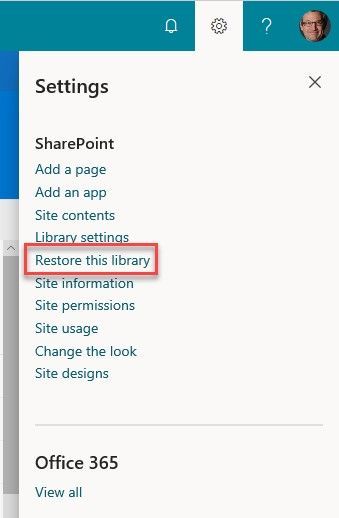 Go to Site Settings and select “Restore this library” to start the process of recovering a file or set of files based on a date prior to the issue.
Go to Site Settings and select “Restore this library” to start the process of recovering a file or set of files based on a date prior to the issue.
If lots of your SharePoint or Teams files get deleted, overwritten, corrupted, or infected by malware, you can restore your entire document library to a previous time. Files Restore helps Office 365 subscribers undo all the actions that occurred on both files and folders within the last 30 days.
Files Restore is now available for SharePoint document libraries, protecting your shared files in SharePoint, Teams, Outlook groups, and Yammer groups connected to Office 365 groups and uses the same recovery capabilities that protect your individual files in OneDrive for Business.
Note to IT: files across the SharePoint and Teams user interfaces are stored in the same storage container (SharePoint document libraries), thus offer the same experience and capabilities as a single-source offering throughout Microsoft 365.
What else do I need to know?
Now you can rewind changes using activity data to find the exact moment to revert to.
We’ll be gradually rolling this out to Targeted Release organizations in April 2019, and the roll out will be completed worldwide by the end of May 2019.
Learn more how to restore your SharePoint and Teams files. And the related how to restore your OneDrive.
Frequently Asked Questions (FAQs)
Q: When is this all being released in Office 365?
A: Files restore for SharePoint has begun Targeted Release to customers in Office 365. We plan to extend release to all full Targeted Release customers by the end of April 2019. We then plan to fully release to all full production Office 365 customers by the end of May 2019.