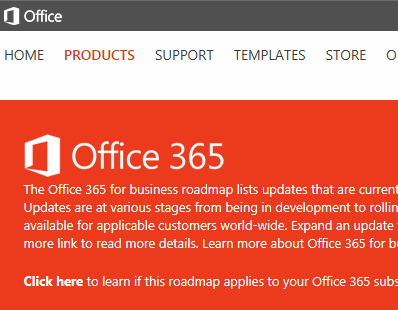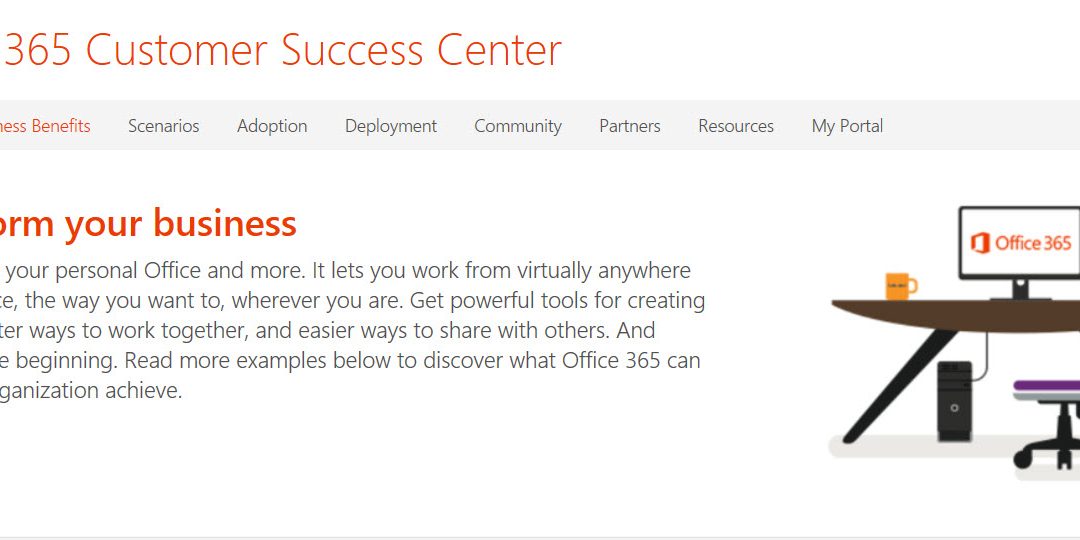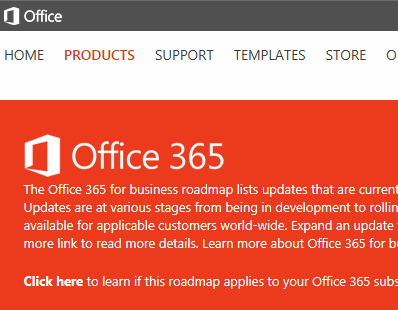
Being an Office 365 administrator is challenging. Simply being on top of the changes in Office365 would be difficult in the extreme, simply because you may need to feed into more than one client, and trying to pass information directly to them in their form may be challenging. The key focus of service delivery is repeatability; the attempt to apply one solution for all as a generic standpoint. One of the key tools for Office 365 is the Public Roadmap, which I use to show clients and customers what is happening in the world of Office 365 and how quickly the information can be obtained.
(more…)
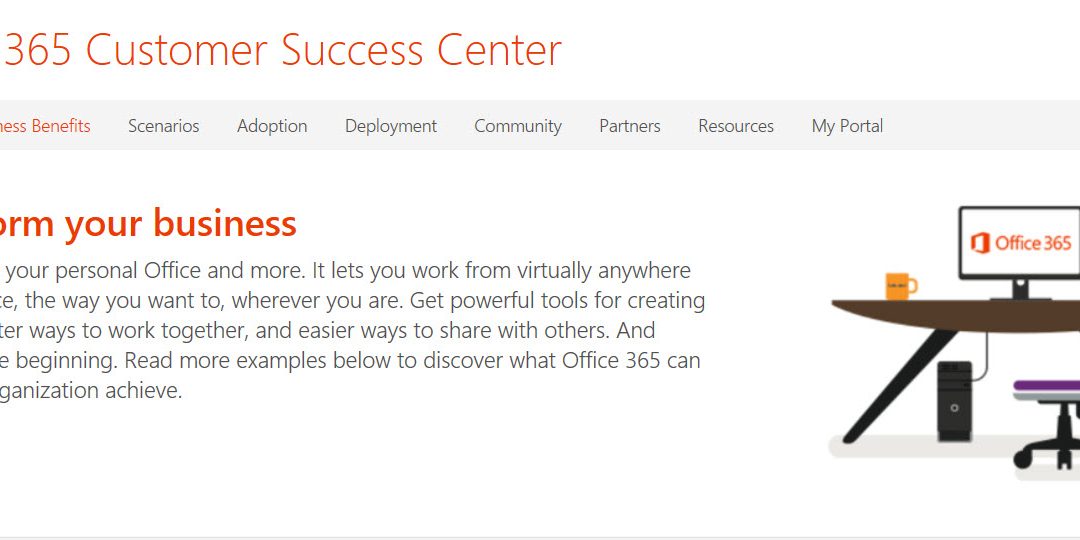
When delivering an Office 365 service, you will need to ensure that the customer has access to resources to help them understand and get up to speed. As seen with SharePoint ‘getting the users on-board’, there is always a danger of ‘recreating’ adoption content, simply because information is non-centralised – that also means having to spend time gathering and crafting that content so that it is visually appealing (for example)..
(more…)

Introduction
If you run and/or own an Office365 tenant, you are guaranteed 99.9% uptime, you get a Service Health Dashboard, and you can see a Planned Maintenance Schedule.
Whilst these features are crucial to ensuring a resilient platform that gives visibility of status, it is important to recognise that there is another support plan which addresses compliance – particularly when it comes to who is responsible for the service, protection of connection and encryption.
Office 365 (enterprise version) offers enhanced versions of Microsoft Exchange Online, Microsoft SharePoint Online, and Microsoft Lync Online dedicated support plans that are designed to support the security, privacy, and regulatory compliance meeting the following:
• U.S. federal government agencies requiring certification under the Federal Information Security Management Act (FISMA) of 2002.
• Commercial entities subject to International Traffic in Arms Regulations (ITAR).
This document describes the advanced security and privacy features that are available in the ITAR-support plans from Office 365.
It also calls out any significant feature differences between Office 365 ITAR-support plan solutions and Office 365 dedicated plan solutions.
What is ITAR
Microsoft Office 365 ITAR-support plans are a variation of the Microsoft Office 365 dedicated plans. The primary difference is that ITAR-support plan solutions are designed to meet the security, privacy, and regulatory FISMA/FedRAMP compliance requirements for U.S. federal government agencies and support the regulatory needs of companies operating under ITAR.
These enhanced services are offered to customers under the Office 365 ITAR-support subscription plans (“ITAR-support plans”).
The ITAR dedicated support plan attempts to address frustrations of having to deal with generic (raise a support call into a ‘global queue’) helpdesk tickets regarding compliance and security. Another benefit of this support plan is the ability for those providing Office365 to help the customer build SLAs and at the same time provides more confidence in the use of online systems. Since ITAR is specific, the support resources applied will be closer to the relevant issues and will define solutions specific to those relevant issues.
Summary of ITAR
Data Protection
Encryption at Rest and Encryption in Transit
Encryption at Rest and Encryption in Transit is covered, describing that documents would be encrypted using AD RMS. Effectively, this means that users would access AD RMS documents using AD authentication. Note that Encryption at Rest only applies to Exchange and SharePoint Online. As for Encryption in Transit, there is a description concerning dedicated and Internet Connectivity.
Environment and Customer Isolation
Environment Isolation, which is the isolation of the Office 364 Environment. Per Customer Isolation – describes where data is held and how as an ITAR plan customer hardware is provisioned and segregated. Note that this segregation covers only Exchange, SharePoint and Lync online.
Connectivity Protection
Trusted Connection
Trusted Internet Connection. Very useful for thise customers who need support for TIC requirements, Office365 ITAR support plans provide a dedicated connection, rather than an direct internet connection to data centres. This service is provided to SharePoint, Exchange and Lync only.
Two Factor Authentication
Smart cards using PIV (Personal Identity Verification) can be used to ensure secure authentication of clients. However, there are a number of client responsibilities described, including PIV implementation, client side authentication, including PKI and card management. This ITAR supported provision covers Exchange and SharePoint only.
Compliance and Support considerations
Described is the ITAR level plan information concerning compliance with FISMA (Federal Information Security Management Act) covering service hosting, and Microsofts’ plans to to comply with FEDRAMP (Federal Risk and Authorization Management Program). Also, discussed are the security and screening features concerning dedicated hardware, infrastructure location, security access and screening.
Personnel and Background Checks
ITAR ensures that those responsible for supporting Office365 systems on behalf of customers undergo stringent personnel and background checks as follows:
- Employment History Check
- Education Verification
- Social Security Number (SSN) Search
- Criminal History Check
- Office of Foreign Assets Control List (OFAC)
- Bureau of Industry and Security List (BIS)
- Office of Defense Trade Controls Debarred Persons List (DDTC)
- Fingerprinting Check
The article details what kind of checks are carried out and that they are recurring checks. This is applied to Exchange, SharePoint and Lync.
Further Reading
Whilst reading up on ITAR, I found a number of other documents which are extremely useful and I would strongly suggest you check them out:
Federal Information Security Management Act of 2002 – FISMA
Recognises the importance of information security to the economic and national security interests of the United States. The act requires each federal agency to develop, document, and implement an agency-wide program to provide information security for the information and information systems that support the operations and assets of the agency, including those provided or managed by another agency, contractor, or other source.
International Traffic in Arms Regulations – ITAR
Controls the export and import of defense-related articles and services on the United States Munitions List (USML).
Federal Risk and Authorization Management Program – FEDRAMP
For security in Cloud computing, the US Government has compliance audits such as Federal Information Security Management Act of 2002 (FISMA) which cloud providers can go through to meet security standards.
FEDRAMP is a program which develops relationships between Federal agencies and cloud service providers. The program is designed to be compliant with FISMA.
Microsoft Office 365 ITAR-Support Service and Network Descriptions
Documents that support and further describe FISMA and ITAR-Support Solutions Service Description and the Network Service Description for Office 365 ITAR Support Plans
Office 365 Dedicated
Resources covering Office 365 dedicated service descriptions, deployment guidance and dedicated administration.

For anyone working with software systems will know that there is nothing on the planet that is so completely frustrating, as a solution that does not work. Downtime leads to increased overhead costs, lost productivity, lost customer satisfaction and lost revenue. This hits business users of course, but also those who are there to support the business.
Small business users are especially hit by this since they are completely dependent upon the technology. Take into consideration therefore that if businesses do not understand the provisions of support for a cloud service that they will particularly suffer, especially since they will not, in the main have direct access to IT staff to aid them.
Office 365 carries with it solutions (SharePoint, Lync, Mail, Yammer, Office) within a significant number of feature such as Identity, Exchange, Rights Management, etc. Just think of what a small business will need to go through to start to raise a call concerning an issue if there is a problem with one or more of those solutions. And those with internal IT teams to help will fair no better. Having an IT team to turn to, without understanding that self service is available, that tools, troubleshooting techniques, videos, forums that are available, does not warrant a successful support structure. Additionally, the support level in Office 365 needs to marry with expectations from the client. You can only do that by understanding the provision of support provided.
So, here’s a call to action. For those utilising Office 365, or even providing Office365 to clients, I would strongly suggest that the following article is read and understood. And, before you start saying ‘this will not apply to me because I am using SharePoint 2013 on-prem, and I might be using an Office 365 tenant’ – it does!
The article describes:
- Community and self-service support options – describes the various resources that can be used to provide self-help.
- Pre-sales support – describes the various assistance provisions for understanding features, benefits, plan comparisons, pricing, licensing, etc.
- Billing and subscription management support – describes the kind of assistance for signing up, renewing subscriptions, paying bills, etc.
- Technical Support – describes what areas of support will be covered and how.
- Shared Support Responsibilities – very important for those who will need multiple roles in their Office 365 administration and support management scenarios.
- Additional support options – describes three other levels of support like Microsoft Cloud Vantage, Premier and Professional Direct Support, including partners, developers and volume licensing.
- Features – describes the support options, like phone support, technical, billing, pre-sales, etc. against the differing licencing options available for Office 365.
So check out the article on this link: http://technet.microsoft.com/en-us/library/office-365-support.aspx

Am checking up on a friend who is using Office 365 within a team of 20 people, mainly for SharePoint 2013, and who relies on SharePoint support provided externally. My friend stated they want to ramp up the usage, but were concerned about service availability, and wanted to know whether it was possible to get a record of service uptime for Office 365. They were particularly interested in SharePoint Online service uptime.
That got me thinking. Not all customers using Office 365 will understand how to read the service status provided in Office 365. Even if they saw that page, without really understanding the meaning will probably gloss over some of the features within the service status offerings on that page. Also, considering the methods by which Office365 tenants are provisioned (off-the-shelf buy, through a re-seller, directly) it could be likely that literally any computer literate person could be drafted in to support the customer who takes on Office 365 who potentially has never worked in customer support!
So, yes, taking some time to understand the service statuses provided within Office 365 is useful. Particularly if you are responsible for managing SharePoint online through Office 365 (plus its other offerings), or if you are considering a move / hybrid approach and need to inform the client of the service expectation and what is used to measure service status in Office 365.
What is the Office 365 Service dashboard? The service dashboard is located in the Office 365 Admin centre, and then by clicking the View Details and History link at the foot of the current health list in the centre of the screen as shown in Figure 1.

Figure 1: The Office 365 Service Dashboard
When View Details and History is clicked, a screen showing the service health of Office 365 is displayed. These Service are Exchange Online, Identity Service, Lync Online, Office 365 Portal, Office Subscription, Rights Management Service and SharePoint Online and all are shown in expanded format showing the sub-services and their statuses. The service status is indicated by an icon which is displayed for each. Figure 2 shows each service icon, its meaning, the definition associated with that icon.

Figure 2: Office 365 Service Status icons, description and Definitions
Most of the above are self-explanatory, and for each service listed if there is any status reported other than ‘Normal service availability’ there is a link which is provided which when clicked allows the individual to get more information about the service issue.
An interesting one above is ‘False Positive’. For those working in email land you may have heard of this term before. A False Positive is essentially a message which is legitimate but marked as spam, which is then rejected or returned to the sender. So, what that means is that a report is provided that indicates a problem but does not provide clear proof. It is very important that these are noted, because if that’s not done, it will result in False Negative.
Without going into False Negatives (which I will write about in a companion article), let’s take a look at a False Positive example starring on-Premise SharePoint. Assume that a SharePoint 2013 on premise platform has a third party app deployed on it and a monitoring service carrying out remote scans of all apps and services on that platform. Note that it does not matter what the third party app does. The app identifies itself as version “1.6.11”. A remote scan provided on the platform identifies the app to be a vulnerable version (could be due to security, compatibility or other issues). The remote scan does not have further knowledge of the app, however, the scanner has reason to believe that a vulnerability exists and includes this in its reports. However, the SharePoint administrator (a human!) of the target system may know that this app has already been security-fixed to “1.6.11-1”, however, the app still identifies itself as version 1.6.11. Hence, this is a False Positive because the platform is deemed healthy.
I would suggest that False Positives are useful when identified, and should be recorded – so it has good reason to be there listed as a service status. One thing I should point out, however, is that the problem with tools to remote scan is that if they are configured strongly enough to be effective, there’s a significant chance of receiving false positives. If too many false positives are received, the monitoring becomes less proactive to the point were real issues are ignored, because of the volume of false positives and the assumption therefore that a human already ‘understands’ that there is no issue (when there is!).
Going back to getting more information concerning the service status. Figure 3 shows a list of the current health against each service in Office 365, and for any there there are issues links are provided for more information. SharePoint shows as being in extended recovery in the screenshot. You can click the View details link to get more information concerning the issue. In the figure, I have deliberately scored over the date…

Figure 3. Example of the Current health of services section in the Service Overview page
When clicking on the view details against a particular service status (not normal service status), another page is displayed giving further information concerning the issue covering issue, resolution action and date of next update. Figure 4 shows the page displayed when the view details link is clicked (again I have deliberately scored over the date).

Figure 4. The details page regarding the relevant incident when clicking the view details link at the foot of any service which has an issue on the service overview page
So, the service overview page is a good resource for identifying how the products provided in a Office 365 tenant are performing. However, without understanding the lifecycle of a service incident, it will be problematic in identifying whether a service incident is being fixed, has been fixed, is still under investigation and so on. What is the lifecycle concerning a service incident and how is that reflected on the service health dashboard? Here is an outline of that process:
- The incident occurs
- The service health dashboard is updated to ‘investigating’
- The incident status is posted to the service health dashboard
- The incident is resolved
- The closure summary is posted to the service health dashboard
- The post incident review is posted to the service health dashboard
I think this lifecycle is important to describe to your customer, as well as your service desk team (if for example you have an internal support team). When explaining the lifecycle of a service incident to a new customer, do this as part of providing Office 365 in the first place. If this is not done, there will be an assumption from the customer that they have a direct line to Microsoft Support. They will assume that they can quite literally pick up the phone, report a user challenge which they think is resolved using the product, and expect it be resolved immediately and that the resolution meets their exact requirements. Besides which, even understanding the sheer wealth of information provided on the service dashboard will overwhelm the customer, particularly if the customer has not been taken to identify, using the Service Level Agreement, the products listed of the service dashboard which will be of applicable to the them. That’s not to say the support you provide does not monitor the other services, it is just that in terms of priority that there is information going back to the customer that clearly identifies what is supported.
Conclusion.
Understanding the service dashboard is only a part of the picture in providing a successful support service for an Office 365 customer. In order for it to be effective and measurable, the results being displayed on the dashboard needs to be made meaningful and each service status to be relayed to the relevant customer in a way that makes it useful to them. So, to effectively support Office 365 and to manage customer expectation, you should define a Service Level Agreement which maps onto exactly what will be supported, since that is the key that will help you and the customer able to map the service status provided by the Office 365 service, give that meaning and provides a useful resource which can be measured.
I repeat, the principle here is a matter of what is supported. Your job as SharePoint support is to support the information worker, and in that sense, you support the usage of SharePoint. Your job is intertwined with how SharePoint is exploited to the benefit of the business. Your job is user support. However, Microsoft will see things from an entirely different perspective. Their job is product support. Microsoft cannot be expect to support your users, and certainly cannot be expected to precisely understand how your business applies to their products. So, when your query goes to Microsoft Office365 support, that query will be of several to do with the products provided within Office 365 of which SharePoint is one. That support will answer the question from a product perspective point of view. Your job, is to translate that inherently generic information into the specific information your end user needs. That means that the service status messages that are provided within the dashboard are not specific to your users concerning their use of the product, and instead the service status of the entire product provided to all customers. You must therefore take the information provided by the service status messages and relay that to the customer in a way they understand using the Service Level Agreement.
The Service Level Agreement is vital, for in the end, the only support service truly qualified to support your users is your own. The service dashboard is a resource, for that is the best it can be. If you depend 100% on Microsoft Office 365 support, the best you can hope for is an accidental or actual coincidence of purpose. I believe that is a foolish prospect, whereby one would hope or even attempt to engineer that the two widely differing set of goals (those of Microsoft and your end users) coincide somewhere, so that your company can extract some real benefit from ‘supplier’ support. I would not put all my eggs in relying on complete Microsoft support. You will still need to provide real user support and that means building a proper support model which exposes the service status. The alternative (getting the supplier to provide end user support) will simply not happen in the way the customer will expect or fully understand.
References:
SharePoint Service Level Agreement Guide
SharePoint Service Delivery
Book – SharePoint 2013 Adoption and Governance Guide

Last week, I attended a great Microsoft session concerning Compliance and Data Protection across the Office products, focusing on Archiving, Retention / Hold, Discovery and Data Loss Protection concerning compliance in 2013 products. I mentioned that I have clients who are interested in Office 365 but need some comfort concerning compliance, and queried if there was further information available. Was informed that there was a document available that described this which I must share with you all.
This document covers topics such as Office 365 Built in Security, like monitoring, isolation, automated operations, secure network and encrypted data. It describes security best practice, and the customer controls. It talks about how compliance is enabled through DPL, audit and retention, eDiscovery and Data spillage. It also describes the standards of compliance met, like ISO 27001, FISMA, HIPAA BAA, EU Model Clauses, and the CSA (Cloud Security Alliance).
If you are embarking on SharePoint migration to Office 365, or having a hybrid operation with on-premise SharePoint and Office 365, I would recommend reading this paper, as it will give you valuable information proving to the customer that Office 365 includes security features, protects data and provides administrators with the ability to configure, integrate and manage security.
To give you a taster, here’s the intro:
The ability for organizations to control and customize security features in cloud-based productivity services, such as email, calendars, content management, collaboration, and unified communications, is becoming an essential requirement for virtually every company. Today, IT teams are being required to deliver access to productivity services and associated documents and data from more devices, platforms, and places than ever before. While user benefits are undeniable, broader access makes security management more challenging. Each endpoint represents a potential attack surface and another point of management for security professionals. At the same time, organizations face ever-evolving threats from around the world and must manage the risk created by their own users accidentally losing or compromising sensitive data. For these reasons, organizations require a cloud service that has both (a) built-in robust security features and (b) a wide variety of customizable security features that organizations can tune to meet their individual requirements. Organizations expanding remote access while maintaining security best practices may find it difficult and expensive to add this combination of security functionality if they deploy productivity services solely on-premises.
You can download the article from here:
http://www.geoffevelyn.com/downloads/Security-in-Office-365-Whitepaper.pdf
And from here:
http://www.microsoft.com/en-us/download/details.aspx?id=26552

A great set of guides and resources is now available on Technet here.
These are as follows:
- Editor’s Note: Extending SharePoint to the Cloud
- TechNet Magazine: Get Started with SharePoint Online
- Microsoft SharePoint Online White Paper: An Overview for Enterprise IT Professionals
- Free eBook: Microsoft Office 365: Connect and Collaborate Virtually Anywhere, Anytime
- MSDN Magazine: Cloud-Based Collaboration with SharePoint Online
- SharePoint Online Planning Guide for Enterprises
- SharePoint Online Planning Guide for Office 365 for Professionals and Small Businesses
- SharePoint Online Administration Center Guide
- Webcast: End User Tips and Tricks for Office 365 – Focus on SharePoint Online
- TechNet Radio: Extending SharePoint Online’s Social Networking Capabilities
The page describes each of the areas – Many favorites are the SharePoint Online Planning and Admin guides 🙂 :p

As we move into the land of Office365 and SharePoint in the cloud, time to look at the key areas of Administration available to site collections. It’s very important for existing SharePoint Administrators working in SharePoint 2010 in server land to understand these areas. Working on SharePoint 2010 in the cloud presents not different, but new possibilities and management potentials.
(more…)

Ok,
So working with a user on Office 365 SharePoint and looking at uploading several folders of information to a document library.
Creating the document library, yep thats fine. Tried to create a folder? Oooo… There’s no New Folder option. Ok, lets try Windows Explorer View then… Oooo… No Windows Explorer View.
Agh… How to we upload the folders then?
Step in SharePoint Workspace 2010!
Here’s the solution.
Fire up SharePoint Workspace 2010, go NEW and create a new connection to your Office 365 SharePoint site.
Sync up.
Now drag the folders into the relevant document library.
Sync Up again – aha ! Problem solved.