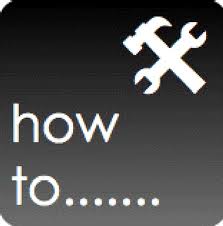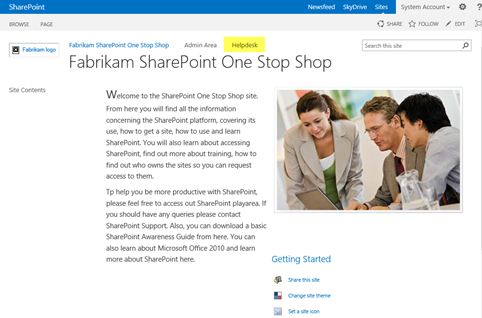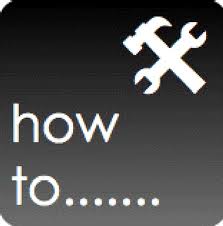
Summary
Ok, time for a quick article as I am such a Mind Manager fan (you’ve probably have guessed because of the amount of Mind Manager outputs on my site)! The challenge for those using Mind Manager in SharePoint is that whenever they attempt to open a file in SharePoint which is a Mind Manager file (extention is .mmap) that the browser will ask them to save it locally first. That is a real hassle, since then the file would have to be opened locally using Mind Manager. This article describes how to add an icon for MindManger map files and how to associate MindManger map files to open in MindManger from a SharePoint Site.
Warning
I have only tested this in SharePoint 2007 and SharePoint 2010. You will not be able to apply this change in Office 365, and I have not yet had time to test this in SharePoint 2013. If you do this in SharePoint 2010 and then upgrade to SharePoint 2013, you will have to repeat and retest the procedure in the 2013 environment.
Dependencies
- Microsoft SharePoint
- Office 2010 / 2013 on the client machines (SharePoint OpenDocument Class included with Office will be used to open the MindManager Map files)
- Admin access to the SharePoint Servers
Get the Picture
- Get the Mind Manager icon and save it as icon_document_mmap.png (am going to refer to this file from now on).
- Copy the icon_document_mmap.png (available in below folder on UAT AFRLDNS47) to your SharePoint Hive image directory. This is typically C:\Program Files\Common Files\Microsoft Shared\Web Server Extensions\14\TEMPLATE\IMAGES
Setup the File Association
Add the MIME type Extensions to IIS
- Open IIS Manager
- Highlight the Host Level
- Double Click MIME Types

- Click add: MIME type: application/vnd.mindjet.mindmanager

- Click “OK”
- Repeat for the extension “.xmap”
- Once the extensions have been added, IIS will need to be restarted. Note this will impact connections to the server for the duration of the restart
All Done
This completes the procedure, once done when clicking on the Mind Manager file in SharePoint, Mind Manager will be launched and the file will be displayed in Mind Manager.

GEBESTBETADDER is a FREE command line application that carries out the following:
1: Lists existing keywords and best bets
2: Connects to a managed SharePoint keyword list for the import into a keyword search list
3: Exports keywords
4: Imports keywords
5: Clears keywords
(more…)

I was asked to describe how a small team, who has never seen SharePoint or Project before, could take on a SharePoint look at Project Management tools focused Information Worker level. By doing this, a Project Management solution could be created whereby solving collaboration and information challenges. This article describes how that can be done to enhance project team efforts, enable project information can be centralised and managed using SharePoint 2013 using built in features only. This is in order to help solve Delivery Manager issues concerning planning progress, reporting progress and auditing progress.
(more…)

Was asked today – is there anyway to remove Mysites en-mass in SharePoint 2010?
Yes, because I’ve written a free tool available for download that works using the following parameters:
-a Create file for ALL sites within the chosen collection
-d Create file for sites within the chosen collection that have been modified in the last day.
-w Create file for sites within the chosen collection that have been modified in the last week.
-n Lock State is None
-x Lock State is NoAdditions
-y Lock State is ReadOnly
-z Lock State is NoAccess
-u URL of the Site Collection whose subsites you want to lockdown
(more…)

Hi Folks,
For some time now I put down the SharePoint automates pen, but, seeing as 2013 is definitely out I thought, hey lets upgrade and develop all the tools and release new ones in my ‘suite’. GEPDOCPERMS is a new utility, one of my favourites, it’s a free download and it is available for SharePoint 2013. GEPDOCPERMS is a utility that will list document libraries from all or a specific SharePoint site, with the ability to show the permissions set against documents, the ability to list the email enabled document libraries, the ability to list permissions against a specific individual. The output of this utility is TEXT, however, further releases will include the ability to write to XML and HTML.
(more…)

One of the most difficult areas of delivering a SharePoint solution is identifying not just who should be targetted for User Adoption, but, going forward, how to sustain that User Adoption through communication. Reasons include rapid changes in the business culture, direction, and changes in technology concerning the methods used to communicate (e.g. business process changes from manual to email notification to automation, etc.). Moreover, if you have developed a customer list for Service Delivery purposes (e.g. support, user adoption, training, governance, etc.) then you will need to keep tabs on customer culture, communication technology and apply communication tactics and strategies.
(more…)
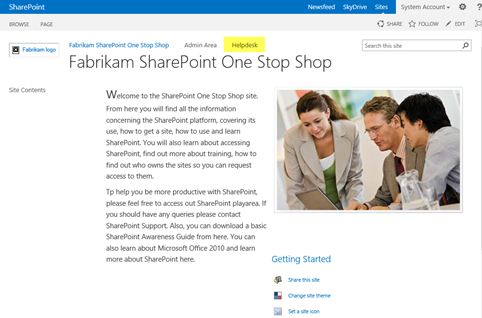
I have created a basic SharePoint 2013 helpdesk template which you can try out, modify and apply as a helper to their SharePoint support desks. The reason for supplying this is to (a) give an understanding of the ability of SharePoint to provide basic helpdesk functionality using built in features and (b) to introduce you to the concept of centralising a helpdesk in a ‘one stop shop site’ concept. Please note, I am not providing this as a suggestion that you drop any helpdesk product you are using – this is not supposed to in anyway detract you from using that!!
(more…)
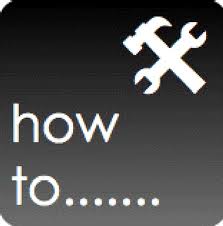
One of the key methods of gaining User Adoption of SharePoint is ensuring and pushing the integration it has with Microsoft Office to information workers. After all, information workers generally use Outlook as their ‘mother-ship’. Getting those users to switch immediately to SharePoint or, asking them to visit a document library in a SharePoint site which they will need to access could take time, especially since it means opening a browser, navigating to the site, covering their beloved Outlook client in the process.
(more…)

I have been asked by quite a few people on listing documents from document libraries that include sub-folders; so I’d like to share with you a poor-man method of listing all files and folders in a document library in SharePoint with hundreds of files and folders, and displaying the contents of this in NotePad.
(more…)