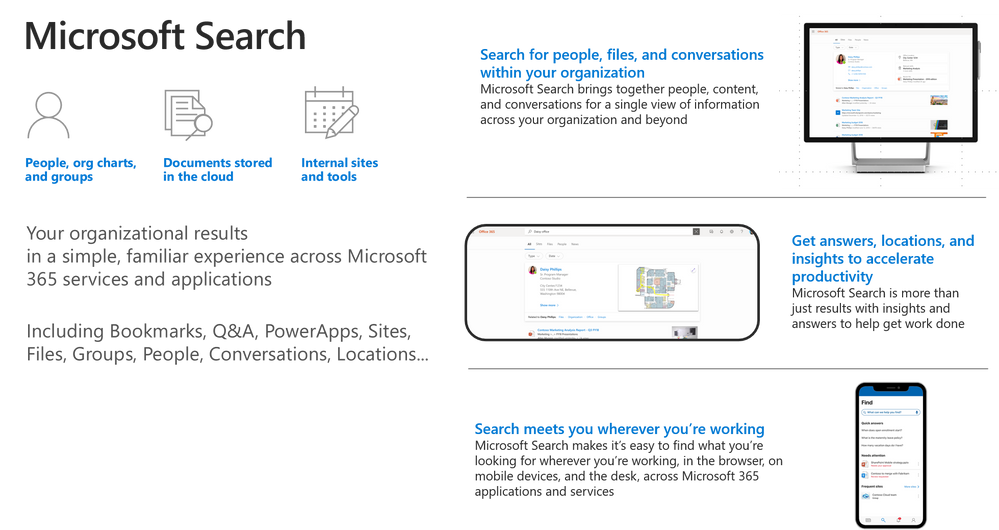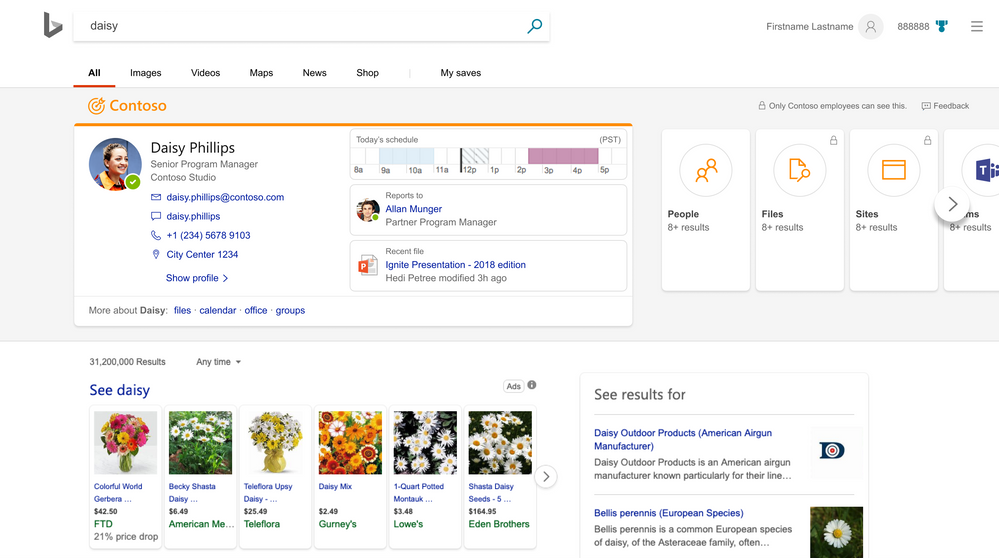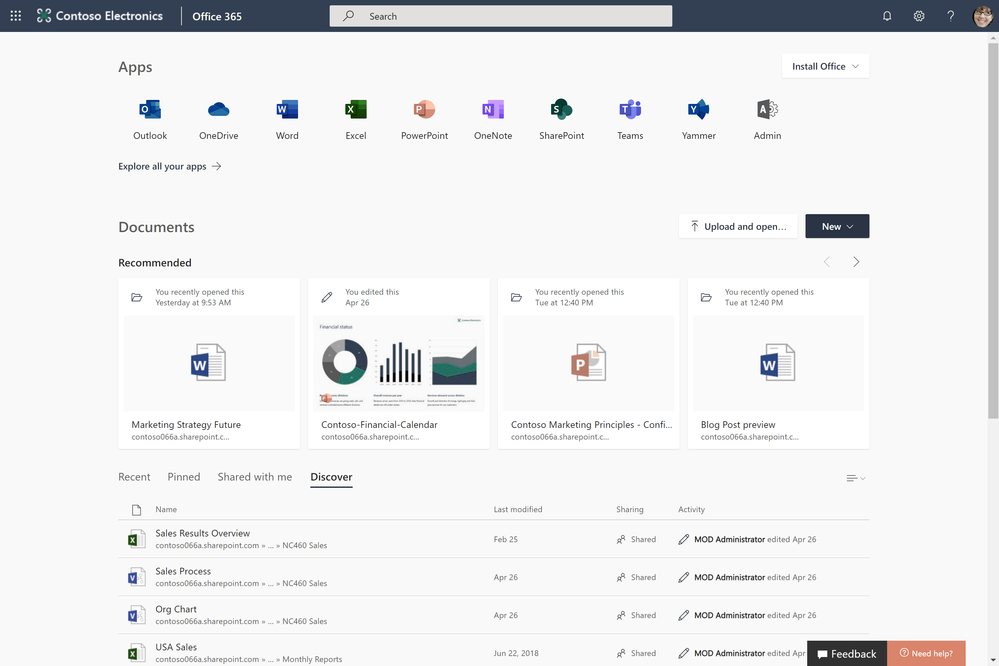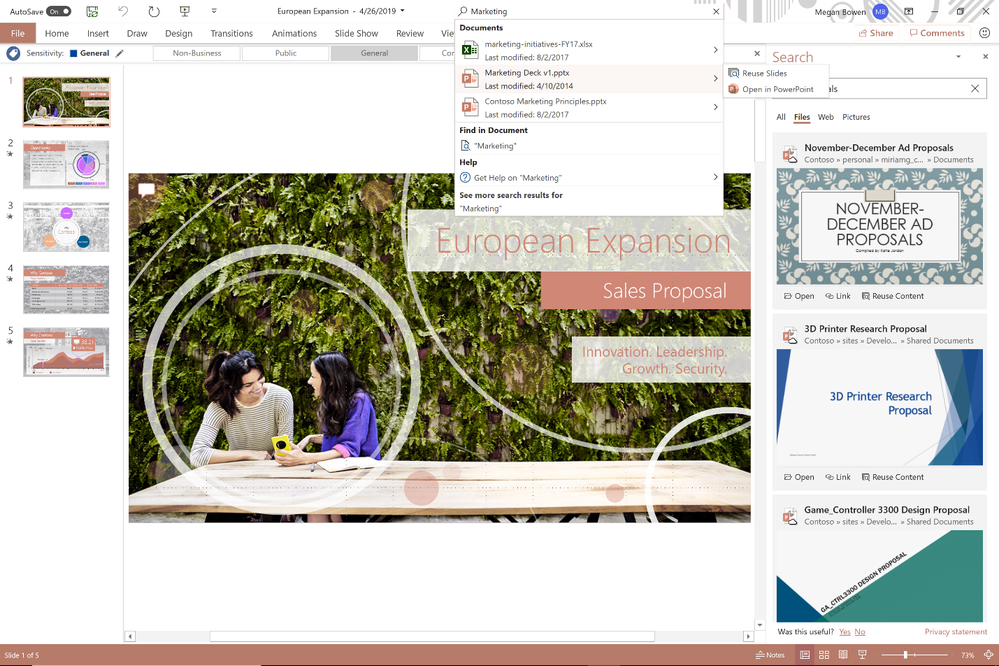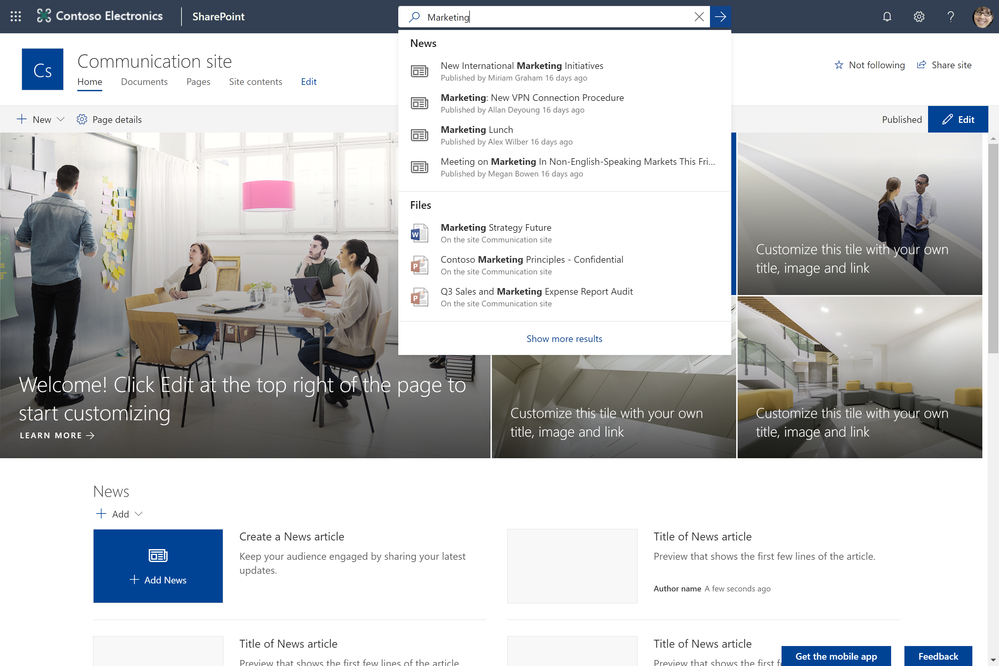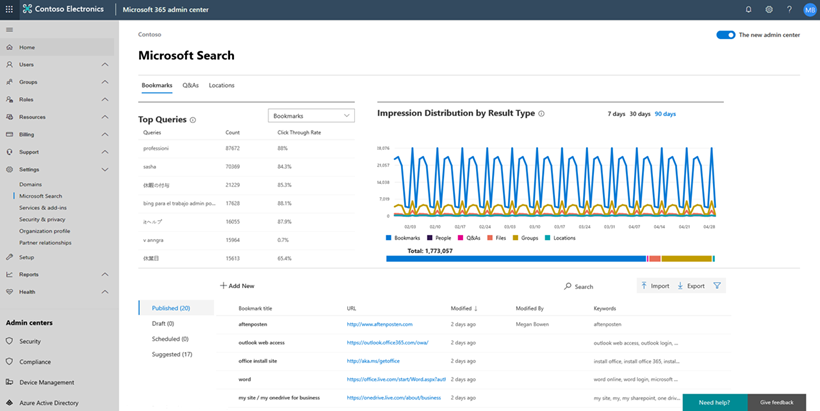With the latest release of the Office Deployment Tool (ODT) we have implemented a new feature based on customer feedback. It is now possible to make the installation of a C2R product dependent on the previous presence of an MSI-based product. As it works for all products, it is especially helpful when deploying Project and/or Visio to users which had it previously. The feature is known as MSI Condition.
Prerequisites
In order to use the new feature, the following prerequisites apply:
• Office Deployment Tool 16.0.11901.20022 or newer
• The feature is intended to be used when an Admin wants to migrate the user from Office/Project/Visio in one pass with one XML.
• If you are not using the Office CDN as an installation source, make sure to have the matching source files in your specified source path.
• MSI Condition will detect 2010/2013/2016 MSI products.
Scenario
Since the release of RemoveMSI we’ve had the capability for your “first install” to match the MSI version of Office and replace with Office 365 ProPlus. MSI Condition allows an admin to specify a list of MSI Product ID’s along with a Product ID for a Click-to-Run install such as Subscription, Standard Perpetual and Professional Perpetual.
How to use
To use this feature simply add the MSICondition attribute to the Product node as shown in the example below. Once you have created the XML run setup.exe /configure like you would with any other installation process and that’s it
Benefit
In the past customers created very complex scripting to detect and replace Office products, in some cases running the install up to three times based on the number of previous products detected. We have even seen customers simply ignore Project and Visio and remove everything, then wait for helpdesk to get a call and replace it with the version the end user requested. MSI Condition makes your migration from MSI to C2R flow smoothly with one XML for your deployment which dynamically adjusts to the task at hand.

Please note that the above picture shows a simplified XML(in the image) to just show the concept behind it. For a fully working XML, please refer to the next section.
Sample XML
The following XML will
• install Office 365 ProPlus from Monthly channel, and match the previously installed languages
• install Visio Pro on machines that already have any older MSI version of Visio Pro
• install Project Pro on machines that already have any older MSI version of Project Pro
• remove all older MSI versions of Office, Project and Visio
Is this limited to Visio and Project?
No, it is not. The feature will accept any valid product ID for Click-To-Run and any MSI code as a condition. So, you can mix and match to your specific needs you could also build a deployment which installs e.g. Access Runtime for existing users of it:
<
The Authors
This blog post is brought to you by @Matt Philipenko (OFFICE PFE) and @Martin Nothnagel , two senior ProPlus deployment experts at Microsoft from the Services organization. We’re looking forward to your questions, feedback and comments below.
Since launching Office 365 to consumers, we have heard feedback from customers about the challenges in installing and using their office subscription across multiple devices. The first step in addressing this issue happened in October 2018, increasing a single user’s device limits to five (meaning they can concurrently use five devices) for Office 365 Home and Office 365 Personal. Our next step in simplifying use across multiple devices will streamline the activation of a user’s device.
Beginning in May, we rolled out the following changes to customers on PCs, followed by Mac devices in July.
For customers, here’s what stays the same:
- Sign in to activate Office: Users will continue to sign in to activate Office on their devices. When single sign-on is enabled, Office detects the user’s credentials and activates Office automatically.
- Sign-in limits: Users will be able to install Office 365 on all their devices and be signed in to five at the same time. This includes any combination of PCs, Macs, tablets, or phones.
It’s important to stay signed in while you use Office on your device. This is what keeps your Office installation activated and ready to use.
Here are the changes that you may notice:
- No more prompts to deactivate: Users can install Office on a new device without being prompted to deactivate Office on another device.
- Automatic sign-out: When a user reaches the sign-in limit (five devices), instead of being prompted to deactivate, the user will be automatically signed out of Office on the device where Office has been least recently used. The next time the user starts Office on that device, the user will be prompted to sign in to activate Office.
For more information on how sign-in works on devices where Office 365 is licensed, please visit this support article: https://support.office.com/en-us/article/how-sign-in-works-in-office-365-1d646e83-1585-4278-8daf-d4a2cc0905e0
Edit: July 30, Availability dates updated to reflect schedule.
Over the years, we’ve heard feedback from customers and IT Admins about the difficulty in managing Office activation for subscription-based Office clients, such as Office 365 ProPlus. We’re excited to announce upcoming changes to Office that will help simplify activation management and streamline the Office activation experience for users.
In August, we’ll start slowly rolling out these changes to commercial customers on Monthly Channel. The roll-out will continue to Semi-Annual Channel (Targeted) in January 2020.
For your users, here’s what stays the same:
- Sign in to activate Office: Users will continue to sign in to activate Office on their devices. When single sign-on is enabled, Office detects the user’s credentials and activates Office automatically.
- Sign-in limits: Users can sign in to activate Office on five desktops, five tablets, and five mobile devices.
Here are the changes that your users may notice:
- No more prompts to deactivate: Users can install Office on a new device without being prompted to deactivate Office on another device.
- Automatic sign out: When a user reaches the sign-in limit, instead of being prompted to deactivate, the user will be automatically signed out of Office on the device where Office has been least recently used. The next time the user starts Office on that device, the user will be prompted to sign in to activate Office.
Here are the changes that you as an admin may notice when managing devices where Office is installed:
- Improved device reallocation: Previously, users who received reallocated devices could receive an error if the previous user deactivated the device from the portal or if you removed the Office 365 license from the previous user. Going forward, users will not receive the error because the activation and deactivation is user specific.
- Improved activation reporting: Previously, when one user activated Office on a device and a second user later signed on to that device, the second activation was not displayed in the Admin Center’s Activation Reports. Going forward, both activations will be identified and displayed in the Activation Report.
Keep an eye out for these improvements as we start to slowly roll them out for our commercial customers. No additional action is required on your part.

We are committed to ensuring that the collaboration experience in Word, Excel, and PowerPoint is great for you. This includes ensuring that you can work confidently with others in a shared document and get back to your work quickly. Thus, we are bringing Recommended Documents to the Office apps and Version History to Office in the web.
We introduced the Recommended Documents section to Office.com and Office on the web in October 2018 which surfaces a curated set of Word, Excel, and PowerPoint documents that may be of interest to you. Using activity signals from across Office 365 such as files in which you are @mentioned, documents others have edited, and those shared with you, we pull together suggested documents to minimize the time you spend searching for the right file. We’re bringing this capability to the Office apps on your iOS and Mac devices now, and we will be rolling this out to Win32 over the next few months.

Once you’re in a shared document, we want to ensure that you feel confident making changes. Version History lets you see what changes have occurred and revert back if necessary. You’ve always been able to see the previous versions of your document in Word, Excel, or PowerPoint desktop and mobile apps, by going to File > Info > Manage Document. But did you know you can also click on the title bar at the top of your document and select Version History to see who edited your file and how the file has evolved over time? Click on “open version” to see the previous version of the document and compare edits or restore changes.


We’re bringing Version History to PowerPoint on the web in June, and will be rolling it out to Word and Excel on the web over the next few months. So if you prefer to work from the browser, you can easily return to earlier versions of the document.

Keeping to our promise of continuous innovation and improvements to make Office deployment easier, our team released a new feature that allows you to save the deployment configurations that you create in the cloud. This allows you to create, edit and access your deployment configurations from one central location, your Office 365 tenant.

Not only can you save your deployment configurations, but you can access them directly using an anonymous URL that can be copied from each deployment configuration and used with the Office Deployment Tool.

This allows you to skip the step of downloading the XML and just reference it directly on the command line when executing the /configure, /download or /customize commands. The Office Deployment Tool will access the XML directly from your tenant using the anonymous access URL.

Note: The current version of the Office Deployment Tool does not support the anonymous URL. The next version of the Office Deployment Tool will include this feature and we expect to release the next ODT the beginning of July 2019.
For more information and a demonstration of this new capability take a look at the new video posted on the Office Deployment insider’s channel
https://www.youtube.com/watch?v=nPuzsyKWcTE
Cheers,
Chris Hopkins
PM – Office Team

In today’s modern workplace, people use many different apps, services, and tools to identify what’s their most important work to complete. Valuable time is wasted looking for the most recent content, like searching for new comments in one’s documents, and the most relevant tools just to get started working. Office.com and the new Office app released on Windows help you get started and back to work more efficiently by pulling together your most relevant apps, including third-party apps your company uses, documents, and places where you and your colleagues are working. Additionally, we continue to make improvements to capabilities that are available across the entire system including modernization the customization available to admins in order to represent their company and school brand.
Check out the video below to learn more and share it with your users to help them adopt a more efficient way to get started in Office 365.
Video: Getting started with Office.com
More flexible image sizes and formats are now supported to show your company or school logo in the Office 365 navigation bar
We are modernizing your custom theming experience to help you represent your company or school brand with a higher quality logo across Office 365. Now, you’ll be able any file size and any format to improve the clarity of the logo image that your users see in the Office 365 navigation bar across their Office applications, like Outlook, SharePoint and Office.com.

For more information about setting your organization’s theme in Office 365 please visit here.
Visit www.office.com to try out the new experiences.
For more information about the new Office app see here.
Stay up to date on the latest news and features for Microsoft 365 and join the conversation in the Microsoft 365 Tech Communities.
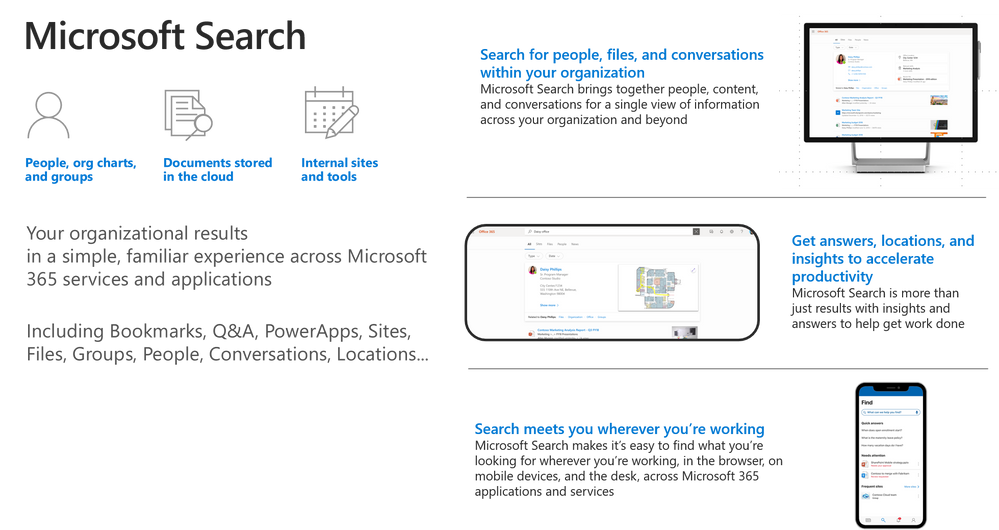
Bill Baer
Senior Product Manager
@williambaer
Introduction to Microsoft Search
Microsoft Search is an intelligent, enterprise search experience from Microsoft that applies the artificial intelligence technology (AI) from Bing and deep personalized insights surfaced by the Microsoft Graph, to make search more effective for you, increasing productivity and saving you time – so whether you’re looking to find people, files, or conversations, complete a task, pick up where you left off, or discover answers or insights, it’s just a click away, across all of your applications, your desktop, and your browser. Microsoft Search is ready when you are, so there’s nothing you need to do to start benefiting from this new search experience – just look for the new search box in the header of the applications you’re using everyday.
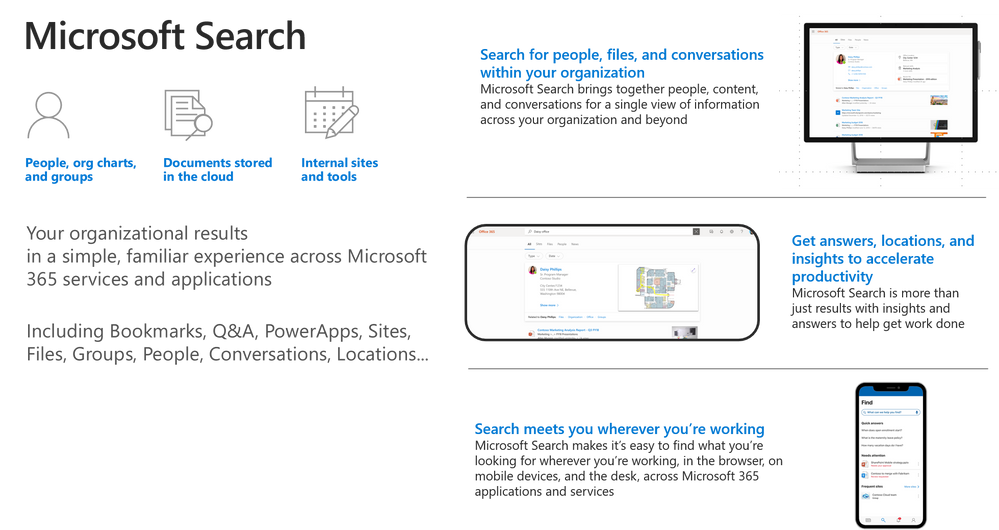
Microsoft Search works where you are, in the context of your work, across applications and services in Microsoft 365, so you can find what you need without switching between apps. It goes beyond queries and a list of links. Microsoft Search helps you complete a task, pick up where you left off, or discover answers or insights. It applies natural language understanding, AI technology and deep understanding of you and your work to make search more relevant and effective. And Microsoft Search is a unified experience everywhere you are-in the apps you’re already using including Office, Outlook, SharePoint, OneDrive, Bing and Windows to name a few. There’s also a new admin center to help you configure Microsoft Search settings across all of your apps and services.
The upcoming general availability of Microsoft Search, announced at Microsoft Build, is just the start of our journey, and we’re pleased to announce that coming soon we’ll provide a universal endpoint for Microsoft Search that will enable developers to implement queries to provide complete recall results, suggestions and recommendations in the search box in addition to an event API to send relevance signals with Exchange, OneDrive, and more apps and services as we expand its scope. As we move forward we’ll continue to add new capabilities including the bringing Microsoft Search to applications like Yammer and Microsoft Teams, and, with search connectors to information in third-party or line-of-business applications. We will also provide extensibility models to support advanced search capabilities, that are, today, limited to classic SharePoint search, including entity definitions and customer refiners.
Getting started with Microsoft Search
With Microsoft Search, we’re introducing new organizational search experiences into the apps you use every day, including Bing.com and Windows, to connect across your organization’s network of data. No matter where you choose to search, Microsoft Search is available across Microsoft 365, Bing, Windows, and more, delivering the same insights, actions, and results.
Microsoft Search in Bing (available now)
Microsoft Search in Bing securely brings together work and world knowledge so users can quickly find the information and answers they need, from any browser and any device.
With Microsoft Search in Bing you can search across all of your content in Microsoft 365, including people, files, Teams and Yammer conversations, org charts, internal tools and resources, groups, and building locations. Whether you’re researching a client or competitor, looking up product information, or just trying to figure out how to change your password, Microsoft Search in Bing makes it easy to find information from within your organization and the web with just a single query. Users can also discover internal resources they didn’t know existed, for example discovering organizational daycare benefits when searching the web for local daycare centers. Microsoft Search in Bing also brings additional security to users’ web searches. While surfacing public web results, Microsoft Search in Bing protects your query from the internet. Searches across your organization are anonymized to your employer and advertisers, and are separated from public search traffic.
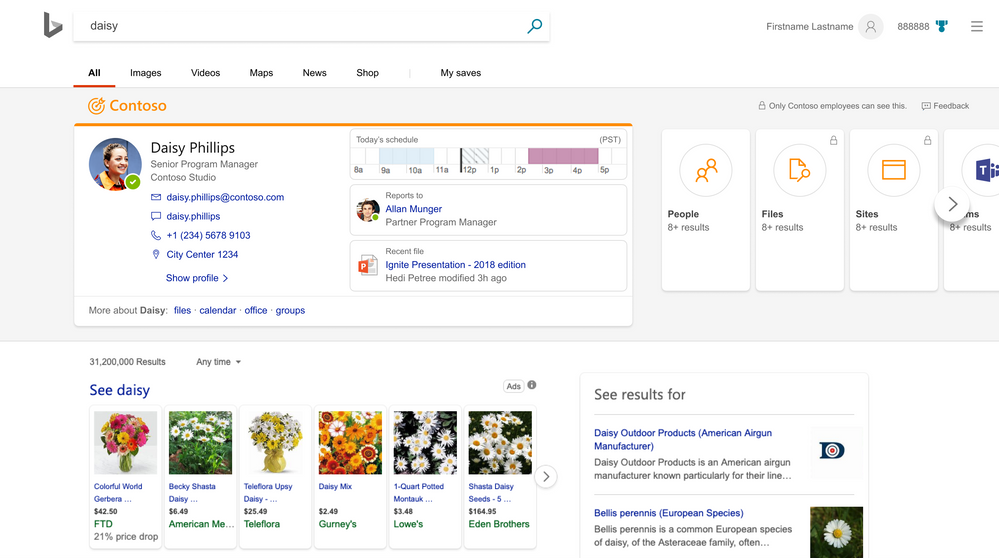
When searching for useful information, Microsoft Search in Bing is the best of both worlds – work and the web. Using Microsoft Search in Bing securely retrieves information from all your organization and SharePoint resources, such as company data, people, documents, sites, and locations. Paired with all this data, you will also have public web results displayed, all in one experience. Bing for business can be used with a browser on any device, transforming the way employees search for information at work. While surfacing public web results, Microsoft Search in Bing protects your query from the internet. Searches across your organization are anonymized and separated from public search traffic. Beginning your search with Bing, you will quickly discover if the information you need has been created by your organization or if you need to explore the web results. Searching with Microsoft Search in Bing is streamlined and allows you to get started on your work immediately.
Get started with Microsoft Search in Bing
Getting started with Microsoft Search in Bing has never been easier, just visit https://www.bing.com/business/explore and enroll your organization or sign in to start experiencing the blend of world and work knowledge.
Microsoft Search in Office (available now)
Get back to your work faster with Microsoft Search in Office. Microsoft Search in Office is a quick way to discover your network of apps, files, folders, people, organization charts, SharePoint sites, site pages, lists and list items. If defined, answers to common questions, bookmarks that lead to authoritative information, map locations, and tools. The same file types can be found here as in SharePoint. In addition, Microsoft Search in Office provides intelligent recommendations in the context of your work such as intent-based commands for performing common tasks and actions to help you work smarter.
Search and discovery in Office.com is a great way to get started across Office 365. Office.com shows you search results from SharePoint, OneDrive, and more. It shows search suggestions as soon as you start typing in the search box and lets you see recent documents you worked on, as well as those documents shared with you, all powered by Microsoft Search. This personalized experience can also help you explore new tools and apps in Office 365 and also offers a discovery section within the search results, suggesting files that are relevant to you that your colleagues are using.
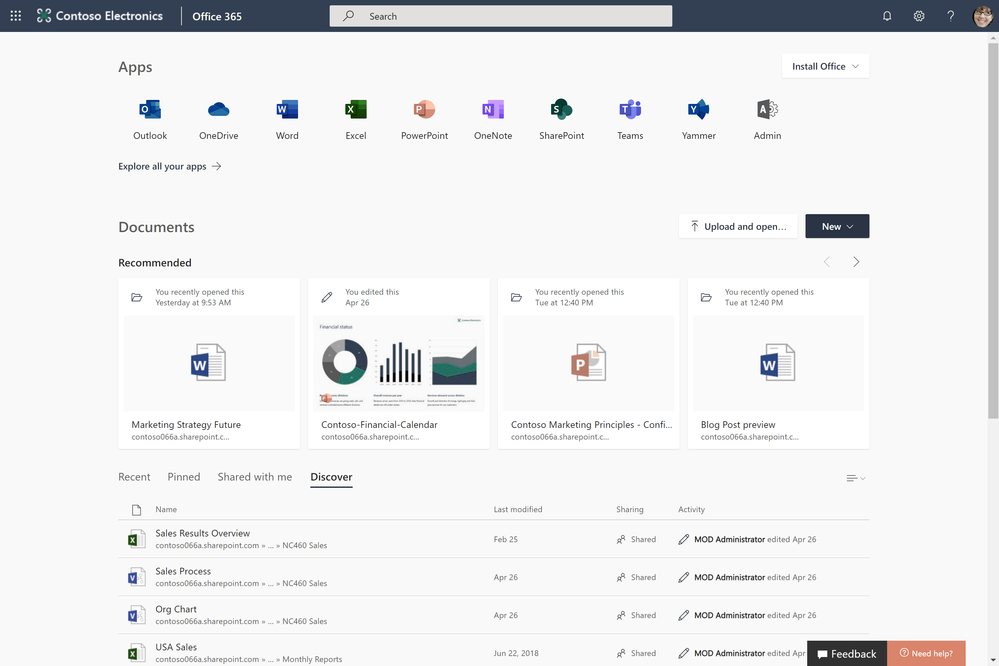
Search and discovery is being intelligently incorporated into your productivity apps. Microsoft Search delivers relevant results across all of Office, including Word, Excel, and PowerPoint. You now can easily find and reuse actions, services, and content to help you complete your work. Microsoft Search enables you to filter through the files you and others within your team use frequently and have the rights to access without having to switch apps.
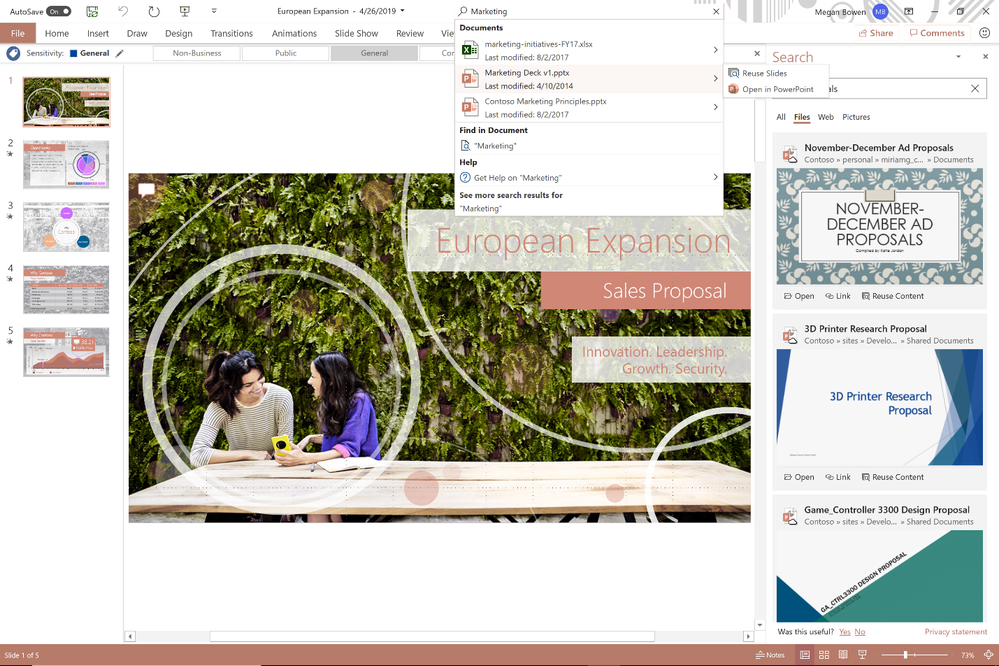
Microsoft Search in SharePoint (available now)
Microsoft Search is ready when you are and where you are. With Microsoft Search in SharePoint, get back to those important moments, like catching up on news and announcements, finding the sites that are relevant to you without scrolling through endless bookmarks, or pick up on that shared document you were working on. Microsoft Search in SharePoint is featured prominently in the header, just like in other Microsoft 365 apps and services, so it’s easy to find, and it’s even easier to use with features like zero intent queries – which puts contextually relevant information at your fingertips, just by clicking in the new search box.
SharePoint puts you at the center of search, powered by Microsoft Search. Deploying smarter and faster search and discovery functionality, SharePoint is providing you with more relevant results. From the minute you click into the search box, you’ll see suggestions and documents you recently used. People are also featured prominently, with the ability to search for skills, interests, and projects. You’ll see people matches and rich previews from over 270+ different file types as well as live site preview directly in the search results page, making it easy to identify exactly the content you want. In the SharePoint experience, Microsoft Search uses insights from documents, sites, and people you work with to rank results to suit your need. You can even see results from lists and news items across sites, giving you more relevant results immediately.
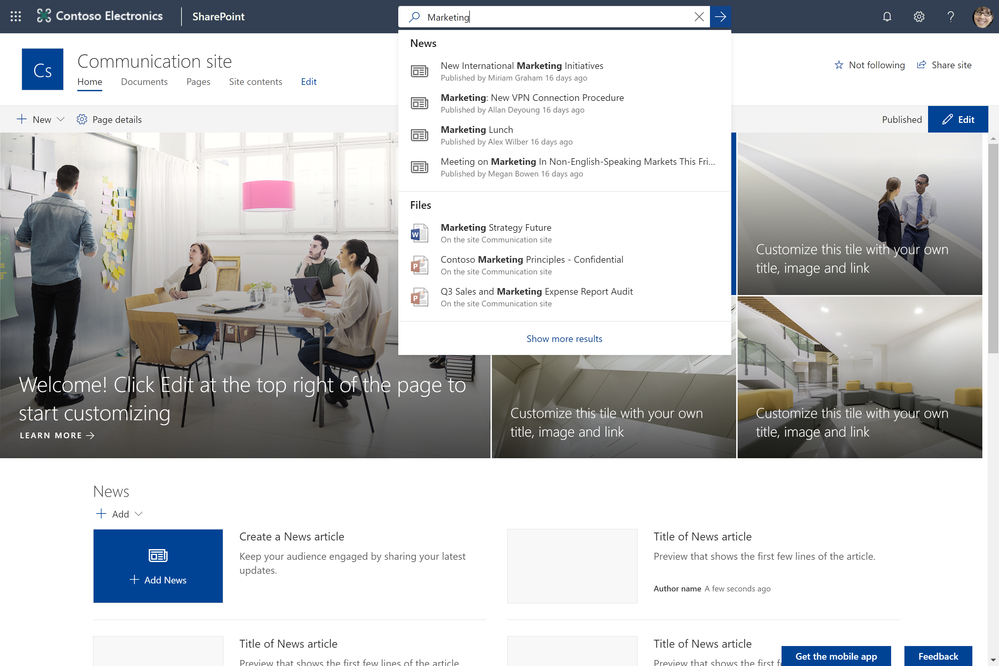
Microsoft Search in OneDrive (available now)
Put search to work where you work with Microsoft Search in OneDrive. Microsoft Search in OneDrive allows you do discover relevant information to help you get work done where you’re working through intelligent results and sophisticated refinement. You can even up scope your search to SharePoint to help find the content that matters.

Microsoft Search in Windows (available soon)
Search Windows and the web from the taskbar to find help, apps, files, settings—you name it.
Microsoft Search gives you a quick way to search right from your Windows desktop. This search functionality is personalized and delivers results from your organization and your device. Using Windows search, you can find documents locally, in Office 365, and even query content within documents. You can also search for a person in your organization with smart suggestions based on the people you work with most, and quickly access their contact details to help you connect faster.
Administering Microsoft Search
Microsoft Search provides a powerful, new, admin center for managing Microsoft Search across all of its endpoints.
Using the new Microsoft Search admin center you see valuable insights across your organization, such as top queries, impression distribution, and more.
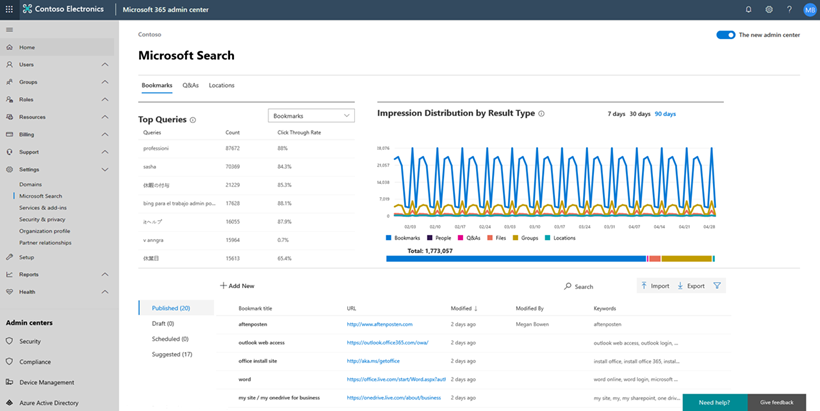
Conclusion
Microsoft is transforming the way you search your organization with Microsoft Search. Our new search and discovery capabilities are used across many of your Microsoft 365 experiences, with the list growing every day. Microsoft Search is ready when you are. Use the power of Microsoft Search to search across your company’s content. From Outlook and OneDrive to Office and Microsoft Teams, and more, Microsoft Search answers your questions and delivers relevant suggestions to help you make the most of your time.
Need some motivation? Try searching for “me” in Office.com, “my documents” in Bing – or just click in the new search box for intelligent suggestions tailored to you.
We are rolling out new features in Microsoft Search every month. Keep update to date on news and announcements, learn more about Microsoft Search, and start discovering the information trending around you to help you get work done at https://aka.ms/MicrosoftSearch and follow us @MicrosoftSearch.
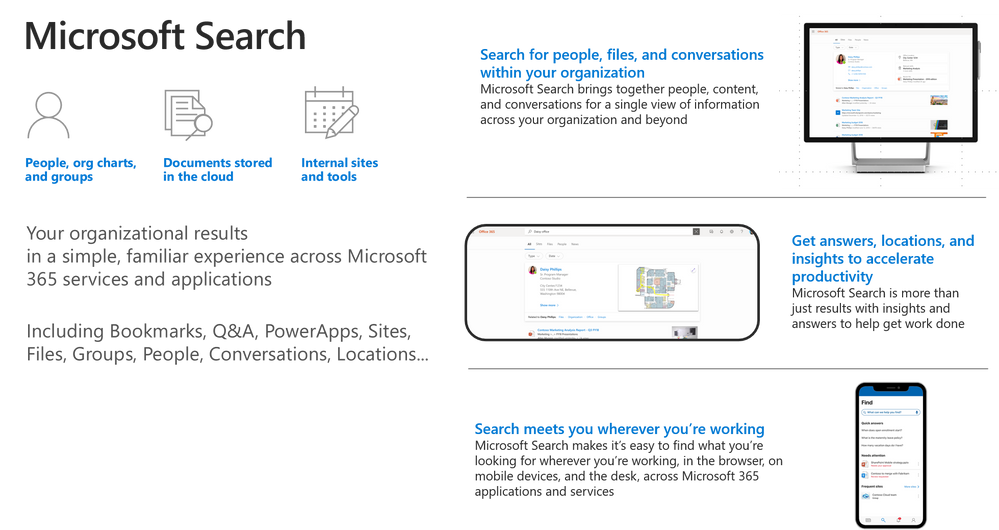
Am a keen follower of Microsoft's SharePoint Blog and proud to provide this direct from the Microsoft Tech Community:
Bill Baer
Senior Product Manager
@williambaer
Introduction to Microsoft Search
Microsoft Search is an intelligent, enterprise search experience from Microsoft that applies the artificial intelligence technology (AI) from Bing and deep personalized insights surfaced by the Microsoft Graph, to make search more effective for you, increasing productivity and saving you time – so whether you’re looking to find people, files, or conversations, complete a task, pick up where you left off, or discover answers or insights, it’s just a click away, across all of your applications, your desktop, and your browser. Microsoft Search is ready when you are, so there’s nothing you need to do to start benefiting from this new search experience – just look for the new search box in the header of the applications you’re using everyday.
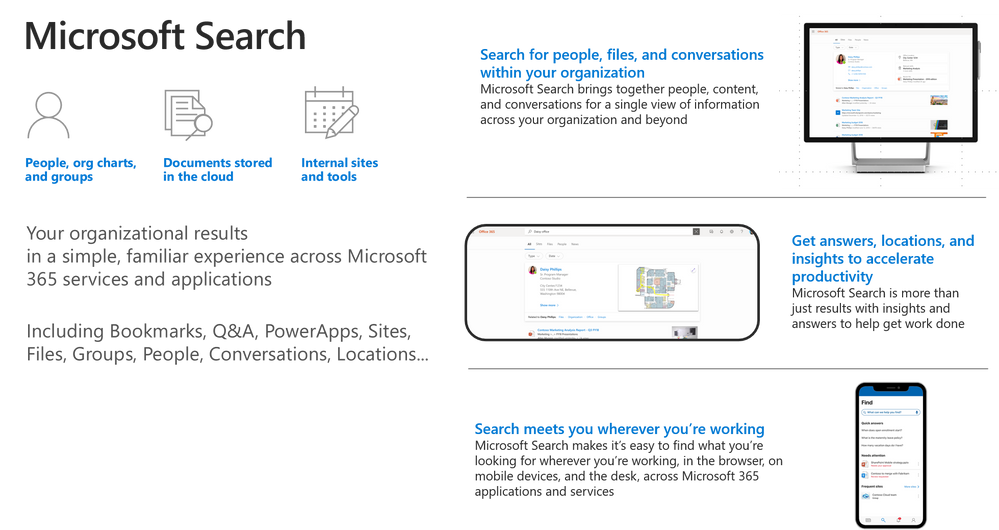
Microsoft Search works where you are, in the context of your work, across applications and services in Microsoft 365, so you can find what you need without switching between apps. It goes beyond queries and a list of links. Microsoft Search helps you complete a task, pick up where you left off, or discover answers or insights. It applies natural language understanding, AI technology and deep understanding of you and your work to make search more relevant and effective. And Microsoft Search is a unified experience everywhere you are-in the apps you’re already using including Office, Outlook, SharePoint, OneDrive, Bing and Windows to name a few. There’s also a new admin center to help you configure Microsoft Search settings across all of your apps and services.
The upcoming general availability of Microsoft Search, announced at Microsoft Build, is just the start of our journey, and we’re pleased to announce that coming soon we’ll provide a universal endpoint for Microsoft Search that will enable developers to implement queries to provide complete recall results, suggestions and recommendations in the search box in addition to an event API to send relevance signals with Exchange, OneDrive, and more apps and services as we expand its scope. As we move forward we’ll continue to add new capabilities including the bringing Microsoft Search to applications like Yammer and Microsoft Teams, and, with search connectors to information in third-party or line-of-business applications. We will also provide extensibility models to support advanced search capabilities, that are, today, limited to classic SharePoint search, including entity definitions and customer refiners.
Getting started with Microsoft Search
With Microsoft Search, we’re introducing new organizational search experiences into the apps you use every day, including Bing.com and Windows, to connect across your organization’s network of data. No matter where you choose to search, Microsoft Search is available across Microsoft 365, Bing, Windows, and more, delivering the same insights, actions, and results.
Microsoft Search in Bing (available now)
Microsoft Search in Bing securely brings together work and world knowledge so users can quickly find the information and answers they need, from any browser and any device.
With Microsoft Search in Bing you can search across all of your content in Microsoft 365, including people, files, Teams and Yammer conversations, org charts, internal tools and resources, groups, and building locations. Whether you’re researching a client or competitor, looking up product information, or just trying to figure out how to change your password, Microsoft Search in Bing makes it easy to find information from within your organization and the web with just a single query. Users can also discover internal resources they didn’t know existed, for example discovering organizational daycare benefits when searching the web for local daycare centers. Microsoft Search in Bing also brings additional security to users’ web searches. While surfacing public web results, Microsoft Search in Bing protects your query from the internet. Searches across your organization are anonymized to your employer and advertisers, and are separated from public search traffic.
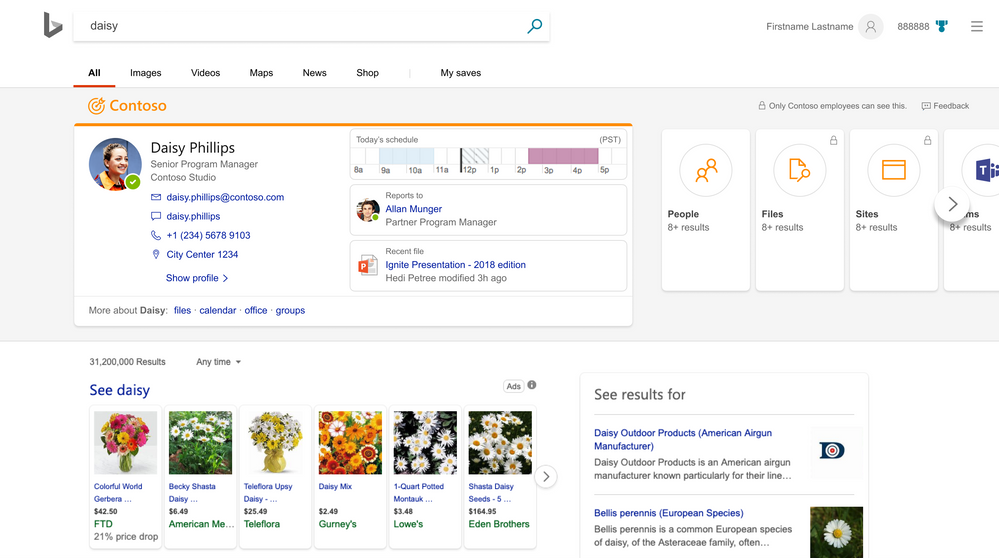
When searching for useful information, Microsoft Search in Bing is the best of both worlds – work and the web. Using Microsoft Search in Bing securely retrieves information from all your organization and SharePoint resources, such as company data, people, documents, sites, and locations. Paired with all this data, you will also have public web results displayed, all in one experience. Bing for business can be used with a browser on any device, transforming the way employees search for information at work. While surfacing public web results, Microsoft Search in Bing protects your query from the internet. Searches across your organization are anonymized and separated from public search traffic. Beginning your search with Bing, you will quickly discover if the information you need has been created by your organization or if you need to explore the web results. Searching with Microsoft Search in Bing is streamlined and allows you to get started on your work immediately.
Get started with Microsoft Search in Bing
Getting started with Microsoft Search in Bing has never been easier, just visit https://www.bing.com/business/explore and enroll your organization or sign in to start experiencing the blend of world and work knowledge.
Microsoft Search in Office (available now)
Get back to your work faster with Microsoft Search in Office. Microsoft Search in Office is a quick way to discover your network of apps, files, folders, people, organization charts, SharePoint sites, site pages, lists and list items. If defined, answers to common questions, bookmarks that lead to authoritative information, map locations, and tools. The same file types can be found here as in SharePoint. In addition, Microsoft Search in Office provides intelligent recommendations in the context of your work such as intent-based commands for performing common tasks and actions to help you work smarter.
Search and discovery in Office.com is a great way to get started across Office 365. Office.com shows you search results from SharePoint, OneDrive, and more. It shows search suggestions as soon as you start typing in the search box and lets you see recent documents you worked on, as well as those documents shared with you, all powered by Microsoft Search. This personalized experience can also help you explore new tools and apps in Office 365 and also offers a discovery section within the search results, suggesting files that are relevant to you that your colleagues are using.
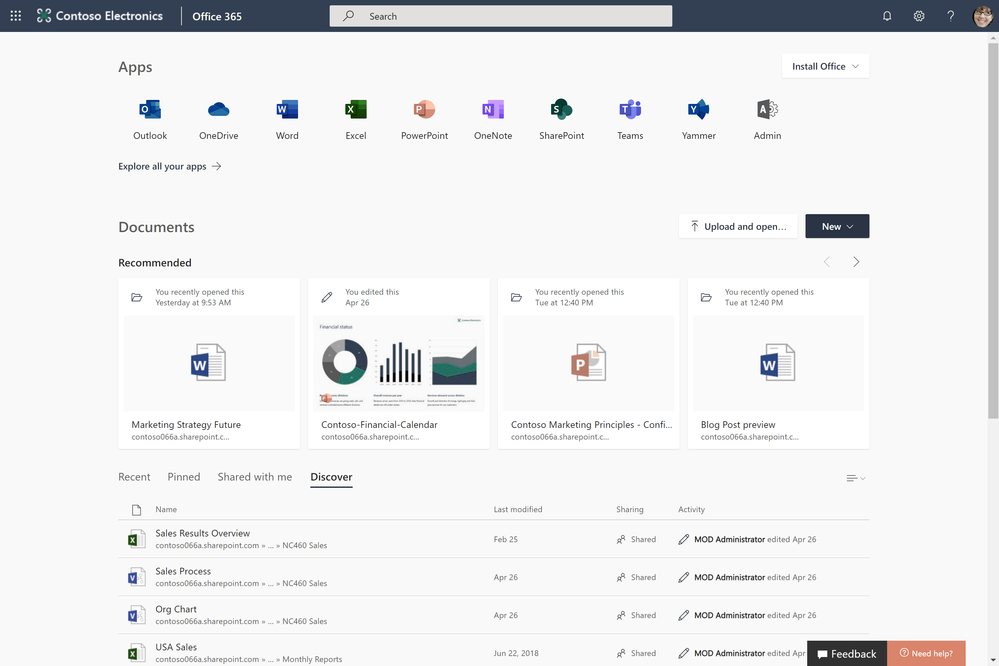
Search and discovery is being intelligently incorporated into your productivity apps. Microsoft Search delivers relevant results across all of Office, including Word, Excel, and PowerPoint. You now can easily find and reuse actions, services, and content to help you complete your work. Microsoft Search enables you to filter through the files you and others within your team use frequently and have the rights to access without having to switch apps.
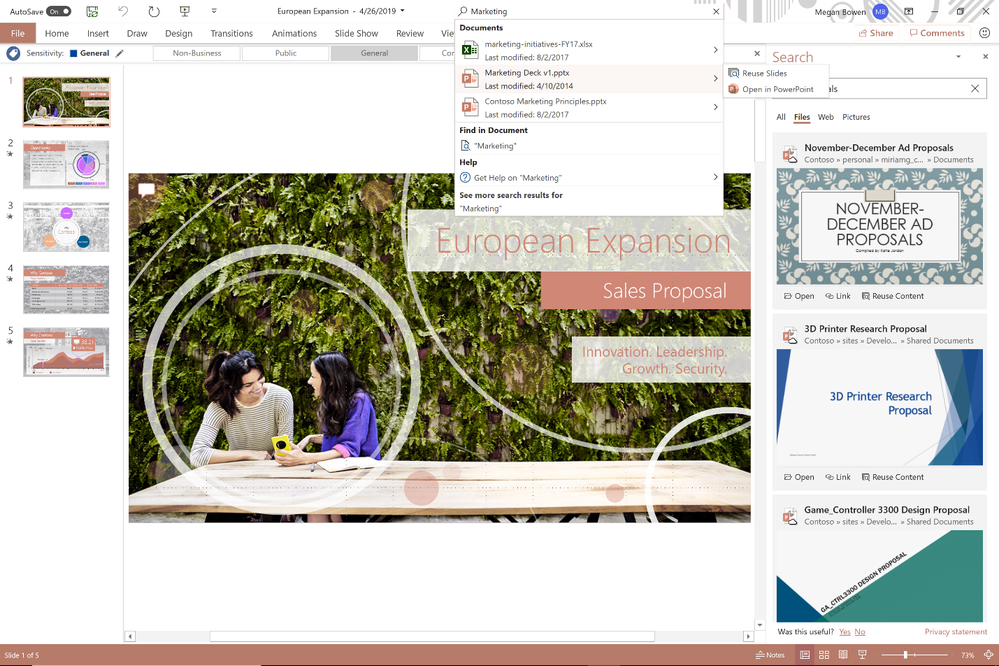
Microsoft Search in SharePoint (available now)
Microsoft Search is ready when you are and where you are. With Microsoft Search in SharePoint, get back to those important moments, like catching up on news and announcements, finding the sites that are relevant to you without scrolling through endless bookmarks, or pick up on that shared document you were working on. Microsoft Search in SharePoint is featured prominently in the header, just like in other Microsoft 365 apps and services, so it’s easy to find, and it’s even easier to use with features like zero intent queries – which puts contextually relevant information at your fingertips, just by clicking in the new search box.
SharePoint puts you at the center of search, powered by Microsoft Search. Deploying smarter and faster search and discovery functionality, SharePoint is providing you with more relevant results. From the minute you click into the search box, you’ll see suggestions and documents you recently used. People are also featured prominently, with the ability to search for skills, interests, and projects. You’ll see people matches and rich previews from over 270+ different file types as well as live site preview directly in the search results page, making it easy to identify exactly the content you want. In the SharePoint experience, Microsoft Search uses insights from documents, sites, and people you work with to rank results to suit your need. You can even see results from lists and news items across sites, giving you more relevant results immediately.
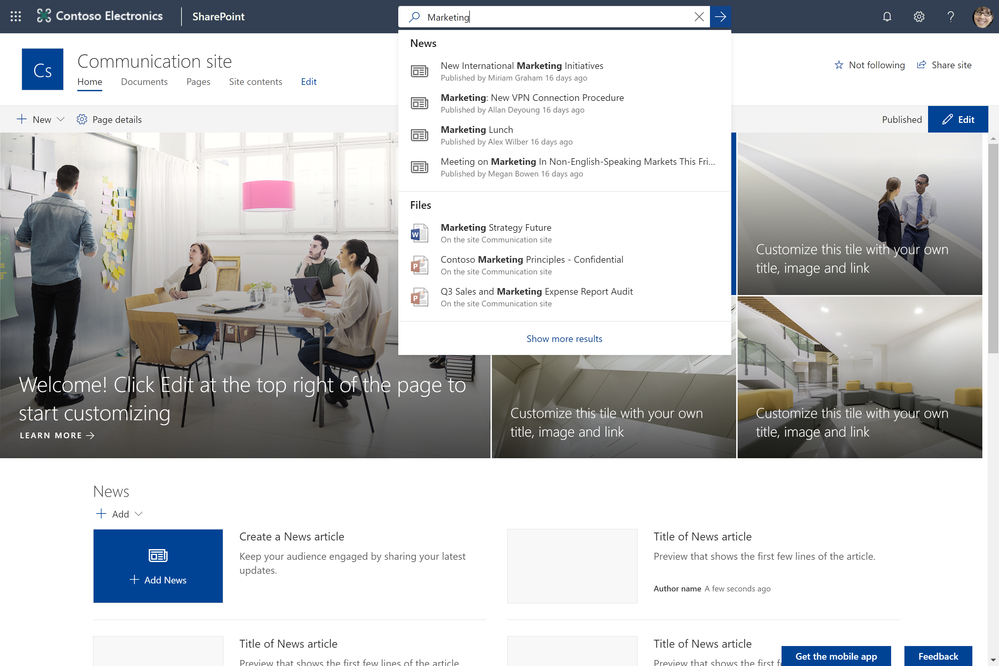
Microsoft Search in OneDrive (available now)
Put search to work where you work with Microsoft Search in OneDrive. Microsoft Search in OneDrive allows you do discover relevant information to help you get work done where you’re working through intelligent results and sophisticated refinement. You can even up scope your search to SharePoint to help find the content that matters.

Microsoft Search in Windows (available soon)
Search Windows and the web from the taskbar to find help, apps, files, settings—you name it.
Microsoft Search gives you a quick way to search right from your Windows desktop. This search functionality is personalized and delivers results from your organization and your device. Using Windows search, you can find documents locally, in Office 365, and even query content within documents. You can also search for a person in your organization with smart suggestions based on the people you work with most, and quickly access their contact details to help you connect faster.
Administering Microsoft Search
Microsoft Search provides a powerful, new, admin center for managing Microsoft Search across all of its endpoints.
Using the new Microsoft Search admin center you see valuable insights across your organization, such as top queries, impression distribution, and more.
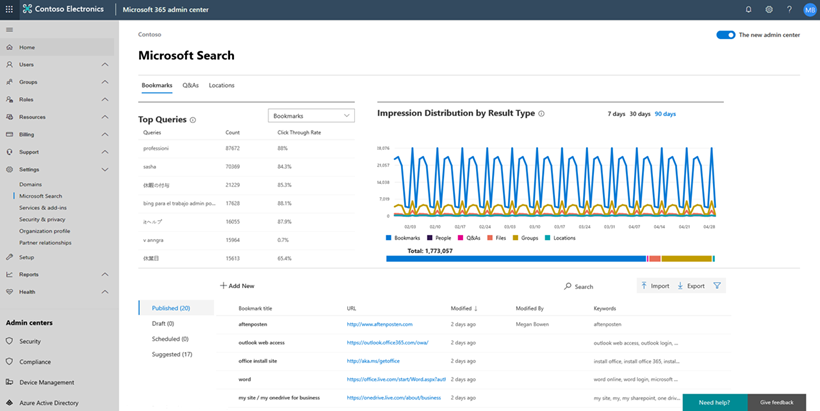
Conclusion
Microsoft is transforming the way you search your organization with Microsoft Search. Our new search and discovery capabilities are used across many of your Microsoft 365 experiences, with the list growing every day. Microsoft Search is ready when you are. Use the power of Microsoft Search to search across your company’s content. From Outlook and OneDrive to Office and Microsoft Teams, and more, Microsoft Search answers your questions and delivers relevant suggestions to help you make the most of your time.
Need some motivation? Try searching for “me” in Office.com, “my documents” in Bing – or just click in the new search box for intelligent suggestions tailored to you.
We are rolling out new features in Microsoft Search every month. Keep update to date on news and announcements, learn more about Microsoft Search, and start discovering the information trending around you to help you get work done at https://aka.ms/MicrosoftSearch and follow us @MicrosoftSearch.
The above is kindly provided by the Microsoft Tech Community!
Bill Baer
Senior Product Manager
@williambaer
Today at the SharePoint Virtual Summit, we unveiled the latest innovations for SharePoint and OneDrive, including powerful integrations across Office 365, Windows and Azure – and while we continue to drive forward with a cloud-first, mobile-first vision – we’re excited to also announce new innovation for our customers on-premises.
When we launched SharePoint Server 2019 in November of 2018, we shared a vision of a server that was cloud-born, future-proof, and built on the success of SharePoint Server 2016. A new, modern version of SharePoint that shared a codebase with SharePoint Online enabling us to deliver at a more rapid cadence. Innovation that is born in the cloud, innovation to help you succeed with the cloud, and most importantly, innovation based on your feedback.
Over the past year, we’ve made significant progress against those goals and today we’re announcing additional improvements for SharePoint Server 2016 and SharePoint Server 2019 to help your organization meet your business challenges, enabling the freedom to build, manage, and deploy applications on a massive, global network using your favorite tools and frameworks with Azure.
Now with SharePoint Server 2019 we’re providing more flexible deployment options to include support for Azure Stack and SQL Managed Instances.
In addition to our existing support for Azure virtual machines, these new support options allow you to create a truly consistent experience across your hybrid cloud using comprehensive Azure cloud capabilities so you can reduce complexity and risk with the platform, tools, and services designed to work together across your on-premises and cloud environments. Through combining our existing support for SharePoint implementations in Azure with these new options for deployment, you can build and deploy your SharePoint environments and applications consistently, seamlessly, and deliver integrated security and management across on-premises and the cloud.
Managed Instance
A managed instance in Azure SQL Database is a fully managed SQL Server Database Engine Instance hosted in Azure cloud. This is the best PaaS option for migrating your SQL Server database to the cloud. New managed instance support for SharePoint Server 2019 allows you to leverage the benefits of managed instances with SharePoint environments hosted in Azure.
To learn more about managed instances, benefits over traditional deployment models, and how to get started see https://docs.microsoft.com/en-us/azure/sql-database/sql-database-managed-instance.
Azure Stack
In addition to new support for managed instances with SharePoint Server 2019, we’re also extending support for deploying SharePoint Server 2016 (SharePoint Server 2019) on Azure Stack so you can build and run SharePoint environments using consistent Azure services on-premises to meet regulatory or technical requirements. Learn more at https://azure.microsoft.com/en-us/overview/azure-stack/.
Resources
Get technical resources for SharePoint Server at https://docs.microsoft.com/en-us/sharepoint/sharepoint-server.
Am a keen follower of Microsoft's SharePoint Blog and proud to provide this direct from the Microsoft Tech Community:
Bill Baer
Senior Product Manager
@williambaer
Today at the SharePoint Virtual Summit, we unveiled the latest innovations for SharePoint and OneDrive, including powerful integrations across Office 365, Windows and Azure – and while we continue to drive forward with a cloud-first, mobile-first vision – we’re excited to also announce new innovation for our customers on-premises.
When we launched SharePoint Server 2019 in November of 2018, we shared a vision of a server that was cloud-born, future-proof, and built on the success of SharePoint Server 2016. A new, modern version of SharePoint that shared a codebase with SharePoint Online enabling us to deliver at a more rapid cadence. Innovation that is born in the cloud, innovation to help you succeed with the cloud, and most importantly, innovation based on your feedback.
Over the past year, we’ve made significant progress against those goals and today we’re announcing additional improvements for SharePoint Server 2016 and SharePoint Server 2019 to help your organization meet your business challenges, enabling the freedom to build, manage, and deploy applications on a massive, global network using your favorite tools and frameworks with Azure.
Now with SharePoint Server 2019 we’re providing more flexible deployment options to include support for Azure Stack and SQL Managed Instances.
In addition to our existing support for Azure virtual machines, these new support options allow you to create a truly consistent experience across your hybrid cloud using comprehensive Azure cloud capabilities so you can reduce complexity and risk with the platform, tools, and services designed to work together across your on-premises and cloud environments. Through combining our existing support for SharePoint implementations in Azure with these new options for deployment, you can build and deploy your SharePoint environments and applications consistently, seamlessly, and deliver integrated security and management across on-premises and the cloud.
Managed Instance
A managed instance in Azure SQL Database is a fully managed SQL Server Database Engine Instance hosted in Azure cloud. This is the best PaaS option for migrating your SQL Server database to the cloud. New managed instance support for SharePoint Server 2019 allows you to leverage the benefits of managed instances with SharePoint environments hosted in Azure.
To learn more about managed instances, benefits over traditional deployment models, and how to get started see https://docs.microsoft.com/en-us/azure/sql-database/sql-database-managed-instance.
Azure Stack
In addition to new support for managed instances with SharePoint Server 2019, we’re also extending support for deploying SharePoint Server 2016 (SharePoint Server 2019) on Azure Stack so you can build and run SharePoint environments using consistent Azure services on-premises to meet regulatory or technical requirements. Learn more at https://azure.microsoft.com/en-us/overview/azure-stack/.
Resources
Get technical resources for SharePoint Server at https://docs.microsoft.com/en-us/sharepoint/sharepoint-server.
The above is kindly provided by the Microsoft Tech Community!