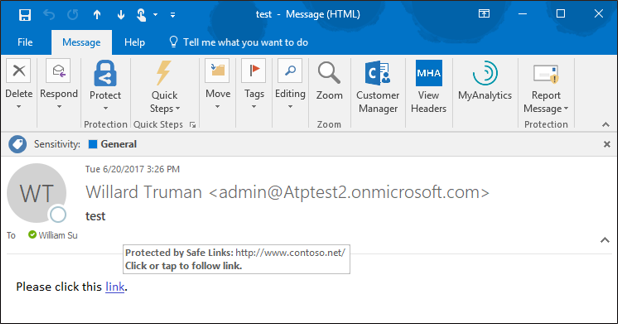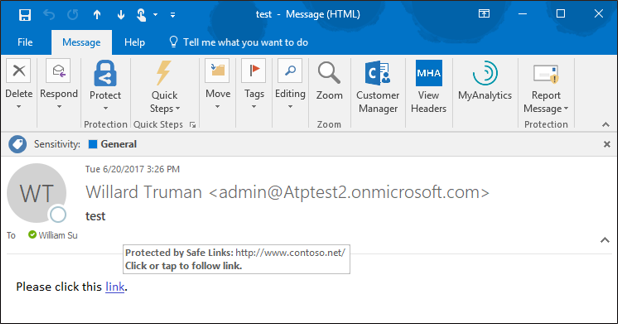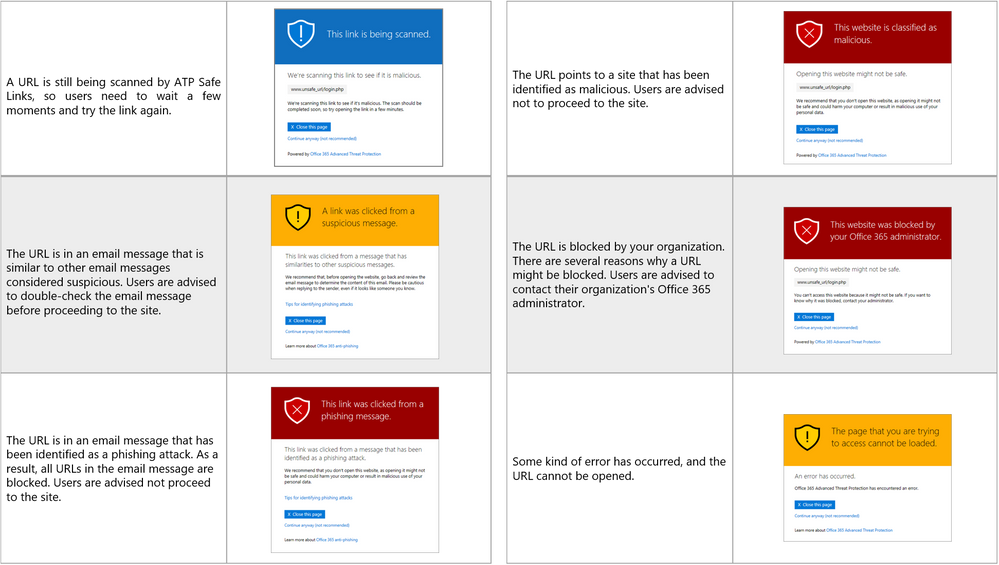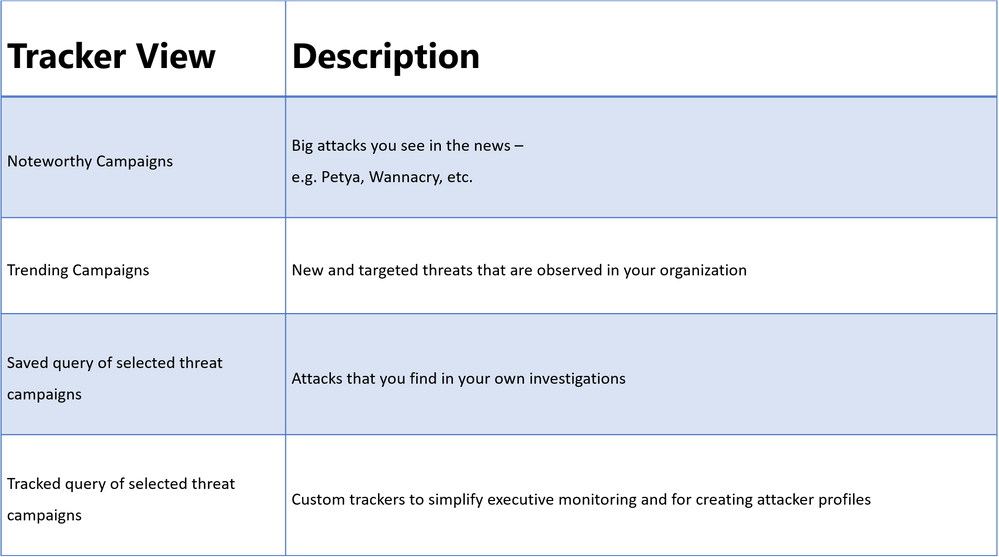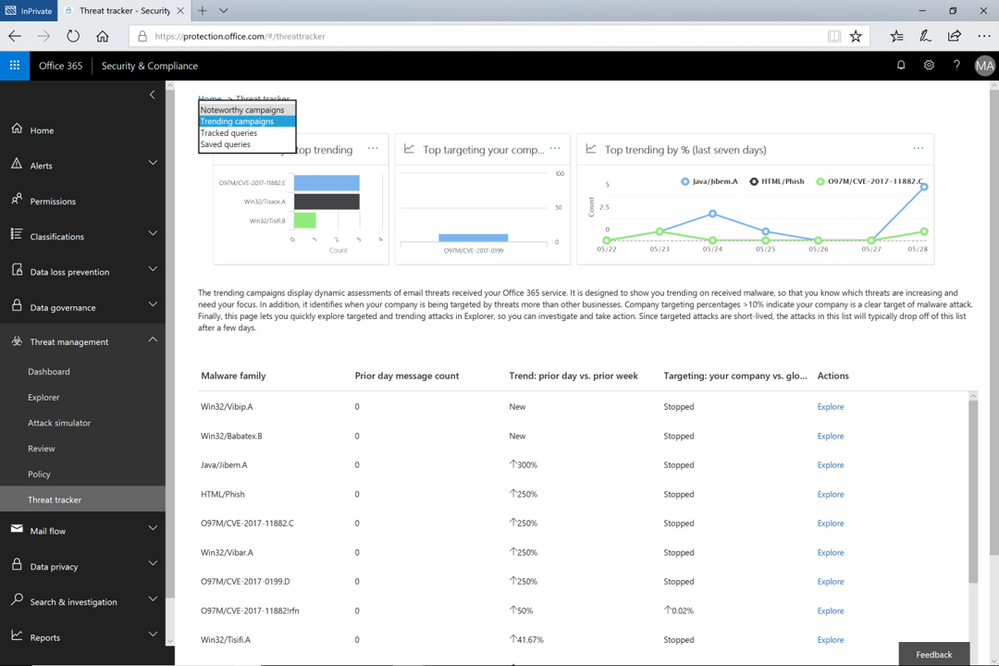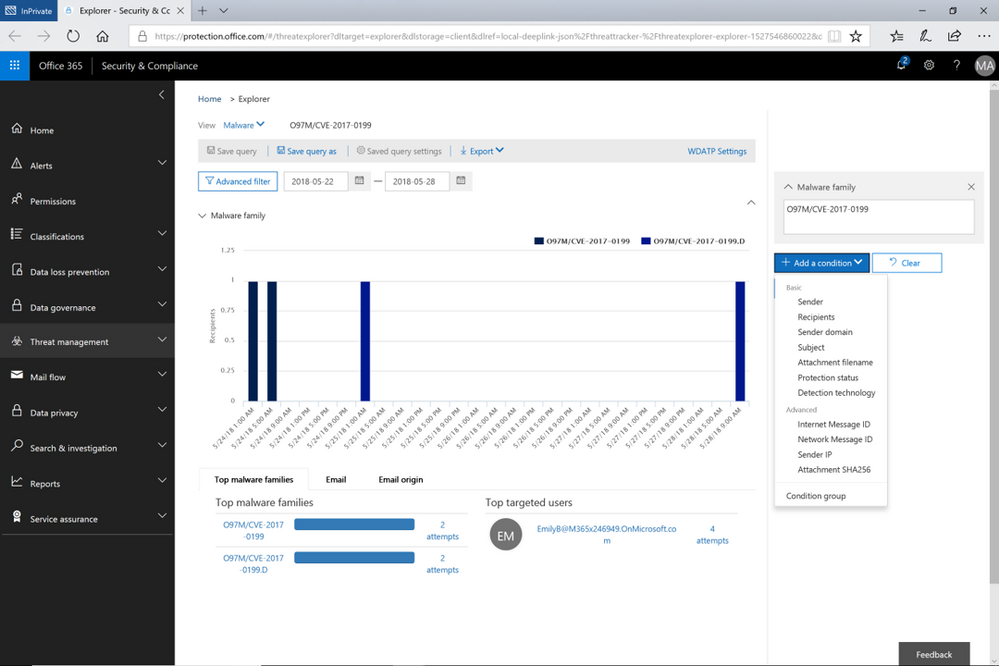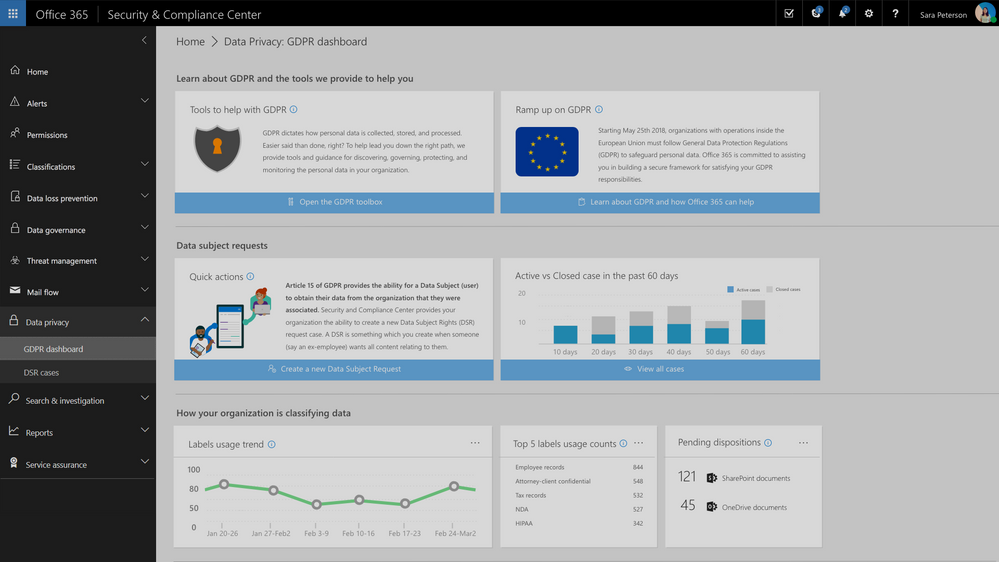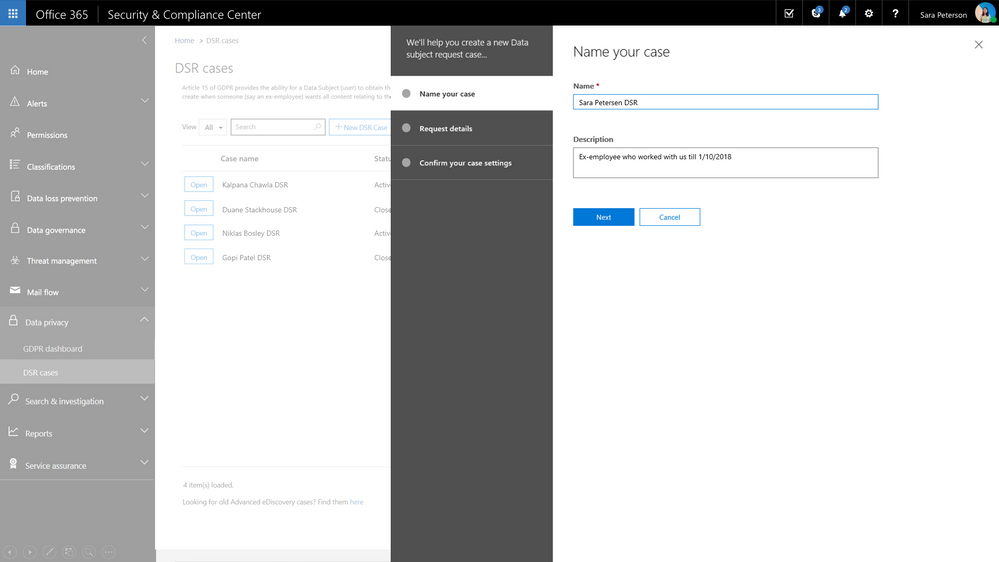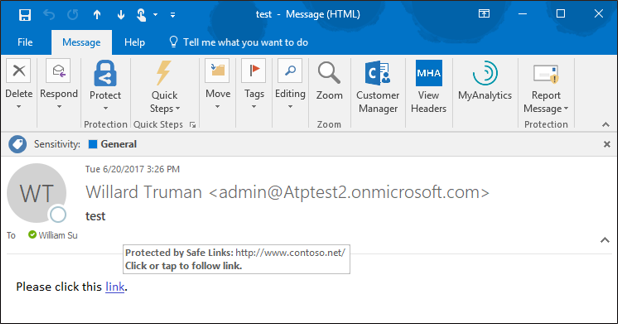
With the kickoff of InfoSec Europe, we shared an update of our recent enhancements to Office 365 threat protection services. Today, we discuss the significant enrichment to the end user experience in Office 365. By empowering end users to make better decisions which help drive proactive protection, we offer an unique, powerful, and potentially best in class solution. The features we showcase today provide end users greater information, enabling better decision making and ultimately greater security.
Introducing Native Link Rendering
‘Native Link Rendering’ is now available for customers using Office Web Application (OWA). Soon the feature will also be available for the Outlook client. ‘Native Link Rendering’ exposes the native link for a user to view, though we still wrap the link in the back end for analysis. Importantly, no other advanced security solution can provide this powerful and crucial feature. Native Link Rendering has been a top request from customers because it supports end user education by providing visibility to the original view of an URL. Office 365 ATP’s Safe Links ‘time-of-click-protection’ protects users from clicking through to a malicious site. To do so, Safe Links wraps the link at the time of click, obfuscating the native URL which reduces users’ ability to learn what a potentially malicious URL may look like. Customers educating end users on indicators of a malicious link, require the display of native links since wrapped links prevent the ability to train users. ‘Native Link Rendering’ lets users see the original link. It is an unique and critical feature serving to empower our customer’s users to become more aware, sophisticated, and proactive at preventing themselves from being compromised by malicious links. Microsoft believes education and awareness is a foundational element for holistic security and Native Link Rendering serves to both educate and raise user awareness on cyberthreats.
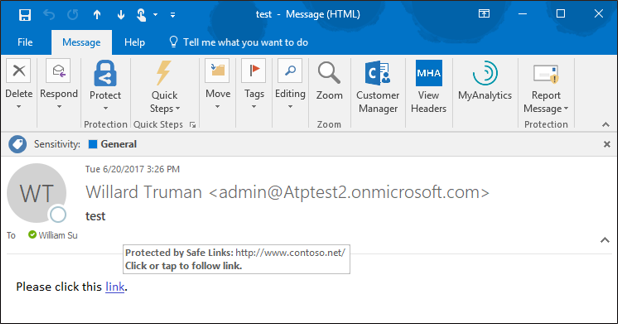 Figure 1. Native Link Rendering Feature showing the original URL in the hover window
Figure 1. Native Link Rendering Feature showing the original URL in the hover window
Enhanced Safe Links Warning Pages
The end user experience is further enhanced with new Safe Links warning pages. The new warning pages provide granular details on why a warning is generated. The pages range from notifying the user that a link is still being scanned, to a generic error warning.
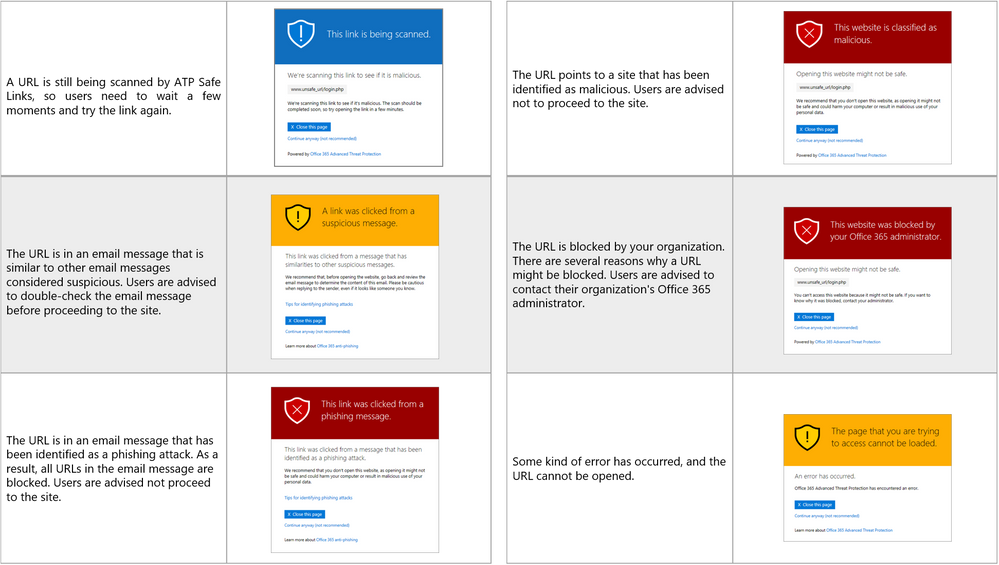 Figure 2. Summary of New Safe Links Warning Pages
Figure 2. Summary of New Safe Links Warning Pages
With this greater detail, users have better information on why a link was flagged, facilitating user understanding of when and why threats are blocked. Ultimately, a more informed user base can make better decisions and can better protect themselves from threats. We are excited to help your end users heighten their awareness and improve on their knowledge of potential threats.
Send Us Your Feedback
Your valuable feedback enables us to continue improving and adding features that support the goal of making Office 365 more secure. We encourage you to begin a free Office 365 E5 trial today and begin further enhancing your security for Office 365 today.
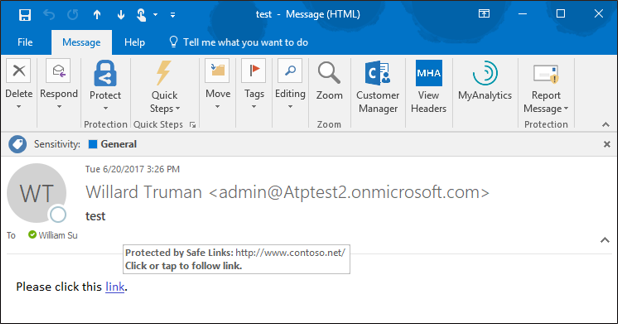
With the kickoff of InfoSec Europe, we shared an update of our recent enhancements to Office 365 threat protection services. Today, we discuss the significant enrichment to the end user experience in Office 365. By empowering end users to make better decisions which help drive proactive protection, we offer an unique, powerful, and potentially best in class solution. The features we showcase today provide end users greater information, enabling better decision making and ultimately greater security.
Introducing Native Link Rendering
‘Native Link Rendering’ is now available for customers using Office Web Application (OWA). Soon the feature will also be available for the Outlook client. ‘Native Link Rendering’ exposes the native link for a user to view, though we still wrap the link in the back end for analysis. Importantly, no other advanced security solution can provide this powerful and crucial feature. Native Link Rendering has been a top request from customers because it supports end user education by providing visibility to the original view of an URL. Office 365 ATP’s Safe Links ‘time-of-click-protection’ protects users from clicking through to a malicious site. To do so, Safe Links wraps the link at the time of click, obfuscating the native URL which reduces users’ ability to learn what a potentially malicious URL may look like. Customers educating end users on indicators of a malicious link, require the display of native links since wrapped links prevent the ability to train users. ‘Native Link Rendering’ lets users see the original link. It is an unique and critical feature serving to empower our customer’s users to become more aware, sophisticated, and proactive at preventing themselves from being compromised by malicious links. Microsoft believes education and awareness is a foundational element for holistic security and Native Link Rendering serves to both educate and raise user awareness on cyberthreats.
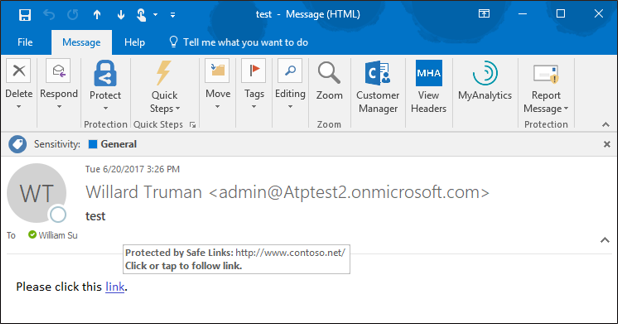 Figure 1. Native Link Rendering Feature showing the original URL in the hover window
Figure 1. Native Link Rendering Feature showing the original URL in the hover window
Enhanced Safe Links Warning Pages
The end user experience is further enhanced with new Safe Links warning pages. The new warning pages provide granular details on why a warning is generated. The pages range from notifying the user that a link is still being scanned, to a generic error warning.
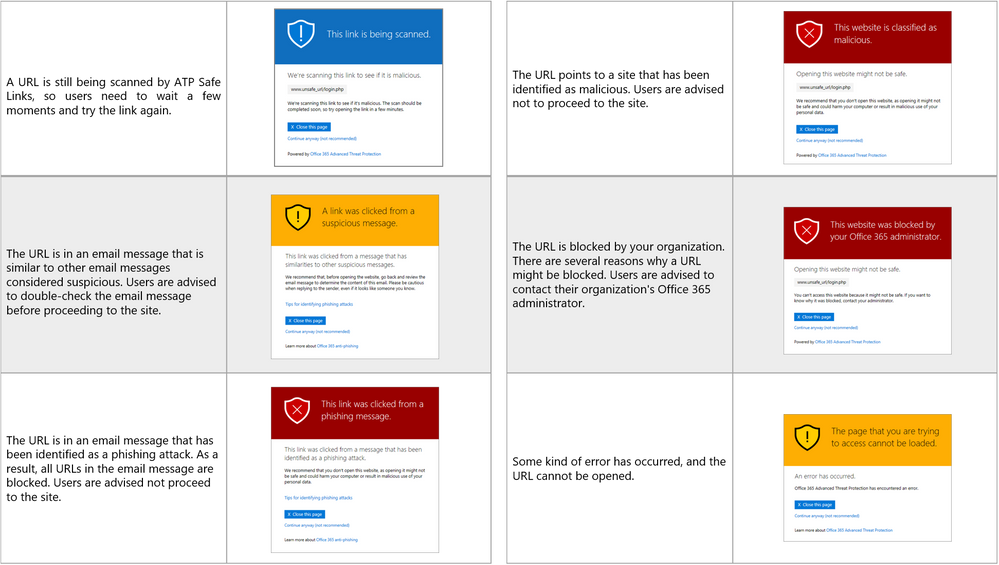 Figure 2. Summary of New Safe Links Warning Pages
Figure 2. Summary of New Safe Links Warning Pages
With this greater detail, users have better information on why a link was flagged, facilitating user understanding of when and why threats are blocked. Ultimately, a more informed user base can make better decisions and can better protect themselves from threats. We are excited to help your end users heighten their awareness and improve on their knowledge of potential threats.
Send Us Your Feedback
Your valuable feedback enables us to continue improving and adding features that support the goal of making Office 365 more secure. We encourage you to begin a free Office 365 E5 trial today and begin further enhancing your security for Office 365 today.
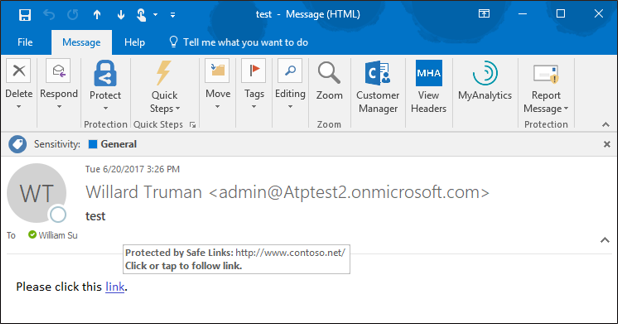
The following is provided from Microsoft Security and Compliance blogs at TechCommunity:
With the kickoff of InfoSec Europe, we shared an update of our recent enhancements to Office 365 threat protection services. Today, we discuss the significant enrichment to the end user experience in Office 365. By empowering end users to make better decisions which help drive proactive protection, we offer an unique, powerful, and potentially best in class solution. The features we showcase today provide end users greater information, enabling better decision making and ultimately greater security.
Introducing Native Link Rendering
‘Native Link Rendering’ is now available for customers using Office Web Application (OWA). Soon the feature will also be available for the Outlook client. ‘Native Link Rendering’ exposes the native link for a user to view, though we still wrap the link in the back end for analysis. Importantly, no other advanced security solution can provide this powerful and crucial feature. Native Link Rendering has been a top request from customers because it supports end user education by providing visibility to the original view of an URL. Office 365 ATP’s Safe Links ‘time-of-click-protection’ protects users from clicking through to a malicious site. To do so, Safe Links wraps the link at the time of click, obfuscating the native URL which reduces users’ ability to learn what a potentially malicious URL may look like. Customers educating end users on indicators of a malicious link, require the display of native links since wrapped links prevent the ability to train users. ‘Native Link Rendering’ lets users see the original link. It is an unique and critical feature serving to empower our customer’s users to become more aware, sophisticated, and proactive at preventing themselves from being compromised by malicious links. Microsoft believes education and awareness is a foundational element for holistic security and Native Link Rendering serves to both educate and raise user awareness on cyberthreats.
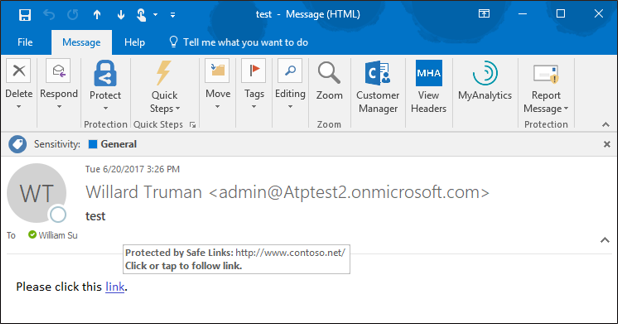 Figure 1. Native Link Rendering Feature showing the original URL in the hover window
Figure 1. Native Link Rendering Feature showing the original URL in the hover window
Enhanced Safe Links Warning Pages
The end user experience is further enhanced with new Safe Links warning pages. The new warning pages provide granular details on why a warning is generated. The pages range from notifying the user that a link is still being scanned, to a generic error warning.
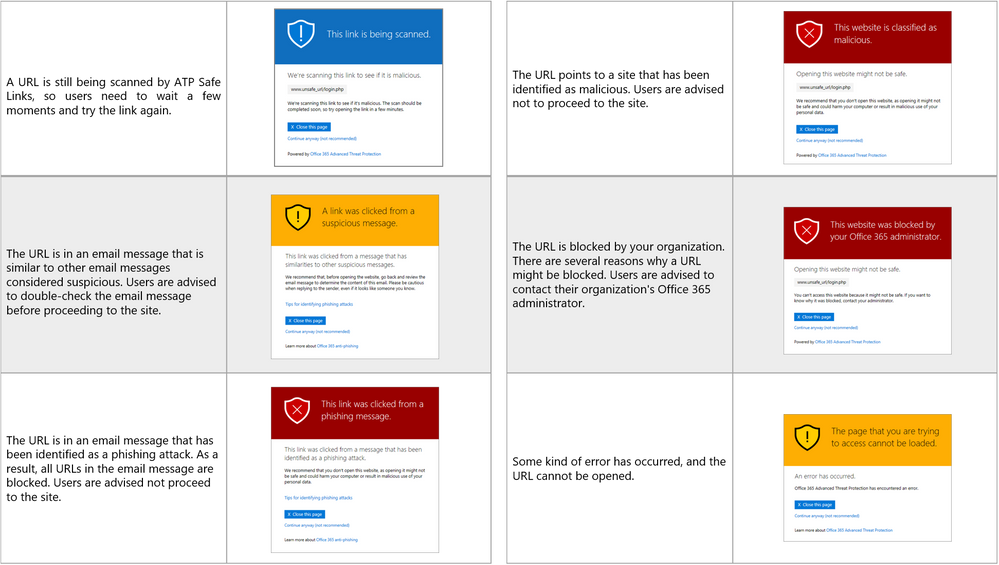 Figure 2. Summary of New Safe Links Warning Pages
Figure 2. Summary of New Safe Links Warning Pages
With this greater detail, users have better information on why a link was flagged, facilitating user understanding of when and why threats are blocked. Ultimately, a more informed user base can make better decisions and can better protect themselves from threats. We are excited to help your end users heighten their awareness and improve on their knowledge of potential threats.
Send Us Your Feedback
Your valuable feedback enables us to continue improving and adding features that support the goal of making Office 365 more secure. We encourage you to begin a free Office 365 E5 trial today and begin further enhancing your security for Office 365 today.
The above was provided from Microsoft Security and Compliance blogs at TechCommunity
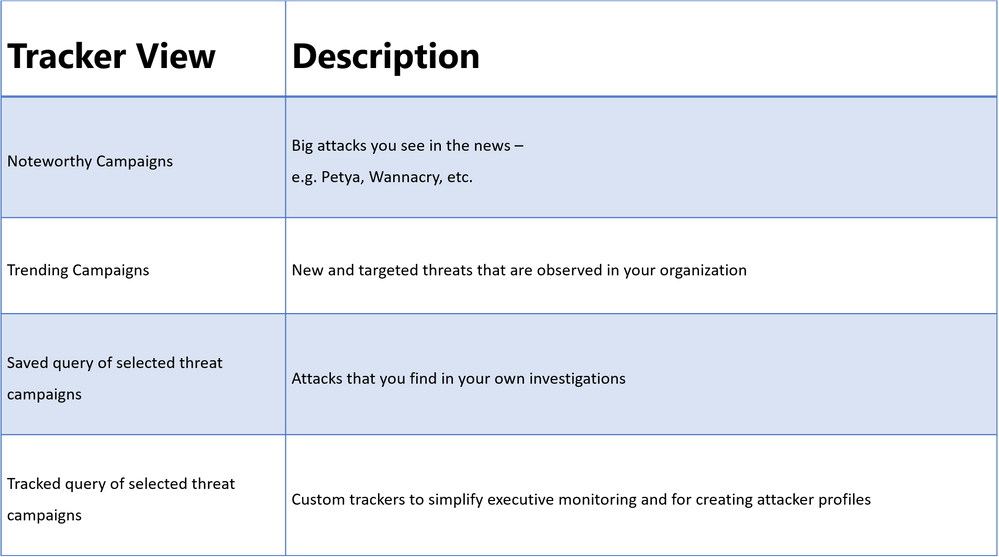
Investigative Tools to Empower Stronger Threat Protection
We launched Office 365 Threat Intelligence to help organization’s become more secure by enhancing admin capabilities which offer greater visibility, deeper insights, and powerful executable actions (check out the recent webinar overviewing the service). Today we’re excited to announce ‘Threat Trackers’ for Office 365 Threat Intelligence, enabling efficient monitoring and management of threat investigations to help admins quickly remediate and respond to threats. The feature can be found under ‘Threat Management’ in the Security and Compliance Center. Table 1 summarizes the four available ‘Threat tracker’ categories.
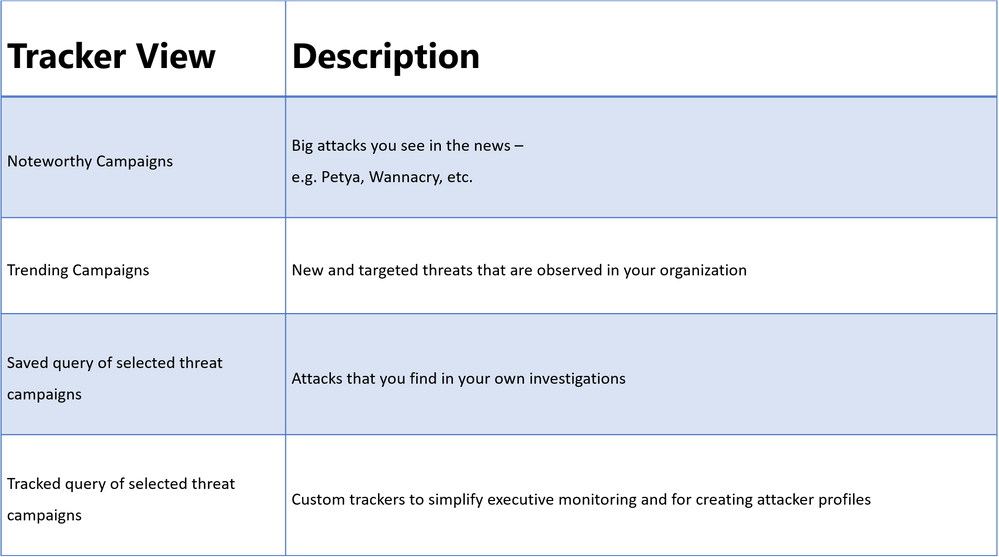 Table 1. The different tracker categories available in Office 365 Threat Intelligence Threat Trackers view
Table 1. The different tracker categories available in Office 365 Threat Intelligence Threat Trackers view
Threat Tracker Categories
Noteworthy campaigns are classified, as well known and important global threats. Office 365 Threat Intelligence pre-builds Noteworthy Campaign monitors, enabling admins to quickly review the impact of these threats, assessing both their volume and frequency. This automated monitoring allows admins speedy remediation from these threats. Noteworthy Campaign monitors update hourly, showing the latest impact of these threats to your organization. Click ‘Explore’ if you want to see the detailed events detected by the filter.
The Trending Campaigns view provides dynamic assessments of email threats impacting your organization’s Office 365 environment. This view shows tenant level malware trends, identifying malware families on the rise, flat, or declining, giving admins greater insight into which threats require further attention. New threats not seen recently in your organization will appear at the top of the page (sorted by trend). Trending Campaigns also offers a comparative view on how a threat impacts your organization versus others. If an organization’s targeting percentage is >10%, it indicates that it is being specifically targeted by the attack. Admins can further investigate targeted and trending attacks in Explorer, where actions such as deleting or moving the malware to junk can be taken. Targeted attacks are typically short-lived, so these types of attacks in the Trending Campaigns view may drop out of the view within a few days.
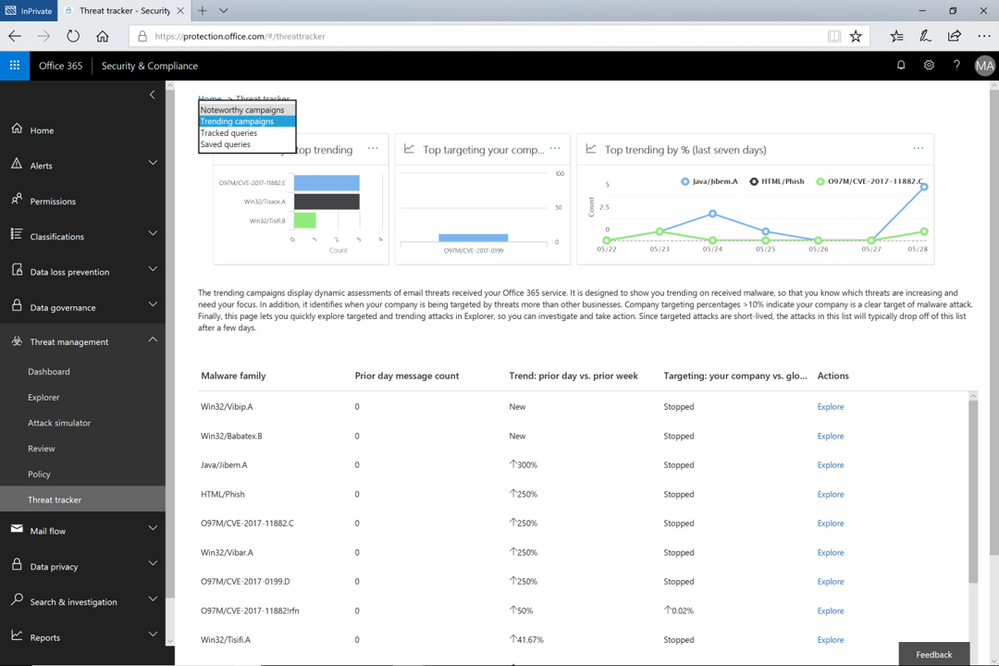 Figure 1. The Trending Campaigns view in Office 365 Threat Intelligence Threat trackers
Figure 1. The Trending Campaigns view in Office 365 Threat Intelligence Threat trackers
While the campaign views enable tracking and quick assessment of threats, queries are powerful investigative views allowing deeper understanding of threats, aiding admins to make data driven security updates. Queries can be accessed from either campaign view by clicking on ‘Explorer’ which displays that tracked threat campaign. Saved Queries provides a view into all Explorer searches saved as queries. Admins can monitor malware and phish events with the scope (number of emails included in an incident) defined and saved from Explorer. Saved queries are useful for checking items frequently. To create more saved queries, go to the Explorer, add filters to view specific sets of events, then select ‘Save query’ (button at top of page).
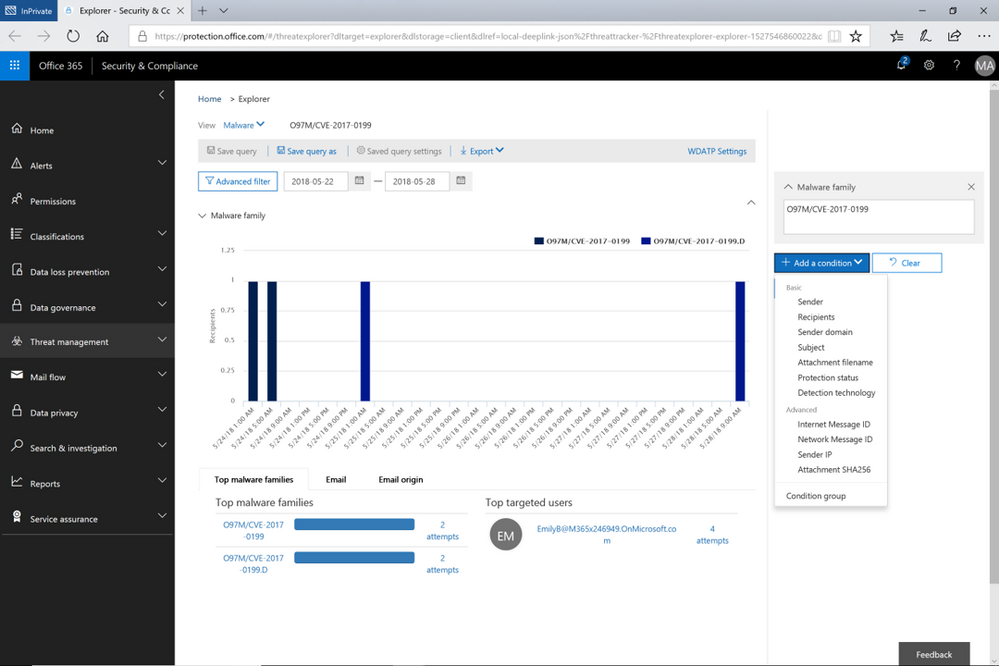 Figure 2. Opened Explorer page on tracked threat campaign. The threat campaign can be saved as query from the Explorer
Figure 2. Opened Explorer page on tracked threat campaign. The threat campaign can be saved as query from the Explorer
Tracked queries provide regular assessments of malware, phish, and other events with the scope defined from Threat Explorer. Tracked queries help monitor items frequently, providing reports, allowing quick and in-depth evaluation of threats or groups. A limited number of tracked queries are available for each organization. Admins can choose to convert saved queries and begin tracking them using the edit option for that query.
These ‘Threat Trackers’ enrich the admin experience, providing a powerful new tool for monitoring and managing, investigations, which ultimately enables quick response to threats. With this added feature, Office 365 Threat Intelligence provides admins to more efficiently and easily secure their organization.
Send Us Your Feedback
Let us know what you think of the new Threat trackers feature by beginning an Office 365 E5 trial today to experience the powerful capabilities of Office 365 Threat Intelligence. Your feedback enables us to make updates and enhancements to provide you with the best protection for Office 365. Please watch our recent webinar on Office 365 Threat Intelligence to learn further details on how the service can help your organization become more secure.
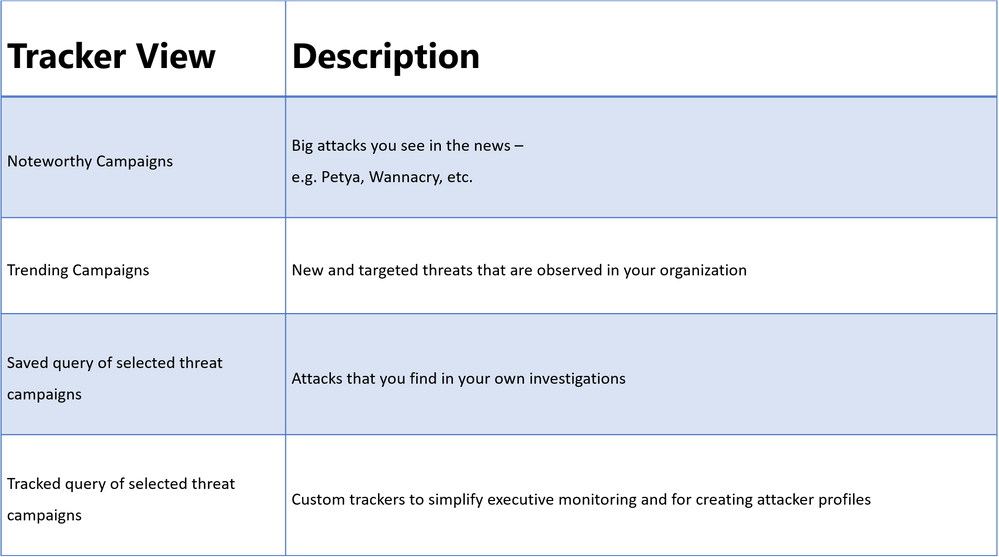
Investigative Tools to Empower Stronger Threat Protection
We launched Office 365 Threat Intelligence to help organization’s become more secure by enhancing admin capabilities which offer greater visibility, deeper insights, and powerful executable actions (check out the recent webinar overviewing the service). Today we’re excited to announce ‘Threat Trackers’ for Office 365 Threat Intelligence, enabling efficient monitoring and management of threat investigations to help admins quickly remediate and respond to threats. The feature can be found under ‘Threat Management’ in the Security and Compliance Center. Table 1 summarizes the four available ‘Threat tracker’ categories.
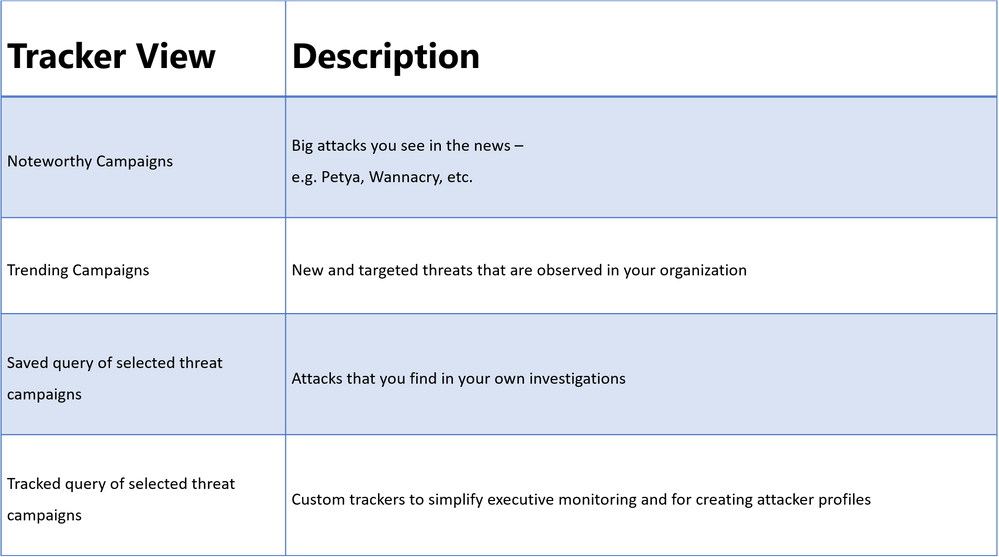 Table 1. The different tracker categories available in Office 365 Threat Intelligence Threat Trackers view
Table 1. The different tracker categories available in Office 365 Threat Intelligence Threat Trackers view
Threat Tracker Categories
Noteworthy campaigns are classified, as well known and important global threats. Office 365 Threat Intelligence pre-builds Noteworthy Campaign monitors, enabling admins to quickly review the impact of these threats, assessing both their volume and frequency. This automated monitoring allows admins speedy remediation from these threats. Noteworthy Campaign monitors update hourly, showing the latest impact of these threats to your organization. Click ‘Explore’ if you want to see the detailed events detected by the filter.
The Trending Campaigns view provides dynamic assessments of email threats impacting your organization’s Office 365 environment. This view shows tenant level malware trends, identifying malware families on the rise, flat, or declining, giving admins greater insight into which threats require further attention. New threats not seen recently in your organization will appear at the top of the page (sorted by trend). Trending Campaigns also offers a comparative view on how a threat impacts your organization versus others. If an organization’s targeting percentage is >10%, it indicates that it is being specifically targeted by the attack. Admins can further investigate targeted and trending attacks in Explorer, where actions such as deleting or moving the malware to junk can be taken. Targeted attacks are typically short-lived, so these types of attacks in the Trending Campaigns view may drop out of the view within a few days.
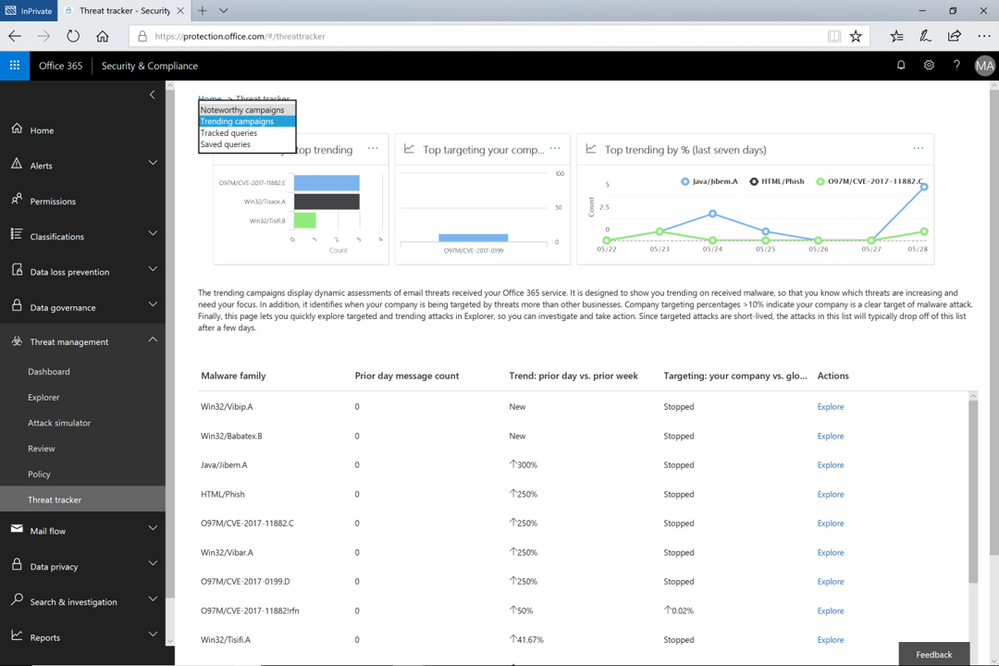 Figure 1. The Trending Campaigns view in Office 365 Threat Intelligence Threat trackers
Figure 1. The Trending Campaigns view in Office 365 Threat Intelligence Threat trackers
While the campaign views enable tracking and quick assessment of threats, queries are powerful investigative views allowing deeper understanding of threats, aiding admins to make data driven security updates. Queries can be accessed from either campaign view by clicking on ‘Explorer’ which displays that tracked threat campaign. Saved Queries provides a view into all Explorer searches saved as queries. Admins can monitor malware and phish events with the scope (number of emails included in an incident) defined and saved from Explorer. Saved queries are useful for checking items frequently. To create more saved queries, go to the Explorer, add filters to view specific sets of events, then select ‘Save query’ (button at top of page).
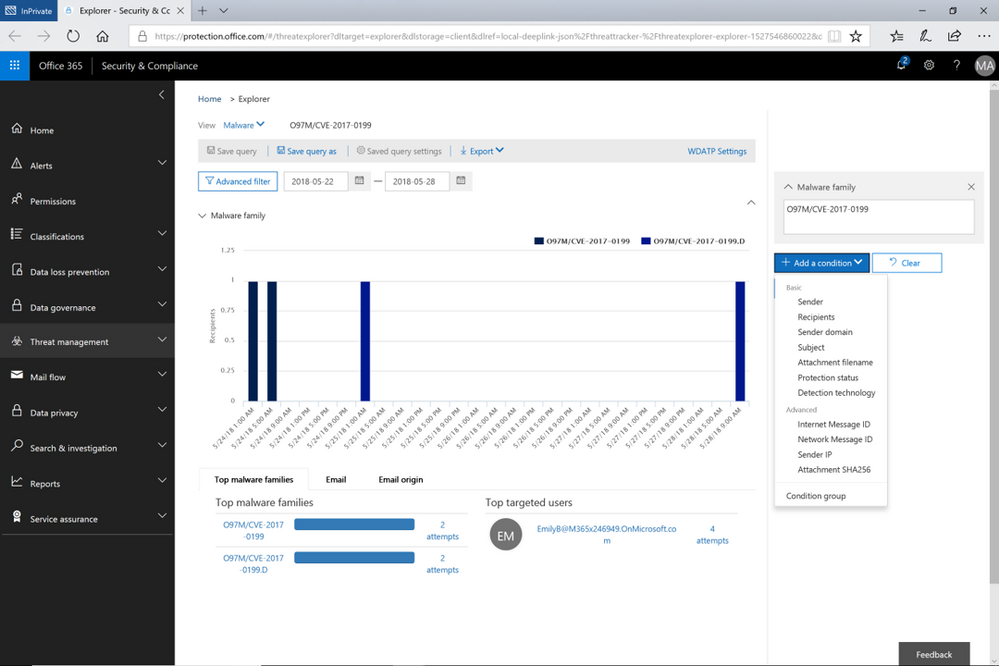 Figure 2. Opened Explorer page on tracked threat campaign. The threat campaign can be saved as query from the Explorer
Figure 2. Opened Explorer page on tracked threat campaign. The threat campaign can be saved as query from the Explorer
Tracked queries provide regular assessments of malware, phish, and other events with the scope defined from Threat Explorer. Tracked queries help monitor items frequently, providing reports, allowing quick and in-depth evaluation of threats or groups. A limited number of tracked queries are available for each organization. Admins can choose to convert saved queries and begin tracking them using the edit option for that query.
These ‘Threat Trackers’ enrich the admin experience, providing a powerful new tool for monitoring and managing, investigations, which ultimately enables quick response to threats. With this added feature, Office 365 Threat Intelligence provides admins to more efficiently and easily secure their organization.
Send Us Your Feedback
Let us know what you think of the new Threat trackers feature by beginning an Office 365 E5 trial today to experience the powerful capabilities of Office 365 Threat Intelligence. Your feedback enables us to make updates and enhancements to provide you with the best protection for Office 365. Please watch our recent webinar on Office 365 Threat Intelligence to learn further details on how the service can help your organization become more secure.
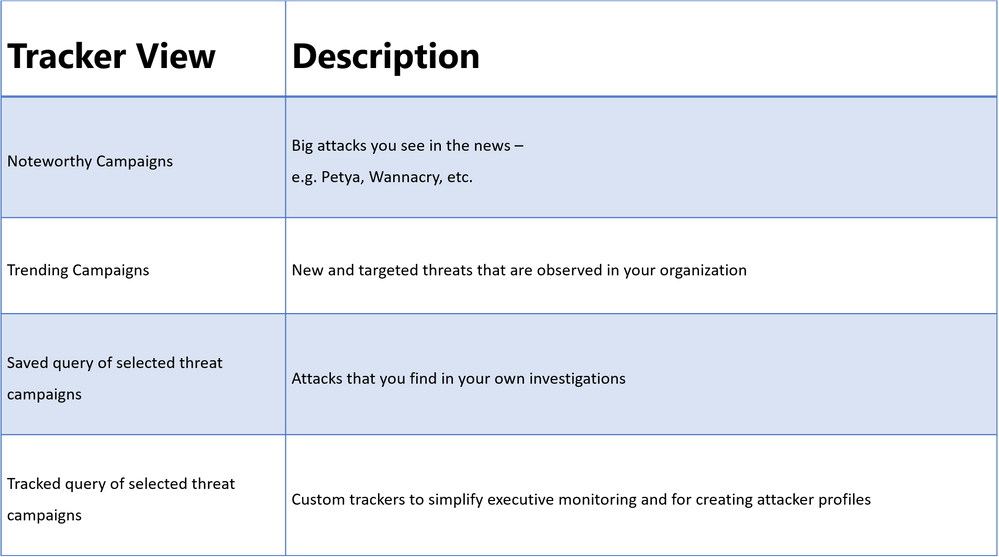
Investigative Tools to Empower Stronger Threat Protection
We launched Office 365 Threat Intelligence to help organization’s become more secure by enhancing admin capabilities which offer greater visibility, deeper insights, and powerful executable actions (check out the recent webinar overviewing the service). Today we’re excited to announce ‘Threat Trackers’ for Office 365 Threat Intelligence, enabling efficient monitoring and management of threat investigations to help admins quickly remediate and respond to threats. The feature can be found under ‘Threat Management’ in the Security and Compliance Center. Table 1 summarizes the four available ‘Threat tracker’ categories.
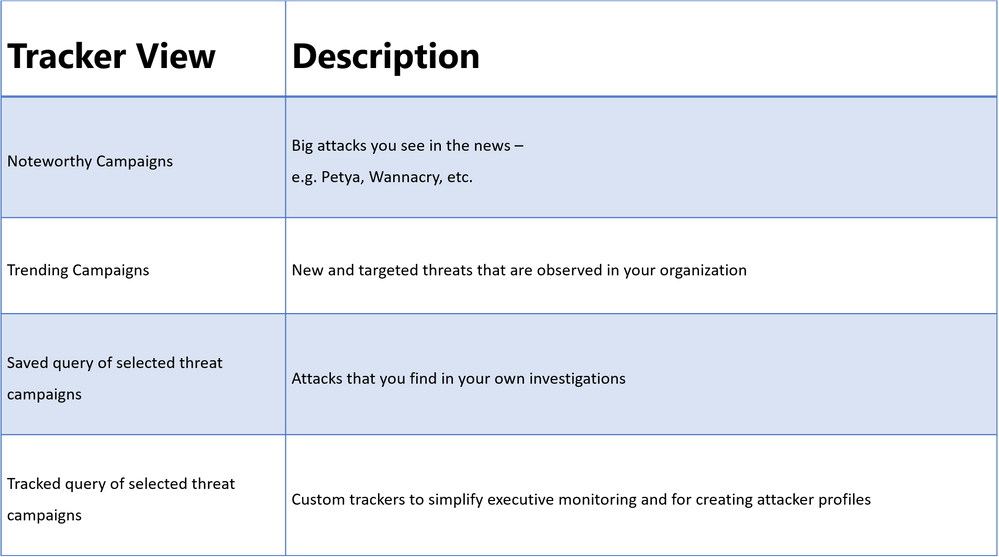 Table 1. The different tracker categories available in Office 365 Threat Intelligence Threat Trackers view
Table 1. The different tracker categories available in Office 365 Threat Intelligence Threat Trackers view
Threat Tracker Categories
Noteworthy campaigns are classified, as well known and important global threats. Office 365 Threat Intelligence pre-builds Noteworthy Campaign monitors, enabling admins to quickly review the impact of these threats, assessing both their volume and frequency. This automated monitoring allows admins speedy remediation from these threats. Noteworthy Campaign monitors update hourly, showing the latest impact of these threats to your organization. Click ‘Explore’ if you want to see the detailed events detected by the filter.
The Trending Campaigns view provides dynamic assessments of email threats impacting your organization’s Office 365 environment. This view shows tenant level malware trends, identifying malware families on the rise, flat, or declining, giving admins greater insight into which threats require further attention. New threats not seen recently in your organization will appear at the top of the page (sorted by trend). Trending Campaigns also offers a comparative view on how a threat impacts your organization versus others. If an organization’s targeting percentage is >10%, it indicates that it is being specifically targeted by the attack. Admins can further investigate targeted and trending attacks in Explorer, where actions such as deleting or moving the malware to junk can be taken. Targeted attacks are typically short-lived, so these types of attacks in the Trending Campaigns view may drop out of the view within a few days.
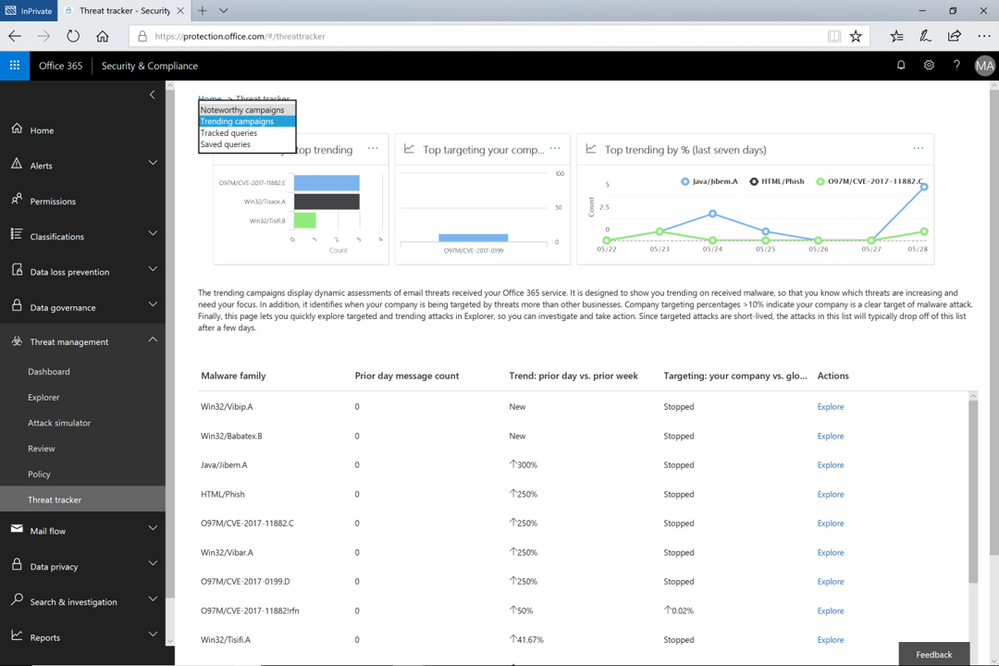 Figure 1. The Trending Campaigns view in Office 365 Threat Intelligence Threat trackers
Figure 1. The Trending Campaigns view in Office 365 Threat Intelligence Threat trackers
While the campaign views enable tracking and quick assessment of threats, queries are powerful investigative views allowing deeper understanding of threats, aiding admins to make data driven security updates. Queries can be accessed from either campaign view by clicking on ‘Explorer’ which displays that tracked threat campaign. Saved Queries provides a view into all Explorer searches saved as queries. Admins can monitor malware and phish events with the scope (number of emails included in an incident) defined and saved from Explorer. Saved queries are useful for checking items frequently. To create more saved queries, go to the Explorer, add filters to view specific sets of events, then select ‘Save query’ (button at top of page).
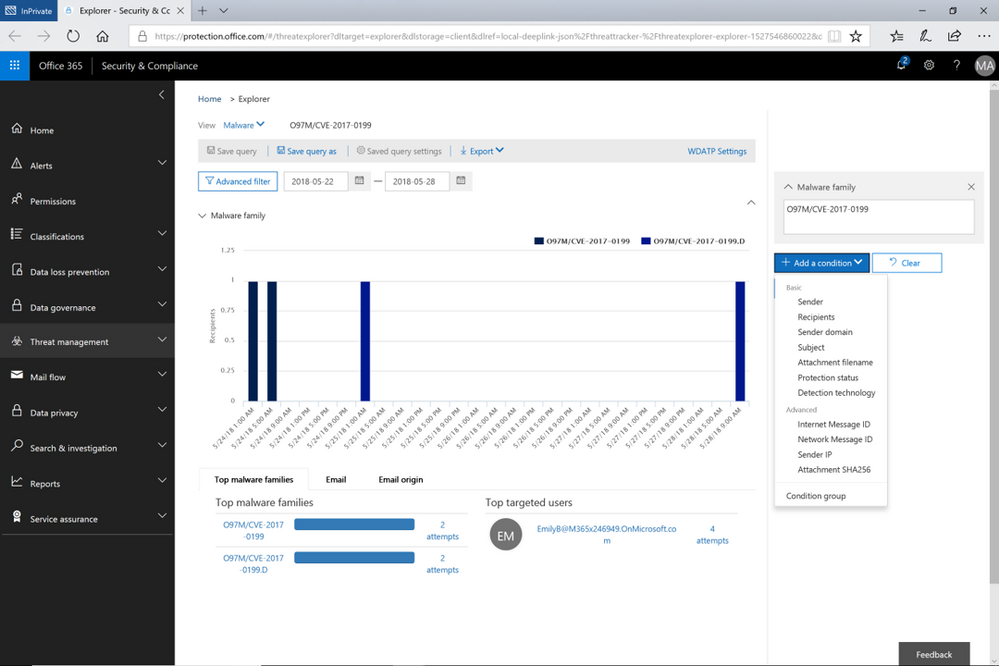 Figure 2. Opened Explorer page on tracked threat campaign. The threat campaign can be saved as query from the Explorer
Figure 2. Opened Explorer page on tracked threat campaign. The threat campaign can be saved as query from the Explorer
Tracked queries provide regular assessments of malware, phish, and other events with the scope defined from Threat Explorer. Tracked queries help monitor items frequently, providing reports, allowing quick and in-depth evaluation of threats or groups. A limited number of tracked queries are available for each organization. Admins can choose to convert saved queries and begin tracking them using the edit option for that query.
These ‘Threat Trackers’ enrich the admin experience, providing a powerful new tool for monitoring and managing, investigations, which ultimately enables quick response to threats. With this added feature, Office 365 Threat Intelligence provides admins to more efficiently and easily secure their organization.
Send Us Your Feedback
Let us know what you think of the new Threat trackers feature by beginning an Office 365 E5 trial today to experience the powerful capabilities of Office 365 Threat Intelligence. Your feedback enables us to make updates and enhancements to provide you with the best protection for Office 365. Please watch our recent webinar on Office 365 Threat Intelligence to learn further details on how the service can help your organization become more secure.
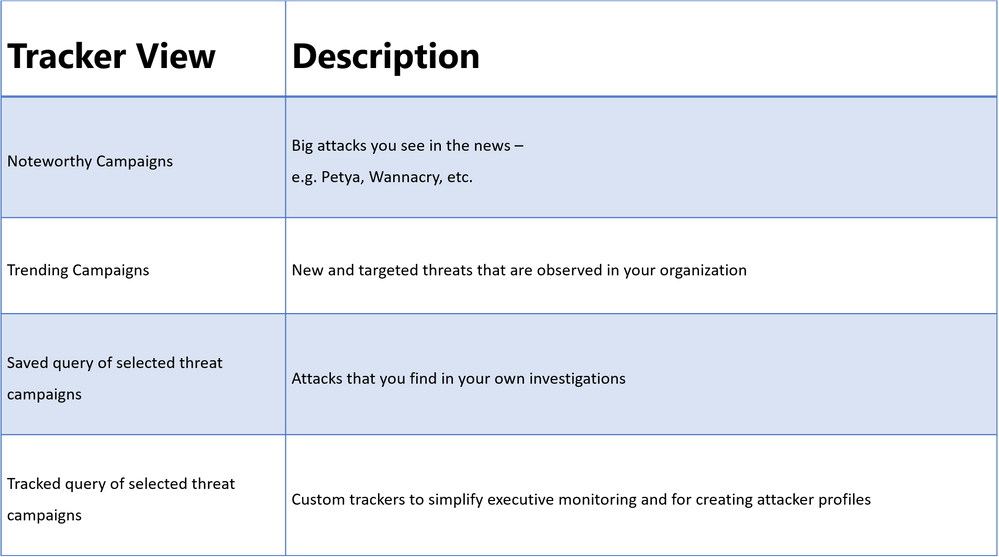
Investigative Tools to Empower Stronger Threat Protection
We launched Office 365 Threat Intelligence to help organization’s become more secure by enhancing admin capabilities which offer greater visibility, deeper insights, and powerful executable actions (check out the recent webinar overviewing the service). Today we’re excited to announce ‘Threat Trackers’ for Office 365 Threat Intelligence, enabling efficient monitoring and management of threat investigations to help admins quickly remediate and respond to threats. The feature can be found under ‘Threat Management’ in the Security and Compliance Center. Table 1 summarizes the four available ‘Threat tracker’ categories.
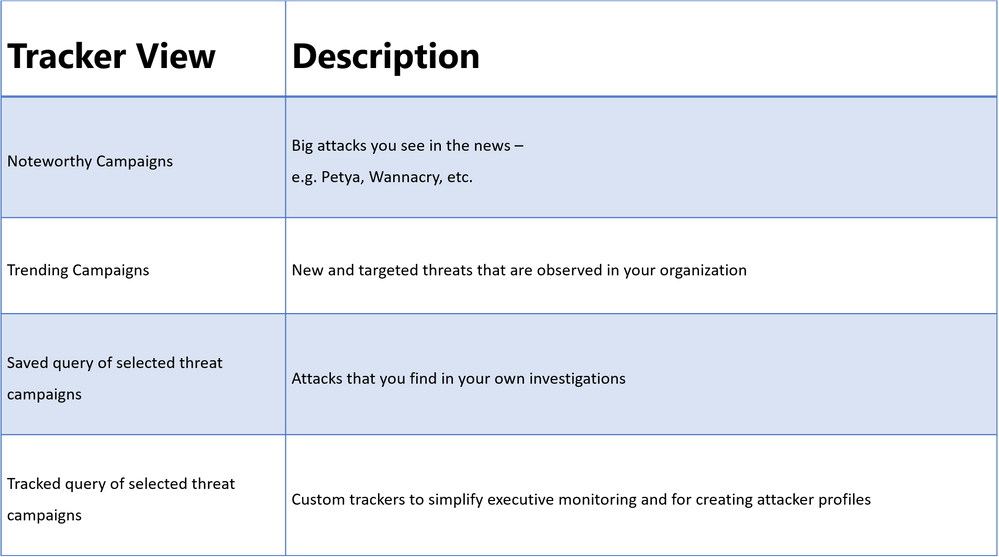 Table 1. The different tracker categories available in Office 365 Threat Intelligence Threat Trackers view
Table 1. The different tracker categories available in Office 365 Threat Intelligence Threat Trackers view
Threat Tracker Categories
Noteworthy campaigns are classified, as well known and important global threats. Office 365 Threat Intelligence pre-builds Noteworthy Campaign monitors, enabling admins to quickly review the impact of these threats, assessing both their volume and frequency. This automated monitoring allows admins speedy remediation from these threats. Noteworthy Campaign monitors update hourly, showing the latest impact of these threats to your organization. Click ‘Explore’ if you want to see the detailed events detected by the filter.
The Trending Campaigns view provides dynamic assessments of email threats impacting your organization’s Office 365 environment. This view shows tenant level malware trends, identifying malware families on the rise, flat, or declining, giving admins greater insight into which threats require further attention. New threats not seen recently in your organization will appear at the top of the page (sorted by trend). Trending Campaigns also offers a comparative view on how a threat impacts your organization versus others. If an organization’s targeting percentage is >10%, it indicates that it is being specifically targeted by the attack. Admins can further investigate targeted and trending attacks in Explorer, where actions such as deleting or moving the malware to junk can be taken. Targeted attacks are typically short-lived, so these types of attacks in the Trending Campaigns view may drop out of the view within a few days.
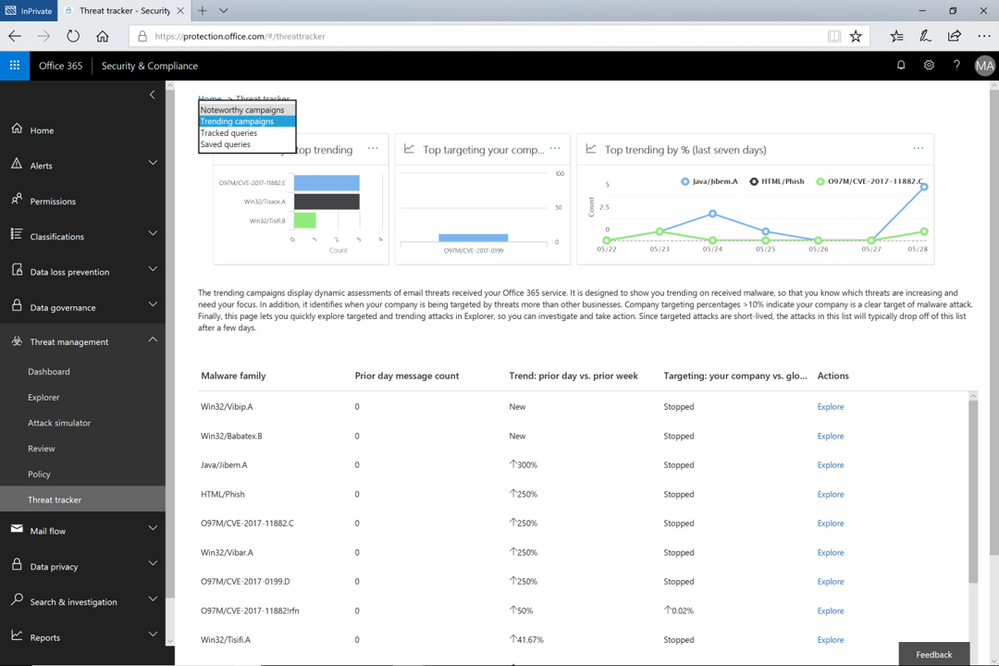 Figure 1. The Trending Campaigns view in Office 365 Threat Intelligence Threat trackers
Figure 1. The Trending Campaigns view in Office 365 Threat Intelligence Threat trackers
While the campaign views enable tracking and quick assessment of threats, queries are powerful investigative views allowing deeper understanding of threats, aiding admins to make data driven security updates. Queries can be accessed from either campaign view by clicking on ‘Explorer’ which displays that tracked threat campaign. Saved Queries provides a view into all Explorer searches saved as queries. Admins can monitor malware and phish events with the scope (number of emails included in an incident) defined and saved from Explorer. Saved queries are useful for checking items frequently. To create more saved queries, go to the Explorer, add filters to view specific sets of events, then select ‘Save query’ (button at top of page).
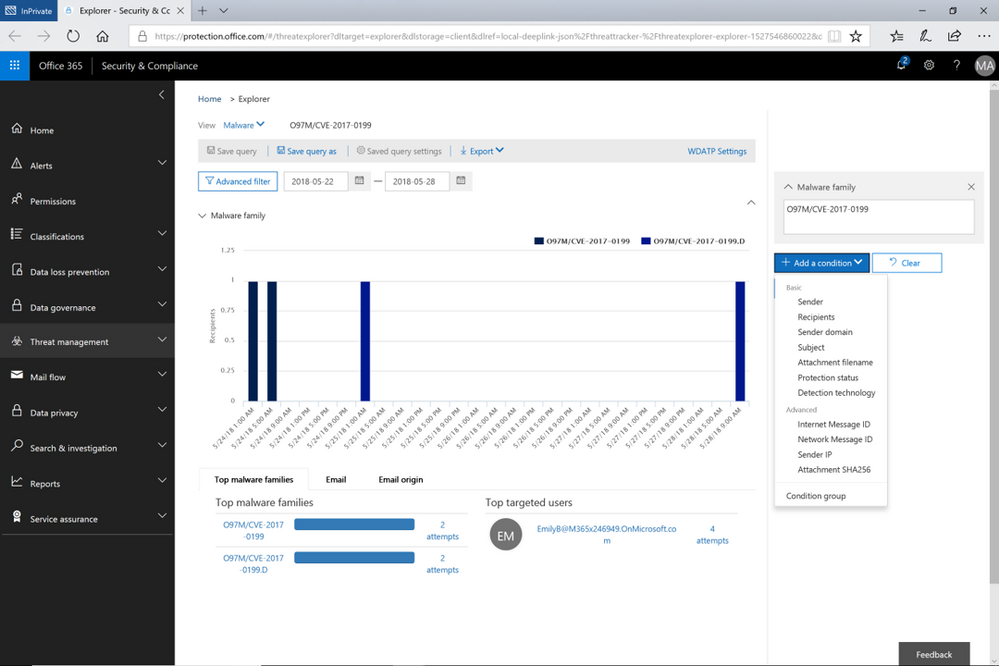 Figure 2. Opened Explorer page on tracked threat campaign. The threat campaign can be saved as query from the Explorer
Figure 2. Opened Explorer page on tracked threat campaign. The threat campaign can be saved as query from the Explorer
Tracked queries provide regular assessments of malware, phish, and other events with the scope defined from Threat Explorer. Tracked queries help monitor items frequently, providing reports, allowing quick and in-depth evaluation of threats or groups. A limited number of tracked queries are available for each organization. Admins can choose to convert saved queries and begin tracking them using the edit option for that query.
These ‘Threat Trackers’ enrich the admin experience, providing a powerful new tool for monitoring and managing, investigations, which ultimately enables quick response to threats. With this added feature, Office 365 Threat Intelligence provides admins to more efficiently and easily secure their organization.
Send Us Your Feedback
Let us know what you think of the new Threat trackers feature by beginning an Office 365 E5 trial today to experience the powerful capabilities of Office 365 Threat Intelligence. Your feedback enables us to make updates and enhancements to provide you with the best protection for Office 365. Please watch our recent webinar on Office 365 Threat Intelligence to learn further details on how the service can help your organization become more secure.
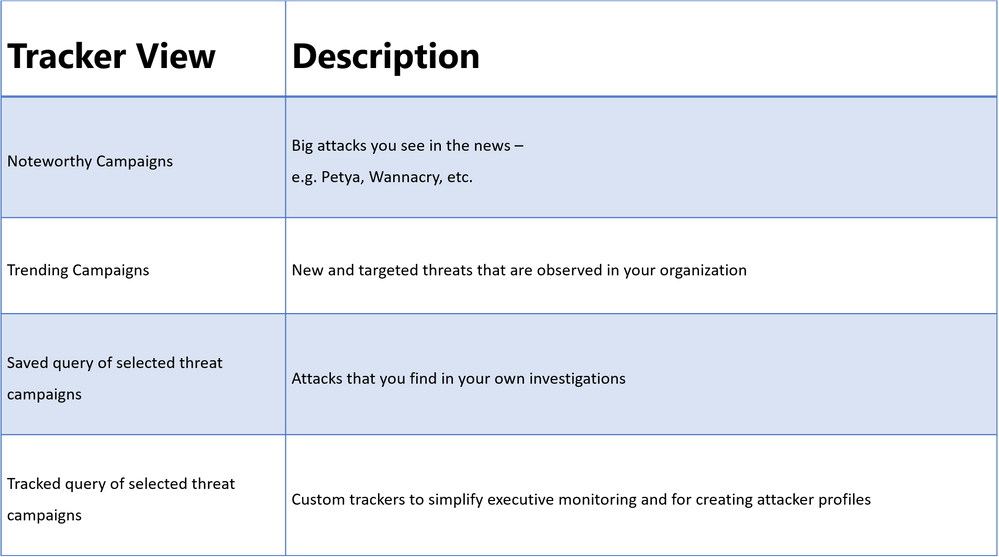
The following is provided from Microsoft Security and Compliance blogs at TechCommunity:
Investigative Tools to Empower Stronger Threat Protection
We launched Office 365 Threat Intelligence to help organization’s become more secure by enhancing admin capabilities which offer greater visibility, deeper insights, and powerful executable actions (check out the recent webinar overviewing the service). Today we’re excited to announce ‘Threat Trackers’ for Office 365 Threat Intelligence, enabling efficient monitoring and management of threat investigations to help admins quickly remediate and respond to threats. The feature can be found under ‘Threat Management’ in the Security and Compliance Center. Table 1 summarizes the four available ‘Threat tracker’ categories.
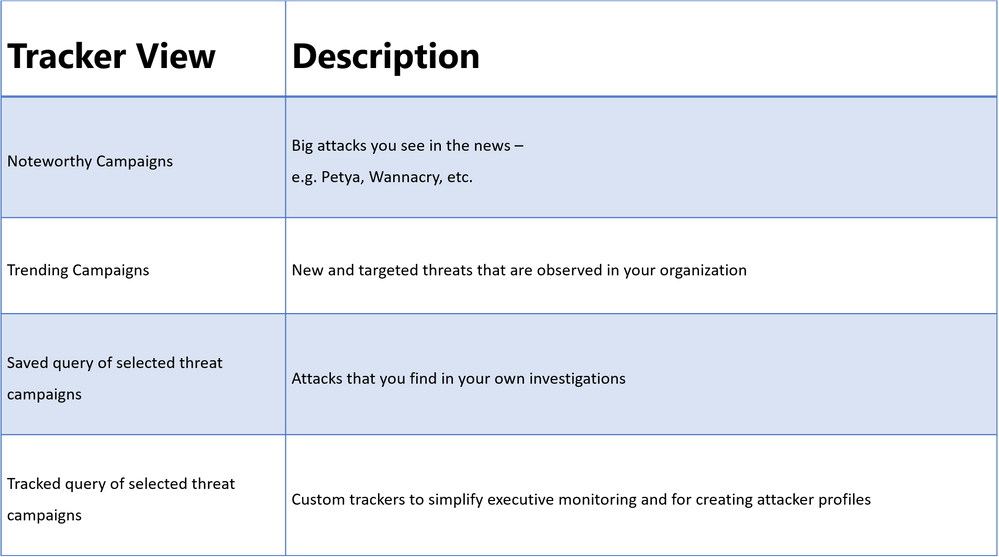 Table 1. The different tracker categories available in Office 365 Threat Intelligence Threat Trackers view
Table 1. The different tracker categories available in Office 365 Threat Intelligence Threat Trackers view
Threat Tracker Categories
Noteworthy campaigns are classified, as well known and important global threats. Office 365 Threat Intelligence pre-builds Noteworthy Campaign monitors, enabling admins to quickly review the impact of these threats, assessing both their volume and frequency. This automated monitoring allows admins speedy remediation from these threats. Noteworthy Campaign monitors update hourly, showing the latest impact of these threats to your organization. Click ‘Explore’ if you want to see the detailed events detected by the filter.
The Trending Campaigns view provides dynamic assessments of email threats impacting your organization’s Office 365 environment. This view shows tenant level malware trends, identifying malware families on the rise, flat, or declining, giving admins greater insight into which threats require further attention. New threats not seen recently in your organization will appear at the top of the page (sorted by trend). Trending Campaigns also offers a comparative view on how a threat impacts your organization versus others. If an organization’s targeting percentage is >10%, it indicates that it is being specifically targeted by the attack. Admins can further investigate targeted and trending attacks in Explorer, where actions such as deleting or moving the malware to junk can be taken. Targeted attacks are typically short-lived, so these types of attacks in the Trending Campaigns view may drop out of the view within a few days.
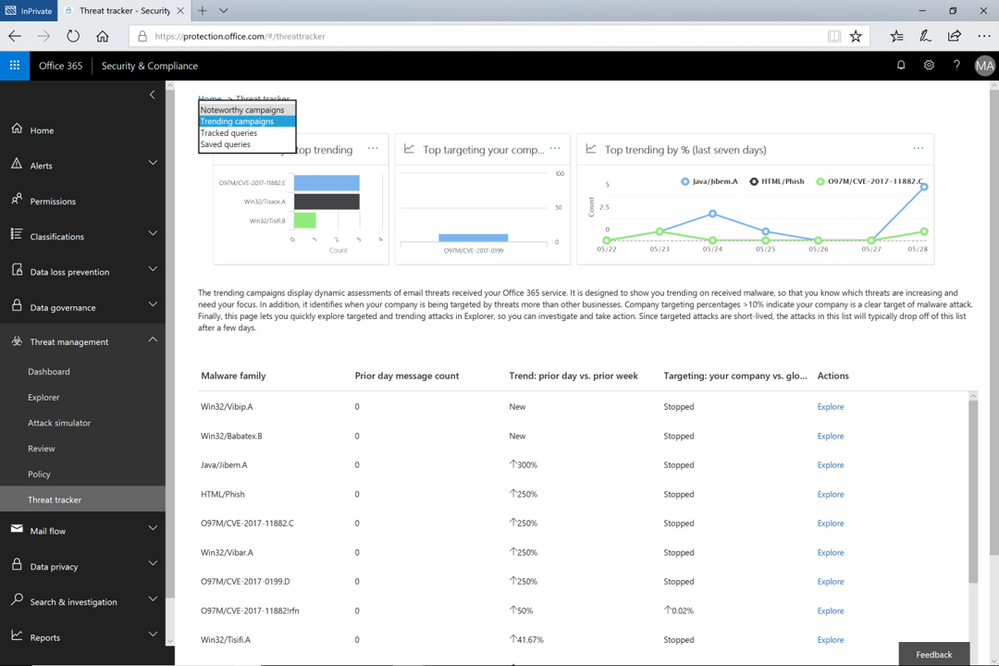 Figure 1. The Trending Campaigns view in Office 365 Threat Intelligence Threat trackers
Figure 1. The Trending Campaigns view in Office 365 Threat Intelligence Threat trackers
While the campaign views enable tracking and quick assessment of threats, queries are powerful investigative views allowing deeper understanding of threats, aiding admins to make data driven security updates. Queries can be accessed from either campaign view by clicking on ‘Explorer’ which displays that tracked threat campaign. Saved Queries provides a view into all Explorer searches saved as queries. Admins can monitor malware and phish events with the scope (number of emails included in an incident) defined and saved from Explorer. Saved queries are useful for checking items frequently. To create more saved queries, go to the Explorer, add filters to view specific sets of events, then select ‘Save query’ (button at top of page).
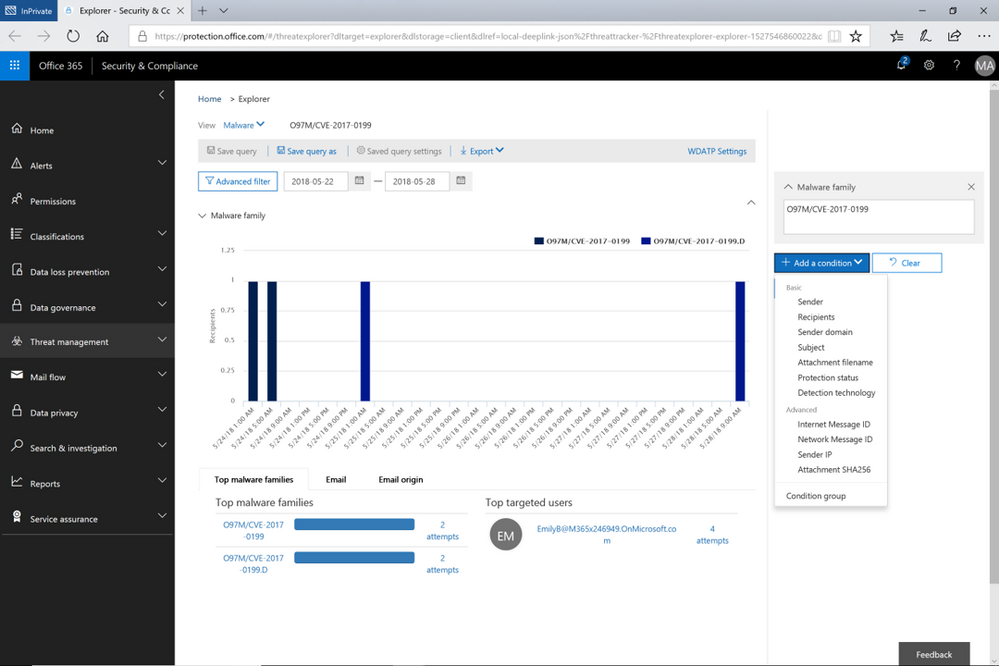 Figure 2. Opened Explorer page on tracked threat campaign. The threat campaign can be saved as query from the Explorer
Figure 2. Opened Explorer page on tracked threat campaign. The threat campaign can be saved as query from the Explorer
Tracked queries provide regular assessments of malware, phish, and other events with the scope defined from Threat Explorer. Tracked queries help monitor items frequently, providing reports, allowing quick and in-depth evaluation of threats or groups. A limited number of tracked queries are available for each organization. Admins can choose to convert saved queries and begin tracking them using the edit option for that query.
These ‘Threat Trackers’ enrich the admin experience, providing a powerful new tool for monitoring and managing, investigations, which ultimately enables quick response to threats. With this added feature, Office 365 Threat Intelligence provides admins to more efficiently and easily secure their organization.
Send Us Your Feedback
Let us know what you think of the new Threat trackers feature by beginning an Office 365 E5 trial today to experience the powerful capabilities of Office 365 Threat Intelligence. Your feedback enables us to make updates and enhancements to provide you with the best protection for Office 365. Please watch our recent webinar on Office 365 Threat Intelligence to learn further details on how the service can help your organization become more secure.
The above was provided from Microsoft Security and Compliance blogs at TechCommunity
Today is the enforcement date of the EU’s General Data Protection Regulation (GDPR), which establishes an important milestone for individual privacy rights. Microsoft has been a strong supporter of the GDPR since it was first proposed in 2012. The GDPR sets a strong standard for privacy because it puts people in control of their own data.
In this post, we summarize the resources on the Service Trust Portal that can help you with GDPR readiness when using Microsoft Cloud services.
Service Trust Portal – Get in-depth information to help you meet GDPR obligations
The Privacy area on Service Trust Portal provides GDPR resources across Microsoft Cloud services, including Office 365, Azure, Dynamics 365, Windows, and Professional Services. You can find 3 primary topics under the Privacy tab:
- Data Subject Requests (DSRs): get information about how specific Microsoft Cloud services enable you to discover, access, rectify, restrict, delete, and export personal data; connect you to the DSRs tools Microsoft builds to help you respond to DSRs (e.g. Data Log Export for responding to telemetry log DSRs).
- Data breach notification: find information about how Microsoft detects and responds to personal data breaches, and how you can set up your privacy contact to receive breach notifications from Microsoft in the event of personal data breach.
- Data Protection Impact Assessments (DPIAs): learn about Microsoft’s and your responsibilities for DPIA compliance, and get information provided by Microsoft that can support you to create your own DPIAs.
Visit it today at https://aka.ms/GDPRGetStarted and learn more about how to use Service Trust Portal to plan and implement GDPR controls in this video:
Compliance Manager – Assess and improve your GDPR compliance posture
Compliance Manager is a cross-Microsoft-Cloud solution that helps organizations understand and manage the complex compliance landscape with 3 key capabilities:
- Ongoing risk assessment: gain visibility into Microsoft’s internal controls as well as your compliance performance and make better plans with Compliance Score.[1]
- Actionable insights: get guidance on implementing controls to increase your Compliance Score and enhance data protection capabilities.
- Simplified compliance: use the built-in dashboard, control management, and audit-ready reporting functions to assign, track, and record your compliance activities
GDPR assessments are now available in Compliance Manager for Azure, Dynamics 365, Office 365, and Microsoft Professional Services.[2] Check out Compliance Manager today at https://aka.ms/compliancemanager.
Watch this 2-min video, which summarizes the capabilities of Compliance Manager:
More Resources
You can find more resources about Service Trust Portal and Compliance Manager below:
[1] Compliance Manager is a dashboard that provides the Compliance Score and a summary of your data protection and compliance stature as well as recommendations to improve data protection and compliance. This is a recommendation, it is up to you to evaluate and validate the effectiveness of customer controls as per your regulatory environment. Recommendations from Compliance Manager and Compliance Score should not be interpreted as a guarantee of compliance.
[2] Note that Office 365 GCC customers can access Compliance Manager; however, users should evaluate whether to use the document upload feature of Compliance Manager, as the storage for document upload is compliant with Office 365 Tier C only. Compliance Manager is not yet available in sovereign clouds including Office 365 U.S. Government Community High (GCC High), Office 365 Department of Defense (DoD), Office 365 Operated by 21 Vianet, and Office 365 Germany.
Today is the enforcement date of the EU’s General Data Protection Regulation (GDPR), which establishes an important milestone for individual privacy rights. Microsoft has been a strong supporter of the GDPR since it was first proposed in 2012. The GDPR sets a strong standard for privacy because it puts people in control of their own data.
In this post, we summarize the resources on the Service Trust Portal that can help you with GDPR readiness when using Microsoft Cloud services.
Service Trust Portal – Get in-depth information to help you meet GDPR obligations
The Privacy area on Service Trust Portal provides GDPR resources across Microsoft Cloud services, including Office 365, Azure, Dynamics 365, Windows, and Professional Services. You can find 3 primary topics under the Privacy tab:
- Data Subject Requests (DSRs): get information about how specific Microsoft Cloud services enable you to discover, access, rectify, restrict, delete, and export personal data; connect you to the DSRs tools Microsoft builds to help you respond to DSRs (e.g. Data Log Export for responding to telemetry log DSRs).
- Data breach notification: find information about how Microsoft detects and responds to personal data breaches, and how you can set up your privacy contact to receive breach notifications from Microsoft in the event of personal data breach.
- Data Protection Impact Assessments (DPIAs): learn about Microsoft’s and your responsibilities for DPIA compliance, and get information provided by Microsoft that can support you to create your own DPIAs.
Visit it today at https://aka.ms/GDPRGetStarted and learn more about how to use Service Trust Portal to plan and implement GDPR controls in this video:
Compliance Manager – Assess and improve your GDPR compliance posture
Compliance Manager is a cross-Microsoft-Cloud solution that helps organizations understand and manage the complex compliance landscape with 3 key capabilities:
- Ongoing risk assessment: gain visibility into Microsoft’s internal controls as well as your compliance performance and make better plans with Compliance Score.[1]
- Actionable insights: get guidance on implementing controls to increase your Compliance Score and enhance data protection capabilities.
- Simplified compliance: use the built-in dashboard, control management, and audit-ready reporting functions to assign, track, and record your compliance activities
GDPR assessments are now available in Compliance Manager for Azure, Dynamics 365, Office 365, and Microsoft Professional Services.[2] Check out Compliance Manager today at https://aka.ms/compliancemanager.
Watch this 2-min video, which summarizes the capabilities of Compliance Manager:
More Resources
You can find more resources about Service Trust Portal and Compliance Manager below:
[1] Compliance Manager is a dashboard that provides the Compliance Score and a summary of your data protection and compliance stature as well as recommendations to improve data protection and compliance. This is a recommendation, it is up to you to evaluate and validate the effectiveness of customer controls as per your regulatory environment. Recommendations from Compliance Manager and Compliance Score should not be interpreted as a guarantee of compliance.
[2] Note that Office 365 GCC customers can access Compliance Manager; however, users should evaluate whether to use the document upload feature of Compliance Manager, as the storage for document upload is compliant with Office 365 Tier C only. Compliance Manager is not yet available in sovereign clouds including Office 365 U.S. Government Community High (GCC High), Office 365 Department of Defense (DoD), Office 365 Operated by 21 Vianet, and Office 365 Germany.
Today is the enforcement date of the EU’s General Data Protection Regulation (GDPR), which establishes an important milestone for individual privacy rights. Microsoft has been a strong supporter of the GDPR since it was first proposed in 2012. The GDPR sets a strong standard for privacy because it puts people in control of their own data.
In this post, we summarize the resources on the Service Trust Portal that can help you with GDPR readiness when using Microsoft Cloud services.
Service Trust Portal – Get in-depth information to help you meet GDPR obligations
The Privacy area on Service Trust Portal provides GDPR resources across Microsoft Cloud services, including Office 365, Azure, Dynamics 365, Windows, and Professional Services. You can find 3 primary topics under the Privacy tab:
- Data Subject Requests (DSRs): get information about how specific Microsoft Cloud services enable you to discover, access, rectify, restrict, delete, and export personal data; connect you to the DSRs tools Microsoft builds to help you respond to DSRs (e.g. Data Log Export for responding to telemetry log DSRs).
- Data breach notification: find information about how Microsoft detects and responds to personal data breaches, and how you can set up your privacy contact to receive breach notifications from Microsoft in the event of personal data breach.
- Data Protection Impact Assessments (DPIAs): learn about Microsoft’s and your responsibilities for DPIA compliance, and get information provided by Microsoft that can support you to create your own DPIAs.
Visit it today at https://aka.ms/GDPRGetStarted and learn more about how to use Service Trust Portal to plan and implement GDPR controls in this video:
Compliance Manager – Assess and improve your GDPR compliance posture
Compliance Manager is a cross-Microsoft-Cloud solution that helps organizations understand and manage the complex compliance landscape with 3 key capabilities:
- Ongoing risk assessment: gain visibility into Microsoft’s internal controls as well as your compliance performance and make better plans with Compliance Score.[1]
- Actionable insights: get guidance on implementing controls to increase your Compliance Score and enhance data protection capabilities.
- Simplified compliance: use the built-in dashboard, control management, and audit-ready reporting functions to assign, track, and record your compliance activities
GDPR assessments are now available in Compliance Manager for Azure, Dynamics 365, Office 365, and Microsoft Professional Services.[2] Check out Compliance Manager today at https://aka.ms/compliancemanager.
Watch this 2-min video, which summarizes the capabilities of Compliance Manager:
More Resources
You can find more resources about Service Trust Portal and Compliance Manager below:
[1] Compliance Manager is a dashboard that provides the Compliance Score and a summary of your data protection and compliance stature as well as recommendations to improve data protection and compliance. This is a recommendation, it is up to you to evaluate and validate the effectiveness of customer controls as per your regulatory environment. Recommendations from Compliance Manager and Compliance Score should not be interpreted as a guarantee of compliance.
[2] Note that Office 365 GCC customers can access Compliance Manager; however, users should evaluate whether to use the document upload feature of Compliance Manager, as the storage for document upload is compliant with Office 365 Tier C only. Compliance Manager is not yet available in sovereign clouds including Office 365 U.S. Government Community High (GCC High), Office 365 Department of Defense (DoD), Office 365 Operated by 21 Vianet, and Office 365 Germany.
The following is provided from Microsoft Security and Compliance blogs at TechCommunity:
Today is the enforcement date of the EU’s General Data Protection Regulation (GDPR), which establishes an important milestone for individual privacy rights. Microsoft has been a strong supporter of the GDPR since it was first proposed in 2012. The GDPR sets a strong standard for privacy because it puts people in control of their own data.
In this post, we summarize the resources on the Service Trust Portal that can help you with GDPR readiness when using Microsoft Cloud services.
Service Trust Portal – Get in-depth information to help you meet GDPR obligations
The Privacy area on Service Trust Portal provides GDPR resources across Microsoft Cloud services, including Office 365, Azure, Dynamics 365, Windows, and Professional Services. You can find 3 primary topics under the Privacy tab:
- Data Subject Requests (DSRs): get information about how specific Microsoft Cloud services enable you to discover, access, rectify, restrict, delete, and export personal data; connect you to the DSRs tools Microsoft builds to help you respond to DSRs (e.g. Data Log Export for responding to telemetry log DSRs).
- Data breach notification: find information about how Microsoft detects and responds to personal data breaches, and how you can set up your privacy contact to receive breach notifications from Microsoft in the event of personal data breach.
- Data Protection Impact Assessments (DPIAs): learn about Microsoft’s and your responsibilities for DPIA compliance, and get information provided by Microsoft that can support you to create your own DPIAs.
Visit it today at https://aka.ms/GDPRGetStarted and learn more about how to use Service Trust Portal to plan and implement GDPR controls in this video:
Compliance Manager – Assess and improve your GDPR compliance posture
Compliance Manager is a cross-Microsoft-Cloud solution that helps organizations understand and manage the complex compliance landscape with 3 key capabilities:
- Ongoing risk assessment: gain visibility into Microsoft’s internal controls as well as your compliance performance and make better plans with Compliance Score.[1]
- Actionable insights: get guidance on implementing controls to increase your Compliance Score and enhance data protection capabilities.
- Simplified compliance: use the built-in dashboard, control management, and audit-ready reporting functions to assign, track, and record your compliance activities
GDPR assessments are now available in Compliance Manager for Azure, Dynamics 365, Office 365, and Microsoft Professional Services.[2] Check out Compliance Manager today at https://aka.ms/compliancemanager.
Watch this 2-min video, which summarizes the capabilities of Compliance Manager:
More Resources
You can find more resources about Service Trust Portal and Compliance Manager below:
[1] Compliance Manager is a dashboard that provides the Compliance Score and a summary of your data protection and compliance stature as well as recommendations to improve data protection and compliance. This is a recommendation, it is up to you to evaluate and validate the effectiveness of customer controls as per your regulatory environment. Recommendations from Compliance Manager and Compliance Score should not be interpreted as a guarantee of compliance.
[2] Note that Office 365 GCC customers can access Compliance Manager; however, users should evaluate whether to use the document upload feature of Compliance Manager, as the storage for document upload is compliant with Office 365 Tier C only. Compliance Manager is not yet available in sovereign clouds including Office 365 U.S. Government Community High (GCC High), Office 365 Department of Defense (DoD), Office 365 Operated by 21 Vianet, and Office 365 Germany.
The above was provided from Microsoft Security and Compliance blogs at TechCommunity
Today is the enforcement date of the EU’s General Data Protection Regulation (GDPR), which establishes an important milestone for individual privacy rights. Microsoft has been a strong supporter of the GDPR since it was first proposed in 2012. The GDPR sets a strong standard for privacy because it puts people in control of their own data.
In this post, we summarize the resources on the Service Trust Portal that can help you with GDPR readiness when using Microsoft Cloud services.
Service Trust Portal – Get in-depth information to help you meet GDPR obligations
The Privacy area on Service Trust Portal provides GDPR resources across Microsoft Cloud services, including Office 365, Azure, Dynamics 365, Windows, and Professional Services. You can find 3 primary topics under the Privacy tab:
- Data Subject Requests (DSRs): get information about how specific Microsoft Cloud services enable you to discover, access, rectify, restrict, delete, and export personal data; connect you to the DSRs tools Microsoft builds to help you respond to DSRs (e.g. Data Log Export for responding to telemetry log DSRs).
- Data breach notification: find information about how Microsoft detects and responds to personal data breaches, and how you can set up your privacy contact to receive breach notifications from Microsoft in the event of personal data breach.
- Data Protection Impact Assessments (DPIAs): learn about Microsoft’s and your responsibilities for DPIA compliance, and get information provided by Microsoft that can support you to create your own DPIAs.
Visit it today at https://aka.ms/GDPRGetStarted and learn more about how to use Service Trust Portal to plan and implement GDPR controls in this video:
Compliance Manager – Assess and improve your GDPR compliance posture
Compliance Manager is a cross-Microsoft-Cloud solution that helps organizations understand and manage the complex compliance landscape with 3 key capabilities:
- Ongoing risk assessment: gain visibility into Microsoft’s internal controls as well as your compliance performance and make better plans with Compliance Score.[1]
- Actionable insights: get guidance on implementing controls to increase your Compliance Score and enhance data protection capabilities.
- Simplified compliance: use the built-in dashboard, control management, and audit-ready reporting functions to assign, track, and record your compliance activities
GDPR assessments are now available in Compliance Manager for Azure, Dynamics 365, Office 365, and Microsoft Professional Services.[2] Check out Compliance Manager today at https://aka.ms/compliancemanager.
Watch this 2-min video, which summarizes the capabilities of Compliance Manager:
More Resources
You can find more resources about Service Trust Portal and Compliance Manager below:
[1] Compliance Manager is a dashboard that provides the Compliance Score and a summary of your data protection and compliance stature as well as recommendations to improve data protection and compliance. This is a recommendation, it is up to you to evaluate and validate the effectiveness of customer controls as per your regulatory environment. Recommendations from Compliance Manager and Compliance Score should not be interpreted as a guarantee of compliance.
[2] Note that Office 365 GCC customers can access Compliance Manager; however, users should evaluate whether to use the document upload feature of Compliance Manager, as the storage for document upload is compliant with Office 365 Tier C only. Compliance Manager is not yet available in sovereign clouds including Office 365 U.S. Government Community High (GCC High), Office 365 Department of Defense (DoD), Office 365 Operated by 21 Vianet, and Office 365 Germany.
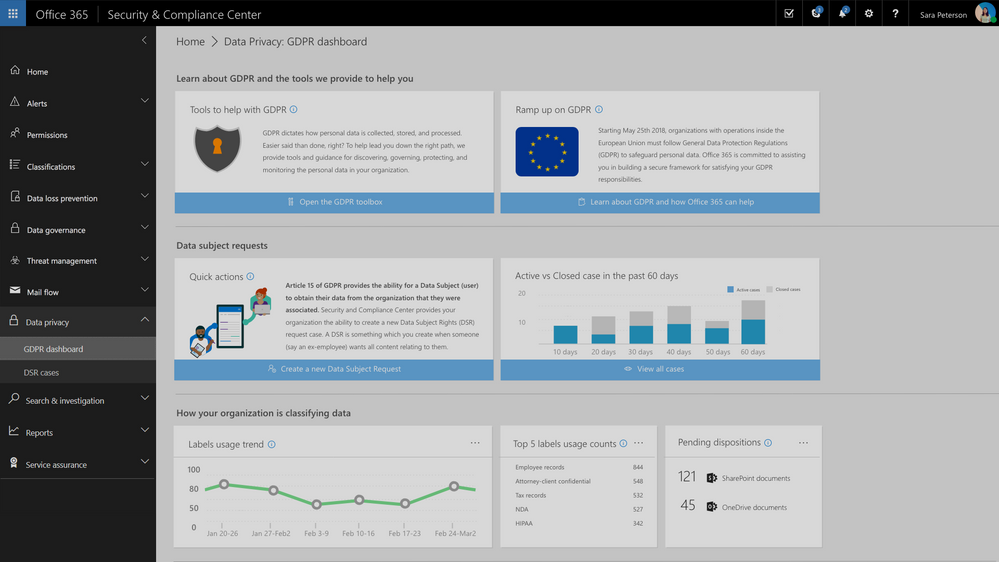
Update: The Data Privacy tab, GDPR dashboard and Data Subject Requests for Office 365 content are now generally available to Office 365 commercial customers in the Security and Compliance center.
One of the core requirements of the GDPR is that organizations have a process to respond to Data Subject Requests from individuals in the EU for access to their data. As part of Microsoft’s commitment to helping customers on their journey to GDPR, today we are announcing preview of the new Data Subject Requests experience is enabled within the Microsoft 365 Security & Compliance Center.
To handle GDPR related tasks for your Office 365 data and content, access to the Data Privacy tab within the Security & Compliance Center is now available in preview. This new Data Privacy tab will provide information to help you on your GDPR journey, and provide the ability to create, manage and complete data subject requests for content in Office 365.
This new experience will help to manage the process and execution of data subject requests for data within the Office 365 core apps and services including Exchange, SharePoint and OneDrive, Office 365 Groups, Skype for Business, and now Teams.
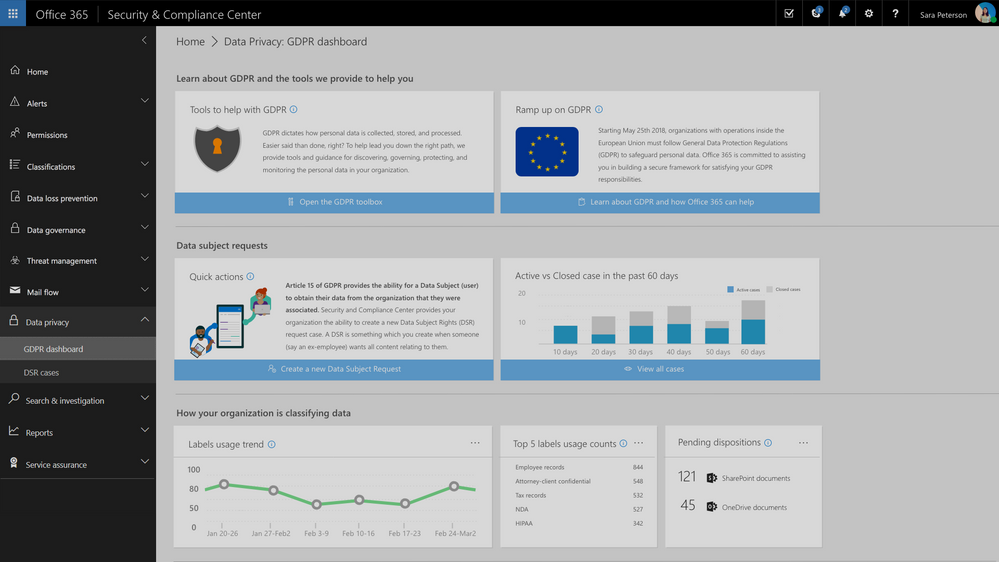
Request creation for each Data Subject Request is completed via a simple module that allows you to identify the request name or unique identifier, identify the related data subject e.g. the person submitting the request, and add that new request to the queue or requests that you may be managing.
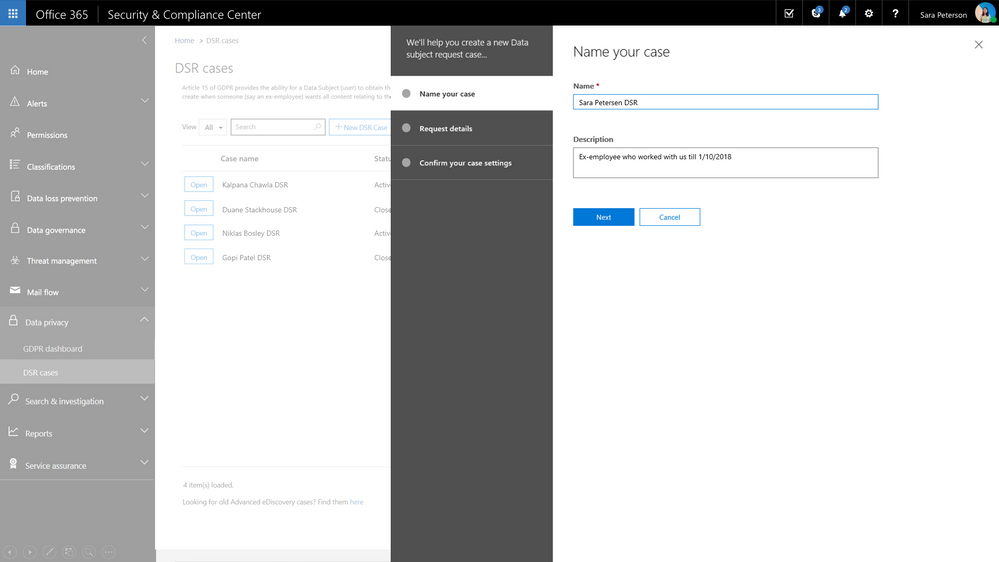
Once the request has been created, search for relevant content within your Office 365 environment. Select locations, specific content types and additional filters to refine your search to return only the content related to your specific request. In many cases, an employee will want to know what personally identifiable information their employer has on them and with content search you can refine your search to just look for PII rather than all data related to the requestor. Once search is complete, you now have option to export the related content for further review, processing or transport to the requestor. We provide several options for export to enable your work flow and processes. Once export is complete, the request status is updated.
Check out the video to see how this will work.
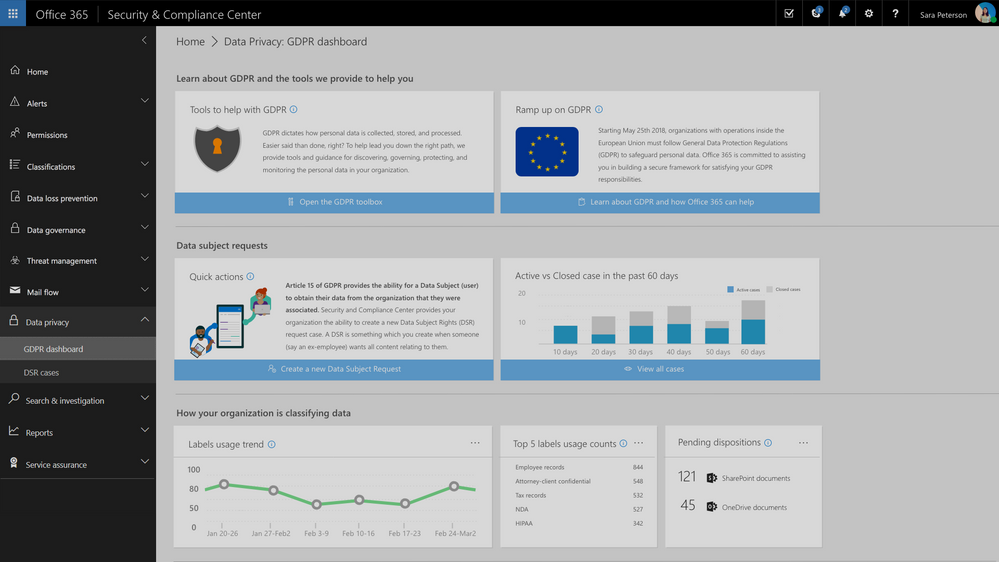
Update: The Data Privacy tab, GDPR dashboard and Data Subject Requests for Office 365 content are now generally available to Office 365 commercial customers in the Security and Compliance center.
One of the core requirements of the GDPR is that organizations have a process to respond to Data Subject Requests from individuals in the EU for access to their data. As part of Microsoft’s commitment to helping customers on their journey to GDPR, today we are announcing preview of the new Data Subject Requests experience is enabled within the Microsoft 365 Security & Compliance Center.
To handle GDPR related tasks for your Office 365 data and content, access to the Data Privacy tab within the Security & Compliance Center is now available in preview. This new Data Privacy tab will provide information to help you on your GDPR journey, and provide the ability to create, manage and complete data subject requests for content in Office 365.
This new experience will help to manage the process and execution of data subject requests for data within the Office 365 core apps and services including Exchange, SharePoint and OneDrive, Office 365 Groups, Skype for Business, and now Teams.
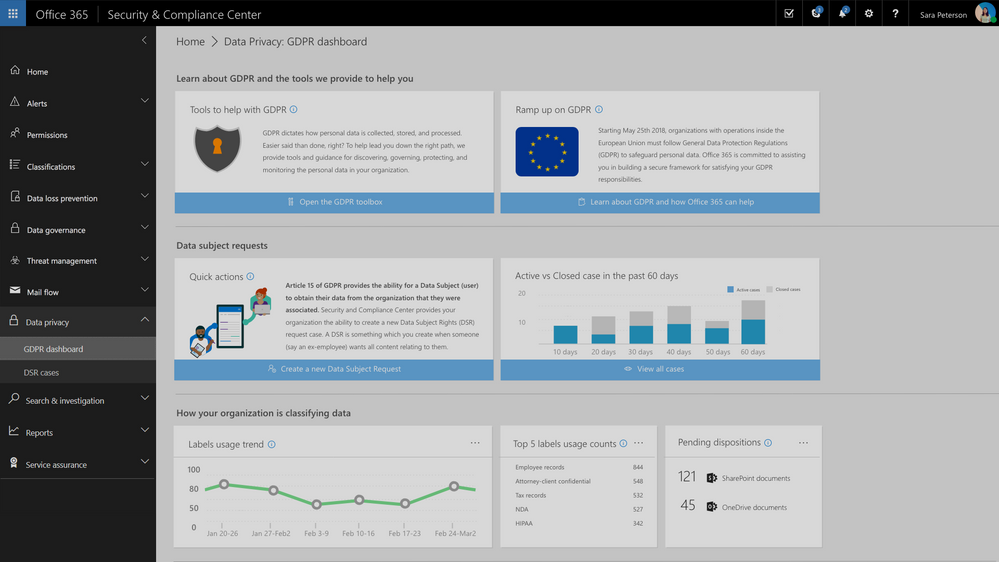
Request creation for each Data Subject Request is completed via a simple module that allows you to identify the request name or unique identifier, identify the related data subject e.g. the person submitting the request, and add that new request to the queue or requests that you may be managing.
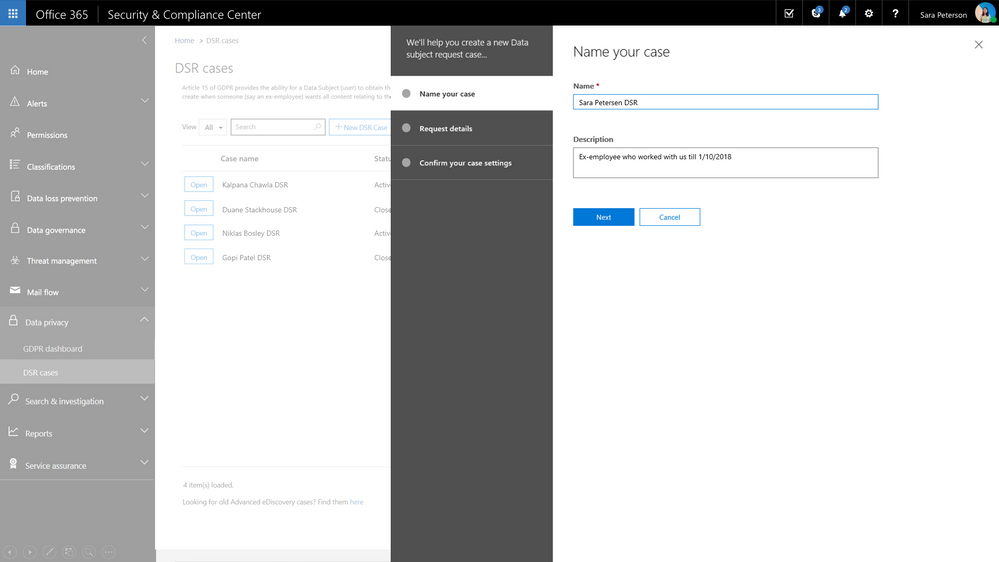
Once the request has been created, search for relevant content within your Office 365 environment. Select locations, specific content types and additional filters to refine your search to return only the content related to your specific request. In many cases, an employee will want to know what personally identifiable information their employer has on them and with content search you can refine your search to just look for PII rather than all data related to the requestor. Once search is complete, you now have option to export the related content for further review, processing or transport to the requestor. We provide several options for export to enable your work flow and processes. Once export is complete, the request status is updated.
Check out the video to see how this will work.
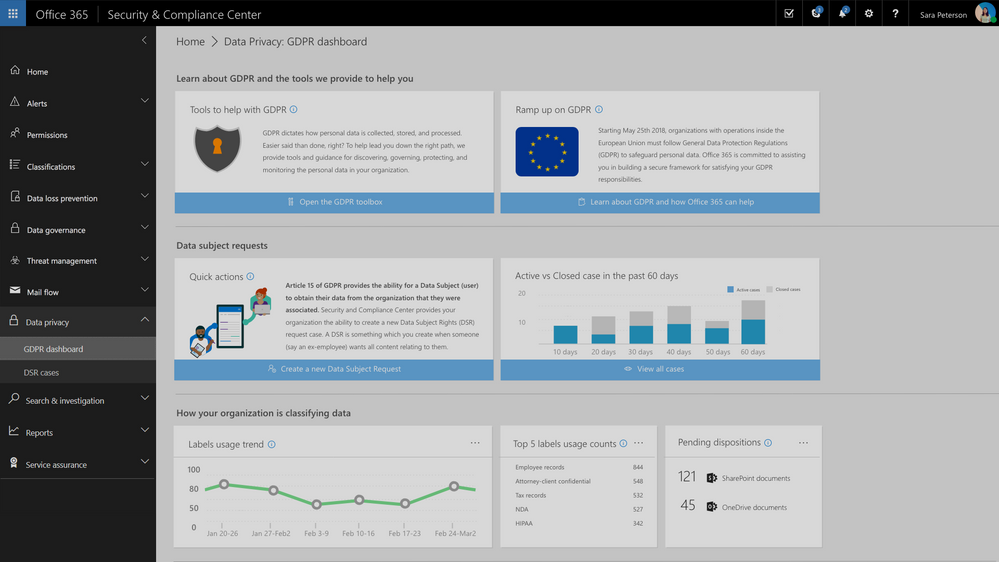
Update: The Data Privacy tab, GDPR dashboard and Data Subject Requests for Office 365 content are now generally available to Office 365 commercial customers in the Security and Compliance center.
One of the core requirements of the GDPR is that organizations have a process to respond to Data Subject Requests from individuals in the EU for access to their data. As part of Microsoft’s commitment to helping customers on their journey to GDPR, today we are announcing preview of the new Data Subject Requests experience is enabled within the Microsoft 365 Security & Compliance Center.
To handle GDPR related tasks for your Office 365 data and content, access to the Data Privacy tab within the Security & Compliance Center is now available in preview. This new Data Privacy tab will provide information to help you on your GDPR journey, and provide the ability to create, manage and complete data subject requests for content in Office 365.
This new experience will help to manage the process and execution of data subject requests for data within the Office 365 core apps and services including Exchange, SharePoint and OneDrive, Office 365 Groups, Skype for Business, and now Teams.
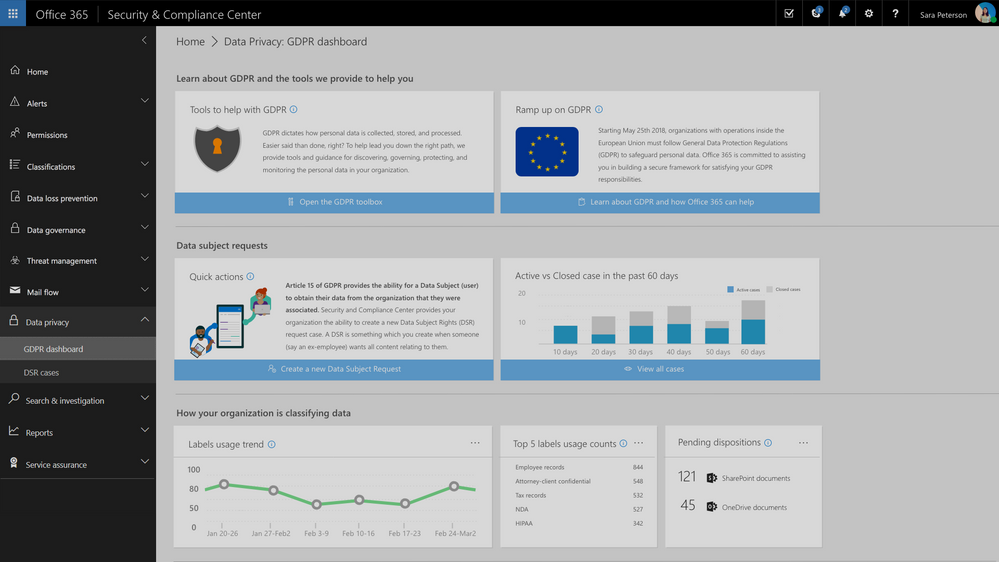
Request creation for each Data Subject Request is completed via a simple module that allows you to identify the request name or unique identifier, identify the related data subject e.g. the person submitting the request, and add that new request to the queue or requests that you may be managing.
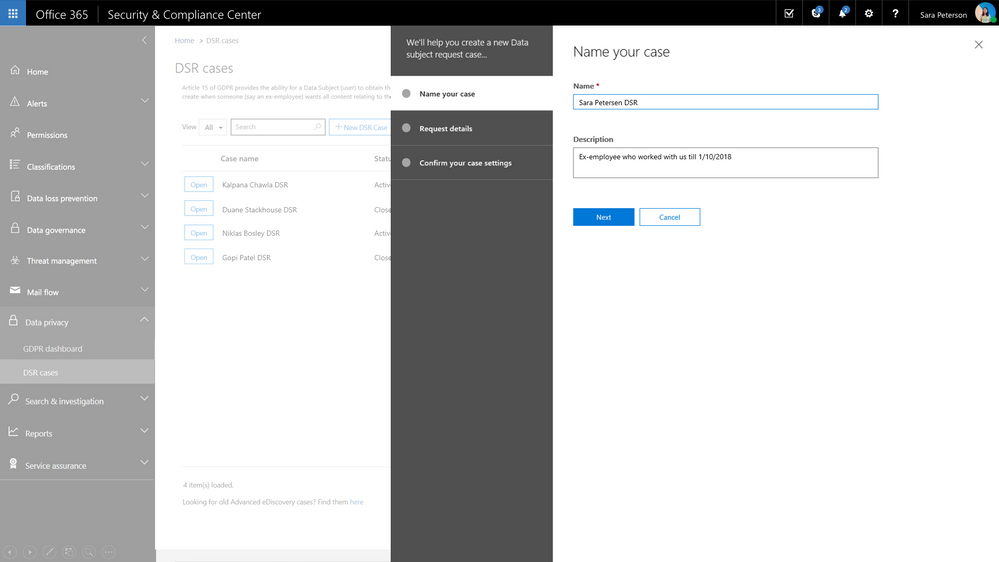
Once the request has been created, search for relevant content within your Office 365 environment. Select locations, specific content types and additional filters to refine your search to return only the content related to your specific request. In many cases, an employee will want to know what personally identifiable information their employer has on them and with content search you can refine your search to just look for PII rather than all data related to the requestor. Once search is complete, you now have option to export the related content for further review, processing or transport to the requestor. We provide several options for export to enable your work flow and processes. Once export is complete, the request status is updated.
Check out the video to see how this will work.
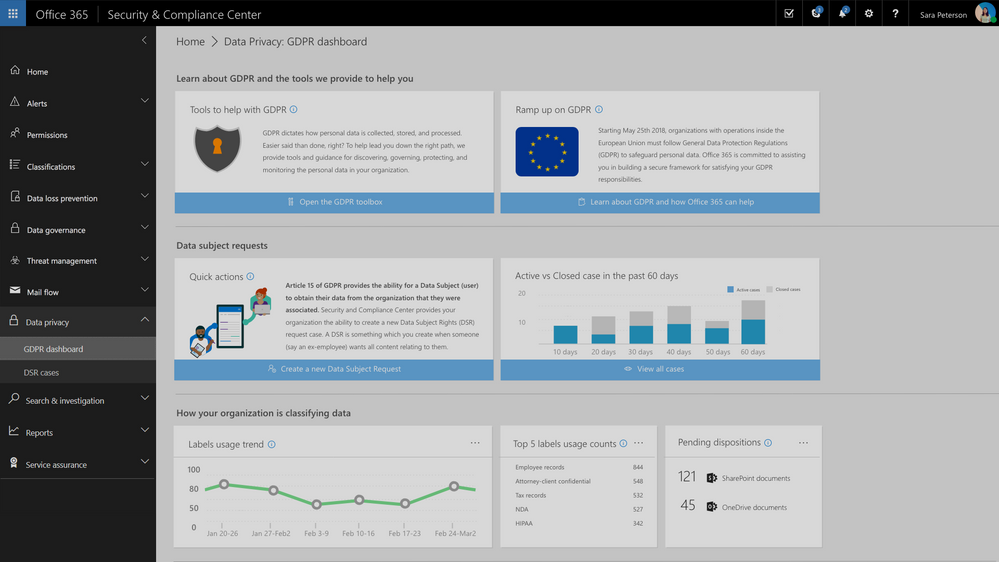
The following is provided from Microsoft Security and Compliance blogs at TechCommunity:
Update: The Data Privacy tab, GDPR dashboard and Data Subject Requests for Office 365 content are now generally available to Office 365 commercial customers in the Security and Compliance center.
One of the core requirements of the GDPR is that organizations have a process to respond to Data Subject Requests from individuals in the EU for access to their data. As part of Microsoft’s commitment to helping customers on their journey to GDPR, today we are announcing preview of the new Data Subject Requests experience is enabled within the Microsoft 365 Security & Compliance Center.
To handle GDPR related tasks for your Office 365 data and content, access to the Data Privacy tab within the Security & Compliance Center is now available in preview. This new Data Privacy tab will provide information to help you on your GDPR journey, and provide the ability to create, manage and complete data subject requests for content in Office 365.
This new experience will help to manage the process and execution of data subject requests for data within the Office 365 core apps and services including Exchange, SharePoint and OneDrive, Office 365 Groups, Skype for Business, and now Teams.
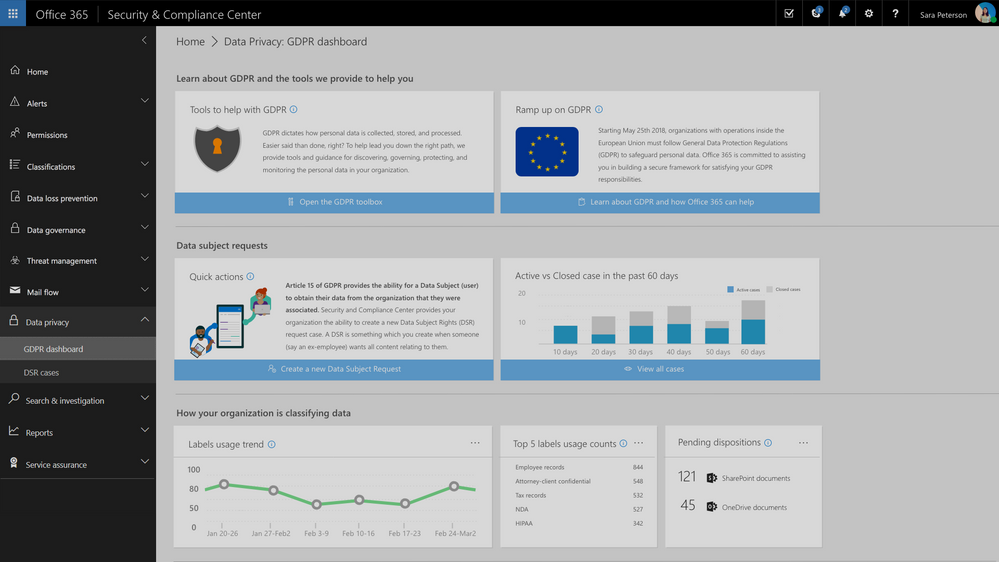
Request creation for each Data Subject Request is completed via a simple module that allows you to identify the request name or unique identifier, identify the related data subject e.g. the person submitting the request, and add that new request to the queue or requests that you may be managing.
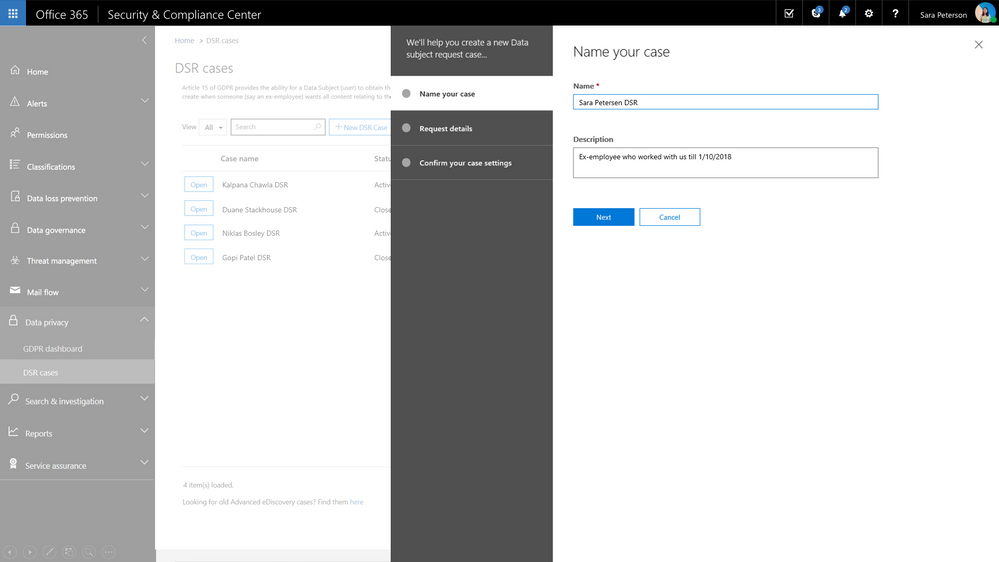
Once the request has been created, search for relevant content within your Office 365 environment. Select locations, specific content types and additional filters to refine your search to return only the content related to your specific request. In many cases, an employee will want to know what personally identifiable information their employer has on them and with content search you can refine your search to just look for PII rather than all data related to the requestor. Once search is complete, you now have option to export the related content for further review, processing or transport to the requestor. We provide several options for export to enable your work flow and processes. Once export is complete, the request status is updated.
Check out the video to see how this will work.
The above was provided from Microsoft Security and Compliance blogs at TechCommunity
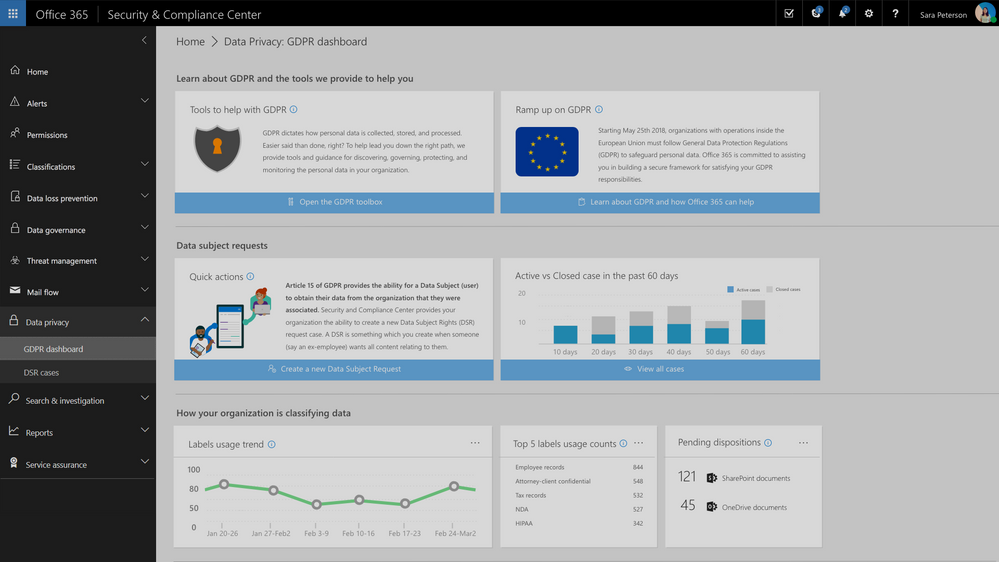
Update: The Data Privacy tab, GDPR dashboard and Data Subject Requests for Office 365 content are now generally available to Office 365 commercial customers in the Security and Compliance center.
One of the core requirements of the GDPR is that organizations have a process to respond to Data Subject Requests from individuals in the EU for access to their data. As part of Microsoft’s commitment to helping customers on their journey to GDPR, today we are announcing preview of the new Data Subject Requests experience is enabled within the Microsoft 365 Security & Compliance Center.
To handle GDPR related tasks for your Office 365 data and content, access to the Data Privacy tab within the Security & Compliance Center is now available in preview. This new Data Privacy tab will provide information to help you on your GDPR journey, and provide the ability to create, manage and complete data subject requests for content in Office 365.
This new experience will help to manage the process and execution of data subject requests for data within the Office 365 core apps and services including Exchange, SharePoint and OneDrive, Office 365 Groups, Skype for Business, and now Teams.
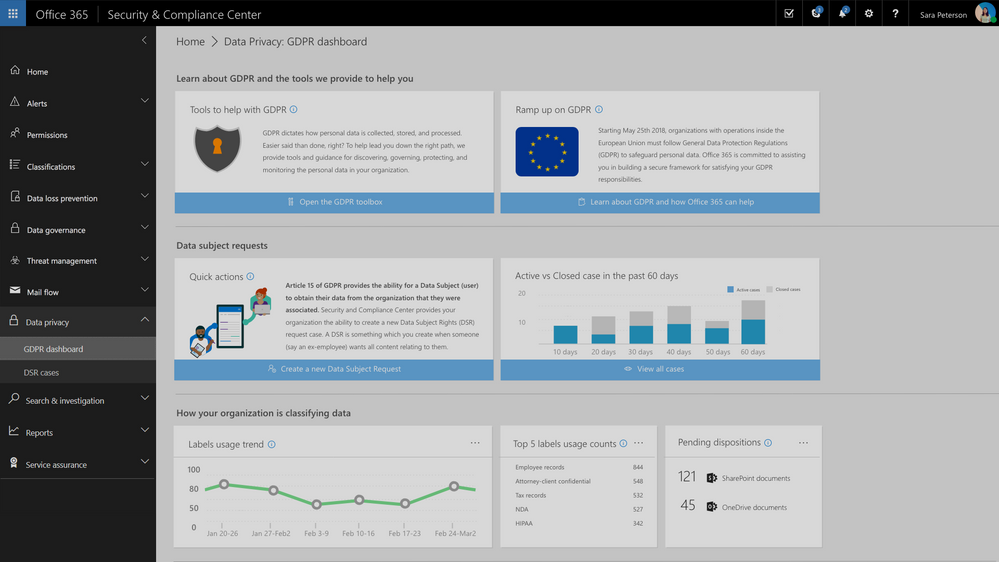
Request creation for each Data Subject Request is completed via a simple module that allows you to identify the request name or unique identifier, identify the related data subject e.g. the person submitting the request, and add that new request to the queue or requests that you may be managing.
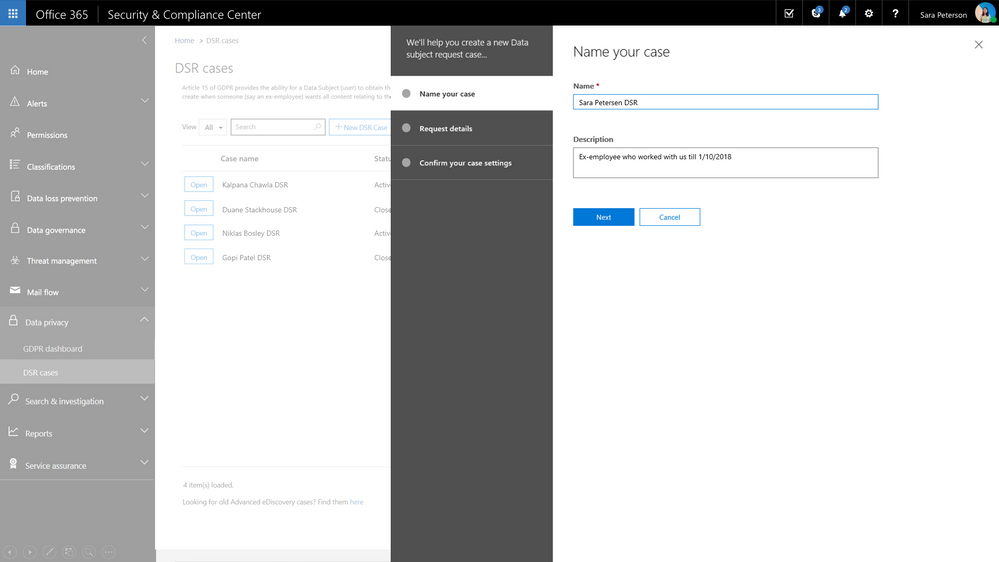
Once the request has been created, search for relevant content within your Office 365 environment. Select locations, specific content types and additional filters to refine your search to return only the content related to your specific request. In many cases, an employee will want to know what personally identifiable information their employer has on them and with content search you can refine your search to just look for PII rather than all data related to the requestor. Once search is complete, you now have option to export the related content for further review, processing or transport to the requestor. We provide several options for export to enable your work flow and processes. Once export is complete, the request status is updated.
Check out the video to see how this will work.
Today we are announcing an upcoming change to Office that blocks activation of Flash, Shockwave and Silverlight controls within Office.
We are taking this step based on the following factors:
- Use of some these controls in exploit campaigns to target end users of Office.
- Low observed use of these controls within Office.
- Upcoming end of support for some these components
- On July 2017, Adobe announced that Flash will no longer be supported after 2020. Major browsers including Edge, Chrome, Safari and Firefox have announced their respective roadmaps for ending support for Flash.
- Silverlight is expected to reach end of support in 2021 with support for several browsers and OS platforms already ended in 2016.
Note: This change only applies to Office 365 subscription clients. It will not apply to Office 2016, Office 2013 or Office 2010.
Customers who wish to enforce this behavior now in Office 365 subscription clients or in Office 2016 perpetual and down level versions can use the guidance published here to block controls targeted by this change.
Furthermore, customers can also take advantage of the recently published Security Baseline for Office 2016 that includes a custom Group Policy that blocks Flash.
What does this update block?
This change blocks the activation of the following controls within the Office process.
|
Control
|
CLSID
|
|
Flash
|
D27CDB6E-AE6D-11CF-96B8-444553540000
D27CDB70-AE6D-11CF-96B8-444553540000
|
|
Shockwave
|
233C1507-6A77-46A4-9443-F871F945D258
|
|
Silverlight
|
DFEAF541-F3E1-4c24-ACAC-99C30715084A
|
Some examples of scenarios that would be impacted by this change are:
- Controls directly embedded in an Office document, for example, Flash video directly embedded within a PowerPoint document using the Insert Object functionality
- Controls invoked by extensibility components within the Office process, for example, Power View add-in that uses Silverlight
Note: this change does not cover scenarios where these controls are activated outside the Office process, for example, a Flash video inserted into a document via the Insert Online Video functionality.
When would this block take effect?
This change only applies to Office 365 subscription clients and is targeted to take effect in the following order
- Controls are blocked in Office 365 Monthly Channel starting in June 2018.
- Controls are blocked in Office 365 Semi Annual Targeted (SAT) Channel starting in September 2018.
- Controls are blocked in Office 365 Semi Annual (SA) Channel starting in January 2019.
Can I unblock these controls if I need to?
Yes. While we are confident that this will not impact most Office users, we do understand there is potential to impact some of our users and we apologize for the inconvenience caused as a result.
Please refer to support guidance published here if you need to unblock controls critical to your workflow.
In closing, we believe this is another step forward in elevating the security of Office. One that protects our users from malicious attacks without disrupting day to day productivity for most of them.
Today we are announcing an upcoming change to Office that blocks activation of Flash, Shockwave and Silverlight controls within Office.
We are taking this step based on the following factors:
- Use of some these controls in exploit campaigns to target end users of Office.
- Low observed use of these controls within Office.
- Upcoming end of support for some these components
- On July 2017, Adobe announced that Flash will no longer be supported after 2020. Major browsers including Edge, Chrome, Safari and Firefox have announced their respective roadmaps for ending support for Flash.
- Silverlight is expected to reach end of support in 2021 with support for several browsers and OS platforms already ended in 2016.
Note: This change only applies to Office 365 subscription clients. It will not apply to Office 2016, Office 2013 or Office 2010.
Customers who wish to enforce this behavior now in Office 365 subscription clients or in Office 2016 perpetual and down level versions can use the guidance published here to block controls targeted by this change.
Furthermore, customers can also take advantage of the recently published Security Baseline for Office 2016 that includes a custom Group Policy that blocks Flash.
What does this update block?
This change blocks the activation of the following controls within the Office process.
|
Control
|
CLSID
|
|
Flash
|
D27CDB6E-AE6D-11CF-96B8-444553540000
D27CDB70-AE6D-11CF-96B8-444553540000
|
|
Shockwave
|
233C1507-6A77-46A4-9443-F871F945D258
|
|
Silverlight
|
DFEAF541-F3E1-4c24-ACAC-99C30715084A
|
Some examples of scenarios that would be impacted by this change are:
- Controls directly embedded in an Office document, for example, Flash video directly embedded within a PowerPoint document using the Insert Object functionality
- Controls invoked by extensibility components within the Office process, for example, Power View add-in that uses Silverlight
Note: this change does not cover scenarios where these controls are activated outside the Office process, for example, a Flash video inserted into a document via the Insert Online Video functionality.
When would this block take effect?
This change only applies to Office 365 subscription clients and is targeted to take effect in the following order
- Controls are blocked in Office 365 Monthly Channel starting in June 2018.
- Controls are blocked in Office 365 Semi Annual Targeted (SAT) Channel starting in September 2018.
- Controls are blocked in Office 365 Semi Annual (SA) Channel starting in January 2019.
Can I unblock these controls if I need to?
Yes. While we are confident that this will not impact most Office users, we do understand there is potential to impact some of our users and we apologize for the inconvenience caused as a result.
Please refer to support guidance published here if you need to unblock controls critical to your workflow.
In closing, we believe this is another step forward in elevating the security of Office. One that protects our users from malicious attacks without disrupting day to day productivity for most of them.