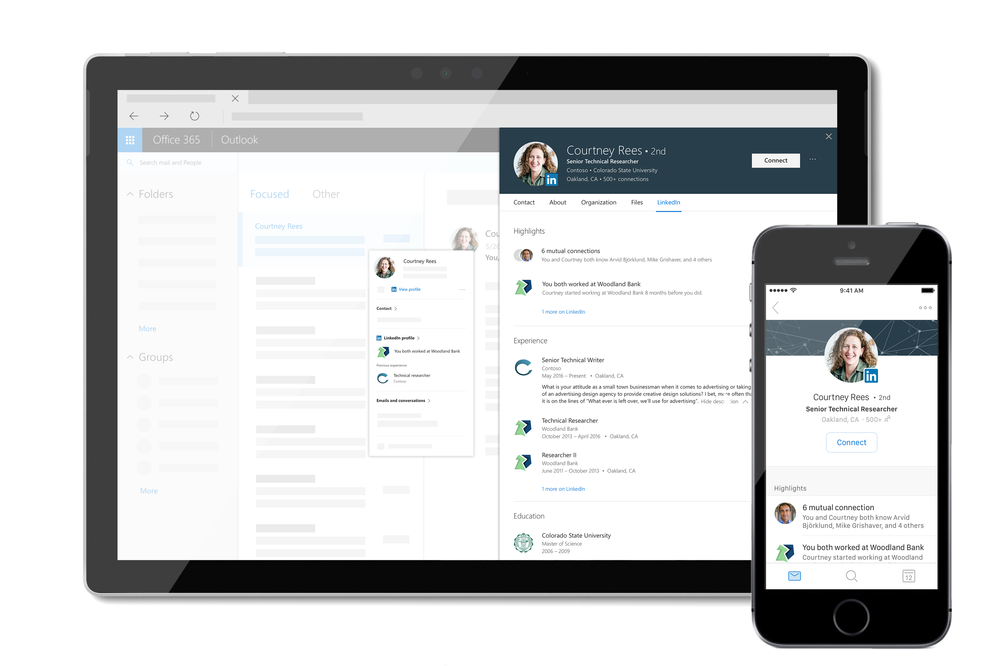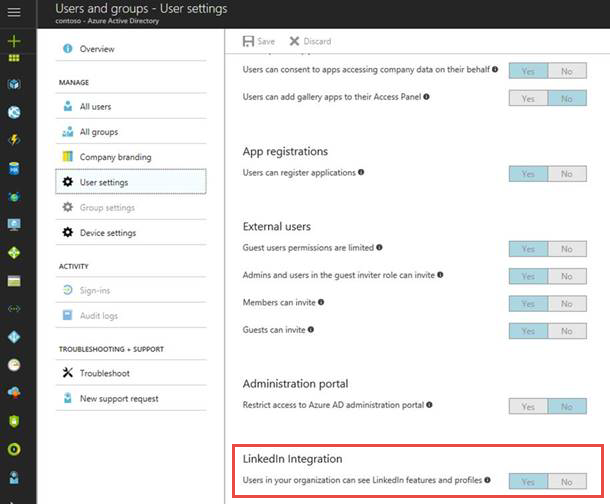This blog series is written by Cyril Belikoff, Senior Director of Office Marketing
This is the second post from our blog series on how to help your organization accelerate time to value with its Microsoft 365 adoption.
In the initial blog post in this series, I shared our viewpoint on the opportunity Information Technology (IT) teams have with solutions, such as Microsoft 365, to enable business value for their organization and I outlined the four success factors for adopting Microsoft 365.
This blog post will focus on the first success factor – Stakeholders, and their importance in driving the change necessary to realize the full value of Microsoft 365.
Your Microsoft 365 rollout is not just about implementing new technologies, rather it’s part of a broader transformation to achieve the business outcomes that matter most to your organization. For example, many of our customers adopt Microsoft 365 to enable a new culture of work that empowers their employees to be creative and work together, securely. Transforming to this new culture of work requires buy-in from across the organization. There are two stakeholder groups whose participation is critical to getting this buy-in:
- Executive sponsors whose influence can help drive the change required for your organization to achieve its business goals with Microsoft 365
- Champions whose passion for this new way of working will help bring their colleagues along
Executive sponsors
Like any other organizational transformation – enabling a new culture of work by adopting Microsoft 365 requires executive sponsorship. According to a McKinsey & Company survey, transformation projects are more successful when there is a visible executive sponsor.

Executive sponsors play three important roles in your organization’s Microsoft 365 adoption:
- Help articulate the business priorities and envision how Microsoft 365 can be used to solve different business problems
- Lead the transformation and communicate the business benefits to other leaders across the organization
- Actively participate and use the technology to help drive adoption across end users and reinforce desired behaviors.
Champions
Finding passionate end users, who believe that technology can change the way we work to be Microsoft 365 champions, is a great way to scale your adoption efforts. Microsoft 365 champions are your power users and an extension of you and your team, evangelizing to their colleagues how Microsoft 365 can be used to help them in everyday tasks.
There are many ways champions can help their colleagues adopt Microsoft 365, such as running lunch and learn sessions with their team, using Microsoft 365 apps and services for the different collaboration scenarios their team engages in, and welcoming new users to Microsoft 365. It’s important to communicate internally that champions are not IT help desk, rather they are business representatives who can help their team members work in new ways with Microsoft 365.
To build a successful champions community as part of your Microsoft 365 adoption consider the following:
- Recruit champions who are excited about technology and new ways of working, and who are eager to share and help their colleagues
- Ready and support your champions through lightweight Microsoft 365 training and a Yammer group to connect the community to support and encourage each other
- Enable the champions by sharing materials they can reuse in their engagement with colleagues
- Recognize the efforts of your champions
Mott MacDonald, a global engineering, management, and development consultancy, implemented a successful Office 365 champions community. As part of their program, they paired area of practice senior leaders with Office 365 champions. The result was champions learn more about how the business works and senior leaders learn about the technology and how it can be used in their practice area. Also, the mentorship opportunity with a senior leader in the business worked as a great champion recruiting tool. Learn more champion tips and tricks directly from Mott MacDonald in this short video clip.
Help your champions be successful in their role by encouraging them to join our champions program. They will gain access to the latest news and tips, champion-peer networking and sharing, partnerships with Microsoft at premier events and meetups in your industry, and access to Microsoft subject matter experts and unique Office 365 training and content.
Gaining buy-in and participation from key stakeholders, such as executive sponsors and champions, requires educating them about how Microsoft 365 can be used to achieve their goals. In the next blog I will share more about how to work with your business stakeholders to identify and prioritize the Microsoft 365 scenarios that are most relevant to their teams.

This blog series is written by Cyril Belikoff, Senior Director of Office Marketing
This is the second post from our blog series on how to help your organization accelerate time to value with its Microsoft 365 adoption.
In the initial blog post in this series, I shared our viewpoint on the opportunity Information Technology (IT) teams have with solutions, such as Microsoft 365, to enable business value for their organization and I outlined the four success factors for adopting Microsoft 365.
This blog post will focus on the first success factor – Stakeholders, and their importance in driving the change necessary to realize the full value of Microsoft 365.
Your Microsoft 365 rollout is not just about implementing new technologies, rather it’s part of a broader transformation to achieve the business outcomes that matter most to your organization. For example, many of our customers adopt Microsoft 365 to enable a new culture of work that empowers their employees to be creative and work together, securely. Transforming to this new culture of work requires buy-in from across the organization. There are two stakeholder groups whose participation is critical to getting this buy-in:
- Executive sponsors whose influence can help drive the change required for your organization to achieve its business goals with Microsoft 365
- Champions whose passion for this new way of working will help bring their colleagues along
Executive sponsors
Like any other organizational transformation – enabling a new culture of work by adopting Microsoft 365 requires executive sponsorship. According to a McKinsey & Company survey, transformation projects are more successful when there is a visible executive sponsor.

Executive sponsors play three important roles in your organization’s Microsoft 365 adoption:
- Help articulate the business priorities and envision how Microsoft 365 can be used to solve different business problems
- Lead the transformation and communicate the business benefits to other leaders across the organization
- Actively participate and use the technology to help drive adoption across end users and reinforce desired behaviors.
Champions
Finding passionate end users, who believe that technology can change the way we work to be Microsoft 365 champions, is a great way to scale your adoption efforts. Microsoft 365 champions are your power users and an extension of you and your team, evangelizing to their colleagues how Microsoft 365 can be used to help them in everyday tasks.
There are many ways champions can help their colleagues adopt Microsoft 365, such as running lunch and learn sessions with their team, using Microsoft 365 apps and services for the different collaboration scenarios their team engages in, and welcoming new users to Microsoft 365. It’s important to communicate internally that champions are not IT help desk, rather they are business representatives who can help their team members work in new ways with Microsoft 365.
To build a successful champions community as part of your Microsoft 365 adoption consider the following:
- Recruit champions who are excited about technology and new ways of working, and who are eager to share and help their colleagues
- Ready and support your champions through lightweight Microsoft 365 training and a Yammer group to connect the community to support and encourage each other
- Enable the champions by sharing materials they can reuse in their engagement with colleagues
- Recognize the efforts of your champions
Mott MacDonald, a global engineering, management, and development consultancy, implemented a successful Office 365 champions community. As part of their program, they paired area of practice senior leaders with Office 365 champions. The result was champions learn more about how the business works and senior leaders learn about the technology and how it can be used in their practice area. Also, the mentorship opportunity with a senior leader in the business worked as a great champion recruiting tool. Learn more champion tips and tricks directly from Mott MacDonald in this short video clip.
Help your champions be successful in their role by encouraging them to join our champions program. They will gain access to the latest news and tips, champion-peer networking and sharing, partnerships with Microsoft at premier events and meetups in your industry, and access to Microsoft subject matter experts and unique Office 365 training and content.
Gaining buy-in and participation from key stakeholders, such as executive sponsors and champions, requires educating them about how Microsoft 365 can be used to achieve their goals. In the next blog I will share more about how to work with your business stakeholders to identify and prioritize the Microsoft 365 scenarios that are most relevant to their teams.

After migrating to Office 365, the role of IT is more critical than ever. By driving usage of the services, IT can transform how their organization communicates, collaborates and creatively solves problems, enabling a truly modern workplace. As advocates of technology, IT admins play a crucial role in enabling their people with the best tools to not only improve productivity, but also to accelerate business outcomes.
One of the keys to achieve this goal is to ensure admins understand how every person is using the services in Office 365 so that they can prioritize their efforts, drive targeted end user training and measure the success of their adoption campaigns.
In Office 365, admins have access to a suite of usage reporting tools – including the reporting dashboard in the admin center with 18 reports and Usage Analytics in PowerBI – that enable them to get a deep understanding of how their organization is using Office 365.
Today, we’re introducing a wealth of new usage reporting capabilities that help organizations drive end user adoption.
Track usage of Microsoft Teams
Microsoft Teams is a hub for teamwork and has become a crucial tool for millions of people. We’re adding two new usage reports to the admin center so you can understand how your users are leveraging this powerful tool.
The Microsoft Teams user activity report gives you a view of the most common activities that your users perform in Microsoft Teams – including how many people engage in team chat, how many communicate via private chat message, and how many participate in calls or meetings. You can see this information both at the tenant level, as well as for each individual user.
The Microsoft Teams app usage report provides you with information about how your users connect to Microsoft Teams, including mobile apps. The report helps admins understand what devices are popular in their organization and how many users work on the go.
We’re also added a new card for Microsoft Teams to the reporting dashboard. The tile gives you an overview of the activity in Microsoft Teams – including the number of active users – so that you can quickly understand how many users are using Microsoft Teams.
Both reports will roll out to customers worldwide in November.
 Understand how your organization uses Microsoft Teams
Understand how your organization uses Microsoft Teams
Easily provide access to usage insights
In many organizations, the task to drive usage and adoption of Office 365 is shared by the IT department and non-IT staff such as training managers who do not have access to the admin center. Providing these business stakeholders with access to the usage insights is crucial in enabling them to successfully drive and track adoption.
With this need in mind, we’re introducing a new reports reader role that you can now assign to any user in the Office 365 admin center. This capability will roll out to customers worldwide this week.
This role provides access to the usage reporting dashboard in the admin center, the adoption content pack in PowerBI as well as the data returned by the Microsoft Graph reporting API. In the admin center, a reports reader will be able to access areas relevant to usage and adoption only – for example, a user with this role cannot configure settings or access the product specific admin centers. The reports reader role UI is not available yet in Azure Active Directory but will come soon.
 A reports reader will see a reduced homepage and navigation menu
A reports reader will see a reduced homepage and navigation menu
Visualize and analyze usage in PowerBI with Office 365 Usage Analytics
Office 365 Usage Analytics – currently available as preview as Office 365 Adoption Content Pack in PowerBI – combines the intelligence of the usage reports with the interactive analysis capabilities of Power BI, providing a wealth of usage and adoption insights.
At the beginning of 2018, the content pack will be renamed to Usage Analytics and will reach general availability with an updated version that will include new metrics on teamwork and collaboration, usage data for Microsoft Teams, Yammer Groups and Office 365 Groups, and more.
 Visualize and analyze usage with Office 365 Usage Analytics in PowerBI
Visualize and analyze usage with Office 365 Usage Analytics in PowerBI
A new “Social Collaboration” area will provide you insights about how people work in teams, and especially how they leverage Microsoft Teams to do so.
All SharePoint reports will be enhanced with activity information from all site types (in addition to groups and team sites) and additional site activity information (page views: number of pages viewed in a site and number of unique pages visited in a site).
 Analyze usage of Microsoft Teams with Office 365 Usage Analytics
Analyze usage of Microsoft Teams with Office 365 Usage Analytics
Microsoft Graph Reporting APIs reach general availability
The Microsoft Graph reporting APIs enable customers to access the data provided in the Office 365 usage reports. To assure that you can monitor your IT services in one unified place, the APIs complement the existing usage reports by allowing organizations and independent software vendors to incorporate the Office 365 activity data into their existing reporting solutions.
In October, the reporting APIs will reach general availability service.
In November, the currently available Office 365 reporting web services will be retired and will not be supported anymore. Please see the full list of deprecated APIs.
We will also be providing a new beta endpoint that will return json data object with full ODATA support. The new endpoint will be fully integrated into the Microsoft Graph SDK. Learn more
More to come
In the coming months, we will continue to further improve the Office 365 usage reporting experience to provide you with a complete picture of how your organization is using Office 365. We’re currently working on the following concepts:
Usage Score – Insights by Scenario and Maturity Level
Office 365 is a suite of products providing a variety of services that together enable modern workplace scenarios such as real-time co-authoring, real-time group chat or working from anywhere. People get the most value out of Office 365 when they take advantage of the full set of capabilities of the service.
In the new modern workplace, we have seen IT concentrating heavily on how to help users use technology effectively for desired business outcomes. To enable IT organizations to better understand the value that Office 365 is providing to their users, we’re introducing Usage Score:
Insights by Scenario and Maturity Level – Usage Score analyzes how well your organization is using the various Office 365 service and provides you with usage insights for scenarios such as document collaboration, team work, meetings, mobility, and data protection. For each scenario, you will receive a score that determines your maturity level enabling you to quickly understand where your organization is on their digital transformation journey. Detailed information will help you understand how your organization could leverage Office 365 even better to accomplish your goals.
 Usage Score – Usage insights by scenario
Usage Score – Usage insights by scenario
Recommendations to take action – To help you maximize the value you’re getting out of Office 365, Usage Score provides you with personalized and contextual recommendations on how to improve your score – such as changing a configuration setting or starting a targeted adoption campaign. In addition, Usage Score will make it easy for you to take targeted action. If the recommendation is to drive an adoption campaign via email, you will be able to access email templates and launch a targeted email campaign to the right users directly from the admin center.
Usage Score will become available in 2018.
 Easily take action to improve your score
Easily take action to improve your score
Advanced Usage Analytics
Advanced Usage Analytics enables you to access more granular usage data enabling your organization to perform advanced analytics on your organization’s Office 365 usage data.
- Leverage a scalable and extensible solution template to transmit the Office 365 usage dataset into your Azure datastore
- Dynamically join usage data with complete user metadata from Azure Active Directory
- Bring your own user metadata – i.e. as a csv file – to enrich the dataset with your organization’s context or any other LOB data
- Stand up an end-to-end solution in minutes including data extraction, Azure SQL, Azure Analysis Services (optional), and Power BI reports
- Access usage data at the granularity of your choice such as daily, weekly, or monthly.
Putting the reports in action
The Microsoft 365 user adoption guide provides you a plan to leverage the Office 365 usage repots to meet your goal of driving end user adoption. This guidance is available as part of Microsoft FastTrack customer success service to help you realize value faster. FastTrack can help get started or extend your use of your services, including helping you with adoption planning resources and services.
Let us know what you think!
Try the new features and provide feedback using the feedback link in the lower right corner in the admin center. We’d also love to hear your feedback on the new concept that we’re working on! Please leaves us a comment on this blog post to let us know what you think.
We read every piece of feedback that we receive to make sure the Office 365 reporting experience meets your needs.
– Anne Michels, @Anne_Michels, senior product marketing manager for the Office 365 Marketing team

After migrating to Office 365, the role of IT is more critical than ever. By driving usage of the services, IT can transform how their organization communicates, collaborates and creatively solves problems, enabling a truly modern workplace. As advocates of technology, IT admins play a crucial role in enabling their people with the best tools to not only improve productivity, but also to accelerate business outcomes.
One of the keys to achieve this goal is to ensure admins understand how every person is using the services in Office 365 so that they can prioritize their efforts, drive targeted end user training and measure the success of their adoption campaigns.
In Office 365, admins have access to a suite of usage reporting tools – including the reporting dashboard in the admin center with 18 reports and Usage Analytics in PowerBI – that enable them to get a deep understanding of how their organization is using Office 365.
Today, we’re introducing a wealth of new usage reporting capabilities that help organizations drive end user adoption.
Track usage of Microsoft Teams
Microsoft Teams is a hub for teamwork and has become a crucial tool for millions of people. We’re adding two new usage reports to the admin center so you can understand how your users are leveraging this powerful tool.
The Microsoft Teams user activity report gives you a view of the most common activities that your users perform in Microsoft Teams – including how many people engage in team chat, how many communicate via private chat message, and how many participate in calls or meetings. You can see this information both at the tenant level, as well as for each individual user.
The Microsoft Teams app usage report provides you with information about how your users connect to Microsoft Teams, including mobile apps. The report helps admins understand what devices are popular in their organization and how many users work on the go.
We’re also added a new card for Microsoft Teams to the reporting dashboard. The tile gives you an overview of the activity in Microsoft Teams – including the number of active users – so that you can quickly understand how many users are using Microsoft Teams.
Both reports will roll out to customers worldwide in November.
 Understand how your organization uses Microsoft Teams
Understand how your organization uses Microsoft Teams
Easily provide access to usage insights
In many organizations, the task to drive usage and adoption of Office 365 is shared by the IT department and non-IT staff such as training managers who do not have access to the admin center. Providing these business stakeholders with access to the usage insights is crucial in enabling them to successfully drive and track adoption.
With this need in mind, we’re introducing a new reports reader role that you can now assign to any user in the Office 365 admin center. This capability will roll out to customers worldwide this week.
This role provides access to the usage reporting dashboard in the admin center, the adoption content pack in PowerBI as well as the data returned by the Microsoft Graph reporting API. In the admin center, a reports reader will be able to access areas relevant to usage and adoption only – for example, a user with this role cannot configure settings or access the product specific admin centers. The reports reader role UI is not available yet in Azure Active Directory but will come soon.
 A reports reader will see a reduced homepage and navigation menu
A reports reader will see a reduced homepage and navigation menu
Visualize and analyze usage in PowerBI with Office 365 Usage Analytics
Office 365 Usage Analytics – currently available as preview as Office 365 Adoption Content Pack in PowerBI – combines the intelligence of the usage reports with the interactive analysis capabilities of Power BI, providing a wealth of usage and adoption insights.
At the beginning of 2018, the content pack will be renamed to Usage Analytics and will reach general availability with an updated version that will include new metrics on teamwork and collaboration, usage data for Microsoft Teams, Yammer Groups and Office 365 Groups, and more.
 Visualize and analyze usage with Office 365 Usage Analytics in PowerBI
Visualize and analyze usage with Office 365 Usage Analytics in PowerBI
A new “Social Collaboration” area will provide you insights about how people work in teams, and especially how they leverage Microsoft Teams to do so.
All SharePoint reports will be enhanced with activity information from all site types (in addition to groups and team sites) and additional site activity information (page views: number of pages viewed in a site and number of unique pages visited in a site).
 Analyze usage of Microsoft Teams with Office 365 Usage Analytics
Analyze usage of Microsoft Teams with Office 365 Usage Analytics
Microsoft Graph Reporting APIs reach general availability
The Microsoft Graph reporting APIs enable customers to access the data provided in the Office 365 usage reports. To assure that you can monitor your IT services in one unified place, the APIs complement the existing usage reports by allowing organizations and independent software vendors to incorporate the Office 365 activity data into their existing reporting solutions.
In October, the reporting APIs will reach general availability service.
In November, the currently available Office 365 reporting web services will be retired and will not be supported anymore. Please see the full list of deprecated APIs.
We will also be providing a new beta endpoint that will return json data object with full ODATA support. The new endpoint will be fully integrated into the Microsoft Graph SDK. Learn more
More to come
In the coming months, we will continue to further improve the Office 365 usage reporting experience to provide you with a complete picture of how your organization is using Office 365. We’re currently working on the following concepts:
Usage Score – Insights by Scenario and Maturity Level
Office 365 is a suite of products providing a variety of services that together enable modern workplace scenarios such as real-time co-authoring, real-time group chat or working from anywhere. People get the most value out of Office 365 when they take advantage of the full set of capabilities of the service.
In the new modern workplace, we have seen IT concentrating heavily on how to help users use technology effectively for desired business outcomes. To enable IT organizations to better understand the value that Office 365 is providing to their users, we’re introducing Usage Score:
Insights by Scenario and Maturity Level – Usage Score analyzes how well your organization is using the various Office 365 service and provides you with usage insights for scenarios such as document collaboration, team work, meetings, mobility, and data protection. For each scenario, you will receive a score that determines your maturity level enabling you to quickly understand where your organization is on their digital transformation journey. Detailed information will help you understand how your organization could leverage Office 365 even better to accomplish your goals.
 Usage Score – Usage insights by scenario
Usage Score – Usage insights by scenario
Recommendations to take action – To help you maximize the value you’re getting out of Office 365, Usage Score provides you with personalized and contextual recommendations on how to improve your score – such as changing a configuration setting or starting a targeted adoption campaign. In addition, Usage Score will make it easy for you to take targeted action. If the recommendation is to drive an adoption campaign via email, you will be able to access email templates and launch a targeted email campaign to the right users directly from the admin center.
Usage Score will become available in 2018.
 Easily take action to improve your score
Easily take action to improve your score
Advanced Usage Analytics
Advanced Usage Analytics enables you to access more granular usage data enabling your organization to perform advanced analytics on your organization’s Office 365 usage data.
- Leverage a scalable and extensible solution template to transmit the Office 365 usage dataset into your Azure datastore
- Dynamically join usage data with complete user metadata from Azure Active Directory
- Bring your own user metadata – i.e. as a csv file – to enrich the dataset with your organization’s context or any other LOB data
- Stand up an end-to-end solution in minutes including data extraction, Azure SQL, Azure Analysis Services (optional), and Power BI reports
- Access usage data at the granularity of your choice such as daily, weekly, or monthly.
Putting the reports in action
The Microsoft 365 user adoption guide provides you a plan to leverage the Office 365 usage repots to meet your goal of driving end user adoption. This guidance is available as part of Microsoft FastTrack customer success service to help you realize value faster. FastTrack can help get started or extend your use of your services, including helping you with adoption planning resources and services.
Let us know what you think!
Try the new features and provide feedback using the feedback link in the lower right corner in the admin center. We’d also love to hear your feedback on the new concept that we’re working on! Please leaves us a comment on this blog post to let us know what you think.
We read every piece of feedback that we receive to make sure the Office 365 reporting experience meets your needs.
– Anne Michels, @Anne_Michels, senior product marketing manager for the Office 365 Marketing team

In a cloud-based workplace powered by Microsoft 365, organizations can enable their employees to be creative and work together securely, by leveraging innovative, always up-to-date services that continuously evolve to meet the needs of the modern workforce.
To support the modern way of managing cloud-based services, we believe that IT administration tools need to be personalized and actionable while providing deep enterprise capabilities. IT is at the center of the digital transformation and needs tools that enables administrators to manage all aspects of the service across the entire IT lifecycle, from deployment to day-to-day management tasks and monitoring.
Today, we’re introducing a wealth of new capabilities to enable you to manage Office 365 more effectively.
Personalized management solutions built for you
Focused admin experience – The admin center provides you with rich management capabilities. But not all admins need all functionality on a regular basis. To assure that you can more easily find and access the functionality most important to you – such as user management, group management, or billing information – we’e streamlining the admin center homepage and navigation menu.
All functionality will of course still be available for you and you’ll be able modify both the navigation menu and the homepage – making it a truly personalized experience.
Assisted guides – When an employee leaves the company, blocking access to Office 365 for that user is an obvious first action for IT admins. But what about their email? How can you transfer their files to somebody else? And are there other actions you should take?
A new assisted guide will help you to easily offboard an employee from Office 365 using Microsoft best practices. The guide will take you through the process step-by-step, helping with key tasks such as transferring data to somebody else or providing another person access to the mailbox.
The offboarding guide will become availale later this year. We’re currenlty evaluating scenarios for additional guides.
 Succesfully offboard an employee with the assisted offboarding guide
Succesfully offboard an employee with the assisted offboarding guide
Recommendations – In Office 365, often small admin actions can help make the service more secure or efficient. To help you with that, we’ll start showing personalized recommendations to you in the Office 365 admin center. For example, you might see a prompt to update your password settings if we detect that you haven’t set a password expiration rule yet.
Leveraging telemetry data, all recommendations will be tenant specific and easy to implement – often one click is all you’ll need to apply the recommendation. Recommendations will become available at the end of the year.
 Recommendations based on telemetry data
Recommendations based on telemetry data
Prioritize management tasks with more actionable information
Usage reporting improvements – By driving usage of the services, IT can transform how their organization communicates, collaborates and creatively solves problems, enabling a truly modern workplace. We’re introducing new usage reporting capabilities that help organizations drive end user adoption.
- Track usage of Microsoft Teams – Microsoft Teams is a hub for teamwork and has become a crucial tool for millions of people. We’re adding two new usage reports to the admin center so you can understand how people in your organization are leveraging this powerful tool. Both reports will roll out to customers mid-October.
- Easily delegate access to usage insights – In many organizations, the task to drive usage and adoption of Office 365 is shared by the IT department and non-IT staff such as business managers who do not have access to the admin center. With this need in mind, we’re introducing a new reports reader role that you can assign to anyone in the organization and that will roll out to customers this week.
- Office 365 Usage Analytics reaches GA in 2018 – Office 365 Usage Analytics – currently available as preview as Office 365 Adoption Content Pack in PowerBI – combines the intelligence of the usage reports with the interactive analysis capabilities of Power BI, providing a wealth of usage and adoption insights. At the beginning of 2018, Usage Analytics will reach general availability with an updated version that will include new metrics on teamwork and collaboration, as well as usage data for Microsoft Teams, Yammer Groups and Office 365 Groups, and more.
 Visualize and analyze usage with Office 365 Usage Analytics in PowerBI
Visualize and analyze usage with Office 365 Usage Analytics in PowerBI
- Microsoft Graph reporting APIs reach GA – The Microsoft Graph reporting APIs enable customers to access the data provided in the Office 365 usage reports. To assure that you can monitor your IT services in one unified place, the APIs complement the existing usage reports by allowing organizations to incorporate the Office 365 activity data into their existing reporting solutions. Next week, the reporting APIs will reach general availability.
- Read the blog post “What’s new in Office 365 usage reporting – Ignite edition” for all details.
Message center updates – Many of you have shared that you want to have better visibility into when features are rolling out. This is important for you to be able to prepare for a successful rollout – to train your help desk and users or possibly plan an adoption campaign. With that in mind, we’re improving the Office 365 message center that provides you with information about new features coming to your organization:
- Better understand changes to your environment – We’re introducing the concept of major updates to the message center. A major update is a major change to the service such as a new service or feature or a change that requires an admin action. For any major update, you will receive a notification – both in the message center and via email – when it is being announced, when it starts rolling out to First Release, as well as when it becomes available broadly. Any major update will stay in First Release for a defined period, ensuring you have enough time to plan.
- Weekly digest reaches GA – The weekly digest is an email summary of your message center notifications that makes it easier for you to stay up to date and to share notifications with your co-workers. The weekly digest has reached GA and has started to roll out to all customers as of this week.
Service Health Notifications via email – To enable you to directly find out about issues that may be impacting your service, you can now sign up for service health notifications via email, enabling you to easily monitor the service and track issues. To sign up for the preview, please send an email with your tenant ID to shdpreviewsignup@service.microsoft.com by October 13th.
New admin and end user training – In a modern workplace where features and functionality continue to evolve, training is critical to enable people – admins as well as users -to get the most out of the service. To make it easy for you to learn about all aspects of Office 365, we’re improving our training offers:
- The new admin and IT Pro training courses – brought to you by LinkedIn Learning – gives you access to premium online training on critical skills you need to learn to manage Office 365.
- Microsoft Tech Academy is a new platform that gives you access to free, multimedia training and combines various readiness and learning platforms for IT Professionals into a single place. You can leverage curated to kick start learning for a specific topic such as Microsoft 365 or Security Advanced.
- We have updated the Office Training Center with new video training, quick start guides and templates. It now provides you with over 130 training resources that enable you to get your users up and running quickly with Office 365.
Advanced enterprise capabilities
Introducing Scoped Admin Roles (preview) – In many organizations, IT management is split among various members of the IT department. For example, a large university is often made up of many autonomous schools (business school, engineering school, etc.). Such divisions often have their own IT administrators who control access, manage users, and set policies specifically for their division. Central administrators want to be able grant these divisional administrators permissions over the users in their particular divisions.
To provide more flexibility in admin permission delegation, we’re adding support for “Azure Active Directory Administrative Units” (preview) to the Office 365 admin center.
Administrative Units – currently in preview – enable global admins to define a group of users (departments, regions, etc.) and then delegate and restrict administrative permissions for this group by a scoped-admin to the group. When the scoped administrator signs into the Office 365 admin center, they will see a drop down in the right corner showing them the scope they are assigned to.
Scoped Admin roles will become available in the coming weeks and will only apply to user management in the main admin center. Thus, when the admin navigates to any user management related page of the admin center – such as the active users page, guest users page and deleted users page – the admin will only see the users that are part of the specific administrative unit and thus are assigned to him.
On all other pages i.e. billing or the service health dashboard, they will see and be able to modify information and settings for users in the entire tenant.
 Delegate admin permissions with administrative units
Delegate admin permissions with administrative units
New SharePoint admin center – In the last few months, SharePoint has introduced many new features and functionality that focus on making the SharePoint user experiences simpler, more intuitive, and more powerful. We believe the administration experience should be just as simple, just as intuitive, and just as powerful as the SharePoint end user experience. Thus, we’re introducing a revamped SharePoint Admin center that enables admins to more effectively manage all aspects of SharePoint.
The redesigned “Home” surfaces important information helping you quickly find key data including service health and usage statistics.
A new site management page gives you a one stop shop for viewing and managing some of the most important aspects of SharePoint Online sites.
 Manage SharePoint more effectively with the new SharePoint admin center
Manage SharePoint more effectively with the new SharePoint admin center
To get early access to the preview version of the new SharePoint admin center, please register at https://aka.ms/joinAdminPreview. The new experience will roll out to all customers at the beginning of 2018. Learn more
New Microsoft Teams and Skype admin center – Microsoft Teams will evolve as the primary client for intelligent communications in Office 365, replacing the current Skype for Business client over time. To enable you to better manage the various aspects of Microsoft Teams and Skype for Business, we’re happy to announce a new Microsoft Teams & Skype admin center that will become available at the end of this year.
The new admin center for Microsoft Teams and Skype brings together all the separate tools that we have today and consolidates them into a single coherent admin experience. This will provide you with a one stop location to manage all aspects of both Teams and Skype for business.
The home page will surface important information such as call volume or call quality to you in cards. The experience will be customizable so you can remove or rearrange cards to have the ones most important to you directly at your fingertips.
 Manage Microsoft Teams and Skype in a single admin experience
Manage Microsoft Teams and Skype in a single admin experience
Introducing Multi-Geo capabilities to Office 365 – Many enterprise organizations have compliance needs that require them to store data locally. To meet those needs, organizations often stand up on-premises servers in the various locations to store data for their employees in a compliant way. This approach is costly and creates silos across the organization, placing hurdles in the way of employee collaboration, thus hindering innovation and productivity.
To help you meet data residency needs, we’re introducing Multi-Geo Capabilities in Office 365, a new feature that enables a single Office 365 tenant to span across multiple Office 365 datacenter geographies (geos) and store Office 365 data at rest, on a per-user basis, in customer chosen geos. Multi-Geo enables your organization to meet its local or corporate data residency requirements, and enables modern communication and collaboration experiences for globally dispersed employees.
Multi-Geo is currently in preview for OneDrive and Exchange, with the SharePoint preview coming at the end of this year. Read the full announcement.
Let us know what you think!
Try the new features and provide feedback using the feedback link in the lower right corner in the admin center. We’d also love to hear your feedback on the new concept that we’re working on! Please leaves us a comment on this blog post to let us know what you think. We read every piece of feedback that we receive to make sure the Office 365 administration experience meets your needs.
– Anne Michels, @Anne_Michels, senior product marketing manager for the Office 365 Marketing team

In a cloud-based workplace powered by Microsoft 365, organizations can enable their employees to be creative and work together securely, by leveraging innovative, always up-to-date services that continuously evolve to meet the needs of the modern workforce.
To support the modern way of managing cloud-based services, we believe that IT administration tools need to be personalized and actionable while providing deep enterprise capabilities. IT is at the center of the digital transformation and needs tools that enables administrators to manage all aspects of the service across the entire IT lifecycle, from deployment to day-to-day management tasks and monitoring.
Today, we’re introducing a wealth of new capabilities to enable you to manage Office 365 more effectively.
Personalized management solutions built for you
Focused admin experience – The admin center provides you with rich management capabilities. But not all admins need all functionality on a regular basis. To assure that you can more easily find and access the functionality most important to you – such as user management, group management, or billing information – we’e streamlining the admin center homepage and navigation menu.
All functionality will of course still be available for you and you’ll be able modify both the navigation menu and the homepage – making it a truly personalized experience.
Assisted guides – When an employee leaves the company, blocking access to Office 365 for that user is an obvious first action for IT admins. But what about their email? How can you transfer their files to somebody else? And are there other actions you should take?
A new assisted guide will help you to easily offboard an employee from Office 365 using Microsoft best practices. The guide will take you through the process step-by-step, helping with key tasks such as transferring data to somebody else or providing another person access to the mailbox.
The offboarding guide will become availale later this year. We’re currenlty evaluating scenarios for additional guides.
 Succesfully offboard an employee with the assisted offboarding guide
Succesfully offboard an employee with the assisted offboarding guide
Recommendations – In Office 365, often small admin actions can help make the service more secure or efficient. To help you with that, we’ll start showing personalized recommendations to you in the Office 365 admin center. For example, you might see a prompt to update your password settings if we detect that you haven’t set a password expiration rule yet.
Leveraging telemetry data, all recommendations will be tenant specific and easy to implement – often one click is all you’ll need to apply the recommendation. Recommendations will become available at the end of the year.
 Recommendations based on telemetry data
Recommendations based on telemetry data
Prioritize management tasks with more actionable information
Usage reporting improvements – By driving usage of the services, IT can transform how their organization communicates, collaborates and creatively solves problems, enabling a truly modern workplace. We’re introducing new usage reporting capabilities that help organizations drive end user adoption.
- Track usage of Microsoft Teams – Microsoft Teams is a hub for teamwork and has become a crucial tool for millions of people. We’re adding two new usage reports to the admin center so you can understand how people in your organization are leveraging this powerful tool. Both reports will roll out to customers mid-October.
- Easily delegate access to usage insights – In many organizations, the task to drive usage and adoption of Office 365 is shared by the IT department and non-IT staff such as business managers who do not have access to the admin center. With this need in mind, we’re introducing a new reports reader role that you can assign to anyone in the organization and that will roll out to customers this week.
- Office 365 Usage Analytics reaches GA in 2018 – Office 365 Usage Analytics – currently available as preview as Office 365 Adoption Content Pack in PowerBI – combines the intelligence of the usage reports with the interactive analysis capabilities of Power BI, providing a wealth of usage and adoption insights. At the beginning of 2018, Usage Analytics will reach general availability with an updated version that will include new metrics on teamwork and collaboration, as well as usage data for Microsoft Teams, Yammer Groups and Office 365 Groups, and more.
 Visualize and analyze usage with Office 365 Usage Analytics in PowerBI
Visualize and analyze usage with Office 365 Usage Analytics in PowerBI
- Microsoft Graph reporting APIs reach GA – The Microsoft Graph reporting APIs enable customers to access the data provided in the Office 365 usage reports. To assure that you can monitor your IT services in one unified place, the APIs complement the existing usage reports by allowing organizations to incorporate the Office 365 activity data into their existing reporting solutions. Next week, the reporting APIs will reach general availability.
- Read the blog post “What’s new in Office 365 usage reporting – Ignite edition” for all details.
Message center updates – Many of you have shared that you want to have better visibility into when features are rolling out. This is important for you to be able to prepare for a successful rollout – to train your help desk and users or possibly plan an adoption campaign. With that in mind, we’re improving the Office 365 message center that provides you with information about new features coming to your organization:
- Better understand changes to your environment – We’re introducing the concept of major updates to the message center. A major update is a major change to the service such as a new service or feature or a change that requires an admin action. For any major update, you will receive a notification – both in the message center and via email – when it is being announced, when it starts rolling out to First Release, as well as when it becomes available broadly. Any major update will stay in First Release for a defined period, ensuring you have enough time to plan.
- Weekly digest reaches GA – The weekly digest is an email summary of your message center notifications that makes it easier for you to stay up to date and to share notifications with your co-workers. The weekly digest has reached GA and has started to roll out to all customers as of this week.
Service Health Notifications via email – To enable you to directly find out about issues that may be impacting your service, you can now sign up for service health notifications via email, enabling you to easily monitor the service and track issues. To sign up for the preview, please send an email with your tenant ID to shdpreviewsignup@service.microsoft.com by October 13th.
New admin and end user training – In a modern workplace where features and functionality continue to evolve, training is critical to enable people – admins as well as users -to get the most out of the service. To make it easy for you to learn about all aspects of Office 365, we’re improving our training offers:
- The new admin and IT Pro training courses – brought to you by LinkedIn Learning – gives you access to premium online training on critical skills you need to learn to manage Office 365.
- Microsoft Tech Academy is a new platform that gives you access to free, multimedia training and combines various readiness and learning platforms for IT Professionals into a single place. You can leverage curated to kick start learning for a specific topic such as Microsoft 365 or Security Advanced.
- We have updated the Office Training Center with new video training, quick start guides and templates. It now provides you with over 130 training resources that enable you to get your users up and running quickly with Office 365.
Advanced enterprise capabilities
Introducing Scoped Admin Roles (preview) – In many organizations, IT management is split among various members of the IT department. For example, a large university is often made up of many autonomous schools (business school, engineering school, etc.). Such divisions often have their own IT administrators who control access, manage users, and set policies specifically for their division. Central administrators want to be able grant these divisional administrators permissions over the users in their particular divisions.
To provide more flexibility in admin permission delegation, we’re adding support for “Azure Active Directory Administrative Units” (preview) to the Office 365 admin center.
Administrative Units – currently in preview – enable global admins to define a group of users (departments, regions, etc.) and then delegate and restrict administrative permissions for this group by a scoped-admin to the group. When the scoped administrator signs into the Office 365 admin center, they will see a drop down in the right corner showing them the scope they are assigned to.
Scoped Admin roles will become available in the coming weeks and will only apply to user management in the main admin center. Thus, when the admin navigates to any user management related page of the admin center – such as the active users page, guest users page and deleted users page – the admin will only see the users that are part of the specific administrative unit and thus are assigned to him.
On all other pages i.e. billing or the service health dashboard, they will see and be able to modify information and settings for users in the entire tenant.
 Delegate admin permissions with administrative units
Delegate admin permissions with administrative units
New SharePoint admin center – In the last few months, SharePoint has introduced many new features and functionality that focus on making the SharePoint user experiences simpler, more intuitive, and more powerful. We believe the administration experience should be just as simple, just as intuitive, and just as powerful as the SharePoint end user experience. Thus, we’re introducing a revamped SharePoint Admin center that enables admins to more effectively manage all aspects of SharePoint.
The redesigned “Home” surfaces important information helping you quickly find key data including service health and usage statistics.
A new site management page gives you a one stop shop for viewing and managing some of the most important aspects of SharePoint Online sites.
 Manage SharePoint more effectively with the new SharePoint admin center
Manage SharePoint more effectively with the new SharePoint admin center
To get early access to the preview version of the new SharePoint admin center, please register at https://aka.ms/joinAdminPreview. The new experience will roll out to all customers at the beginning of 2018. Learn more
New Microsoft Teams and Skype admin center – Microsoft Teams will evolve as the primary client for intelligent communications in Office 365, replacing the current Skype for Business client over time. To enable you to better manage the various aspects of Microsoft Teams and Skype for Business, we’re happy to announce a new Microsoft Teams & Skype admin center that will become available at the end of this year.
The new admin center for Microsoft Teams and Skype brings together all the separate tools that we have today and consolidates them into a single coherent admin experience. This will provide you with a one stop location to manage all aspects of both Teams and Skype for business.
The home page will surface important information such as call volume or call quality to you in cards. The experience will be customizable so you can remove or rearrange cards to have the ones most important to you directly at your fingertips.
 Manage Microsoft Teams and Skype in a single admin experience
Manage Microsoft Teams and Skype in a single admin experience
Introducing Multi-Geo capabilities to Office 365 – Many enterprise organizations have compliance needs that require them to store data locally. To meet those needs, organizations often stand up on-premises servers in the various locations to store data for their employees in a compliant way. This approach is costly and creates silos across the organization, placing hurdles in the way of employee collaboration, thus hindering innovation and productivity.
To help you meet data residency needs, we’re introducing Multi-Geo Capabilities in Office 365, a new feature that enables a single Office 365 tenant to span across multiple Office 365 datacenter geographies (geos) and store Office 365 data at rest, on a per-user basis, in customer chosen geos. Multi-Geo enables your organization to meet its local or corporate data residency requirements, and enables modern communication and collaboration experiences for globally dispersed employees.
Multi-Geo is currently in preview for OneDrive and Exchange, with the SharePoint preview coming at the end of this year. Read the full announcement.
Let us know what you think!
Try the new features and provide feedback using the feedback link in the lower right corner in the admin center. We’d also love to hear your feedback on the new concept that we’re working on! Please leaves us a comment on this blog post to let us know what you think. We read every piece of feedback that we receive to make sure the Office 365 administration experience meets your needs.
– Anne Michels, @Anne_Michels, senior product marketing manager for the Office 365 Marketing team

Last month at Microsoft Ignite in Orlando, we spent five action-packed days with customers, hearing about their Office 365 Groups journey and answering their questions. Office 365 Groups is the membership service providing a single identity for teams across Office applications and services.
 Microsoft 365: Universal Toolkit for Teamwork
Microsoft 365: Universal Toolkit for Teamwork
Discussions ranged from administration and governance, to use cases (and everything in between!). We also demoed exciting new features to help you manage groups at scale. In-case you missed it, here’s some essential viewing to help you catch-up on everything we shared:
Sessions
Make sure you check out the 2017 overview for Office 365 Groups where we provide insight into managing groups at scale, directory management, policies and information protection, auditing, reporting, and the latest admin roadmap.
Want to learn more? Here are the key groups sessions we recommend you watch:
- Unleash Office 365 Groups: Deep dive: This session is a deep dive on concepts presented in the above session. Includes detailed demonstrations on how to enable Office 365 Group creation for a scoped set of users, implement and configure features such as Expiration Policy, Naming Convention, and Soft Delete, and use Guest Access. PowerShell scripts and best practices are provided.
- Implement best practices with Office 365 Groups: this MVP lead session shares groups adoption best practices implemented at customers.
- Transitioning from distribution lists to Office 365 Groups in Outlook: Discusses why organizations should upgrade DLs that are currently used to collaborate with people both inside and outside the company, to groups in Outlook. It also provides details on how to upgrade your DLs that ensures minimized disruptions and seamlessly help people leverage modern features in Outlook.
- Collaborate with people outside your company with Groups in Outlook: This session covers user experiences in Outlook clients, best practices for IT admin & PowerShell scripts for various policies to make guest access safe & secure in your organization.
- Governance and compliance with Office 365 Groups: In this session, we shared how you can setup your organizations to get started with right governance capabilities for groups. During this session you can learn about the end to end lifecycle of the capabilities for group policies and data governance policies that we have brought together to help you get started with creating and managing secure and compliant groups.
- Other related groups sessions that might be of interest:
- What can you do with groups in Outlook? This session provides an overview of the key benefits and real-world use cases on how millions of people from small businesses to large organizations are using groups in Outlook. Viewers can also get a tour of key capabilities that are available now and a few high-demand features that are coming soon with groups in Outlook.
- No team site left behind: Bring the latest features to your existing SharePoint sites: Learn how you can connect your current team sites to Office 365 Groups.
- And many more including keynote, quantum computing announcement, etc. are available here.
Features
Please find a recap of the popular features discussed and demoed in the above sessions at Ignite that are either rolling out and in development are:
- Azure AD naming policy: configure a policy for appending text to the beginning or end of a group’s name and email address no matter where the group is created, such as Outlook, Planner, SharePoint, etc. Admins can configure a list of specific blocked words that can’t be used in group names.
- Azure AD expiration policy: set a policy that automatically deletes a group and all its associated apps after a specific period. The group owner(s) will receive email notifications prior to the expiration date, and they will be able to extend the expiration date if the group is still in use.
- Upgrade Distribution Lists (DL) to groups in Outlook: you can now easily upgrade all your eligible DL in seconds via the Exchange Admin center or using PowerShell cmdlets.
- Connect existing SharePoint sites to Office 365 groups: You can now connect an existing SharePoint team site to a new Office 365 Group, to improve your team’s productivity.
- Guest access: supports all/block domains, guest inviter role and guest expiry.
Thanks to everyone who joined us in Orlando, attended our sessions and dropped by our booth. We have already announced that Ignite 2018 is going to be in Orlando. See you next year, and until then, please continue to engage with us via the groups channel in the Microsoft Tech Community.

Here’s to another productive Ignite. We love this conference because it gives customers a chance to share open feedback directly with Microsoft on the products we build. In return, our product groups get the opportunity to share best practices, engineering details, and product futures with our customers.
The Office 365 networking team had an action-packed week filled with many sessions and customer meetings. Our conversations centered around the evolution of the enterprise network, and best practices for optimal connectivity and an enhanced end user experience in Office 365.
Our recommendation is to adopt the simplest network design when routing traffic to Office 365, which can be achieved by following the Office 365 connectivity principles. The principles debuted at Ignite and are result of analyses into customer feedback that connecting to Office 365 workloads is challenging and a bottleneck to adoption. The connectivity principles are common to all Office 365 workloads, they align customer network strategies with Office 365 networking investments and differentiate enterprise networking requirements between IaaS and SaaS. The same connectivity principles were in focus at every session, in our meetings with customers and in the strategy and guidance that we shared with network security partners.

The sessions at Ignite are focused on the strategy, planning and implementation of the principles, see the resources below for details. Let us know your feedback on our talks. What are your connectivity challenges? Please comment on this thread to start a conversation.
Many thanks to our customers, partners, and the Microsoft crew for a week of learning and a fun evening at Universal Studios!
Cheers!
Office 365 networking team, Microsoft
Session resources:
- Strategy: Key elements of Office 365 connectivity strategy based on real-life examples
- Planning: Get your enterprise network ready for Office 365
- Implementation: Learn about the Microsoft global network and best practices for optimizing Office 365 connectivity
- For more details about Office 365 networking connectivity check http://aka.ms/tune


This post is written by Peter Loforte, general manager of the Office Modern Assistance and Support Experience team.
We are proud to announce over 130 new training experiences in the new Office 365 Training Center. With this update, we are focused on helping your end users get up-and-running quickly with Office 365, while introducing them to valuable tips and tricks on modern productivity and teamwork.
We’ve expanded our successful video training catalog to include new collaboration and teamwork video courses (over 250 hours of video lessons are now available), while also streamlining the training experience. New experiences include 6 simple steps to getting started with Office 365, new Tip Cards, infographics, interactive Templates, cheat sheets and more. We also added an Accessibility Center to share how to create inclusive content.
All of the training content is designed to be more engaging and consumable, so your end users can learn faster and retain more – and all of it is free, available in over 35 languages.
Additionally, if you’re an IT Professional Administrator, we’ve created new Small Business Admin Basics training and partnered with LinkedIn Learning to provide O365 Admin and ITPro video courses to help with deployment and management of Office 365 for all-sizes of business.
What do you think? We’d love to hear your feedback in the comment section below. Look at our overview video and dive into the new Office 365 Training Center.
—Peter Loforte
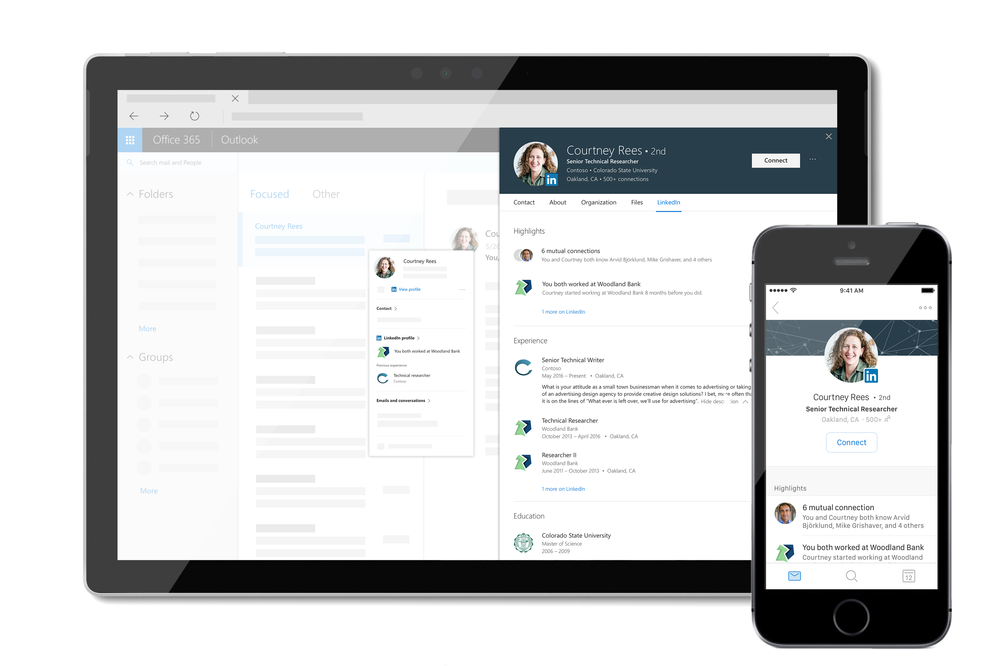
An organization’s most important assets are its people. Today we’re announcing the ability to see information from LinkedIn profiles in Outlook on the Web, OneDrive and SharePoint in Office 365. This new experience, powered by LinkedIn, enhances the way you collaborate and build relationships by providing contextual insights about the people you’re working with, inside and outside your organization.
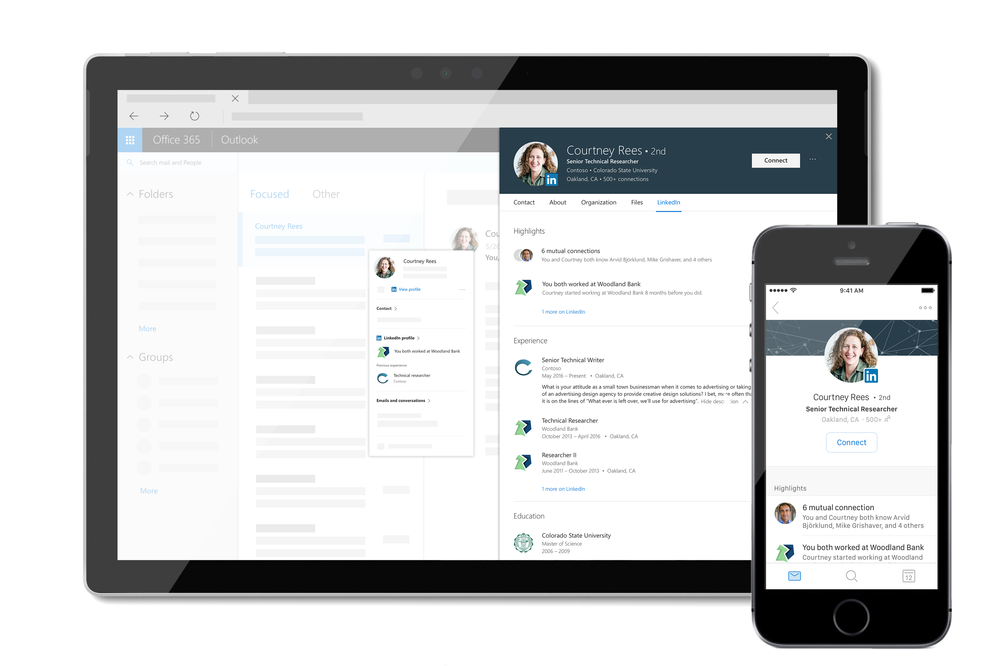
Over half of the emails Office 365 users receive come from senders outside their organisation. We’re working with LinkedIn to make it easier for our users to connect and collaborate cross organisations. Simply hover over a contact’s name to see information from their LinkedIn Profile, such as where they work, what they do, and where they went to school.
Now, when you receive an email from someone you haven’t met, you can instantly identify them and make a more meaningful start to the conversation. And, if you’re not already connected with someone you collaborate with in Office 365, you can send a LinkedIn connection invite directly from Profile Card.
As an IT admin, you are in control of the availability of this feature in your tenant. LinkedIn integration for enterprises is enabled by default in Azure AD and lets your users view both public LinkedIn data and, if they choose to, their personal LinkedIn network from within Microsoft apps. Disabling this feature stops data sharing between LinkedIn and your organization via Microsoft services. Learn more about how we to manage this feature.
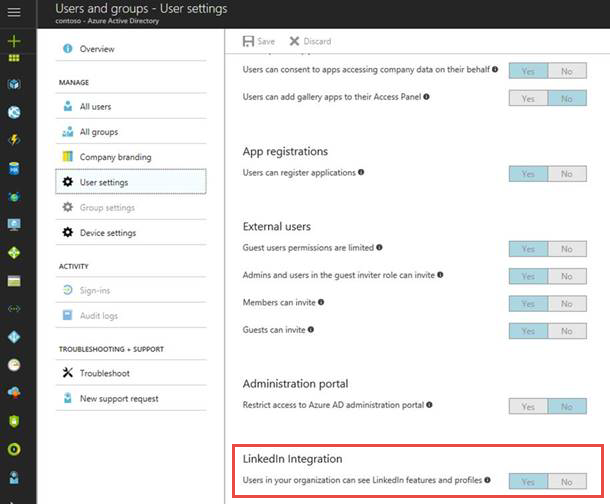
Each user can independently choose to connect their work account to their LinkedIn account and remain in control of what data is public. LinkedIn members can also control how their profile is viewed through LinkedIn privacy settings, including whether their profile can be viewed in Microsoft applications. Learn more about the visibility of your LinkedIn profile. Learn more about how we respect your privacy.
LinkedIn information in the profile card will gradually start rolling out in Outlook on the Web, SharePoint and OneDrive for Business in the coming weeks for Office 365 users in the First Release program. World-wide availability will come in 2018. Other platforms, such as Outlook desktop and other Office products, will be available in the coming months. We are excited to continue bringing more intelligent experiences to users in the coming months, and look forward to hearing your feedback.

Starting today, you’ll find a whole new set of training for enterprise admins, small businesses, and end users on support.office.com.
Office 365 training for IT pros
For enterprise admins and IT pros, ramp up on critical skills for Office 365 deployment, administration, and internal help desk support. Up to 7 hours of premium video training for free on support.office.com in partnership with LinkedIn Learning with the option to get a LinkedIn Learning trial or paid subscription.
Visit: aka.ms/365enterprise

Office 365 training for small businesses
For small business owners or admins, learn how to set up Office 365 for your business, use communications tools for email and meetings, store and share files in the cloud, and manage your employees and the service in the Office 365 Admin Center.
Visit: aka.ms/365basics

Office 365 training for end users
For everyone else, including end users, get the most out of Office 365 with over 130 new content experiences including video training, Quick Start guides, templates, infographics, cheat sheets, and more.
Visit: aka.ms/learn365

Let us know what you or your customers think. What did we miss? What could be better?
See you at Ignite!
Tom

Having fast, efficient, and trustworthy support is extremely important for all Office 365 customers. Whether you are an IT admin in an enterprise company with thousands of employees, or the owner of a flower shop with five employees, you depend on Microsoft to provide excellent support so you can focus on your business.
Based on customer feedback, we’ve updated the Office 365 support experience to provide you with faster and more efficient support that helps you to get the most value out of Office 365. The new experience will be rolling out over the next couple of weeks and will be available to all customers by the end of October.
The new support experience provides several major enhancements:
Inline, simplified support experience
Easy access to support – To connect you to support assistance as quickly as possible, we’ve put the “Need help” button on the bottom-right corner of each page in the Office 365 admin portal. You can now quickly open a new ticket and track existing ones from wherever you are within the Office 365 admin portal.
 Quickly open a support ticket by clicking on the “Need help” button
Quickly open a support ticket by clicking on the “Need help” button
Your choice of support – Support issues vary in nature and complexity – and while sometimes you want to talk to a support agent directly, in other situations it’s more convenient to solve the topic independently. In the “Need help” pane, you can choose between several options – ranging from self-help tools to being contacted by a support agent. Simply type in your issue and click on “Get help.” We’ll give you suggested solutions or options to contact support. Only your contact information is needed to create the ticket.
Please note: We apologize for the inconvenience that some customers were not able to open multiple tickets and view their ticket history during the rollout process. We have brought back that functionality to all customers and are working to add back the ability to add attachments by end of October.
 Your choice of support
Your choice of support
Intelligence built-in
Proactive support – Instead of waiting for you to call us, if we detect certain issues with your service – for example failures in your experience with Skype for Business calls – we will give you a courtesy call proactively and walk you through how to fix the issue. If you miss the call, you will be able to view a summary of the guidance in the Message Center.
Automatic classification and routing of tickets – In the new experience, we’re taking the guess work out of ticket creation. By leveraging machine learning, we automatically classify the information you tell us about your issue to route the ticket to the right support agent for shorter resolution time. All you have to do is to provide a short description of your issue.
Personalized self-service options – Many of our customers want to solve their issues themselves. To enable you to better do so, we’re improving the self-service support recommendations to be more intelligent and personalized. Recommendations are now based on both information you provide and our telemetry data. Based on this information, we not only point you to further relevant resources – such as troubleshooting tools, videos, or help articles – but in many cases, we also directly recommend a specific action for you in-line to solve the problem. Telemetry Based Recommendations
Telemetry Based Recommendations
Faster connection with support
Quick callbacks – Customers have shared that they want more clarity around when they will be contacted by support and an ability to ensure the call back will come at a convenient time. In the new experience, we strive to call back you back in 20 minutes or less so that you can get help — when it’s convenient for you — by clicking on “Let us call you”.
Request a call on an existing ticket – If you need immediate help on an ongoing issue, there’s no need to create a new ticket and start from scratch – simply request a call on the existing case using the “Call me” button and the next available agent will call you back in about 10 minutes.
More to come
This is just the beginning. Our goal is to provide you with a smarter and more personalized support experience that helps you assure users’ productivity. We’re working on various enhancements that will roll out in the coming months, including the ability to see detailed solutions steps for tickets that have been closed.
Let us know what you think!
Try the support experience in the Office 365 admin center and provide feedback using the feedback link in the lower right corner in the admin center. We read every piece of feedback that we receive to make sure the Office 365 support experience meets your needs.
– Anne Michels, @Anne_Michels, senior product marketing manager for the Office 365 Marketing team


Microsoft Ignite starts next week and we’re working hard to make sure that each of the 1,400 sessions are packed with product news, useful information and demos. With so much to choose from, making sure you get the right content can be a challenge- so we’re here to help! Here are my picks for the Office 365 Groups sessions you should attend. Don’t forget to swing by the Office 365 Admin and Groups expo booths to meet the team or email us at Email us at ignitemeetingrequest@service.microsoft.com if you want to schedule a side meeting. Remember to include your tenant name and asks so that we can be as helpful as possible!
See you in Orlando!
Pre-Day Sessions
We start by hitting the ground running with a great pre-day session on Sunday, September 24 to jumpstart your learning. This session doesn’t focus entirely on groups, but is great for any Office 365 admin who wants to understand how groups fit into the management of Microsoft cloud products, and deep dive on identity components. This session is almost sold-out!
Get identity and access management up and running for Office 365 and thousands of other applications
Join the Microsoft product teams for a deep dive into how Office 365 and EMS enable users to engage and collaborate inside and outside your organization. See how Office 365 and Azure Active Directory can help you easily move identity to the cloud and power other applications with seamless single sign-on and identity switching. Dive into Azure Active Directory and how new features simplify and secure identity management. See how Microsoft and its customers are optimizing their deployment of identity and access management solutions and bring your key blockers to have Microsoft engineers help solve them.
General Sessions
This first official days of Ignite bring several great keynote and general sessions allowing you to better understand our vision, new capabilities and roadmap as you start to deep dive into what’s new.
TK01 – Create a modern workplace with Microsoft 365 – The workplace is transforming – from changing employee expectations, to more diverse and globally distributed teams, to an increasingly complex threat landscape. Learn how you can take advantage of the latest tools to simplify management and deliver up-to-date security, while enabling a modern workplace for your users. Monday, September 25, 10:45 PM
GS09 – Microsoft 365: Unlock creativity and empower teamwork in the modern workplace Corporate Vice Presidents Ron Markezich and Jeff Teper give you an inside look at the latest collaboration tools and use cases, exciting demos, and what other customers are doing to bring creativity and teamwork to life in the modern workplace. Monday, September 25, 4:00 PM
BRK2184 – Accelerate your digital transformation with SharePoint and OneDrive Join Jeff Teper and members of the SharePoint and OneDrive product team as they share the latest product innovations, demos and roadmap. This is a can’t miss session for any fan of SharePoint and OneDrive. Tuesday, September 26, 9:00 AM
Break Out Sessions
|
BRK2252 – Group collaboration in Microsoft Outlook
|
Tuesday, September 26 9:00 AM
|
|
THR2042 – Collaborate with people outside your company with Office 365 Groups in Outlook
|
Wednesday, September 27 10:50 AM
|
|
THR2041 – Using Outlook in Office 365 for Education
|
Wednesday, September 27 12:35 PM
|
|
BRK2252 – What’s new and what’s coming in the Microsoft Outlook family of apps
|
Wednesday, September 27 2:15 PM
|
|
THR3024 – The keys to Office 365 Groups management
|
Tuesday, September 26 2:10 PM
|
|
BRK3259 – Transitioning from distribution lists to Office 365 Groups in Outlook
|
Tuesday, September 26 4:30 PM
|
|
BRK2047 – Embrace Office 365 Groups: Overview and roadmap
|
Wednesday, September 27 2:15 PM
|
|
THR3091 – How Microsoft does IT: Deploy Office 365 groups expiration to enable lifecycle management
|
Wednesday, September 27 1:05 PM
|
|
BRK3042 – Implement best practices with Office 365 Groups
|
Thursday, September 28 11:30 AM
|
|
BRK3054 – Unleash Office 365 Groups: Deep dive
|
Thursday, September 28 12:30 PM
|
|
BRK2193 – Governance and compliance with Office 365 Groups
|
Friday, September 29 9:00 AM
|
Ask the Experts
Bring your trickiest questions and ask our panels anything about groups and other related topics.
Ask us anything about Office 365 Groups – Office 365 Groups provides cross application group membership to enable teams to easily collaborate in their favorite apps. Groups are a cornerstone of our Office 365 collaboration offering. Our panel of experts from Microsoft and MVPs have worked hand-in-hand with customers embarking on the journey to leverage Groups. The goal of this interactive panel is to answer any question the audience may have about Office 365 Groups usage, adoption, governance, and product roadmap. There should be lots to talk about. Don’t be shy! Monday, September 25 5:05 PM
Exchange and Outlook mega “ask the experts” – One email and calendaring experts session to rule them all! Bring your questions about Microsoft Exchange or Outlook, and experts from engineering and support will be on hand to answer. Topic areas represented include Exchange Server on-premises; Exchange Online; Outlook apps; top support issues; Exchange hybrid; groups in Outlook; and due to popular demand from Ignite 2016, calendaring. Tuesday, September 26 12:30 PM

We continue to improve the Office 365 administration experience. In September, we added domain verification via email, improved the domain removal process and made it easier to identify guest users.
Easily add a domain with email verification
One of the first tasks you will likely do as an Office 365 administrator – either during or right after signing up of Office 365 – is to add a domain to your tenant. This step allows your users to sign in and receive email with a domain that they are familiar with.
Many admins have shared that the process to add a domain has been a challenging one to complete in the past, requiring admins to create DNS records to prove that they own the domain. To make it easier for you to add a domain to your Office 365 tenant, we have introduced a new option allowing you to use email verification to prove ownership of a domain.
When you add a domain, our systems connect with your registrar to detect the email addresses that are listed as owner of the domain. In a next step, we will send a verification code to those email addresses. You can then simply verify your domain by providing the code sent to you.

Automated domain removal process
We have also improved the domain removal process. For managed domains with users, groups and/or application dependencies that do not exceed 100 in total, you can now delete the domain using an automated process. Choosing this option, our systems will automatically perform all necessary dependencies cleanup operations and remove your domain.
Easily identify guest users
Guest access in Office 365 enables you and your team to collaborate with people from outside your organization. Access can be granted to a guest, including partners, vendors, suppliers, or consultants. When an external user has been granted guest access, they’ll be listed on the active users page, just like your organization’s users. To make it easy for you to identify guest users on the active users page, all guest users are now marked with an icon.

Let us know what you think!
Try the new features and provide feedback using the feedback link in the lower-right corner of the admin center. And don’t be surprised if we respond to your feedback. We truly read every piece of feedback that we receive to make sure the Office 365 administration experience meets your needs.
– Anne Michels, @Anne_Michels, senior product marketing manager for the Office 365 Marketing team

Do you have questions about Office 365 administration?
Join the Office 365 product team for an “Ask Microsoft Anything” (AMA) on Tuesday, August 15th, 2017 from 9 a.m. to 10 a.m. PST / 5 p.m. to 6 p.m. GMT in the Office 365 Admin AMA group. Add the event to your calendar.
An AMA is a live online event similar to a “YamJam” on Yammer or an “Ask Me Anything” on Reddit. This AMA gives you the opportunity to connect with the Office 365 product team who will be on hand to answer your questions and listen to feedback regarding the recent announcement of the public preview availability.

We hope to see you there!

Today we’re announcing the public preview of Office 365 groups expiration for Azure Active Directory Premium customers. You can now manage the lifecycle of Office 365 groups, by setting an expiration duration for any group you choose. Once this is set, owners will be asked to renew their group as they come close to expiry if they want to continue to use them. Any group that is not renewed will be deleted.
 Office 365 group expiry in the Azure Active Directory dashboard
Office 365 group expiry in the Azure Active Directory dashboard
Office 365 groups expiration can be configured from the Azure Active Directory portal, as well as programmatically via Azure Active Directory PowerShell. You can also create a policy that applies to all the groups in your tenant.
30 days prior to the expiration of a group, renewal notifications are sent out by email to the owners of the group, from which they can renew their group with a single click. If the owners don’t renew the group within the required timeframe, the group expires, and is deleted.
This is all made possible with two features we recently shipped: soft-delete and restore. This means you can restore your Office 365 group and all its content, including SharePoint, Planner, Outlook and so on, for a period of 30 days from when the group was deleted. Check out more details about how to restore deleted Office 365 groups here.
The Office 365 groups expiration feature is available in public preview today for Azure AD Premium customers. We’ll be contacting all Office 365 customers who subscribe to Azure AD Premium via the message center to let them know this is available. Check out Alex’s blog post on the Enterprise Mobility and Security Blog.

We continue to update the usage reports in the Office 365 admin center to provide you with a complete picture of how your organization is using Office 365.
You’ll start noticing the following enhancements over the coming weeks:
New Yammer groups activity report – The new Yammer groups activity report will help you understand how your users engage in groups in Yammer to connect and collaborate across your organization.
In the graph at the top, you can see how many Yammer groups exist in your organization and how many of those are active – a Yammer group is counted as active if at least one message from it has been read, liked or posted.
In the table at the bottom, you can access detailed information broken down by group so you can understand
- which groups are the most active
- what kind of activity is happening in each group
- what are your largest groups by type of activity

Updated Office 365 groups report – The existing Office 365 groups report will enhanced to include activities across Sharepoint sites and groups in Yammer associated with the Office 365 group.
For SharePoint, the report will include file activities performed by users in the group’s SharePoint site, allowing you to see how many files are active across all groups – any file created, modified, deleted, shared internally or externally and synched to clients is counted as an active file.
For Yammer, the report will include message activity so you can see how many messages haven been posted, liked or read by users in groups in Yammer associated with the Office 365 group.

Please note: The updates will gradually be rolled out to customers in August. Thus, if you don’t see the changes in your tenant yet, please check back in a few days. This rollout is excluded from Office 365 subscriptions in ITAR and German national Cloud.
Let us know what you think!
Try the new and updated reports in the Office 365 admin center and provide feedback using the feedback link in the lower right corner in the admin center. We read every piece of feedback that we receive to make sure the Office 365 reporting experience meets your needs.
Anne Michels, @Anne_Michels, senior product marketing manager for the Office 365 Marketing team

The time has come for us to discuss the Service Desk and Normal Incident Management. I am very excited about this post because it will complete the baseline, core content for the series. As a reminder, there are four questions that I get most often about Office 365 and Service Management:
- How do I monitor my Office 365 experience and which pieces of the puzzle will come from Microsoft?
- Monitoring and Major Incident Management
- Monitoring: Audit and Bad-Guy-Detection
- Leveraging the Office 365 Service Communications API
- How do I prepare my organization to absorb (and benefit from) the new, evergreen features from Microsoft?
- IT Agility to Realize Full Cloud Value – Evergreen Management
- What are the IT Pro and IT Organizational impacts of Office 365?
- Evolving IT for Cloud Productivity Services
- How do I get my Service Desk ready to support Office 365?
- This blog post!
What is a Service Desk? What is Normal Incident Management?
Most of us are aware of the term “Help Desk”. That term implies a reactive function that a user would call if they have an issue. “Service Desk” is the industry term for the one-stop-shop function for IT engagement – both reactive and proactive. The Service Desk would take the “I need help fixing XYZ” calls along with “will you add another network cable to my office?” and “we need to order a new PC for an employee who is starting next month” requests, and the Service Desk would be accountable for the user experience with those incidents and requests.
In a previous post, we covered Major Incident Management. Major Incident Management deals with incidents that meet certain criteria in terms of scope or criticality. In an enterprise IT shop, Major Incidents are usually coordinated by the “Network Operations Center (NOC)” or by a Crisis Management team. Most enterprises will establish a crisis phone bridge for the duration of a Major Incident, and all-hands will be on-deck until the incident is resolved. On the other end of the spectrum are Normal Incidents. Normal Incidents are about the routine, end-user calls. “I am getting prompted for my password continually” or “I cannot open my spreadsheet.” Of course, those routine calls add up in terms of cost-to-IT, cost-of-user-time-to-engage-IT, and lost-user-productivity costs for the business. Yet, the rigor and the response are generally less for Normal Incidents than they are for Major Incidents.
With respect to Office 365, there are three key areas that should be considered for Service Desk and Normal Incident Management:
- Leveraging Microsoft’s investments in the Normal Incident flow
- Ensuring the right accountability model
- Understanding and acting upon trends
Leveraging Microsoft’s investments in the Normal Incident flow
Within enterprise IT, the Normal Incident Management flow is usually a tiered system. For example, there may be a “Tier 1” team who takes the user call, logs a ticket, and perhaps does a little bit of follow-the-instructions recovery. Then there may be a “Tier 2” team who has slightly elevated permissions so they can take additional follow-the-instructions recovery steps. And then, there is a “Tier 3” or engineering team who is the top point of escalation within the enterprise for a given technology; these folks have top-level permissions for the application or service in question, and they do not follow instructions; rather, they write the instructions for the lower tiers. Of course, some customers put their own spin on those tiers: maybe they have tier 1 only log the ticket, maybe they have a “Tier 1.5” that has slightly more responsibility, maybe they split “Tier 3” into multiple teams and have a higher-permissioned “Tier 4” team, and maybe they have an automated approach to recurring incidents that they call “Tier 0”.
Regardless of any business-specific tweaks, most enterprises have some sort of tiered system. The user call goes to a tier (or tiers) where the IT representatives simply follow instructions that have been created for them. If the instructions do not resolve the issue, or if the timer elapses for their tier, then the IT representative simple escalates to the tier (or tiers) above them. Eventually, they reach the top tier where there are no instructions to follow. The top tier will then do their best to fix the issue. Eventually, if the same issue gets escalated to the top tier over and over, the top tier will spend the time to document the recovery steps into instructions (manual or automated) for the lower tier to use in the future. Some enterprises use data to drive the virtuous cycle. Some enterprises simply “wing it†based on the whim of the top tier staff. Either way, the reality is that in most enterprises, this sort of virtuous cycle exists when it comes to Normal Incidents.
I always joke and ask customers “how many Fortune 500 companies are there?” Of course, the answer is “500”. With millions of tenants on Office 365, simple mathematics tells us that many of those customers are small businesses. Logic tells us that many of those small businesses do not have formal IT staff. Microsoft invests heavily in automation and tooling to enable small businesses to successfully manage their tenants and their users even without formal IT skills.
Here’s the thing: Microsoft has invested in a lot of tools and automation, but we enterprise IT folks do not think that way. We use our virtuous cycle as described above. The top tier team is the one who figures things out. But is there an opportunity for the top-tier team to “cheat” a little bit and use Microsoft’s investments in tooling and automation to enable their lower tiers? Why not use the tools and automation from Microsoft to help that virtuous cycle go faster and better? Why not consider using the Support and Recovery Assistant (SaRA) tool and the Remote Connectivity Analyzer at the lower tiers immediately? Why not give the lower tiers “Service Administrator” permissions so they can use the admin portal to see if Microsoft has published something on the Service Health Dashboard that is relevant to the user(s) call? Why not consider letting the lower tiers use the Support Experience within the Admin Portal themselves? Why not use the support wizard from Skype at the lower tiers? Why not implement the Skype Call Quality Diagnostics (CDQ) experience for all tiers? Why not have the top-tiered employees use the Admin Portal’s Support experience to search for the most recent content to see if that content can be pushed down to the lower tiers (see screenshot below)? 
This point is usually the easiest point to make to help customers be successful with Office 365 end-user support. Customers simply need to take the investments that Microsoft has made (and continues to make) in the admin portal, in tooling, and in automation to help their existing tiered-virtuous-cycle (using their business policy lens as a guide) in order be more successful with end user support for Office 365 more quickly. Many customers have told me that they actually have higher (better) resolution rates at their lower tiers with Office 365 than they had on-premise once they integrate Microsoft’s investments in tooling and automation into their tiered workflows.
Some customers then take the virtuous cycle one step further and push some of the automation all the way to the end users. For example, some business users are more technical than others, so perhaps consider having some of your end users run the Support and Recovery Assistant (SaRA) tool before calling the IT Service Desk. Or perhaps IT works with their “super users” within each department already, and IT can enable those super users with the same tools that they give their lower tiers. Once that thought process starts, the game changes, because not only are the issues being resolved at lower Service Desk tiers (lower cost), but the issues start getting resolved by the end users (no cost to the Service Desk and quicker resolution for the user). The goal for IT should be to use Microsoft’s investments in tooling an automation to drive resolution to lower tiers and ultimately to the end-user.
To recap, I encourage everyone to consider the following recommendations specific to leveraging Microsoft’s investments in your Normal Incident flow:
- Have your top-tier resources use the admin portal and the tooling to solve issues so they stay up-to-date on new innovations and so they can decide what tooling they want to push down to lower tiers
- Ensure that lower-tier resources have access to the admin portal and tooling (likely using least-privilege permissions of “Service Administrator”)
- Consider pushing resolution to the end-users where it makes sense (e.g. SaRA tool prior to calling the IT Service Desk for Outlook issues?)
Ensuring the right accountability model
In most enterprises, the Service Desk carries metrics. Whether the Service Desk is in-sourced, out-sourced, or a combination, there are usually metrics involved. Typically, those metrics hinge on a) number of calls resolved in the period and b) how long the calls took to resolve (i.e. cost of the call). Those metrics often are then broken down based on the tier in question. For example, Tier 1 may need to solve X calls per month, and they may only be allowed to follow their instructions for 10 minutes per call. I am making generalizations here, but most enterprise Service Desks carry these fundamental metrics.
Here’s the issue: If I am the Service Desk Director, and my bonus is tied to the metrics of “how many calls did I resolve” and “how fast did I resolve them”, then I am not necessarily incented to eliminate easy-to-solve calls because eliminating calls works against my call volume metrics, nor am I necessarily incented to drive down the duration of the call as long as I am hitting my target duration metrics. If I get 100 calls a month that I solve by simply following instructions to rebuild an Outlook profile that may only take a few minutes, then I may be happy to keep solving those 100 calls every month because they help me achieve my metrics. And if that number goes to 150 calls per month, I may be happy about that fact because my numbers look even better. Do you see the issue? Most enterprise Service Desks are set up to perpetuate status quo (or worsening volume of) user calls rather than being incented to do the work to eliminate the calls. In the perfect world, the Service Desk should get rewarded more for working with the top-tier escalation teams to eliminate classes of user calls altogether than for resolving that class of call over and over (drive the count of calls down). The Service Desk should get rewarded for working with the top-tier teams to reduce the duration-to-resolve (cost to IT, impact duration to user) classes of user calls rather than always be satisfied with the current resolution time achievements. We should all want to have metrics that drive the desired outcomes: fewer calls and shorter duration which mean lower IT costs and happier, more productive users. But, in most IT shops, we are measuring the exact opposite metrics ”how many calls did we resolve (incentive to stay the same or increase) and how quickly did we solve them (no incentive to continually drive duration down). In a purist world, I should target metrics to have zero calls (because we’ve eliminated all known issues). And every call that does come in should be a brand new issue that Service Desk has never seen before, and therefore, resolution time may actually be longer because we have to work with the top-tier teams to find the root cause. Then, we should eliminate that issue too so we never get the call again.
Metrics drive behavior. Are your Service Desk metrics driving the outcomes that you want? Or do you need to tweak your metrics, at least for the cloud workloads, in order to incent the right outcomes? (especially in light of the “virtuous cycle” discussion above)
Understanding and acting upon trends
In my ~15 years working with customers on what is now called Office 365, there are only two issues that pop up with respect to Office 365 and Service Desk/Normal Incident Management: I) is raw call volume going up? II) are escalations to the higher, expensive tiered resources going up? Having the right accountability/metrics and using Microsoft’s investments will completely change the game with those two points. However, there is still one possible “gotcha”, and that is when perception does not meet reality. But, of course, perception is everything. Therefore, we all need to prepare ourselves to have an objective discussion rather than a subjective, perception discussion.
Often, enterprise Service Desks do not have good call breakdown data per workload on-premise. The Service Desk may not know how many calls per month they get for Outlook on-premise, for example. That may be because their ticket taxonomy does not lend itself to good reporting, and/or it could be because the humans entering the data are making mistakes with data entry. Either way, if there is not good data, we are destined for subjective discussions. When customers without good data move to the cloud, for example when they move to Exchange Online, they likely still would not have good data about their call volumes for Outlook. In that case, if the Service Desk Director tells the CIO that call volume has gone up, who is the Office 365 Project Lead to disagree with that point without objective data? If there is no data (historical and current), then who knows what the volume actually is? And more importantly, how does the Project Lead know when to dig in to the call volumes and the root causes thereof in order to eliminate classes of issues or to drive down resolution durations? And of course, the same is the case with escalation rate. If there are no historical trends for “escalations to top tiers for Outlook issues”, then how is one to know if the volume of escalations has gone up so the project team can intervene? If the Tier 3 team manager tells the CIO that escalation rates from lower tiers have increased, is the objective data there to enable that discussion?
I encourage everyone to think thru the following recommendations specific to understanding and acting upon trends:
- It is advisable to have a view of historic and current metrics trends on call volume, duration and escalation rates per workload.
- One goal should be to have better count and duration metrics in the cloud than on-premise. As I’ve noted, achieving better results with the cloud are possible very quickly with the approaches described above.
- Another goal should be to immediately catch any spikes in volume or escalation rate so the project team can intervene. (Note, these recommendations could be applied to any IT Service and not just to Office 365 or other cloud workloads)
- It is advisable to pivot the metrics on “newly migrated users” versus “run state users” so the project team can dig into migration steps (e.g. “let’s add additional end-user-training for department X for scenario”) where appropriate.
- It is advisable to include a normalized view for each metric rather than just total. For example, if we took 100 calls last week and we took 1000 calls this week, did we really get worse? If we had 100 calls for 10 users last week (10calls/user) and we had 1000 calls for 1000 users this week (1 call/user), we actually got 10x better week over week, but the aggregate number would imply that we got 10x worse. It is advisable to show both the total and normalized-per-user metrics.
A trend report may resemble the following example:
Wrapping it up
I hope that all of the points and ideas above make sense. My hope with this blog post is that everyone understands and considers the points that I am making. I do not anticipate that everyone will agree with each point. I understand that everyone’s processes exist in their current form for very good reasons. Some people may ask “why would I change my metrics for Office 365?”. Others may ask “why would I use Microsoft’s tools in my Service Desk flow?” Others may say “my current Service Desk scorecard is perfect and has been in place for N years.” To all of those questions and points, my response is “you know your business better than I will ever know your business, but I do encourage you to spend the time pondering my points above to see if they can help you with Office 365 and with your approach to Service Desk and Normal Incident Management in general. The points and ideas that I am making above are applicable far beyond Office 365 and far beyond Microsoft. My points are really about the modernization of IT.” Thanks for reading the post, and happy thinking! Let’s chat on twitter (@carrollm_itsm)
Next up…I’ll write a post for a topic under the “Business Consumption and Productivity” umbrella (see this post for context).
With Microsoft, you are the owner of your customer data. We use your customer data only to provide the services we have agreed upon, and for purposes that are compatible with providing those services. We do not share your data with our advertiser-supported services, nor do we mine it for marketing or advertising. And if you leave our services, we take the necessary steps to ensure your continued ownership of your data.
When you create content in Microsoft Office 365 or import content into Office 365, what happens to it? The answer is best given as an illustration using a fictitious customer, Woodgrove Bank (WB).
WB just purchased Office 365, and they are planning on using Exchange Online, SharePoint Online, and Skype for Business. They will initially configure a hybrid configuration for Exchange Online and will migrate Exchange mailboxes first. Then, they will upload their document libraries to SharePoint Online.
WB begins their cloud migration by choosing the appropriate network configuration for their organization. After their network design has been chosen and implemented, they configure a hybrid environment with Office 365. This is the first time that customer data is touched by any Microsoft cloud service (specifically, at this point WB can optionally synchronize their internal Active Directory with Azure Active Directory).
WB has decided to migrate the data using the online mailbox move process. The Exchange data migration is started by running the Online Move Mailbox Wizard. The mailbox move process is as follows:
- The Exchange Online Mailbox Replication Service (MRS) connects securely to the customer’s on-premises Exchange server running client access services.
- MRS asynchronously transfers the mailbox data via HTTPS to a client access front-end (CAFÉ) server in Office 365.
- The CAFÉ server transfers the data via HTTPS to the Store Driver on a Mailbox server in a database availability group in the appropriate datacenter.
As with all Exchange Online servers, the transferred mailbox data is stored in a mailbox database which is hosted on a BitLocker-encrypted storage volume. Once the contents of a mailbox have been completely copied to a new mailbox in Exchange Online, the original (source) mailbox is soft-deleted, the user’s Active Directory security principle is updated to reflect the new mailbox location, and the user is redirected to communicate with Office 365 for all mailbox access. Had WB opted for a PST migration, the data would have also been encrypted prior to ingestion.
During the mailbox data transfer and upon completion, an audit trail of the mailbox move is logged on servers in both the source on-premises Exchange organization and on servers in Office 365. MRS will also produce a report of the mailbox move and its statistics.
Once WB’s data is stored in a mailbox in Exchange Online, it will be replicated and indexed and sitting at rest in an encrypted state, with access control limited to the designated user and anyone else granted permission by WB’s administrator.
Next, WB wants to upload some documents to SharePoint Online. The process starts by creating one or more sites in SharePoint Online to hold the documents. All client communication with SharePoint Online is done via HTTP secured with TLS. When uploading one or more documents to SharePoint Online, the documents are transmitted using standard HTTP PUT with TLS 1.2 encryption used between the client and SharePoint Online server. Once the document has been received by the SharePoint Online server, it is stored in an encrypted state. The document is then replicated to another local server and to remote servers, where it is also stored in an encrypted state.
Next, WB wants to upload some documents to OneDrive for Business. The process begins by opening the OneDrive for Business folder on the client and copying the files into the folder. Once the files have been copied, a synchronization process copies the data to the user’s cloud-based OneDrive for Business folder.
Once the document has been received by the OneDrive for Business server, it is stored in an encrypted state. The documents are then replicated to another local server and to remote servers, where they are also stored in an encrypted state.
At this point, WB has on-boarded to Exchange Online and SharePoint Online, and now want to start using Skype for Business for online meetings and other features. Occasionally, meeting participants will upload files to the meeting for sharing. When a file is uploaded to Skype for Business, it is transferred from the client to the Skype for Business server using encrypted communications. Once the document has been uploaded to the Skype for Business server, it is stored in an encrypted state.
As part of our ongoing transparency efforts, and to help you fully understand how your data is processed and protected in Office 365, we have published a library of whitepapers that describe various architectural and technological aspects of our service. These whitepapers, along with other content, are aligned to things that we do with customer data.
Going back to the example, WB’s data (like all tenant data in our multi-tenant environment) is:
- Isolated logically from other tenants
- Accessible to a limited, controlled, and secured set of users, from specific clients:
- Encrypted in-transit and at-rest
- Secured for access using RBAC-based access controls
- Replicated to multiple servers, storage endpoints and datacenters for redundancy
- Protected against network (DoS, etc.), phishing, and other attacks
- Monitored for unauthorized access, excessive resource consumption, availability
- Audited for activities, such as view, copy, modify, and delete
- Indexed for faster access and eDiscovery tools and processes
Each of the above links will take you to content in our Office 365 risk assurance documentation library that describes things like how we isolate one tenant’s data from another’s, how we encrypt and replicate your data, and how your data is protected against and monitored for unauthorized access. All the documents in our library are living documents that are updated as needed. The aka.ms URL won’t change, so you’ll always be able to download the latest version using the same URL.
We welcome your input and feedback on these documents, and any other topics you would like us to consider publishing. You can reach us directly at cxprad@microsoft.com.
-Scott
With Microsoft, you are the owner of your customer data. We use your customer data only to provide the services we have agreed upon, and for purposes that are compatible with providing those services. We do not share your data with our advertiser-supported services, nor do we mine it for marketing or advertising. And if you leave our services, we take the necessary steps to ensure your continued ownership of your data.
When you create content in Microsoft Office 365 or import content into Office 365, what happens to it? The answer is best given as an illustration using a fictitious customer, Woodgrove Bank (WB).
WB just purchased Office 365, and they are planning on using Exchange Online, SharePoint Online, and Skype for Business. They will initially configure a hybrid configuration for Exchange Online and will migrate Exchange mailboxes first. Then, they will upload their document libraries to SharePoint Online.
WB begins their cloud migration by choosing the appropriate network configuration for their organization. After their network design has been chosen and implemented, they configure a hybrid environment with Office 365. This is the first time that customer data is touched by any Microsoft cloud service (specifically, at this point WB can optionally synchronize their internal Active Directory with Azure Active Directory).
WB has decided to migrate the data using the online mailbox move process. The Exchange data migration is started by running the Online Move Mailbox Wizard. The mailbox move process is as follows:
- The Exchange Online Mailbox Replication Service (MRS) connects securely to the customer’s on-premises Exchange server running client access services.
- MRS asynchronously transfers the mailbox data via HTTPS to a client access front-end (CAFÉ) server in Office 365.
- The CAFÉ server transfers the data via HTTPS to the Store Driver on a Mailbox server in a database availability group in the appropriate datacenter.
As with all Exchange Online servers, the transferred mailbox data is stored in a mailbox database which is hosted on a BitLocker-encrypted storage volume. Once the contents of a mailbox have been completely copied to a new mailbox in Exchange Online, the original (source) mailbox is soft-deleted, the user’s Active Directory security principle is updated to reflect the new mailbox location, and the user is redirected to communicate with Office 365 for all mailbox access. Had WB opted for a PST migration, the data would have also been encrypted prior to ingestion.
During the mailbox data transfer and upon completion, an audit trail of the mailbox move is logged on servers in both the source on-premises Exchange organization and on servers in Office 365. MRS will also produce a report of the mailbox move and its statistics.
Once WB’s data is stored in a mailbox in Exchange Online, it will be replicated and indexed and sitting at rest in an encrypted state, with access control limited to the designated user and anyone else granted permission by WB’s administrator.
Next, WB wants to upload some documents to SharePoint Online. The process starts by creating one or more sites in SharePoint Online to hold the documents. All client communication with SharePoint Online is done via HTTP secured with TLS. When uploading one or more documents to SharePoint Online, the documents are transmitted using standard HTTP PUT with TLS 1.2 encryption used between the client and SharePoint Online server. Once the document has been received by the SharePoint Online server, it is stored in an encrypted state. The document is then replicated to another local server and to remote servers, where it is also stored in an encrypted state.
Next, WB wants to upload some documents to OneDrive for Business. The process begins by opening the OneDrive for Business folder on the client and copying the files into the folder. Once the files have been copied, a synchronization process copies the data to the user’s cloud-based OneDrive for Business folder.
Once the document has been received by the OneDrive for Business server, it is stored in an encrypted state. The documents are then replicated to another local server and to remote servers, where they are also stored in an encrypted state.
At this point, WB has on-boarded to Exchange Online and SharePoint Online, and now want to start using Skype for Business for online meetings and other features. Occasionally, meeting participants will upload files to the meeting for sharing. When a file is uploaded to Skype for Business, it is transferred from the client to the Skype for Business server using encrypted communications. Once the document has been uploaded to the Skype for Business server, it is stored in an encrypted state.
As part of our ongoing transparency efforts, and to help you fully understand how your data is processed and protected in Office 365, we have published a library of whitepapers that describe various architectural and technological aspects of our service. These whitepapers, along with other content, are aligned to things that we do with customer data.
Going back to the example, WB’s data (like all tenant data in our multi-tenant environment) is:
- Isolated logically from other tenants
- Accessible to a limited, controlled, and secured set of users, from specific clients:
- Encrypted in-transit and at-rest
- Secured for access using RBAC-based access controls
- Replicated to multiple servers, storage endpoints and datacenters for redundancy
- Protected against network (DoS, etc.), phishing, and other attacks
- Monitored for unauthorized access, excessive resource consumption, availability
- Audited for activities, such as view, copy, modify, and delete
- Indexed for faster access and eDiscovery tools and processes
Each of the above links will take you to content in our Office 365 risk assurance documentation library that describes things like how we isolate one tenant’s data from another’s, how we encrypt and replicate your data, and how your data is protected against and monitored for unauthorized access. All the documents in our library are living documents that are updated as needed. The aka.ms URL won’t change, so you’ll always be able to download the latest version using the same URL.
We welcome your input and feedback on these documents, and any other topics you would like us to consider publishing. You can reach us directly at cxprad@microsoft.com.
-Scott