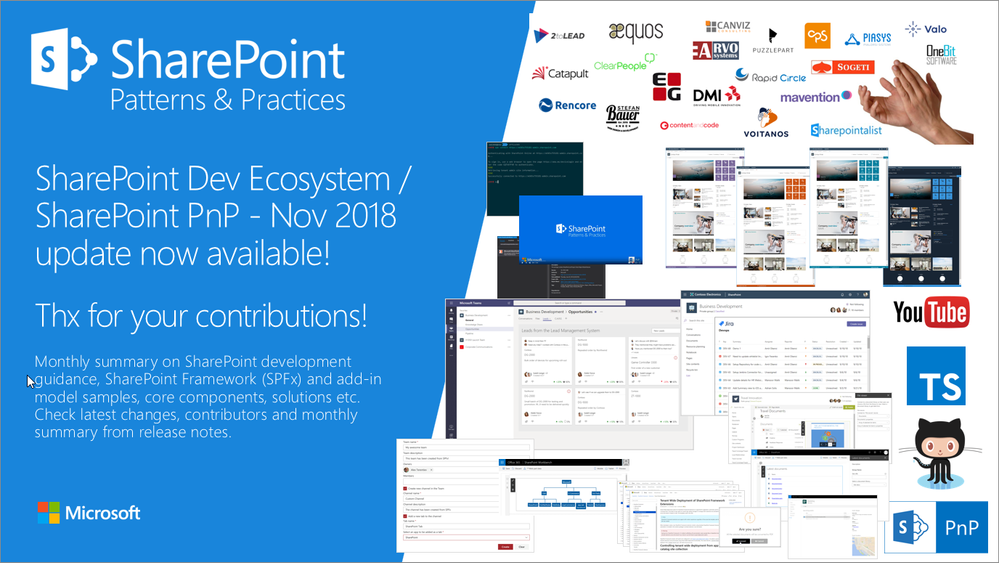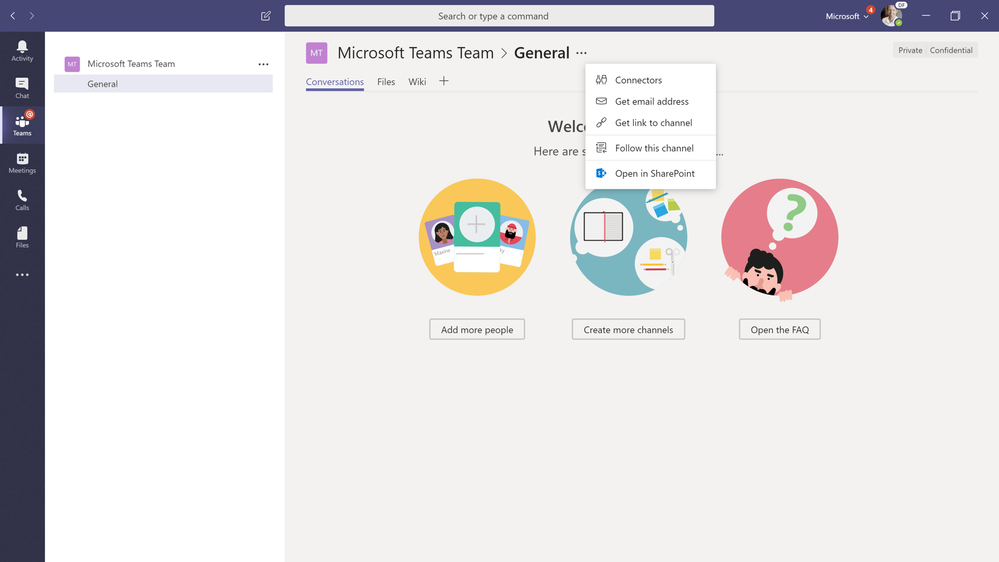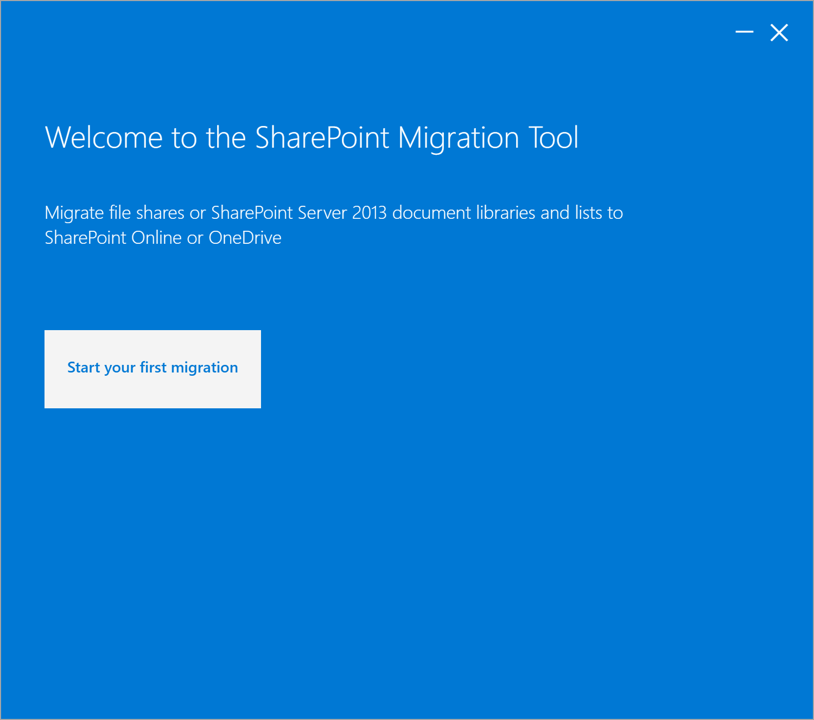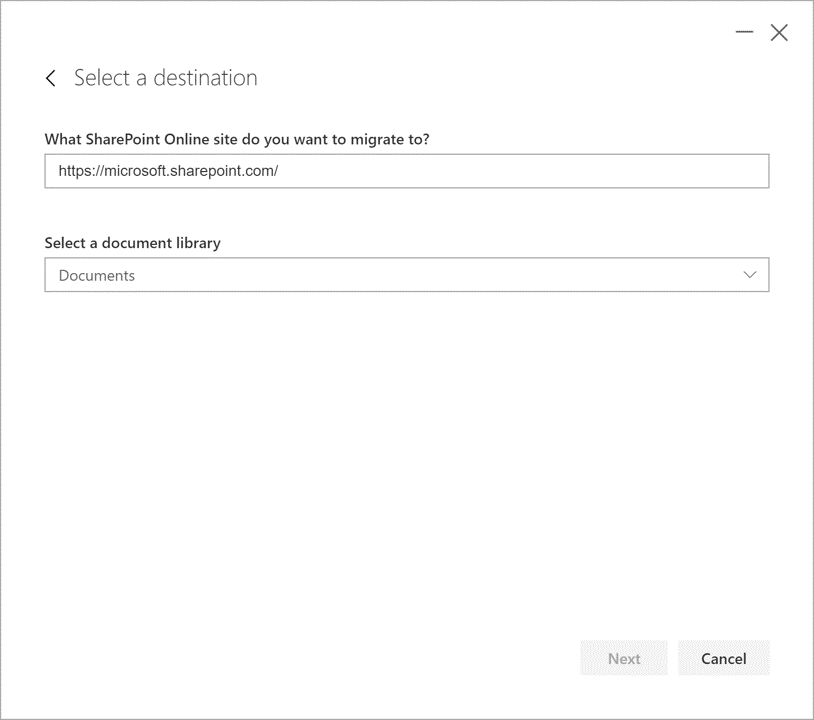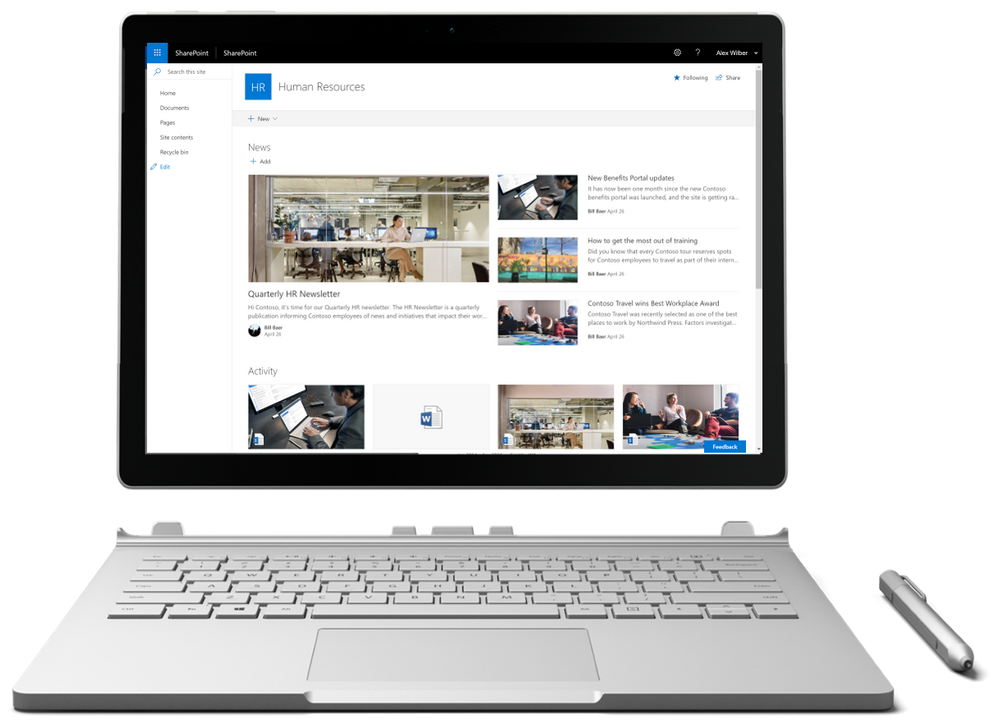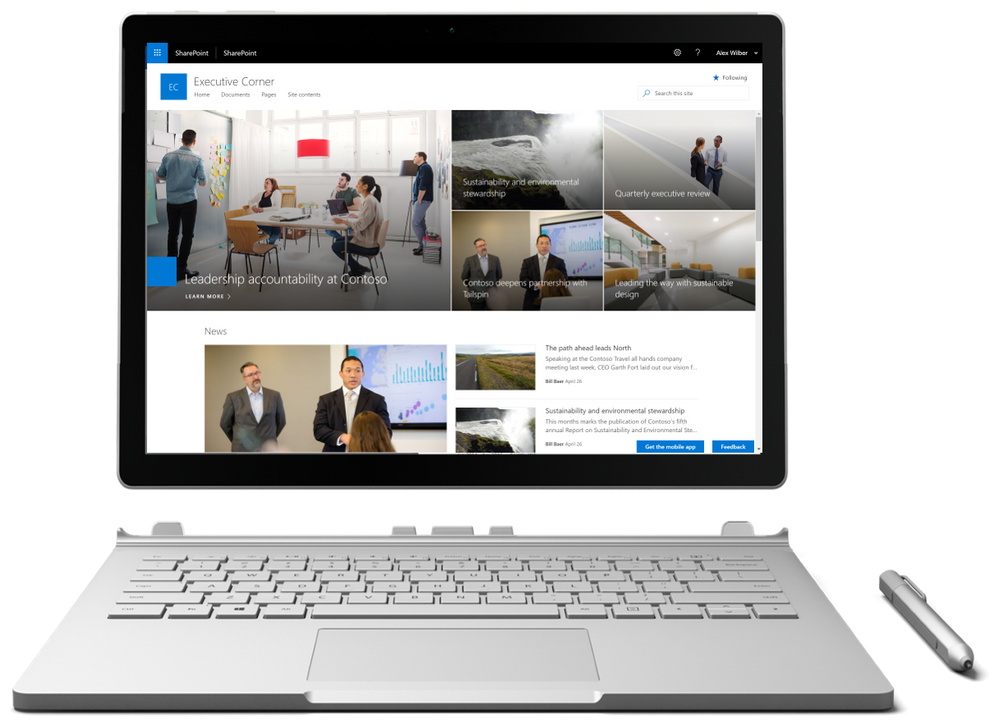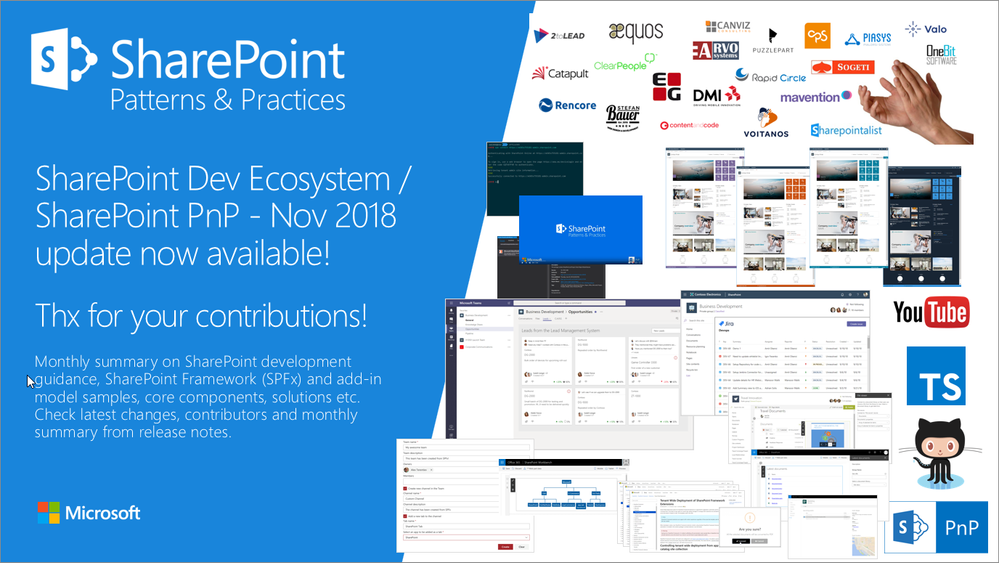
Am a keen follower of Microsoft's SharePoint Blog and proud to provide this direct from the Microsoft Tech Community:
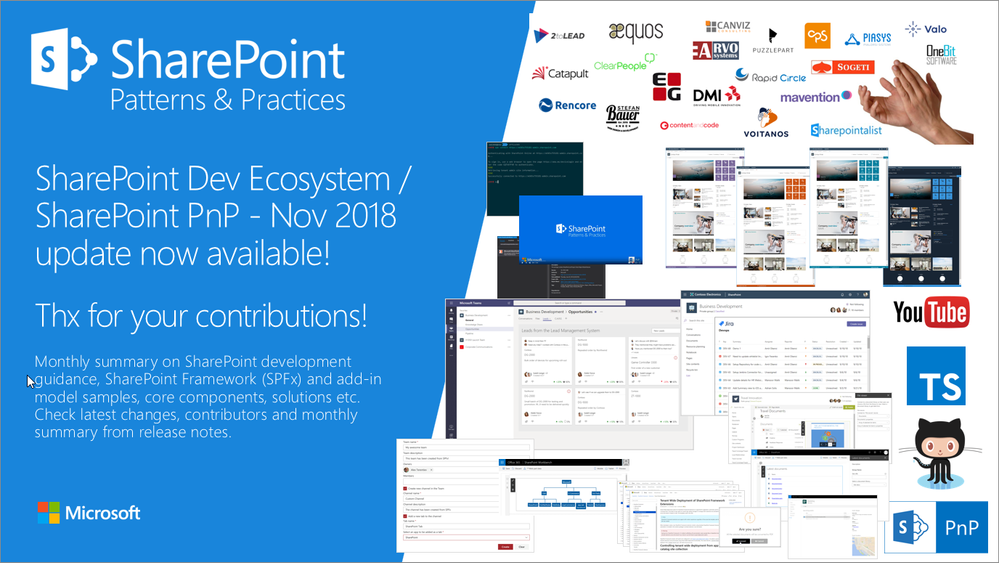
Latest monthly summary of SharePoint Development guidance for SharePoint Online and on-premises now available from the Office 365 Dev Blog. Check the latest news, samples and other guidance from this summary.
The above is kindly provided by the Microsoft Tech Community!
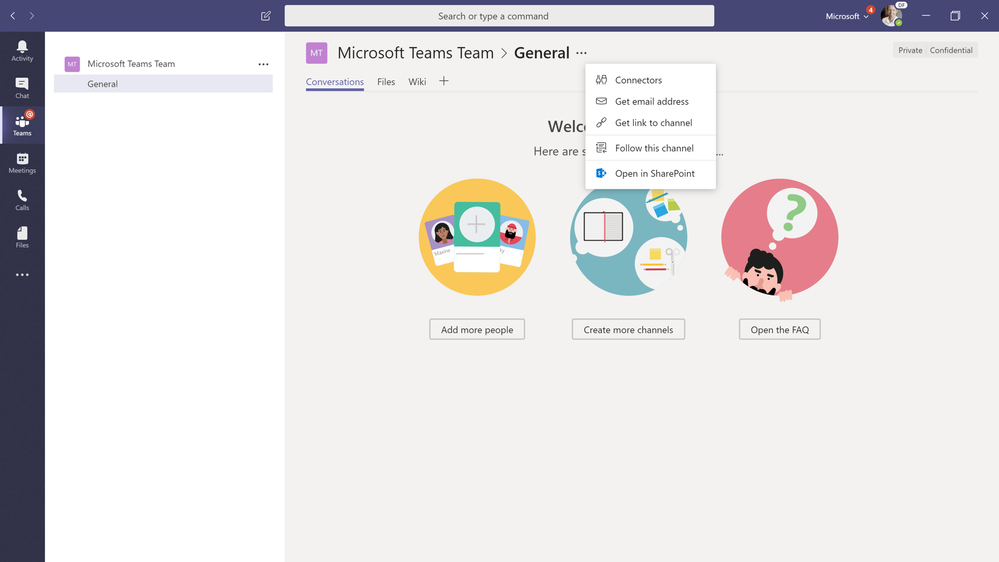
Designed to simplify your journey to the cloud through a free, simple, and fast solution, the SharePoint Migration Tools enables you to migrate content from on-premises SharePoint sites and shares to SharePoint, OneDrive, and Microsoft Teams in Office 365.
Content provides the center of gravity for collaboration, whether in SharePoint, OneDrive, or Microsoft Teams.
Using the SharePoint Migration Tool, you can quickly bring your most important content to Microsoft Teams to create a more open, digital environment.
Microsoft Teams is a chat-based workspace that brings together people, conversations, content and tools—creating a more open, digital environment. Threaded conversations make it easy to understand what each employee is referencing, and employees can co-author and collaborate on Word, Excel, PowerPoint, and OneNote documents without ever leaving the app.
Since each team in Microsoft Teams has a team site in SharePoint Online, the SharePoint Migration Tool provides a quick and simple solution to bringing your files to Microsoft Teams in Office 365.
Getting started with Microsoft Teams Migrations
Download the latest release of the SharePoint Migration Tool at https://aka.ms/SPMT.
Select the Team you would like to migrate your network shares, home directories, on-premises SharePoint or OneDrive files to in Microsoft Teams.
Select the ellipses in the Team and then select open in SharePoint.
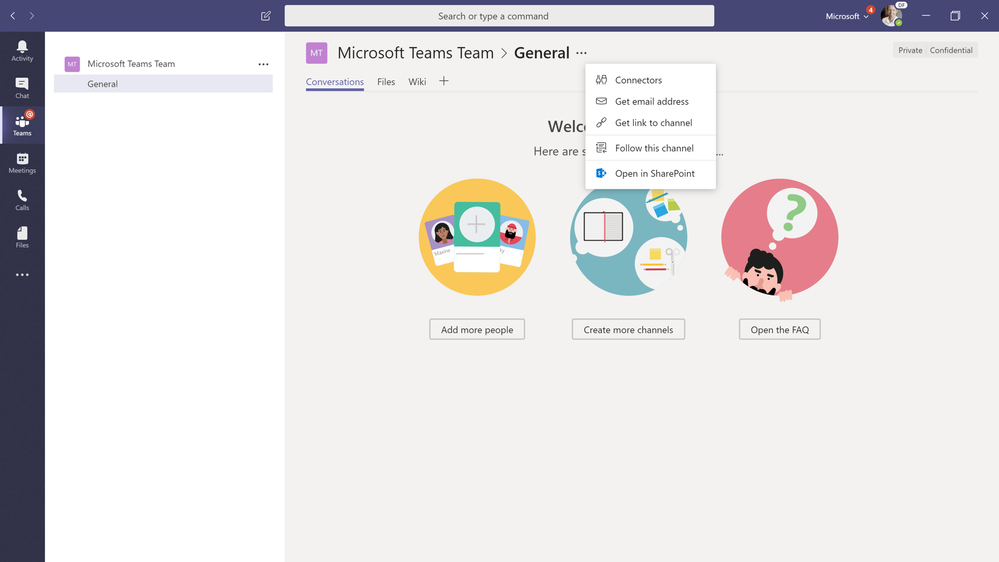
Note the SharePoint site URL associated with the selected Microsoft Team.
Open the SharePoint Migration Tool. When you first launch the SharePoint Migration Tool (SPMT), you will be prompted for your Office 365 username and password. The Office 365 credentials you provide will be where the files will be migrated.
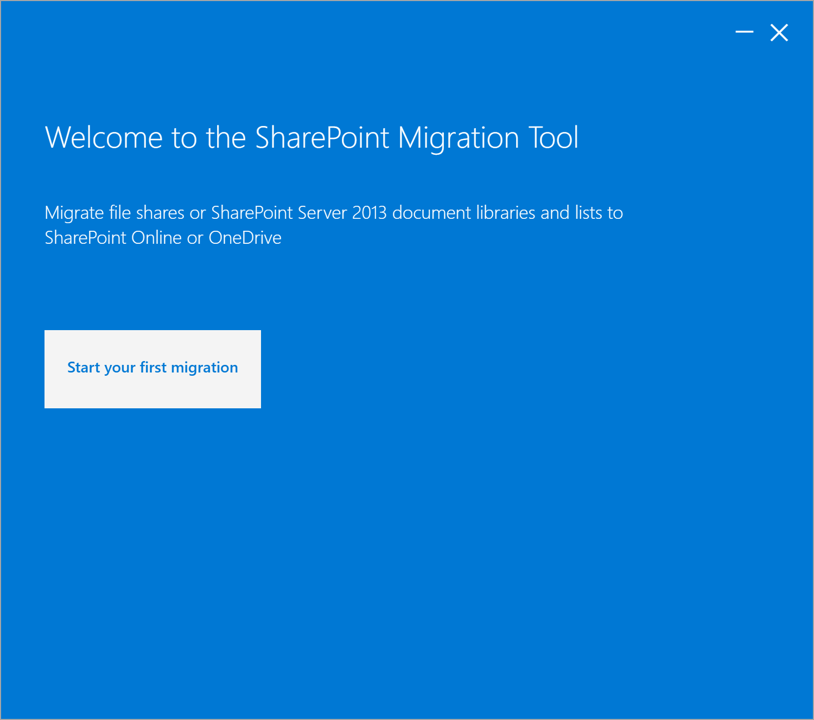
Choose the location of the source files. The SharePoint Migration Tool supports local, shared content such as network shares, home directories, etc. and SharePoint Server 2013 lists and libraries.
Enter the SharePoint site URL from the previous steps associated with the Team.
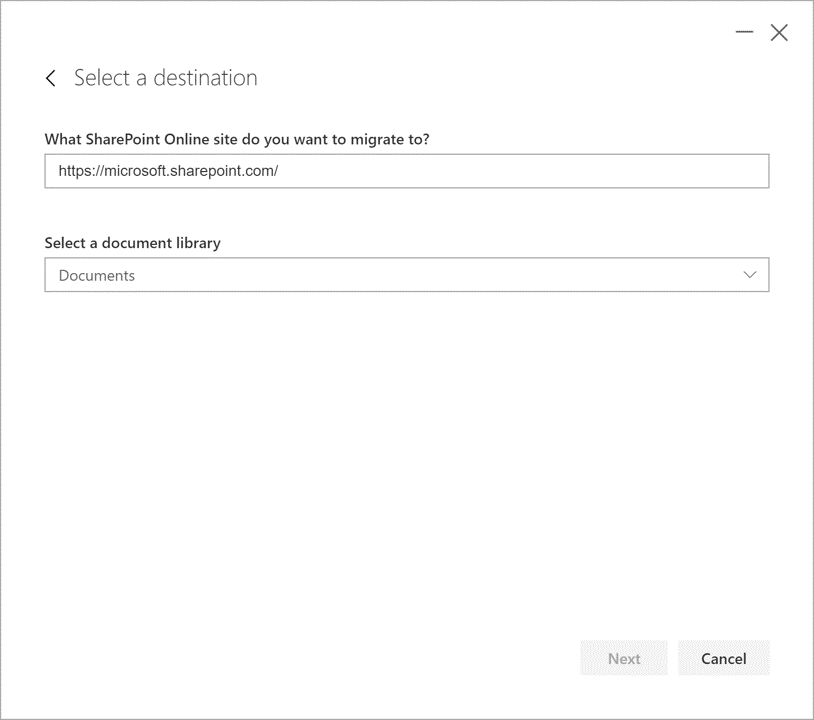
Click Next to setup and complete the migration.
NOTE The SharePoint Migration Tool user interface supports mapping migration tasks that are scoped to Document Libraries. For scenarios in which you would like to migrate files into specific Microsoft Teams Channels folders, you can use the Windows PowerShell cmdlets and specify the appropriate relative paths. For more information on mapping folders with SharePoint Migration Tool see also https://docs.microsoft.com/en-us/sharepointmigration/how-to-format-your-csv-file-for-data-content-migration.
Next Steps
Learn more on how to use the SharePoint Migration Tool at https://docs.microsoft.com/en-us/sharepointmigration/how-to-use-the-sharepoint-migration-tool.
Learn more about Microsoft Teams and SharePoint at https://docs.microsoft.com/en-us/MicrosoftTeams/sharepoint-onedrive-interact.
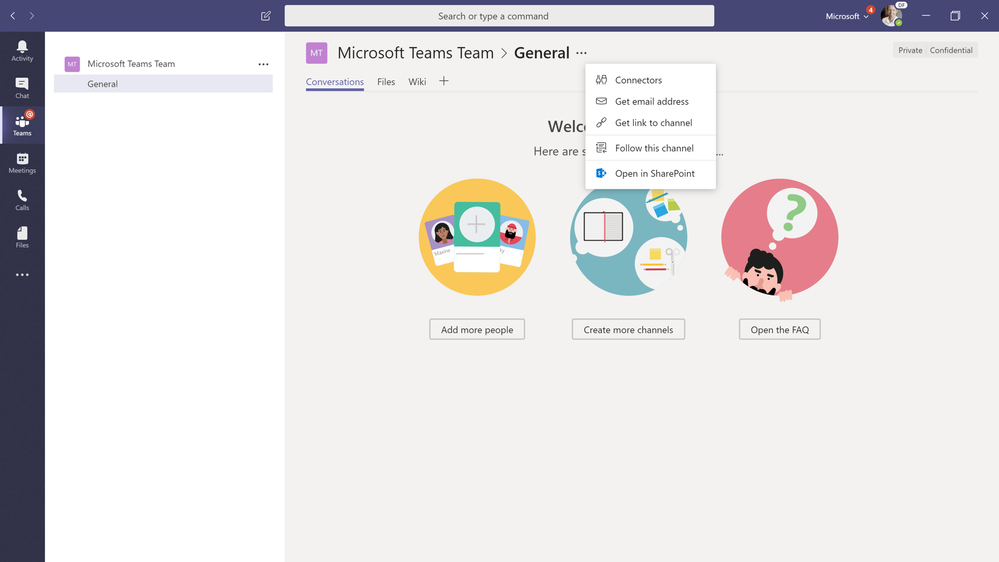
Am a keen follower of Microsoft's SharePoint Blog and proud to provide this direct from the Microsoft Tech Community:
Designed to simplify your journey to the cloud through a free, simple, and fast solution, the SharePoint Migration Tools enables you to migrate content from on-premises SharePoint sites and shares to SharePoint, OneDrive, and Microsoft Teams in Office 365.
Content provides the center of gravity for collaboration, whether in SharePoint, OneDrive, or Microsoft Teams.
Using the SharePoint Migration Tool, you can quickly bring your most important content to Microsoft Teams to create a more open, digital environment.
Microsoft Teams is a chat-based workspace that brings together people, conversations, content and tools—creating a more open, digital environment. Threaded conversations make it easy to understand what each employee is referencing, and employees can co-author and collaborate on Word, Excel, PowerPoint, and OneNote documents without ever leaving the app.
Since each team in Microsoft Teams has a team site in SharePoint Online, the SharePoint Migration Tool provides a quick and simple solution to bringing your files to Microsoft Teams in Office 365.
Getting started with Microsoft Teams Migrations
Download the latest release of the SharePoint Migration Tool at https://aka.ms/SPMT.
Select the Team you would like to migrate your network shares, home directories, on-premises SharePoint or OneDrive files to in Microsoft Teams.
Select the ellipses in the Team and then select open in SharePoint.
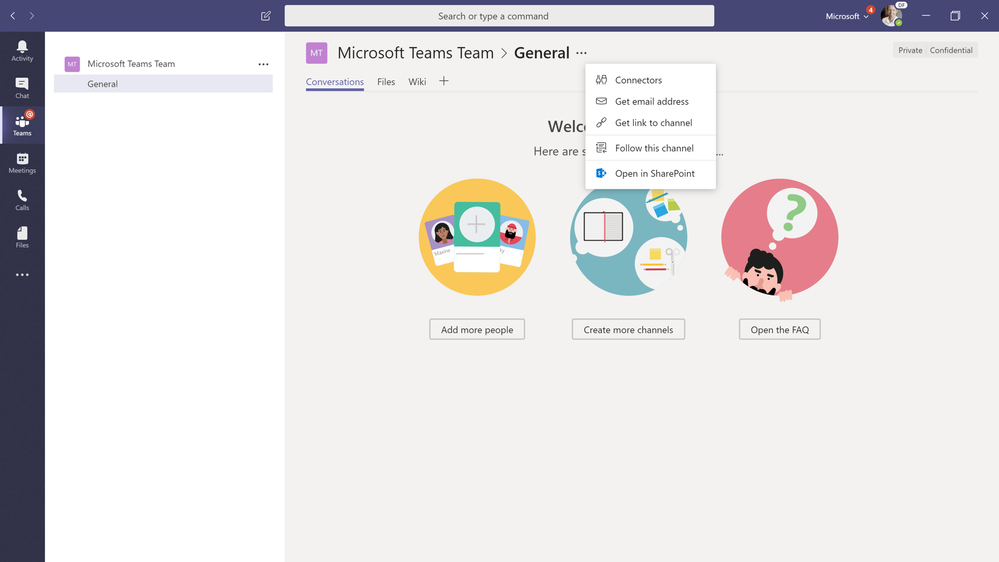
Note the SharePoint site URL associated with the selected Microsoft Team.
Open the SharePoint Migration Tool. When you first launch the SharePoint Migration Tool (SPMT), you will be prompted for your Office 365 username and password. The Office 365 credentials you provide will be where the files will be migrated.
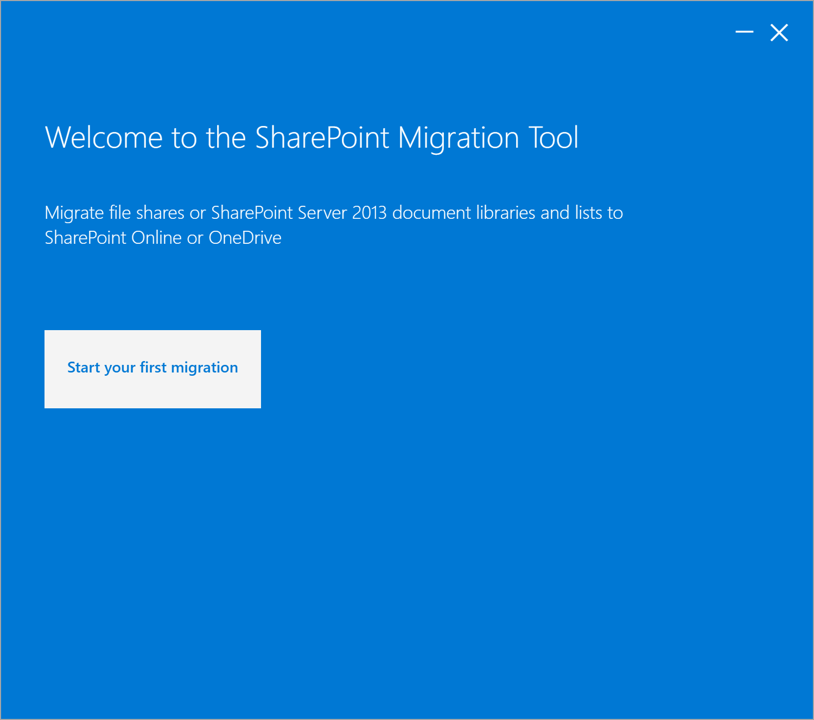
Choose the location of the source files. The SharePoint Migration Tool supports local, shared content such as network shares, home directories, etc. and SharePoint Server 2013 lists and libraries.
Enter the SharePoint site URL from the previous steps associated with the Team.
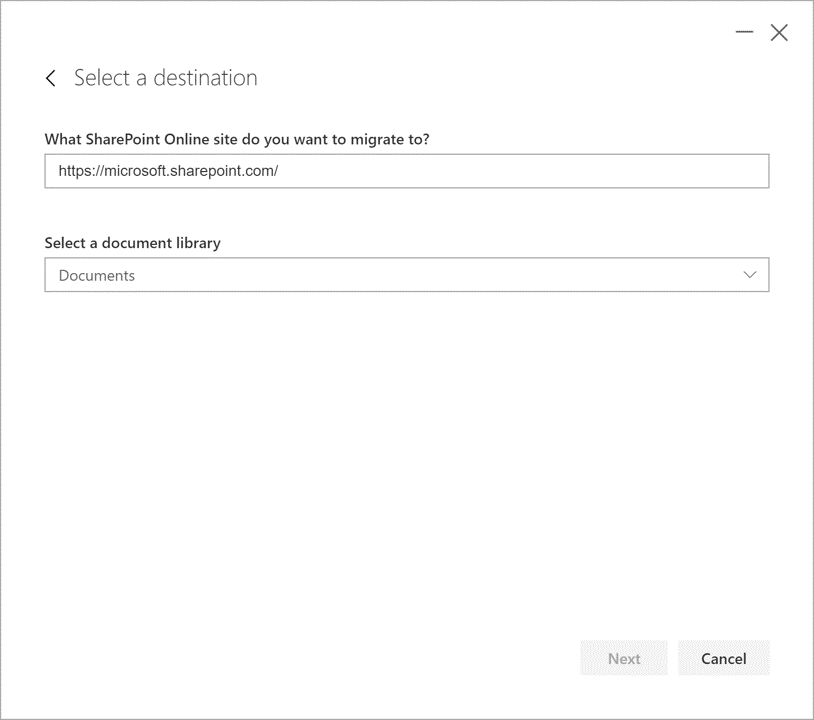
Click Next to setup and complete the migration.
NOTE The SharePoint Migration Tool user interface supports mapping migration tasks that are scoped to Document Libraries. For scenarios in which you would like to migrate files into specific Microsoft Teams Channels folders, you can use the Windows PowerShell cmdlets and specify the appropriate relative paths. For more information on mapping folders with SharePoint Migration Tool see also https://docs.microsoft.com/en-us/sharepointmigration/how-to-format-your-csv-file-for-data-content-migration.
Next Steps
Learn more on how to use the SharePoint Migration Tool at https://docs.microsoft.com/en-us/sharepointmigration/how-to-use-the-sharepoint-migration-tool.
Learn more about Microsoft Teams and SharePoint at https://docs.microsoft.com/en-us/MicrosoftTeams/sharepoint-onedrive-interact.
The above is kindly provided by the Microsoft Tech Community!

Today we’re pleased to announce the release of Exchange Server 2019, Skype for Business Server 2019, SharePoint Server 2019, and Project Server 2019. These four servers round out the Office 2019 release, a wave of product updates that started with the Office 2019 client apps released at Ignite in September. The Office 2019 servers have been in commercial preview since July.
Office 365 delivers the most productive and most secure Office experience – with the lowest total cost of ownership for deployment and management. However, for customers who aren’t yet ready to move to the cloud, Office 2019 provides an update to the on-premises apps and servers. Here we highlight some of the features and functionality in each of the Office 2019 server offerings.
Exchange Server 2019
Exchange Server 2019 includes scale and performance enhancements, new and improved search powered by Bing technology, new options to restrict the forwarding of meeting requests, and increased control over “out of office” settings. Exchange Server 2019 requires Windows Server 2019. At the time of publication, all media for Windows Server 2019 and Windows Server version 1809 have been temporarily removed from market as we work through a product quality issue. We will provide an update when refreshed media is available and will ensure that all Office 2019 services are fully compatible with the newly refreshed version. Learn more about Exchange Server 2019 here.
Skype for Business Server 2019
Skype for Business Server 2019 provides on-premises and hybrid customers with additional security, quality, and performance features to improve the hybrid scenario. New features include Cloud Voicemail, Cloud Call Data Connector, Streamlined Migration to Teams, and support for TLS 1.2. Learn more about Skype for Business Server 2019 here.
SharePoint Server 2019
SharePoint Server 2019 brings the ease of use of SharePoint Online to on-premises customers. For end users, the new release delivers modern libraries, lists, and communication sites.
IT professionals will see improved performance and scale with simplified management. And developers will now be able to build for both cloud and on-premise environments with deeper SharePoint Framework integration. Learn more about SharePoint Server 2019 here.
Project Server 2019
Project Server 2019 offers a robust end-to-end project and portfolio management solution, with strong collaboration capabilities powered by SharePoint Server 2019. Updates include enhancements to performance and scalability, improved reporting, and an expanded set of APIs. Learn more about Project Server 2019 here.
While the cloud offers real benefits in productivity, security, and total cost of ownership, we recognize that each customer is at a different point in their adoption of cloud services. Office 2019 is a valuable upgrade for customers who feel that they need to keep some or all of their apps and servers on-premises. As such, we are committed to another on-premises release in the future. However, we will be investing in and adding new capabilities to Office 365 regularly, including innovations in artificial intelligence (AI), collaboration, and security.
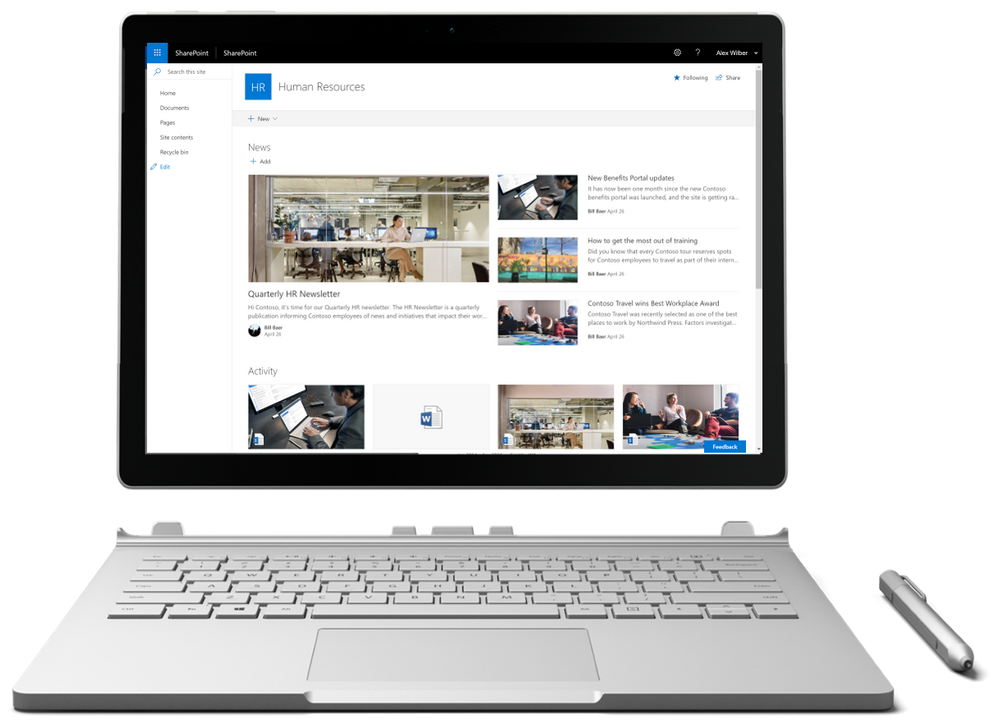
At Microsoft Ignite we broadly announced our vision, strategy, timeline, and investment areas for SharePoint Server 2019.
Today we’re excited to announce general availability of both SharePoint Server 2019 and Project Server 2019. As we developed SharePoint Server 2019, we paid close attention to trends in team collaboration, user experiences across devices, and how the cloud can be blended into existing on-premises scenarios in new and compelling ways.
SharePoint Server 2019
Since we announced our preview for SharePoint Server 2019, we’ve been working hard to get this out to you and we know that you’ve been waiting patiently since we announced that it was coming.
SharePoint Server 2019 represents a whole new generation of SharePoint, one born in the cloud, and representative of the ease of use we delivered in SharePoint Online.
SharePoint Server 2019 was built on the same core platform as SharePoint Server 2016, providing the scale and performance you’ve come to expect in addition to new, modern experiences for users, that are both intuitive and familiar.
What’s in SharePoint Server 2019
New user experiences
More than ever, how people interact with technology is much more than just “look and feel.” Great experiences are those that both look great and work flawlessly, entertain and engage, with rich, contextual, and relevant content. The improvements to the SharePoint Server 2019 user experiences are those that are easy to use, and ensure reliability, performance, and security under real-world pressures of scale and complexity.
Modern sites
Sites have always been at the heart of collaboration with SharePoint. They connect your team with the content, the information and the apps you rely on and they enable sharing and communication within the team and across the organization.
The modern experience is designed to be compelling, flexible, mobile, and easier to use. It is available in SharePoint
In SharePoint Server 2019 you’ll find a modern team site experience, with an engaging home page personalized by the power of SharePoint search.
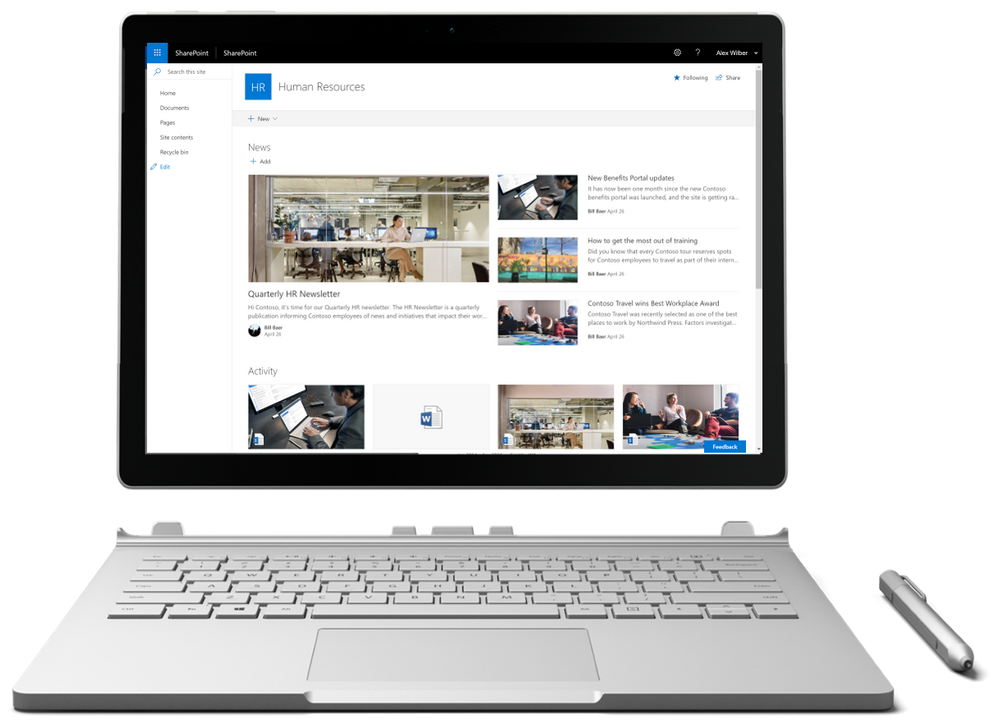
Learn more about modern experiences in SharePoint in Office 365 including what they are and how you recognize them at https://support.office.com/article/sharepoint-classic-and-modern-experiences-5725c103-505d-4a6e-9350-300d3ec7d73f?ui=en-US&rs=en-US&ad=US.
Modern pages
SharePoint Server 2019 includes modern site pages, using modern pages is a great way to share ideas using images, Excel, Word and PowerPoint documents, embed video content, and more. You can create and publish modern pages quickly and easily, and they look great on any device.
Modern pages provide a fast, easy way to build responsive pages using the functionality of modern web parts. Pages are similar to classic web part pages and publishing pages, but are less structured and easier to create. To learn more about modern pages, see https://support.office.com/article/add-a-page-to-a-site-b3d46deb-27a6-4b1e-87b8-df851e503dec.
Modern lists
SharePoint lists provide individual and teams the ability to access, share, and collaborate around structured data and to bring information from other systems into SharePoint to support business process. SharePoint Server 2019 introduces a modern list experience that simplifies how people create, curate, and interact with information with a rich set of capabilities that work across devices and browsers.
For more detailed information, see https://support.office.com/article/differences-between-the-new-and-classic-experiences-for-lists-and-libraries-30e1aab0-a5cc-4363-b7f2-09e2ae07d4dc.
Modern libraries
Helping people share files and collaborate on content has always been central to SharePoint. SharePoint Server 2019 provides a better experience for document libraries that’s faster, more intuitive and responsive with modern document libraries.
Modern document libraries combine the power of SharePoint with OneDrive usability – modern document libraries have an updated user interface that offers an experience similar to OneDrive, so it’s more intuitive to create a new folder and upload files in the browser.
For more detailed information, see https://support.office.com/article/differences-between-the-new-and-classic-experiences-for-lists-and-libraries-30e1aab0-a5cc-4363-b7f2-09e2ae07d4dc.
Communication sites
SharePoint has always been at the core of collaboration – people working together on files, lists, and libraries. SharePoint Server 2019 embraces and provides a new generation of the mobile and intelligent intranet, allowing you to communicate to people throughout your organization with beautiful, dynamic, mobile-ready communication sites and pages that keep everyone informed and engaged.
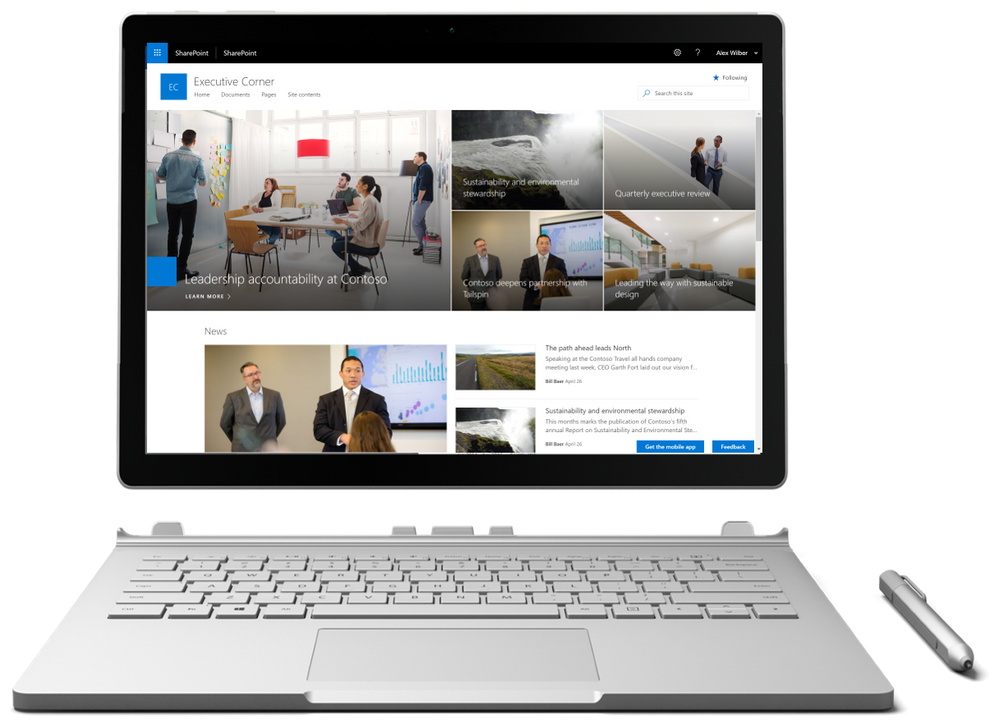
Learn more about communication sites at https://support.office.com/article/what-is-a-sharepoint-communication-site-94a33429-e580-45c3-a090-5512a8070732.
OneDrive for Business
SharePoint Server 2019 provides improved mobile access to content, people, and applications along with engaging and responsive experiences across devices and screen sizes. It makes file storage and document collaboration more people-centric with new support for the latest generation of sync clients with OneDrive for Business.
SharePoint Mobile
The intranet is the nerve center of many organizations. It provides content-centric collaborative spaces that give teams the resources they need to work together. It lets users consume and contribute news and information within their teams and across the organization. It manages knowledge and connects users to content through navigation and search. It hosts applications that support and automate business processes.
SharePoint Server 2019 makes your intranet more accessible on the go, more intelligent, and more personalized, based on your activities across sites, the people you work with, the content you work on and the business processes you drive.
Get the SharePoint mobile at https://aka.ms/getSPmobile.
Large File Support, Character Restrictions, and File/Folder Names
The world of collaboration has changed, text-based files are shifting to modern media, videos, audio, and more. SharePoint Server 2019 provides support for uploading files up to 15GB.
Files are as unique as the people who create them. SharePoint Server 2019 delivers support for a broad array of types and naming conventions to include support for # and % as supported characters in file and folder names across document libraries in SharePoint and OneDrive for Business. This will allow people to create, store, and sync files containing # and % characters whether those characters are used as a prefix or suffix to the file or folder name.
In addition, SharePoint Server 2019 increases the URL path length restrictions from 260 Unicode code units to 400.
This is just the tip of the iceberg when it comes to what’s new in SharePoint Server 2019. For a complete list of new features and capabilities refer to the new SharePoint Server 2019 Reviewer’s Guide at https://go.microsoft.com/fwlink/?linkid=2006360.
Try it out and share your feedback
You can download SharePoint Server 2019 today via the Microsoft Download Center and share feedback directly with our engineering teams through the new SharePoint Server 2019 Forum. We also welcome feature requests and feedback via the SharePoint Server Suggestion Box on UserVoice, @SharePoint on Twitter, and in the comments below. We’re eager to hear your feedback and use it to make SharePoint Server 2019 the best experience for information workers, IT professionals, and developers alike!
In addition, we’ve put together several resources to help you get started with SharePoint Server 2019:
We look forward to hearing how you’re using SharePoint Server 2019 and what you think in the comments below.
Frequently Asked Questions
Q: Can I install SharePoint Server 2019 in production environments?
A: Yes.
Q: Can I upgrade SharePoint Server 2019 Preview to RTM?
A: No. SharePoint Server 2019 Preview cannot be upgraded to RTM.
Q: Where can I find technical documentation on SharePoint Server 2019?
A: Technical documentation for SharePoint Server 2019 is available at https://technet.microsoft.com/en-us/library/fp179725.aspx.
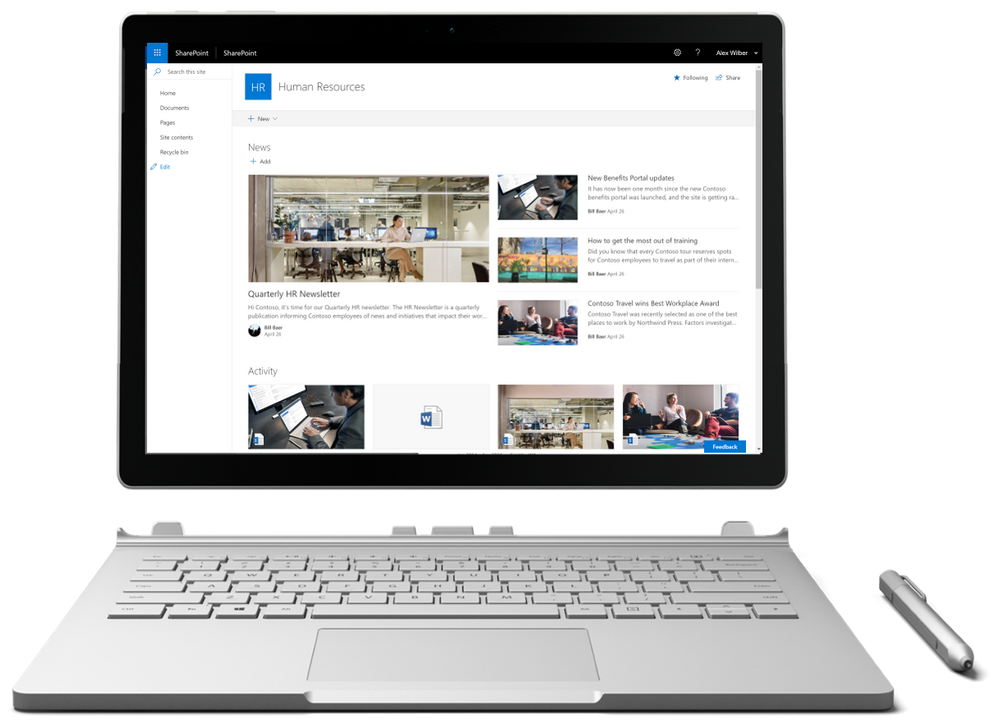
Am a keen follower of Microsoft's SharePoint Blog and proud to provide this direct from the Microsoft Tech Community:
At Microsoft Ignite we broadly announced our vision, strategy, timeline, and investment areas for SharePoint Server 2019.
Today we’re excited to announce general availability of both SharePoint Server 2019 and Project Server 2019. As we developed SharePoint Server 2019, we paid close attention to trends in team collaboration, user experiences across devices, and how the cloud can be blended into existing on-premises scenarios in new and compelling ways.
SharePoint Server 2019
Since we announced our preview for SharePoint Server 2019, we’ve been working hard to get this out to you and we know that you’ve been waiting patiently since we announced that it was coming.
SharePoint Server 2019 represents a whole new generation of SharePoint, one born in the cloud, and representative of the ease of use we delivered in SharePoint Online.
SharePoint Server 2019 was built on the same core platform as SharePoint Server 2016, providing the scale and performance you’ve come to expect in addition to new, modern experiences for users, that are both intuitive and familiar.
What’s in SharePoint Server 2019
New user experiences
More than ever, how people interact with technology is much more than just “look and feel.” Great experiences are those that both look great and work flawlessly, entertain and engage, with rich, contextual, and relevant content. The improvements to the SharePoint Server 2019 user experiences are those that are easy to use, and ensure reliability, performance, and security under real-world pressures of scale and complexity.
Modern sites
Sites have always been at the heart of collaboration with SharePoint. They connect your team with the content, the information and the apps you rely on and they enable sharing and communication within the team and across the organization.
The modern experience is designed to be compelling, flexible, mobile, and easier to use. It is available in SharePoint
In SharePoint Server 2019 you’ll find a modern team site experience, with an engaging home page personalized by the power of SharePoint search.
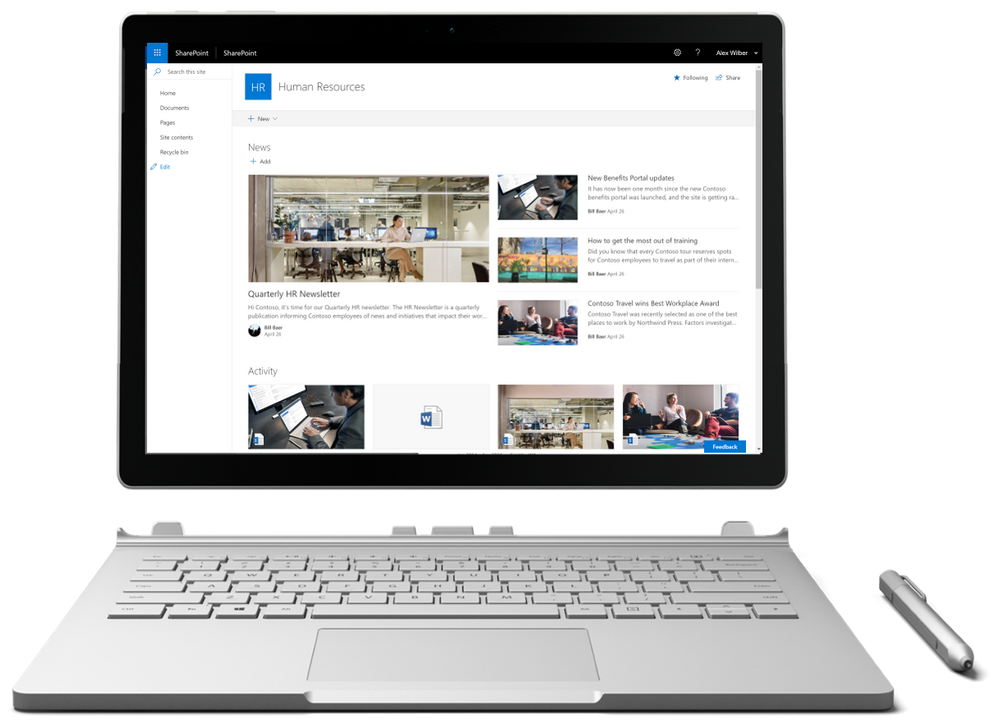
Learn more about modern experiences in SharePoint in Office 365 including what they are and how you recognize them at https://support.office.com/article/sharepoint-classic-and-modern-experiences-5725c103-505d-4a6e-9350-300d3ec7d73f?ui=en-US&rs=en-US&ad=US.
Modern pages
SharePoint Server 2019 includes modern site pages, using modern pages is a great way to share ideas using images, Excel, Word and PowerPoint documents, embed video content, and more. You can create and publish modern pages quickly and easily, and they look great on any device.
Modern pages provide a fast, easy way to build responsive pages using the functionality of modern web parts. Pages are similar to classic web part pages and publishing pages, but are less structured and easier to create. To learn more about modern pages, see https://support.office.com/article/add-a-page-to-a-site-b3d46deb-27a6-4b1e-87b8-df851e503dec.
Modern lists
SharePoint lists provide individual and teams the ability to access, share, and collaborate around structured data and to bring information from other systems into SharePoint to support business process. SharePoint Server 2019 introduces a modern list experience that simplifies how people create, curate, and interact with information with a rich set of capabilities that work across devices and browsers.
For more detailed information, see https://support.office.com/article/differences-between-the-new-and-classic-experiences-for-lists-and-libraries-30e1aab0-a5cc-4363-b7f2-09e2ae07d4dc.
Modern libraries
Helping people share files and collaborate on content has always been central to SharePoint. SharePoint Server 2019 provides a better experience for document libraries that’s faster, more intuitive and responsive with modern document libraries.
Modern document libraries combine the power of SharePoint with OneDrive usability – modern document libraries have an updated user interface that offers an experience similar to OneDrive, so it’s more intuitive to create a new folder and upload files in the browser.
For more detailed information, see https://support.office.com/article/differences-between-the-new-and-classic-experiences-for-lists-and-libraries-30e1aab0-a5cc-4363-b7f2-09e2ae07d4dc.
Communication sites
SharePoint has always been at the core of collaboration – people working together on files, lists, and libraries. SharePoint Server 2019 embraces and provides a new generation of the mobile and intelligent intranet, allowing you to communicate to people throughout your organization with beautiful, dynamic, mobile-ready communication sites and pages that keep everyone informed and engaged.
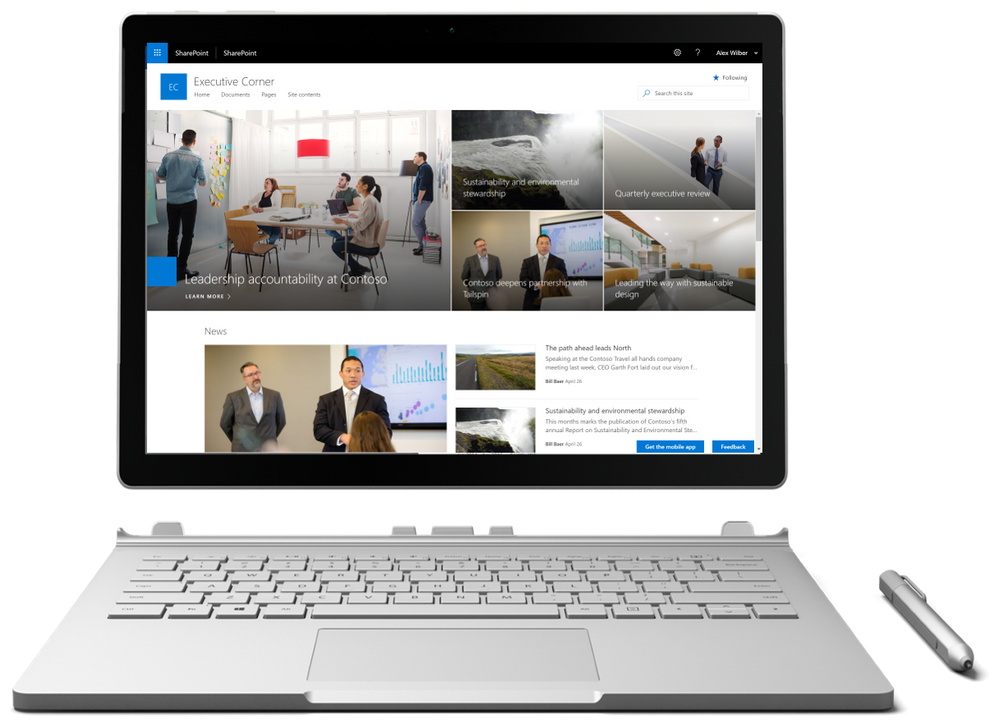
Learn more about communication sites at https://support.office.com/article/what-is-a-sharepoint-communication-site-94a33429-e580-45c3-a090-5512a8070732.
OneDrive for Business
SharePoint Server 2019 provides improved mobile access to content, people, and applications along with engaging and responsive experiences across devices and screen sizes. It makes file storage and document collaboration more people-centric with new support for the latest generation of sync clients with OneDrive for Business.
SharePoint Mobile
The intranet is the nerve center of many organizations. It provides content-centric collaborative spaces that give teams the resources they need to work together. It lets users consume and contribute news and information within their teams and across the organization. It manages knowledge and connects users to content through navigation and search. It hosts applications that support and automate business processes.
SharePoint Server 2019 makes your intranet more accessible on the go, more intelligent, and more personalized, based on your activities across sites, the people you work with, the content you work on and the business processes you drive.
Get the SharePoint mobile at https://aka.ms/getSPmobile.
Large File Support, Character Restrictions, and File/Folder Names
The world of collaboration has changed, text-based files are shifting to modern media, videos, audio, and more. SharePoint Server 2019 provides support for uploading files up to 15GB.
Files are as unique as the people who create them. SharePoint Server 2019 delivers support for a broad array of types and naming conventions to include support for # and % as supported characters in file and folder names across document libraries in SharePoint and OneDrive for Business. This will allow people to create, store, and sync files containing # and % characters whether those characters are used as a prefix or suffix to the file or folder name.
In addition, SharePoint Server 2019 increases the URL path length restrictions from 260 Unicode code units to 400.
This is just the tip of the iceberg when it comes to what’s new in SharePoint Server 2019. For a complete list of new features and capabilities refer to the new SharePoint Server 2019 Reviewer’s Guide at https://go.microsoft.com/fwlink/?linkid=2006360.
Try it out and share your feedback
You can download SharePoint Server 2019 today via the Microsoft Download Center and share feedback directly with our engineering teams through the new SharePoint Server 2019 Forum. We also welcome feature requests and feedback via the SharePoint Server Suggestion Box on UserVoice, @SharePoint on Twitter, and in the comments below. We’re eager to hear your feedback and use it to make SharePoint Server 2019 the best experience for information workers, IT professionals, and developers alike!
In addition, we’ve put together several resources to help you get started with SharePoint Server 2019:
We look forward to hearing how you’re using SharePoint Server 2019 and what you think in the comments below.
Frequently Asked Questions
Q: Can I install SharePoint Server 2019 in production environments?
A: Yes.
Q: Can I upgrade SharePoint Server 2019 Preview to RTM?
A: No. SharePoint Server 2019 Preview cannot be upgraded to RTM.
Q: Where can I find technical documentation on SharePoint Server 2019?
A: Technical documentation for SharePoint Server 2019 is available at https://technet.microsoft.com/en-us/library/fp179725.aspx.
The above is kindly provided by the Microsoft Tech Community!
Note: October 2018 – Both Office 2019 and the Office 2019 Servers are now available. Learn more about Office 2019 here; learn more about Office 2019 Servers here.
Today we’re pleased to announce the commercial previews of Exchange Server 2019, Skype for Business Server 2019, SharePoint Server 2019, and Project Server 2019. This announcement wraps up our set of commercial previews for Office 2019, which included Office 2019 for Windows and Office 2019 for Mac earlier this year. With this announcement, we’re well positioned to ship Office 2019, the next perpetual update to Office, in the next few months.
Office 365 delivers the most productive and most secure Office experience – with the lowest total cost of ownership for deployment and management. But for customers who aren’t yet ready to move to the cloud, Office 2019 provides an update to the perpetual apps and servers.
Exchange Server 2019
Exchange Server 2019 will support Windows 2019 Server core and allow customers to run Exchange on the most secure Windows operating system to date. In addition, this release will include new and improved search powered by Bing and improved calendaring with features like Do Not Forward and Simplified Calendar Sharing. See what else we’re bringing to Exchange Server 2019 here.
Skype for Business Server 2019
Skype for Business Server 2019 will continue to support on-premises and hybrid customers. This release adds security, quality, and performance features to improve the hybrid scenario, and refreshes mainstream support. New features include Cloud Voicemail, Cloud Org Auto Attendant, Cloud Call Data Connector, and Streamlined Migration to Teams. For more on Skype for Business Server 2019, see our blog post here.
SharePoint Server 2019
SharePoint Server 2019 adds new value for end users, IT, and developers. For end users, SharePoint Server 2019 delivers new, modern experiences. IT professionals will see improved performance and scale with simplified management. And developers will now be able to build for both cloud and on-premise environments with deeper SharePoint Framework integration. Check out the preview blog to see what we are delivering in SharePoint Server 2019.
Project Server 2019
Project Server 2019 offers a robust end-to-end project and portfolio management solution, with strong collaboration capabilities powered by SharePoint Server 2019. Updates include enhancements to performance and scalability, improved reporting, and an expanded set of APIs. For more information, see the Project team’s blog post.
Going forward, we will be investing in and adding new capabilities to Office 365. But we recognize that for many customers, moving to the cloud is a journey with many considerations along the way. Office 2019 will be a valuable upgrade for customers who feel that they need to keep some or all of their apps and servers on-premises.

Today we are pleased to announce the availability of the Whiteboard app for iOS, and the commercial preview of the Whiteboard app on the web. Building on the Whiteboard app for Windows 10 released in July, these releases move us closer to achieving our vision of a collaborative space for ideation that is accessible from any device and integrates seamlessly into the collaboration workflows teams already use.
Whether on Windows 10, iOS, or the web, Microsoft Whiteboard provides an infinite canvas where imagination has room to grow. On your Windows or iOS device, you can draw, type, add a sticky note or an image, stack things up, move them around. And from any device with an up-to-date web browser, you can now open and view your boards, and add and erase ink.
Whiteboard brings every member of a team together, whether they’re huddled around a wall-size touchscreen or working independently from their own laptops, tablets, or mobile devices.* And because Whiteboard automatically saves your boards to the cloud, you can always pick up right where you left off, whenever, wherever – and now from a broader range of devices.

To start using Whiteboard on your iOS device running iOS 9 or later, download the app for free from the Apple App Store. To start using the web app (commercial preview), your IT admin first needs to enable the service; more information available here. To start using Whiteboard on your Windows 10 device, download the app for free at the Microsoft Store.
Want to learn more? Visit the Whiteboard product page, or read the FAQ.
*The Microsoft Whiteboard apps for Windows 10 and iOS are available for all users; Microsoft Account or Office 365 account required. For commercial users, the Whiteboard web app (preview) makes their whiteboards accessible from other devices.

Traditional enterprise networks are designed primarily to provide users access to applications and data hosted in company operated datacenters. A secondary use has been as a gateway for access to the Internet for communications and web browsing. In this model, there is minimal or no network security between users and the company operated datacenters, and a substantial security perimeter between users and the Internet with many network devices such as firewalls, anti-virus scanners, data loss prevention, and intrusion detection devices.
Because of the large network security stack, Internet connectivity for branch offices is commonly centralized and backhauled over the customer’s wide area network (WAN). This model worked well for secure access from users within the office to corporate on-premises apps such as email and document sharing where bandwidth could be assured, and minimal network security within the WAN meant network traffic was not impeded.
 Traditional enterprise network backhauling Internet bound traffic over its WAN
Traditional enterprise network backhauling Internet bound traffic over its WAN
As enterprise adoption and reliance on SaaS apps like Office 365 continues to grow, and as employees work from more varied locations, the old methods of backhauling traffic to a central location for inspection creates latency and leads to a poor end user experience. The shift from accessing enterprise applications in a customer operated central datacenter to Office 365, and the differences in traffic patterns, performance requirements, and endpoint security needs to be acknowledged and planned differently when compared with simple Internet communications and web browsing research connectivity.
The Microsoft global network and Office 365
The Microsoft global network is one of the largest network backbones in the world consisting of high bandwidth links that have minimal network congestion, with thousands of miles of privately owned dark fiber, multi-terabit network connections between datacentres, and application front doors servers spread around the world. Over 100 public Internet peering interconnection locations on this network makes it easy for all users, regardless of location, to connect into the network using the Internet and access services such as Office 365, Azure, Xbox, Bing, Skype, Hotmail and more.
Microsoft continues to invest in the network, the geographical locations of the application front doors, public peering partnerships with ISP’s, and traffic backhauling capabilities. This allows user network traffic to enter the Microsoft global network very close to the user, and then the traffic is backhauled at Microsoft’s cost over high bandwidth lines within the network to the location where the user’s data is stored.
 Microsoft global network with each of the blue dots representing Office 365 front end servers around the world
Microsoft global network with each of the blue dots representing Office 365 front end servers around the world
Office 365 connectivity principles
Microsoft recommends using the Internet and a simple network design for optimal connectivity and performance in Office 365. A key goal in the network design should be reducing the round-trip time (RTT) from your network into the Microsoft global network and ensure that the network traffic is not hair pinned or centralized to specific locations. Use the Office 365 connectivity principles to manage your traffic and get the best performance when connecting to Office 365.
1. Identify and differentiate Office 365 traffic using Microsoft published endpoints
 Office 365 URLs and IP addresses aka.ms/O365IPAs a SaaS application Office 365 has a large number URL’s and IP Addresses representing Office 365 service front end servers. We refer to these URL’s and IP addresses as endpoints and customers can use them to identify specific network traffic that is destined for Office 365.
Office 365 URLs and IP addresses aka.ms/O365IPAs a SaaS application Office 365 has a large number URL’s and IP Addresses representing Office 365 service front end servers. We refer to these URL’s and IP addresses as endpoints and customers can use them to identify specific network traffic that is destined for Office 365.
Identifying Office 365 network traffic is the first step in being able to differentiate that traffic from generic Internet-bound network traffic. Microsoft publishes the Office 365 endpoints and guidance on how best to use this data. An Office 365 administrator can use a script to fetch the endpoint details and apply it to a perimeter firewall and other network devices. This will ensure that traffic bound for Office 365 is identified, treated appropriately and managed differently to network traffic bound for generic and often unknown Internet web sites that employees may browse. See the Office 365 endpoint categories and Office 365 IP Address and URL web service to automate endpoint management.
2. Egress Office 365 data connections as close to the user as practical with matching DNS resolution Local Internet egress into Microsoft’s networkMany enterprise WANs are designed to backhaul network traffic to a central company head office for processing before network egress to the Internet. Because Office 365 runs on Microsoft’s large global network that includes many front end servers around the world, there will often be a network connection and front end server close to the user’s location.
Local Internet egress into Microsoft’s networkMany enterprise WANs are designed to backhaul network traffic to a central company head office for processing before network egress to the Internet. Because Office 365 runs on Microsoft’s large global network that includes many front end servers around the world, there will often be a network connection and front end server close to the user’s location.
When compared to backhauling data across the corporate WAN, the user is most likely going to get better performance by egressing Office 365 network traffic to the Internet close to their location where it can be connected to Microsoft’s global network. Additionally, many Office 365 applications use DNS requests to determine the user’s geographic location. If the users DNS lookups are not done at the same point as the network egress the user may be directed to a distant Office 365 front end server.
By providing users with local Internet egress and local DNS resolution their network traffic destined for Office 365 can connect to Microsoft’s global network and Office 365 front end servers as close as possible to the user. Shortening the network path to Microsoft’s global network and to Office 365 front end servers in this way should be expected to improve connectivity performance and the end user experience in Office 365.
3. Avoid network hairpins and optimize connectivity directly into the nearest entry point into Microsoft’s global network
 Enterprise network hairpinning Office 365 bound Internet trafficMicrosoft is continuously working on reducing the distance between users and Office 365 endpoints, driving down latency and improving end user experience. There are two types of network route hairpin that may occur in connecting users to Office 365. These network hairpins greatly lengthen the network path between a user and Microsoft’s global network, and this increases network latency and reduces performance of Office 365.
Enterprise network hairpinning Office 365 bound Internet trafficMicrosoft is continuously working on reducing the distance between users and Office 365 endpoints, driving down latency and improving end user experience. There are two types of network route hairpin that may occur in connecting users to Office 365. These network hairpins greatly lengthen the network path between a user and Microsoft’s global network, and this increases network latency and reduces performance of Office 365.
As discussed, the second type can result from a cloud based network security infrastructure device. If the network device vendor has limited hosting locations and directs a user to a specific one that is distant from them they may create a hairpin route where network traffic goes from the user to the distant network device and back to an Office 365 front end server that is near the user. This can be avoided by asking cloud based network security vendors about the specific locations of their hosting and being critical of the network paths that this creates that may be different to the direct route to Office 365 endpoints on Microsoft’s global network.
The first type results from misaligned network egress and DNS lookups for a user. This can result in the user being directed to an Office 365 front end server that is close to them, but via a distant corporate egress location at a head office. This can be avoided by local egress and local DNS as outlined in the principle above.
4. Assess bypassing proxies, traffic inspection devices and duplicate security which is available in Office 365 Bypassing additional security for Office 365
Bypassing additional security for Office 365
Generic Internet web browsing traffic to unknown Internet sites can have substantial security risk and most enterprises implement network security, monitoring, and traffic evaluation technology at their Internet egress locations. Network security technology includes proxy servers, inline SSL break and inspect of network traffic, network layer based data loss prevention, and more. Network security devices is a strongly growing industry. Unfortunately, whilst all this equipment reduces the enterprise risk of Internet connectivity, it also increases the cost and resources required for Internet connectivity, and it reduces the performance for network connections.
Office 365 servers are all hosted in Microsoft datacenters and Microsoft is very transparent about datacenter security, operational security and risk reduction around those servers and the network endpoints that they represent. These security details can be found in the Microsoft Trust Center. Office 365 also has many other methods available for reducing that network security risk including the built-in security features in Office 365 such as, Data Loss Prevention, Anti-Virus, Multi-Factor Authentication, Customer Lock Box, Advanced Threat Protection, Office 365 Threat Intelligence, Office 365 Secure Score, Exchange Online Protection, Network DDOS Security, and other many other security features.
Enterprise customers should review these risk reduction methods specifically for Office 365 bound traffic and use the Office 365 in-built security features to reduce the reliance on intrusive, performance impacting, and expensive network layer security technologies for network traffic that is identified as Office 365.
The Office 365 networking product group would like to learn about your networking challenges when connecting to Office 365. Please comment on this blog to start a conversation.
Resources
- Office 365 Connectivity Principles in greater detail: https://aka.ms/PNC
- Office 365 product group videos expanding on the Office 365 connectivity principles:


Microsoft Ignite kicks of on September 23 in Orlando with over 700+ deep-dive sessions, 100+ workshops and labs and tons of networking opportunities. It is truly the ultimate tech conference.
With so much going on, it can be hard to choose what to attend. Here are some awesome sessions on Multi-Geo and Office 365 networking sessions you should consider attending. And if you can’t be there in person, you can always live-stream or watch on-demand.
Also, please come and see us in the Multi-Geo, Data Residency and Networking booth on the Ignite expo floor. See you in Orlando!
Multi-Geo in Office 365
BRK3376 – Addressing global data residency needs with Multi-Geo in Office 365
BRK3102 – Get started with Multi-Geo scenarios with SharePoint and OneDrive
Office 365 Networking
BRK3000 – Strategies for building effective, optimal and future proof connectivity that will delight your users
BRK3081 – Implementing a modern network architecture to get the most out of Office 365
BRK4006 – Performance in the cloud: Portals, pages, networking and more