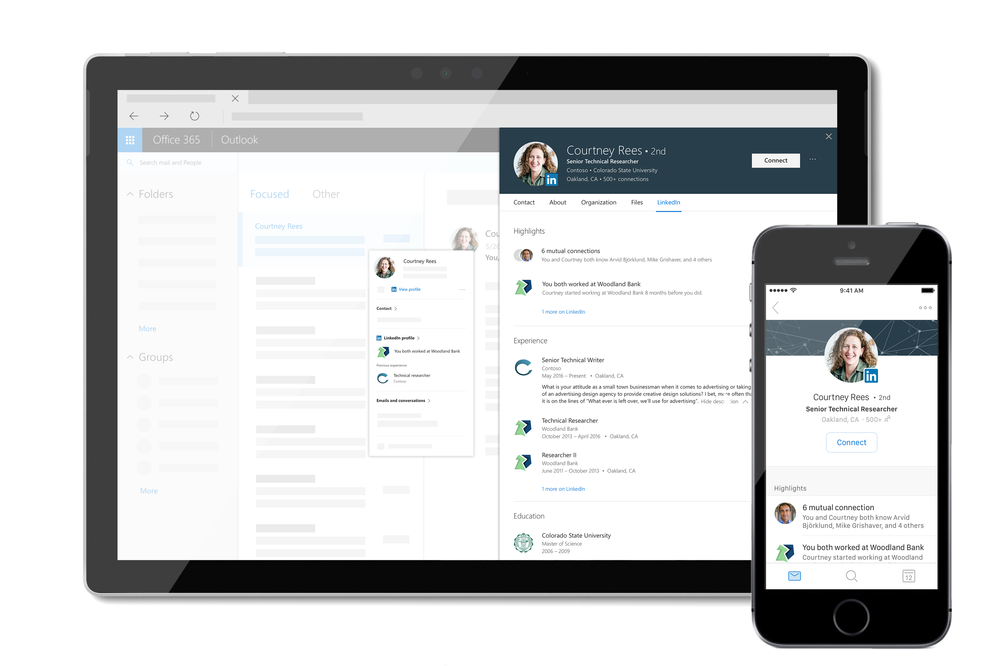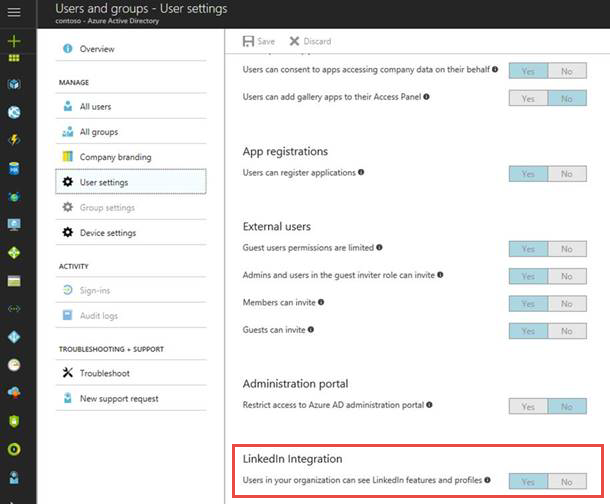Here’s to another productive Ignite. We love this conference because it gives customers a chance to share open feedback directly with Microsoft on the products we build. In return, our product groups get the opportunity to share best practices, engineering details, and product futures with our customers.
The Office 365 networking team had an action-packed week filled with many sessions and customer meetings. Our conversations centered around the evolution of the enterprise network, and best practices for optimal connectivity and an enhanced end user experience in Office 365.
Our recommendation is to adopt the simplest network design when routing traffic to Office 365, which can be achieved by following the Office 365 connectivity principles. The principles debuted at Ignite and are result of analyses into customer feedback that connecting to Office 365 workloads is challenging and a bottleneck to adoption. The connectivity principles are common to all Office 365 workloads, they align customer network strategies with Office 365 networking investments and differentiate enterprise networking requirements between IaaS and SaaS. The same connectivity principles were in focus at every session, in our meetings with customers and in the strategy and guidance that we shared with network security partners.

The sessions at Ignite are focused on the strategy, planning and implementation of the principles, see the resources below for details. Let us know your feedback on our talks. What are your connectivity challenges? Please comment on this thread to start a conversation.
Many thanks to our customers, partners, and the Microsoft crew for a week of learning and a fun evening at Universal Studios!
Cheers!
Office 365 networking team, Microsoft
Session resources:
- Strategy: Key elements of Office 365 connectivity strategy based on real-life examples
- Planning: Get your enterprise network ready for Office 365
- Implementation: Learn about the Microsoft global network and best practices for optimizing Office 365 connectivity
- For more details about Office 365 networking connectivity check http://aka.ms/tune


This post is written by Peter Loforte, general manager of the Office Modern Assistance and Support Experience team.
We are proud to announce over 130 new training experiences in the new Office 365 Training Center. With this update, we are focused on helping your end users get up-and-running quickly with Office 365, while introducing them to valuable tips and tricks on modern productivity and teamwork.
We’ve expanded our successful video training catalog to include new collaboration and teamwork video courses (over 250 hours of video lessons are now available), while also streamlining the training experience. New experiences include 6 simple steps to getting started with Office 365, new Tip Cards, infographics, interactive Templates, cheat sheets and more. We also added an Accessibility Center to share how to create inclusive content.
All of the training content is designed to be more engaging and consumable, so your end users can learn faster and retain more – and all of it is free, available in over 35 languages.
Additionally, if you’re an IT Professional Administrator, we’ve created new Small Business Admin Basics training and partnered with LinkedIn Learning to provide O365 Admin and ITPro video courses to help with deployment and management of Office 365 for all-sizes of business.
What do you think? We’d love to hear your feedback in the comment section below. Look at our overview video and dive into the new Office 365 Training Center.
—Peter Loforte
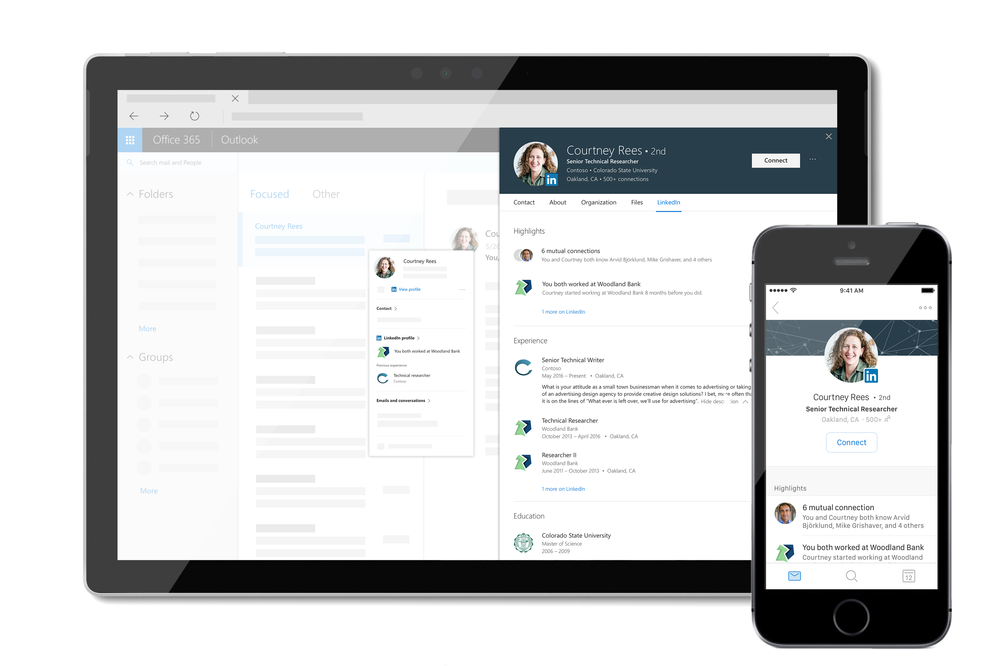
An organization’s most important assets are its people. Today we’re announcing the ability to see information from LinkedIn profiles in Outlook on the Web, OneDrive and SharePoint in Office 365. This new experience, powered by LinkedIn, enhances the way you collaborate and build relationships by providing contextual insights about the people you’re working with, inside and outside your organization.
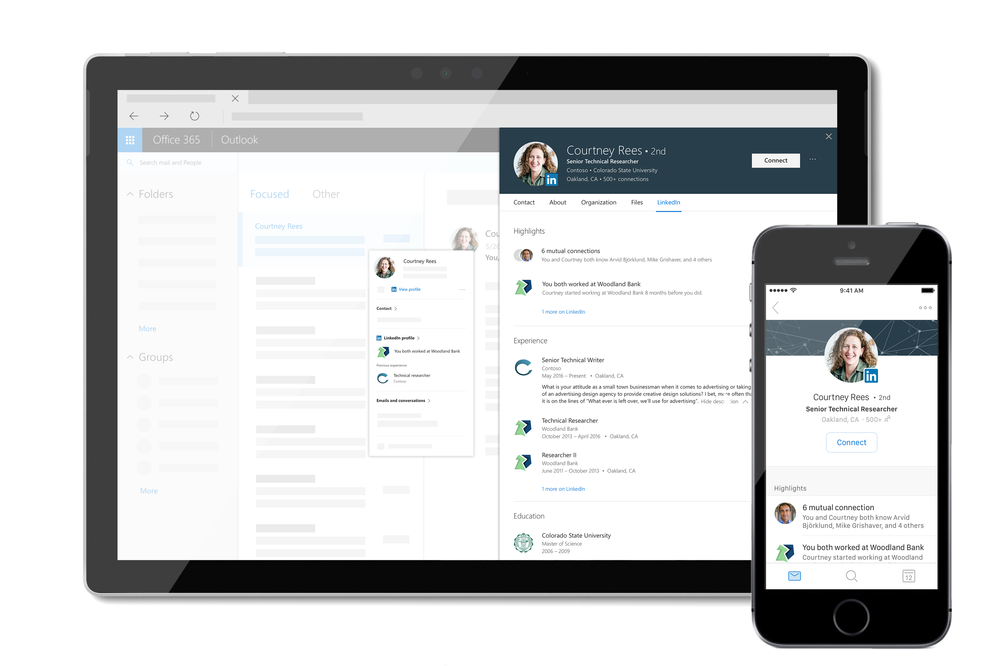
Over half of the emails Office 365 users receive come from senders outside their organisation. We’re working with LinkedIn to make it easier for our users to connect and collaborate cross organisations. Simply hover over a contact’s name to see information from their LinkedIn Profile, such as where they work, what they do, and where they went to school.
Now, when you receive an email from someone you haven’t met, you can instantly identify them and make a more meaningful start to the conversation. And, if you’re not already connected with someone you collaborate with in Office 365, you can send a LinkedIn connection invite directly from Profile Card.
As an IT admin, you are in control of the availability of this feature in your tenant. LinkedIn integration for enterprises is enabled by default in Azure AD and lets your users view both public LinkedIn data and, if they choose to, their personal LinkedIn network from within Microsoft apps. Disabling this feature stops data sharing between LinkedIn and your organization via Microsoft services. Learn more about how we to manage this feature.
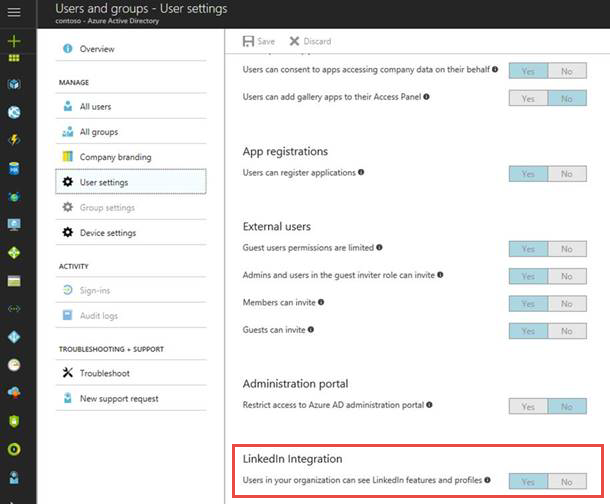
Each user can independently choose to connect their work account to their LinkedIn account and remain in control of what data is public. LinkedIn members can also control how their profile is viewed through LinkedIn privacy settings, including whether their profile can be viewed in Microsoft applications. Learn more about the visibility of your LinkedIn profile. Learn more about how we respect your privacy.
LinkedIn information in the profile card will gradually start rolling out in Outlook on the Web, SharePoint and OneDrive for Business in the coming weeks for Office 365 users in the First Release program. World-wide availability will come in 2018. Other platforms, such as Outlook desktop and other Office products, will be available in the coming months. We are excited to continue bringing more intelligent experiences to users in the coming months, and look forward to hearing your feedback.

Starting today, you’ll find a whole new set of training for enterprise admins, small businesses, and end users on support.office.com.
Office 365 training for IT pros
For enterprise admins and IT pros, ramp up on critical skills for Office 365 deployment, administration, and internal help desk support. Up to 7 hours of premium video training for free on support.office.com in partnership with LinkedIn Learning with the option to get a LinkedIn Learning trial or paid subscription.
Visit: aka.ms/365enterprise

Office 365 training for small businesses
For small business owners or admins, learn how to set up Office 365 for your business, use communications tools for email and meetings, store and share files in the cloud, and manage your employees and the service in the Office 365 Admin Center.
Visit: aka.ms/365basics

Office 365 training for end users
For everyone else, including end users, get the most out of Office 365 with over 130 new content experiences including video training, Quick Start guides, templates, infographics, cheat sheets, and more.
Visit: aka.ms/learn365

Let us know what you or your customers think. What did we miss? What could be better?
See you at Ignite!
Tom

Having fast, efficient, and trustworthy support is extremely important for all Office 365 customers. Whether you are an IT admin in an enterprise company with thousands of employees, or the owner of a flower shop with five employees, you depend on Microsoft to provide excellent support so you can focus on your business.
Based on customer feedback, we’ve updated the Office 365 support experience to provide you with faster and more efficient support that helps you to get the most value out of Office 365. The new experience will be rolling out over the next couple of weeks and will be available to all customers by the end of October.
The new support experience provides several major enhancements:
Inline, simplified support experience
Easy access to support – To connect you to support assistance as quickly as possible, we’ve put the “Need help” button on the bottom-right corner of each page in the Office 365 admin portal. You can now quickly open a new ticket and track existing ones from wherever you are within the Office 365 admin portal.
 Quickly open a support ticket by clicking on the “Need help” button
Quickly open a support ticket by clicking on the “Need help” button
Your choice of support – Support issues vary in nature and complexity – and while sometimes you want to talk to a support agent directly, in other situations it’s more convenient to solve the topic independently. In the “Need help” pane, you can choose between several options – ranging from self-help tools to being contacted by a support agent. Simply type in your issue and click on “Get help.” We’ll give you suggested solutions or options to contact support. Only your contact information is needed to create the ticket.
Please note: We apologize for the inconvenience that some customers were not able to open multiple tickets and view their ticket history during the rollout process. We have brought back that functionality to all customers and are working to add back the ability to add attachments by end of October.
 Your choice of support
Your choice of support
Intelligence built-in
Proactive support – Instead of waiting for you to call us, if we detect certain issues with your service – for example failures in your experience with Skype for Business calls – we will give you a courtesy call proactively and walk you through how to fix the issue. If you miss the call, you will be able to view a summary of the guidance in the Message Center.
Automatic classification and routing of tickets – In the new experience, we’re taking the guess work out of ticket creation. By leveraging machine learning, we automatically classify the information you tell us about your issue to route the ticket to the right support agent for shorter resolution time. All you have to do is to provide a short description of your issue.
Personalized self-service options – Many of our customers want to solve their issues themselves. To enable you to better do so, we’re improving the self-service support recommendations to be more intelligent and personalized. Recommendations are now based on both information you provide and our telemetry data. Based on this information, we not only point you to further relevant resources – such as troubleshooting tools, videos, or help articles – but in many cases, we also directly recommend a specific action for you in-line to solve the problem. Telemetry Based Recommendations
Telemetry Based Recommendations
Faster connection with support
Quick callbacks – Customers have shared that they want more clarity around when they will be contacted by support and an ability to ensure the call back will come at a convenient time. In the new experience, we strive to call back you back in 20 minutes or less so that you can get help — when it’s convenient for you — by clicking on “Let us call you”.
Request a call on an existing ticket – If you need immediate help on an ongoing issue, there’s no need to create a new ticket and start from scratch – simply request a call on the existing case using the “Call me” button and the next available agent will call you back in about 10 minutes.
More to come
This is just the beginning. Our goal is to provide you with a smarter and more personalized support experience that helps you assure users’ productivity. We’re working on various enhancements that will roll out in the coming months, including the ability to see detailed solutions steps for tickets that have been closed.
Let us know what you think!
Try the support experience in the Office 365 admin center and provide feedback using the feedback link in the lower right corner in the admin center. We read every piece of feedback that we receive to make sure the Office 365 support experience meets your needs.
– Anne Michels, @Anne_Michels, senior product marketing manager for the Office 365 Marketing team


Microsoft Ignite starts next week and we’re working hard to make sure that each of the 1,400 sessions are packed with product news, useful information and demos. With so much to choose from, making sure you get the right content can be a challenge- so we’re here to help! Here are my picks for the Office 365 Groups sessions you should attend. Don’t forget to swing by the Office 365 Admin and Groups expo booths to meet the team or email us at Email us at ignitemeetingrequest@service.microsoft.com if you want to schedule a side meeting. Remember to include your tenant name and asks so that we can be as helpful as possible!
See you in Orlando!
Pre-Day Sessions
We start by hitting the ground running with a great pre-day session on Sunday, September 24 to jumpstart your learning. This session doesn’t focus entirely on groups, but is great for any Office 365 admin who wants to understand how groups fit into the management of Microsoft cloud products, and deep dive on identity components. This session is almost sold-out!
Get identity and access management up and running for Office 365 and thousands of other applications
Join the Microsoft product teams for a deep dive into how Office 365 and EMS enable users to engage and collaborate inside and outside your organization. See how Office 365 and Azure Active Directory can help you easily move identity to the cloud and power other applications with seamless single sign-on and identity switching. Dive into Azure Active Directory and how new features simplify and secure identity management. See how Microsoft and its customers are optimizing their deployment of identity and access management solutions and bring your key blockers to have Microsoft engineers help solve them.
General Sessions
This first official days of Ignite bring several great keynote and general sessions allowing you to better understand our vision, new capabilities and roadmap as you start to deep dive into what’s new.
TK01 – Create a modern workplace with Microsoft 365 – The workplace is transforming – from changing employee expectations, to more diverse and globally distributed teams, to an increasingly complex threat landscape. Learn how you can take advantage of the latest tools to simplify management and deliver up-to-date security, while enabling a modern workplace for your users. Monday, September 25, 10:45 PM
GS09 – Microsoft 365: Unlock creativity and empower teamwork in the modern workplace Corporate Vice Presidents Ron Markezich and Jeff Teper give you an inside look at the latest collaboration tools and use cases, exciting demos, and what other customers are doing to bring creativity and teamwork to life in the modern workplace. Monday, September 25, 4:00 PM
BRK2184 – Accelerate your digital transformation with SharePoint and OneDrive Join Jeff Teper and members of the SharePoint and OneDrive product team as they share the latest product innovations, demos and roadmap. This is a can’t miss session for any fan of SharePoint and OneDrive. Tuesday, September 26, 9:00 AM
Break Out Sessions
|
BRK2252 – Group collaboration in Microsoft Outlook
|
Tuesday, September 26 9:00 AM
|
|
THR2042 – Collaborate with people outside your company with Office 365 Groups in Outlook
|
Wednesday, September 27 10:50 AM
|
|
THR2041 – Using Outlook in Office 365 for Education
|
Wednesday, September 27 12:35 PM
|
|
BRK2252 – What’s new and what’s coming in the Microsoft Outlook family of apps
|
Wednesday, September 27 2:15 PM
|
|
THR3024 – The keys to Office 365 Groups management
|
Tuesday, September 26 2:10 PM
|
|
BRK3259 – Transitioning from distribution lists to Office 365 Groups in Outlook
|
Tuesday, September 26 4:30 PM
|
|
BRK2047 – Embrace Office 365 Groups: Overview and roadmap
|
Wednesday, September 27 2:15 PM
|
|
THR3091 – How Microsoft does IT: Deploy Office 365 groups expiration to enable lifecycle management
|
Wednesday, September 27 1:05 PM
|
|
BRK3042 – Implement best practices with Office 365 Groups
|
Thursday, September 28 11:30 AM
|
|
BRK3054 – Unleash Office 365 Groups: Deep dive
|
Thursday, September 28 12:30 PM
|
|
BRK2193 – Governance and compliance with Office 365 Groups
|
Friday, September 29 9:00 AM
|
Ask the Experts
Bring your trickiest questions and ask our panels anything about groups and other related topics.
Ask us anything about Office 365 Groups – Office 365 Groups provides cross application group membership to enable teams to easily collaborate in their favorite apps. Groups are a cornerstone of our Office 365 collaboration offering. Our panel of experts from Microsoft and MVPs have worked hand-in-hand with customers embarking on the journey to leverage Groups. The goal of this interactive panel is to answer any question the audience may have about Office 365 Groups usage, adoption, governance, and product roadmap. There should be lots to talk about. Don’t be shy! Monday, September 25 5:05 PM
Exchange and Outlook mega “ask the experts” – One email and calendaring experts session to rule them all! Bring your questions about Microsoft Exchange or Outlook, and experts from engineering and support will be on hand to answer. Topic areas represented include Exchange Server on-premises; Exchange Online; Outlook apps; top support issues; Exchange hybrid; groups in Outlook; and due to popular demand from Ignite 2016, calendaring. Tuesday, September 26 12:30 PM

We continue to improve the Office 365 administration experience. In September, we added domain verification via email, improved the domain removal process and made it easier to identify guest users.
Easily add a domain with email verification
One of the first tasks you will likely do as an Office 365 administrator – either during or right after signing up of Office 365 – is to add a domain to your tenant. This step allows your users to sign in and receive email with a domain that they are familiar with.
Many admins have shared that the process to add a domain has been a challenging one to complete in the past, requiring admins to create DNS records to prove that they own the domain. To make it easier for you to add a domain to your Office 365 tenant, we have introduced a new option allowing you to use email verification to prove ownership of a domain.
When you add a domain, our systems connect with your registrar to detect the email addresses that are listed as owner of the domain. In a next step, we will send a verification code to those email addresses. You can then simply verify your domain by providing the code sent to you.

Automated domain removal process
We have also improved the domain removal process. For managed domains with users, groups and/or application dependencies that do not exceed 100 in total, you can now delete the domain using an automated process. Choosing this option, our systems will automatically perform all necessary dependencies cleanup operations and remove your domain.
Easily identify guest users
Guest access in Office 365 enables you and your team to collaborate with people from outside your organization. Access can be granted to a guest, including partners, vendors, suppliers, or consultants. When an external user has been granted guest access, they’ll be listed on the active users page, just like your organization’s users. To make it easy for you to identify guest users on the active users page, all guest users are now marked with an icon.

Let us know what you think!
Try the new features and provide feedback using the feedback link in the lower-right corner of the admin center. And don’t be surprised if we respond to your feedback. We truly read every piece of feedback that we receive to make sure the Office 365 administration experience meets your needs.
– Anne Michels, @Anne_Michels, senior product marketing manager for the Office 365 Marketing team

Do you have questions about Office 365 administration?
Join the Office 365 product team for an “Ask Microsoft Anything” (AMA) on Tuesday, August 15th, 2017 from 9 a.m. to 10 a.m. PST / 5 p.m. to 6 p.m. GMT in the Office 365 Admin AMA group. Add the event to your calendar.
An AMA is a live online event similar to a “YamJam” on Yammer or an “Ask Me Anything” on Reddit. This AMA gives you the opportunity to connect with the Office 365 product team who will be on hand to answer your questions and listen to feedback regarding the recent announcement of the public preview availability.

We hope to see you there!

Today we’re announcing the public preview of Office 365 groups expiration for Azure Active Directory Premium customers. You can now manage the lifecycle of Office 365 groups, by setting an expiration duration for any group you choose. Once this is set, owners will be asked to renew their group as they come close to expiry if they want to continue to use them. Any group that is not renewed will be deleted.
 Office 365 group expiry in the Azure Active Directory dashboard
Office 365 group expiry in the Azure Active Directory dashboard
Office 365 groups expiration can be configured from the Azure Active Directory portal, as well as programmatically via Azure Active Directory PowerShell. You can also create a policy that applies to all the groups in your tenant.
30 days prior to the expiration of a group, renewal notifications are sent out by email to the owners of the group, from which they can renew their group with a single click. If the owners don’t renew the group within the required timeframe, the group expires, and is deleted.
This is all made possible with two features we recently shipped: soft-delete and restore. This means you can restore your Office 365 group and all its content, including SharePoint, Planner, Outlook and so on, for a period of 30 days from when the group was deleted. Check out more details about how to restore deleted Office 365 groups here.
The Office 365 groups expiration feature is available in public preview today for Azure AD Premium customers. We’ll be contacting all Office 365 customers who subscribe to Azure AD Premium via the message center to let them know this is available. Check out Alex’s blog post on the Enterprise Mobility and Security Blog.

We continue to update the usage reports in the Office 365 admin center to provide you with a complete picture of how your organization is using Office 365.
You’ll start noticing the following enhancements over the coming weeks:
New Yammer groups activity report – The new Yammer groups activity report will help you understand how your users engage in groups in Yammer to connect and collaborate across your organization.
In the graph at the top, you can see how many Yammer groups exist in your organization and how many of those are active – a Yammer group is counted as active if at least one message from it has been read, liked or posted.
In the table at the bottom, you can access detailed information broken down by group so you can understand
- which groups are the most active
- what kind of activity is happening in each group
- what are your largest groups by type of activity

Updated Office 365 groups report – The existing Office 365 groups report will enhanced to include activities across Sharepoint sites and groups in Yammer associated with the Office 365 group.
For SharePoint, the report will include file activities performed by users in the group’s SharePoint site, allowing you to see how many files are active across all groups – any file created, modified, deleted, shared internally or externally and synched to clients is counted as an active file.
For Yammer, the report will include message activity so you can see how many messages haven been posted, liked or read by users in groups in Yammer associated with the Office 365 group.

Please note: The updates will gradually be rolled out to customers in August. Thus, if you don’t see the changes in your tenant yet, please check back in a few days. This rollout is excluded from Office 365 subscriptions in ITAR and German national Cloud.
Let us know what you think!
Try the new and updated reports in the Office 365 admin center and provide feedback using the feedback link in the lower right corner in the admin center. We read every piece of feedback that we receive to make sure the Office 365 reporting experience meets your needs.
Anne Michels, @Anne_Michels, senior product marketing manager for the Office 365 Marketing team