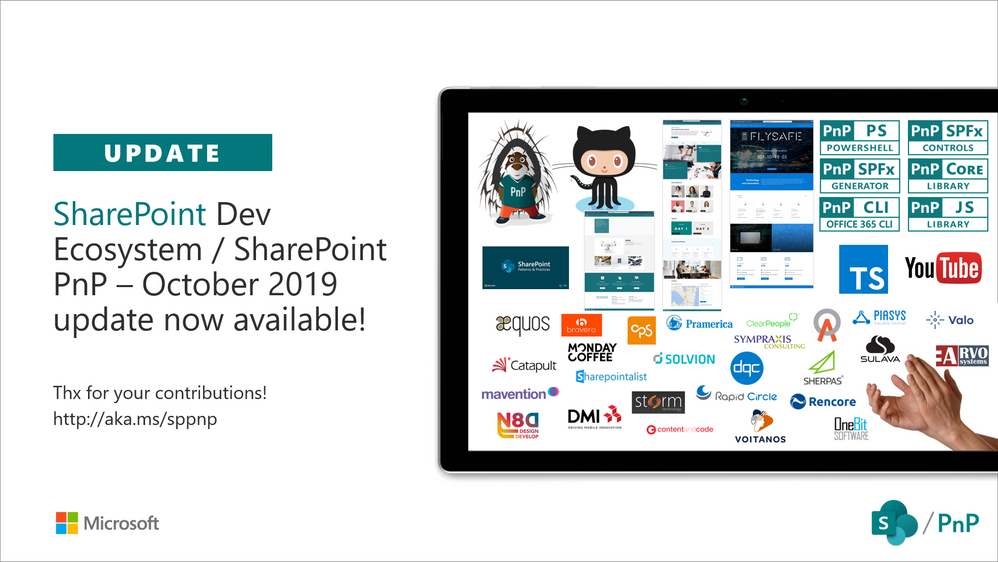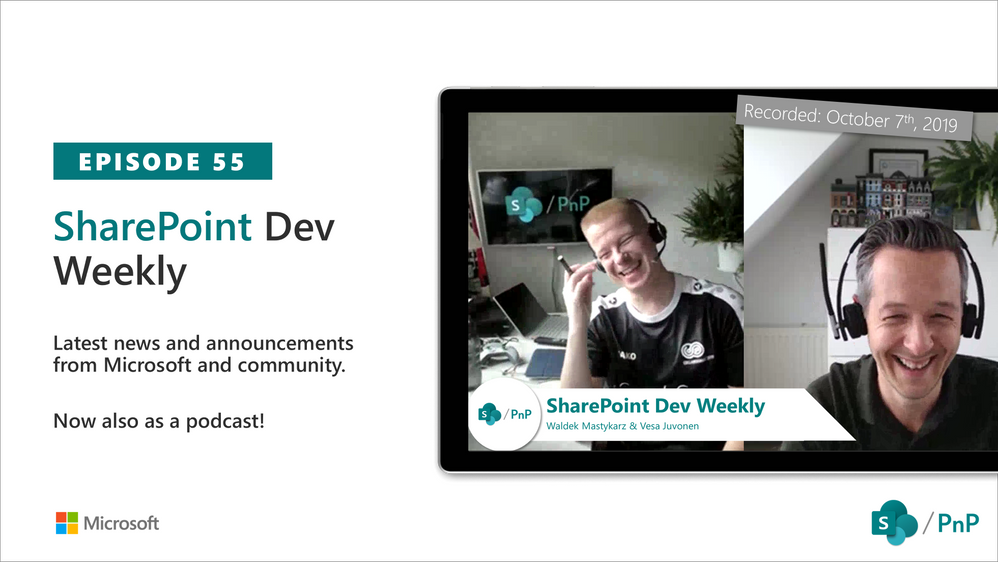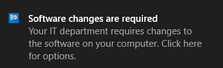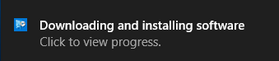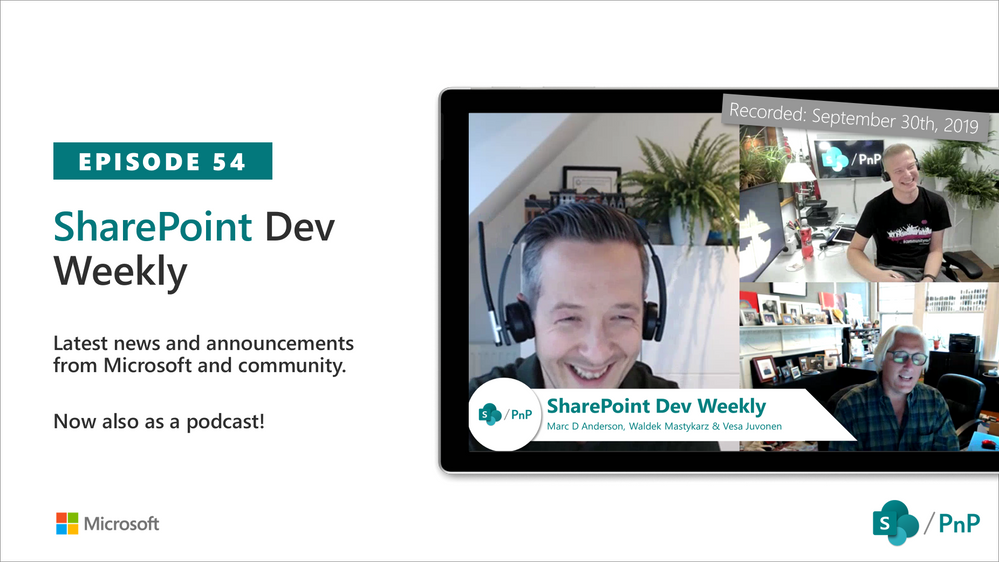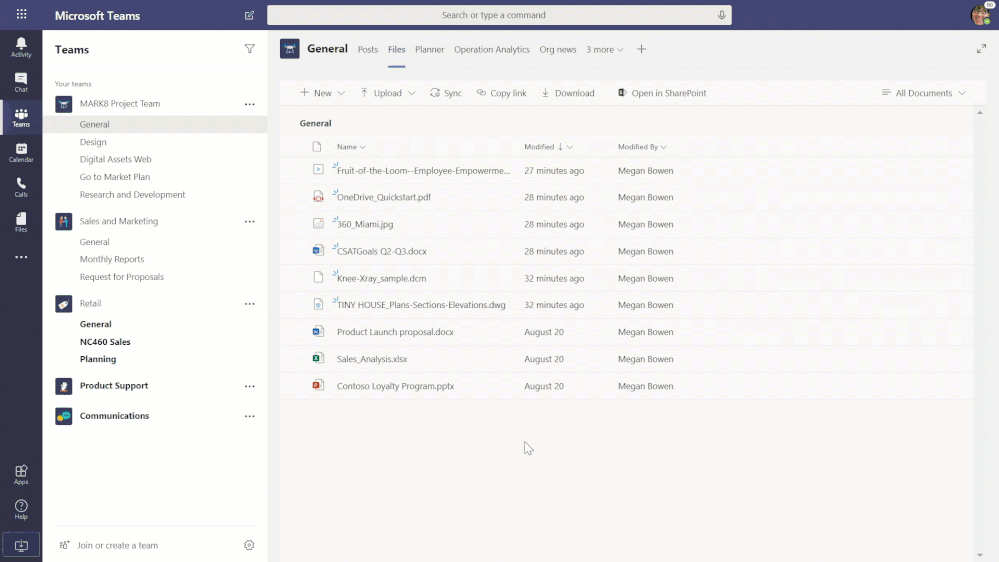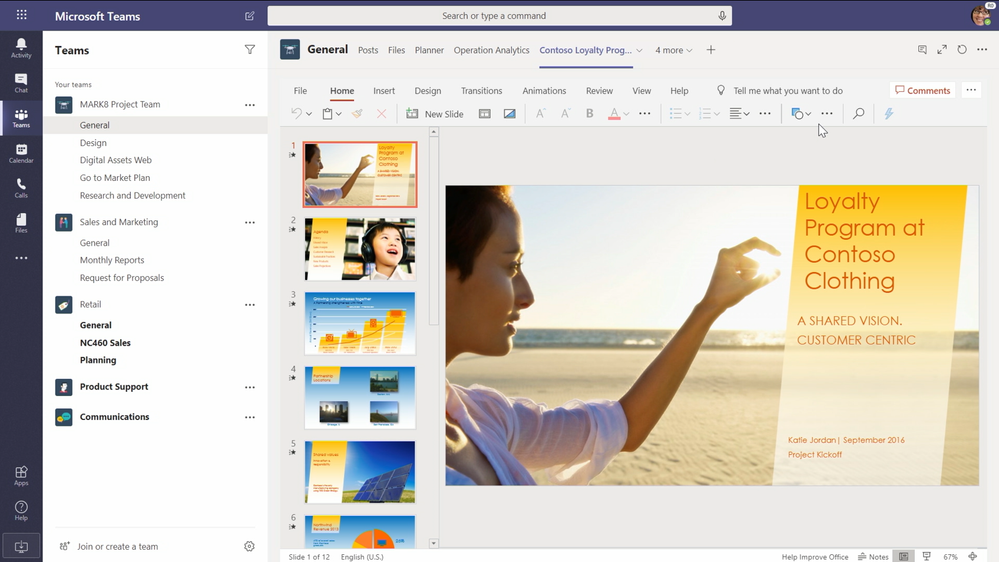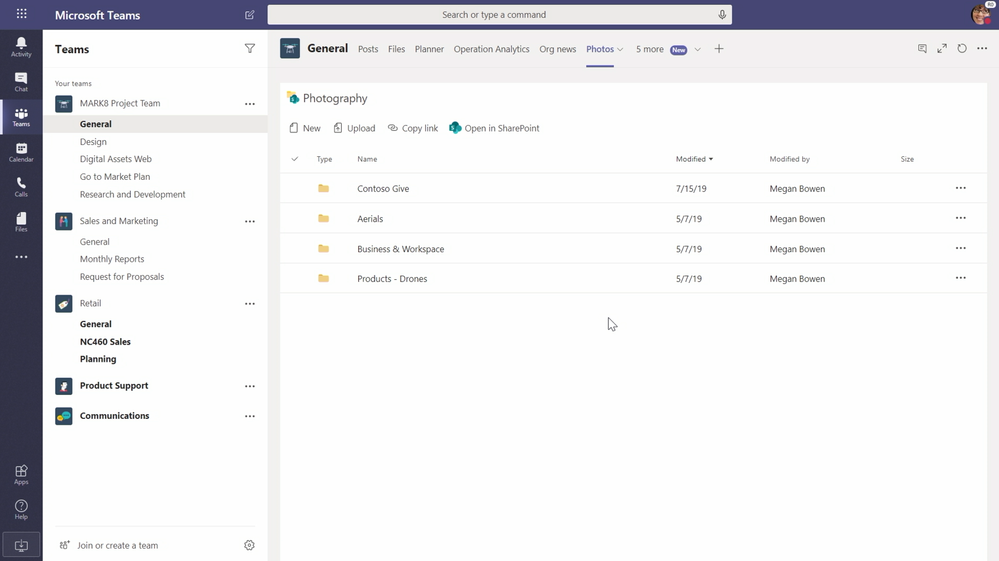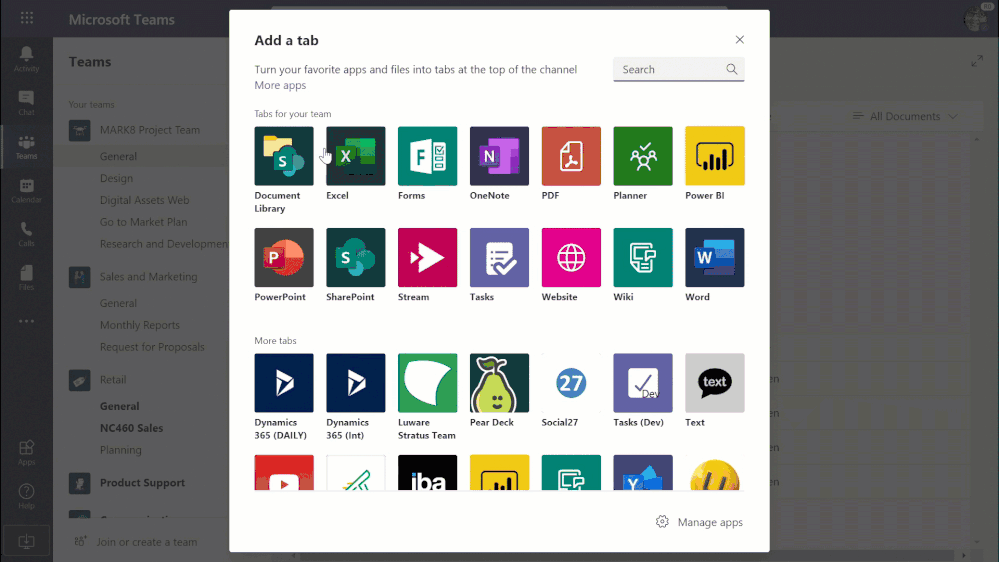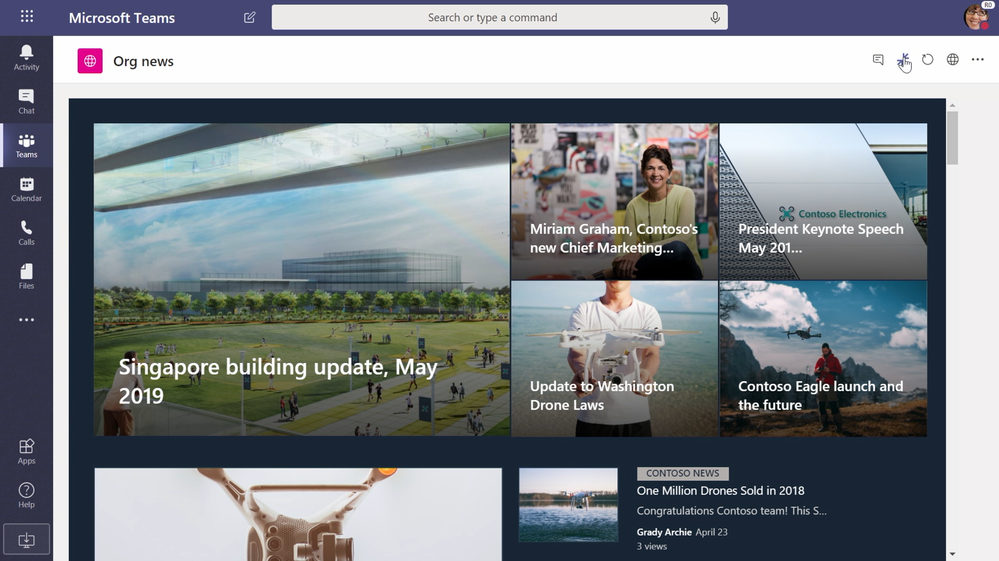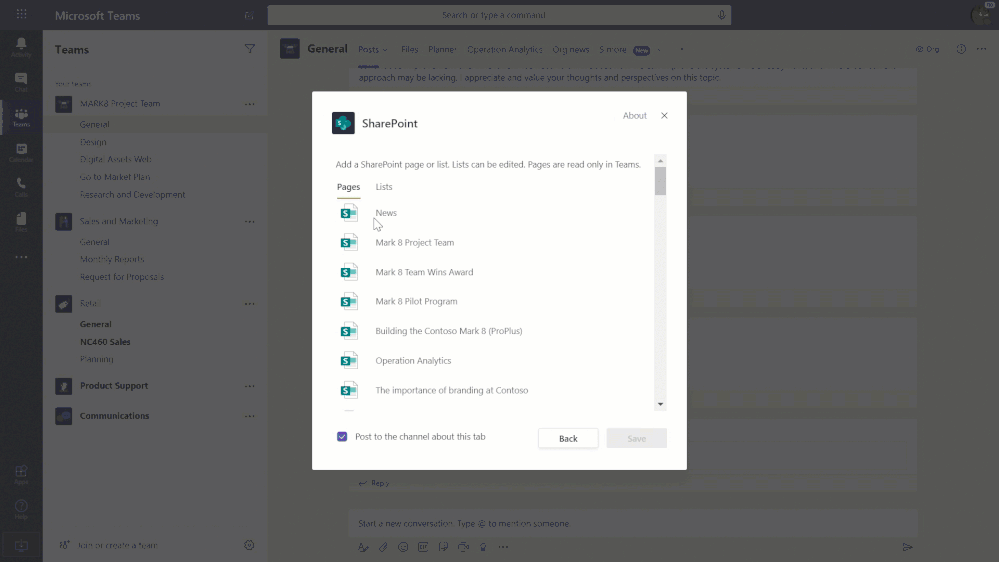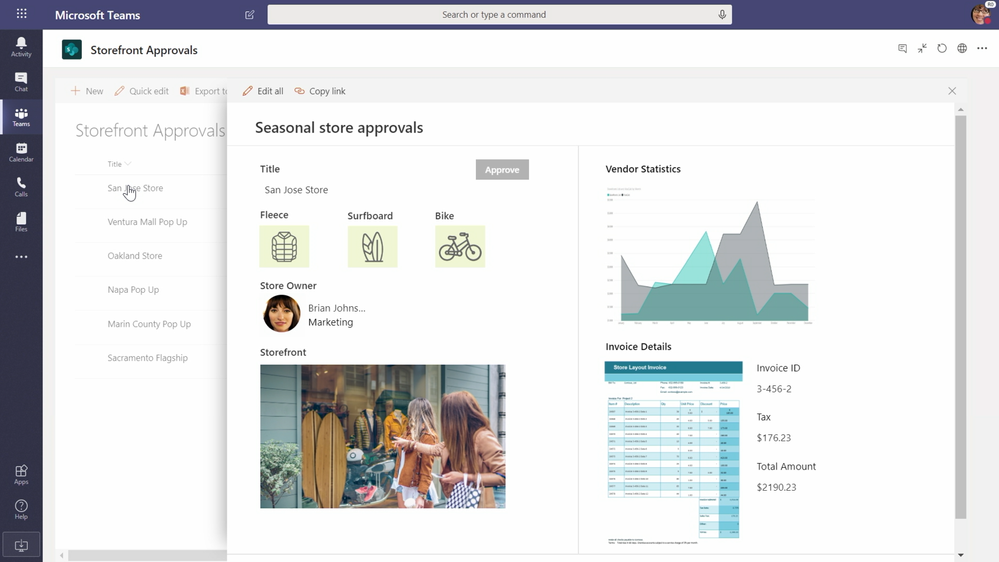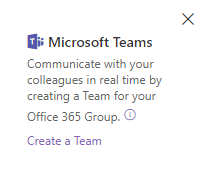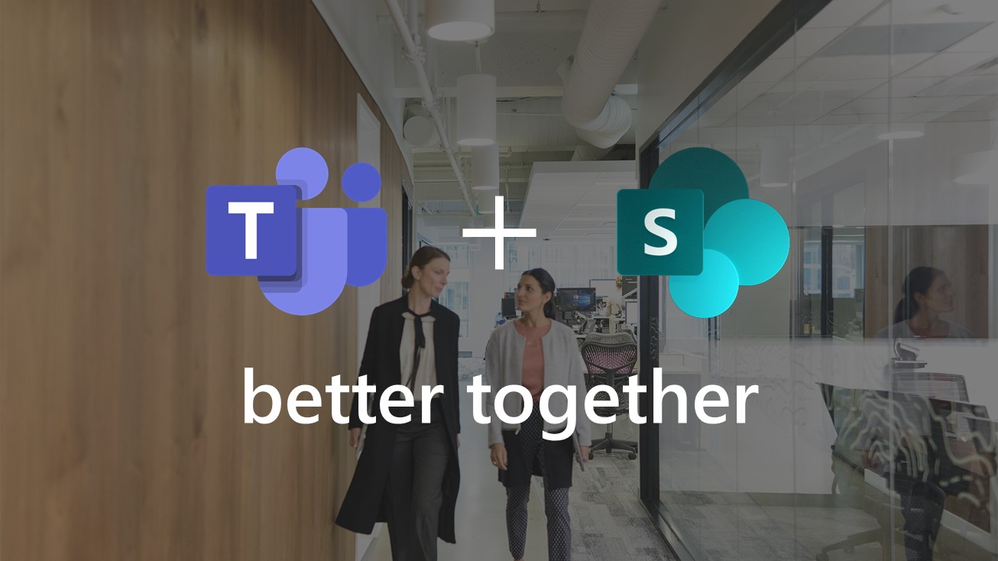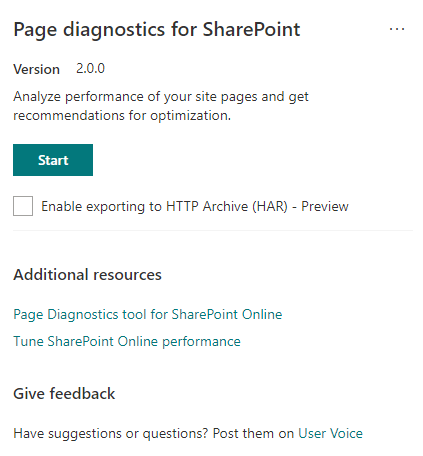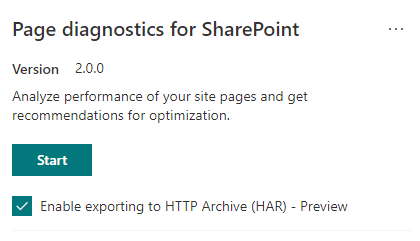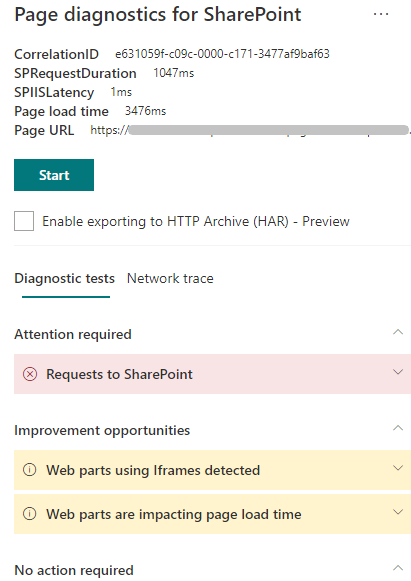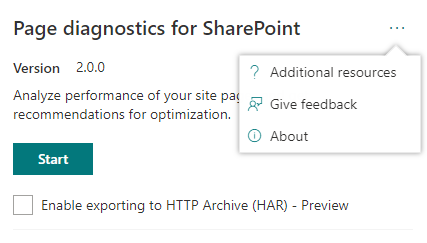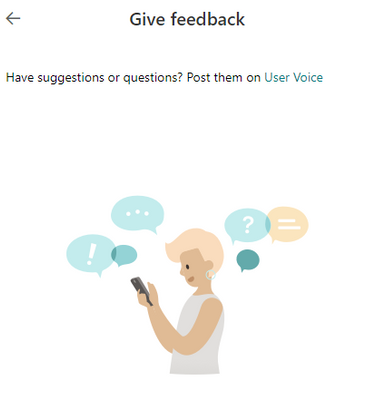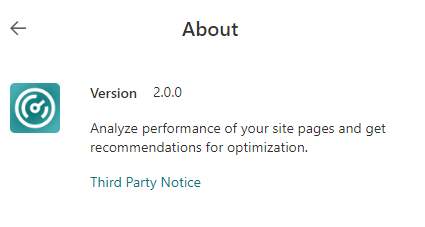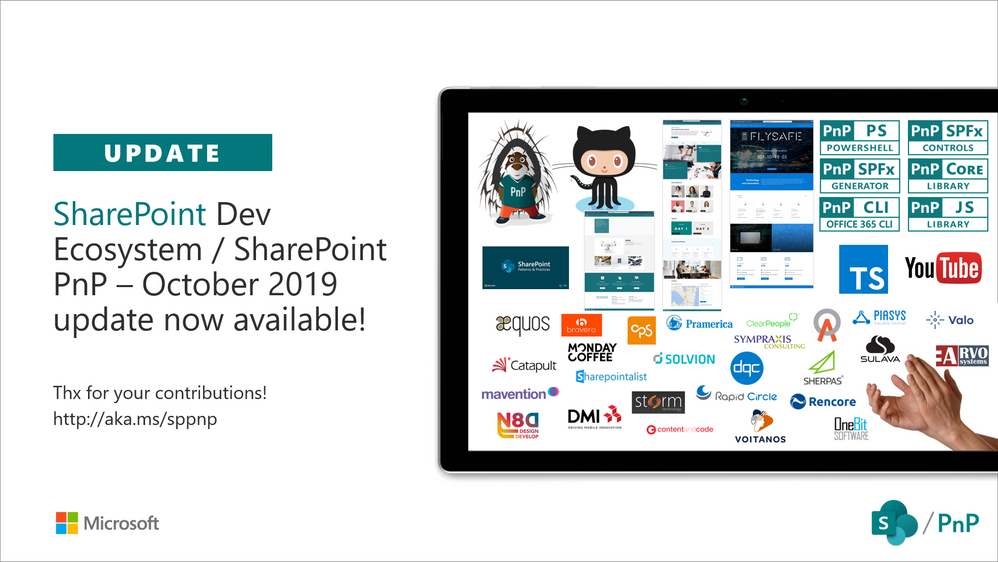
Am a keen follower of Microsoft's SharePoint Blog and proud to provide this direct from the Microsoft Tech Community:
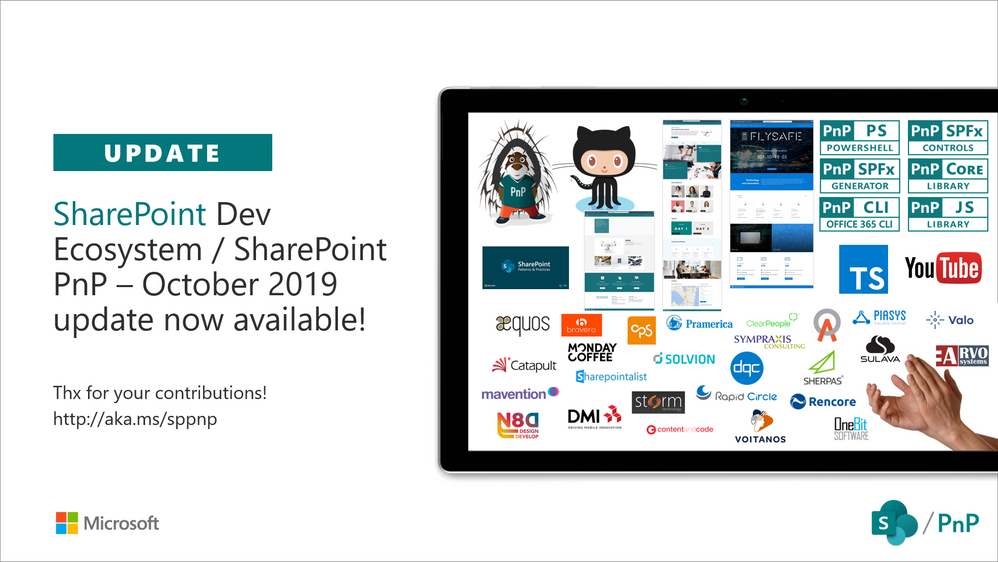
Latest monthly summary of SharePoint Development guidance for SharePoint Online and on-premises is now available from the SharePoint Dev Blog. Check the latest news, samples and other guidance from this summary.
The above is kindly provided by the Microsoft Tech Community!
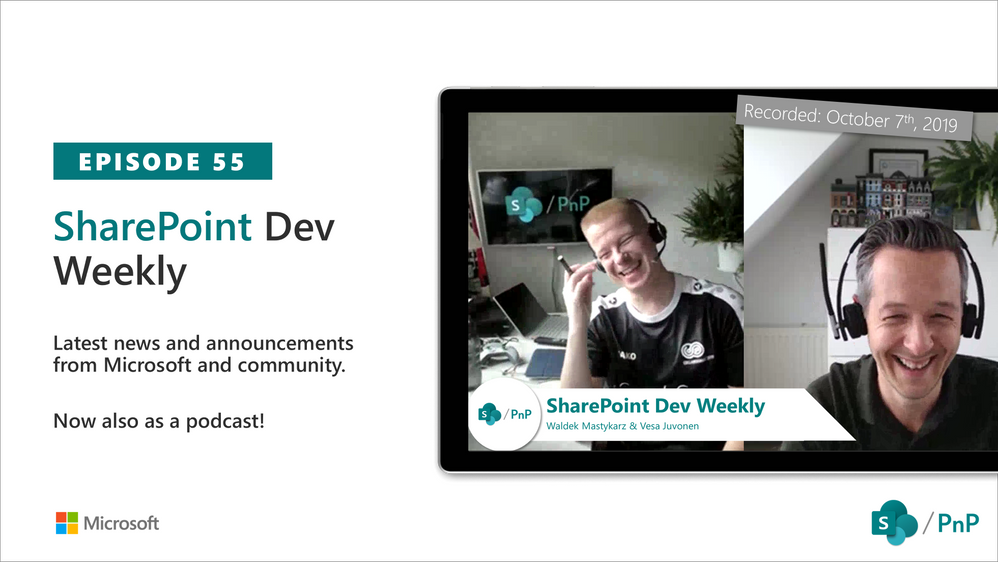
Am a keen follower of Microsoft's SharePoint Blog and proud to provide this direct from the Microsoft Tech Community:
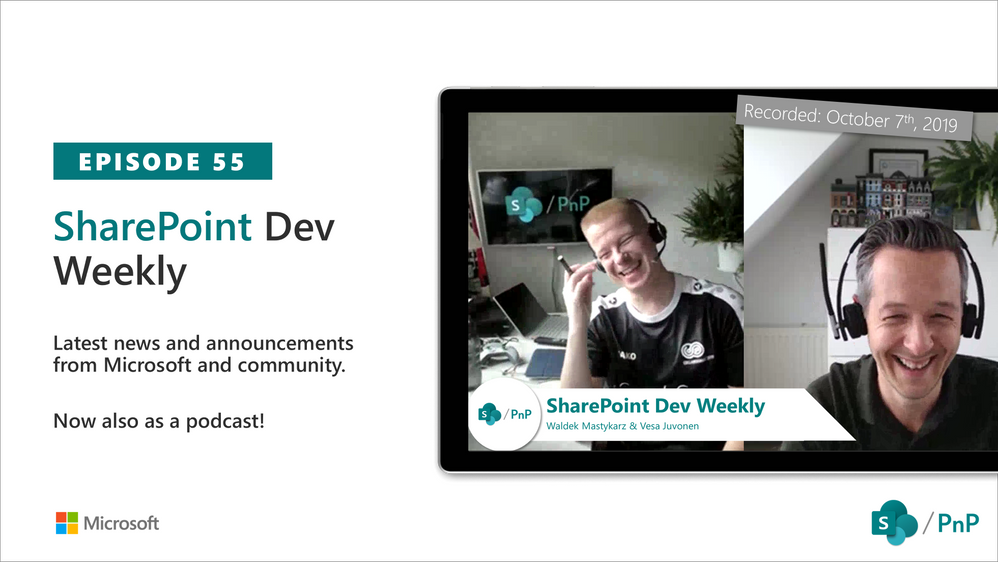
SharePoint Dev Weekly is a video and a podcast series where Vesa Juvonen (Microsoft) and Waldek Mastykarz (Rencore) will have a weekly discussion on the latest SharePoint Dev topics. They are often joined by a visitor to talk about specific topics. We’ll also highlight other latest SharePoint Dev news and most interesting engineering and community articles. This was recorded on Monday 7th of October 2019.
The above is kindly provided by the Microsoft Tech Community!

In supporting customers in the field, we receive many questions about Office 365 ProPlus update process. The objective of this blog is to provide context around end user behavior during update scenario and clarify when and how Office updates are applied.
Office ProPlus was designed to be a cloud first product…. What does that mean? It means that by default, Microsoft recommends you update Office 365 ProPlus directly from Microsoft Content Delivery Network (CDN). While IT Pros are always in control, Office 365 ProPlus is automatically kept up-to-date via evergreen model. IT Pros can offload servicing aspect of Office 365 ProPlus to Microsoft so they can focus on other duties removing repetitive tasks. At present, while we lead with CDN as our recommendation, the vast majority of Enterprise customers I work with prefer to manage updates from System Center Configuration Manager (SCCM) for a variety of reasons. (too many to list here such as network, governing process or political etc.)
Let’s compare and contrast both scenarios below to see which approach is best to address your business requirements. Regardless, the goal is to ensure Office 365 ProPlus is serviced every month to address security and deliver features based on cadence suitable for our customers.
Quick refresher of Office ProPlus channel cadence –Simplified
Monthly: Provide users with the newest features of Office as soon as they’re available. This could be three or four builds per Month. (Updates should be delivered by CDN)
Semi-Annual Channel (Targeted): Provide pilot users and application compatibility testers the opportunity to test the next Semi-Annual Channel. Featuresfixes delivered every six months, in March and September (Updates can use CDN or SCCM)
Semi-Annual Channel: Provide users with new features of Office only a few times a year. Featuresfixes delivered every six months, in January and July (Updates can use CDN or SCCM)
(Official Link is here Overview of update channels)
 Note about PREVIEW feature using Delivery Optimization for Office 365 ProPlus installupdates
Note about PREVIEW feature using Delivery Optimization for Office 365 ProPlus installupdates
The point of the channels is to define the timing when those cumulative builds include features and fixes in addition to security. If you would like more information about channel management please see my other posting for more information called How to manage Office 365 ProPlus Channels for IT Pros
*This blog will focus primarily on update process. Deployment of Office 365 ProPlus is out of scope and will assume Office 365 ProPlus is already installed on the machine.
Update from CDN
Prerequisites
- Automatic Updates is by default Enabled (equivalent GPO is “Enabled Automatic Updates”). If disabled, Office 365 ProPlus will never update.
Benefits
- Admins don’t have to spend time developing processes to duplicate CDN content on-premises.
- Admins don’t have to build processes to target software updates to collections. Each machine will pull updates on it’s own.
- Aligns with “Modern Desktop” motion where machines are increasingly managed by Mobile device management (MDM) rather than on-premises solutions without requirement for any infrastructure.
- CDN supports a variety of advanced policies to control updates at granular level such as “delay downloading and installing updates for Office”, “prioritize BITS”, “Target Version”, “Update Channel”, “Update Deadline”. IT Pros can control updates effectively without the need for on-premises software.
- Leverages inbox task scheduler MicrosoftOfficeOffice Automatic Updates 2.0 to perform updates based on trigger mechanism (Weekly, At log on, On idle)
Note: On idle is very interesting trigger condition in that it can check for criteria such as user absence and lack of resource consumption to determine opportunistic time to retry updates (no reboots required when Office applications are closed).
Reference Links for next section: Update history for Office 365 ProPlus (listed by date) and Download sizes for updates to Office 365 ProPlus
User Experience when updating from CDN
Let’s imagine Office 365 ProPlus has June 2019 build installed which is Version 1808 (Build 10730.20348). “Patch Tuesday” rolls around and on July 9th 2019 July build is released which is Version 1902 (Build 11328.20368). Based on the trigger assigned the scheduled task “Office Automatic Updates 2.0” will detect a newer build applicable. Upon initial release to CDN, a new build is temporary throttled until signals are received ensuring highest quality release have been verified. As a result, IT Pros may observe updates may not occur on Day 0 to all machines but rather over a period of days. Alternatively, IT Pros can intervene and enable policy “delay downloading and installing updates for Office” and simply define installing update based on number of days. This mirrors servicing plans feature in SCCM for delivering Windows Feature Updates and makes it easy to build rings.
Since the build installed is most recent version we can leverage a feature called binary delta compression to help reduce the size of the files further. Therefore, keeping Office ProPlus up-to-date is friendlier on network. Office will download deltas and will stage in C:Program FilesMicrosoft OfficeUpdatesDownload. After download Office Automatic Updates 2.0 will attempt to update Office 365 ProPlus. If no Office applications are open, it will update. If Office applications were open at the time of update request a series of notifications will occur of period of days. (Officially documented here)
Specifically, If, after four days, the updates still aren’t applied, a message appears in the notification area in Windows, telling the user that updates are available.

If, after six days, the updates still aren’t applied, a message appears in any newly opened Office document, reminding the user that updates are available. We refer to this as the “BusBar” which allows user to drive change when convenient.

Clicking “Update now” when Office applications are open will result in sample dialogue below. Clicking continue will save work, update and reopen applications.

The Office backstage also offers a “Update now” selection driven by the user which will check for updates and download build resulting in same prompt above.


IT Pros can also configure policy “Update Deadline” to set a deadline by when updates for Office must be applied. Users are given notifications leading up to the deadline. For example, within seventy-two hours of the deadline, users see a message, in any newly opened Office document, that updates are blocked.

Additional reminders will appear leading up to deadline notifying user update is mandatory. This message appears every two hours. It’ll also be shown 60 minutes, 30 minutes, 15 minutes, and 5 minutes before the deadline.

If the deadline arrives and the updates still aren’t applied, users see a dialog box that warns them that they have 15 minutes before the updates are applied.

User Experience when updating from SCCM
Prerequisites
- SCCM Current Branch with Windows Server Update Services (WSUS) 4.0, you can’t use WSUS by itself to deploy these updates. You need to use WSUS in conjunction with Configuration Manager
- The hierarchy’s top level WSUS server and the top level Configuration Manager site server must have access to the following URLs: *.microsoft.com, *.msocdn.com, *.office.com, *.office.net, *.onmicrosoft.com, officecdn.microsoft.com, officecdn.microsoft.com.edgesuite.net.
- Office 365 Client product must be selected from products tab under Software Update Point Component Properties and synchronize software updates after change. Once complete, you should see Office 365 Client Updates populate the Office 365 Updates node under Office 365 Client Management within Software Library tab in SCCM Console.
- Office 365 Client Management must be enabled on the client. This can be configured in multiple ways such as adding OfficeMgmtCOM=”TRUE” in configuration.xml during installation, enable domain policy “Office 365 Client Management” and finally by toggling “Enable management of the Office 365 Client Agent” to Yes from within SCCM Client settings under Software Updates. You can verify by launching dcomcnfg.exe on the client computer and confirming OfficeC2RCom application is registered. Only one is required, where policy overrides and take priority over all other methods. The purpose of the COM application is to allow Office 365 ProPlus to interop with SCCM to pull updates from distribution points rather than CDN
 Example of running dcomcnfg.exe
Example of running dcomcnfg.exe
 Note about PREVIEW feature using Delivery Optimization for Office 365 ProPlus installupdates
Note about PREVIEW feature using Delivery Optimization for Office 365 ProPlus installupdates
Overwhelming majority of enterprise customers use SCCM to deliver Office 365 Client updates for compliance and distribute content from Distribution Points. Microsoft is always working hard to provide customers additional options including the new feature Delivery Optimization and Office 365 ProPlus which is now in (Preview). Please read article for full details but one-liner is customers will be able to install AND update Office 365 ProPlus sourcing content from peers without infrastructure requirements which we’re super excited about. (no more “thick packages” or distributing loads of content to support a simple language pack). If you enabled OfficeMgmtCom for SCCM integration, this action must be reversed in order to use Delivery Optimization (DO). The Microsoft Office Click-to-Run Service is responsible for registering and unregistering OfficeC2RCom (OfficeMgmtCOM) application during service startup. Changing domain policy or SCCM client settings for Office 365 Client Management from ‘Enabled’ to ‘Not configured’ is not enough. Domain Policy or SCCM Client settings require explicit ‘Disable’ selection for OfficeC2RCom to be successfully deregistered and restore default configuration. Further, any custom update path configuration must also be removed.
Benefits
- Office 365 ProPlus updates can easily be included in the same software deployment as monthly Windows patch process. As a result, all existing business processes and change control can be aligned in the same manner as legacy MSI Office products.
- Clients will only pull down what’s needed to update themselves from Distribution Point.
- SCCM Administrators can download cumulative build one time from the internet and than deploy to all distribution points so clients pull updates from intranet sources.
- Administrators can make deployment Available (optional where user is notified update)
- Administrators can make deployment Available for a period of time prior to Installation Deadline. In this scenario, Office 365 Client using OfficeMgmtCOM will pull deltas from distribution point prior to Installation Deadline and give user a chance to “Update now” via BizBar discussed above at a time which is convenient for them. This is especially important in a ever mobile world where machines are mobile and not powered on all the time. Further, IT Pros can get some early production validation as some subset of their population will update prior to Installation Deadline giving them advanced notification of any problems prior to broad deployment.
- Administrators can make deployment Available time and Installation Deadline the same time. SCCM will ensure update is downloaded and installed at Deadline. (additional details on user experience below)
- Administrators can enable SCCM features such as Peer Cache so clients can share content among themselves further reducing network WAN traffic. (Peer cache for Configuration Manager clients)
User Experience when updating from SCCM
 Frequency of toast notifications from SCCM are configurable within “Client Settings” under “Computer Agent”. This configuration is applicable to all software deployments not just Office 365 Client
Frequency of toast notifications from SCCM are configurable within “Client Settings” under “Computer Agent”. This configuration is applicable to all software deployments not just Office 365 Client
 Can be found within SCCM console under client settings
Can be found within SCCM console under client settings
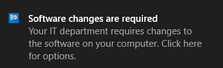
SCCM Deployment Scenarios
Scenario 1 – Available only
If the deployment is Available only, the user will only see a toast notification in the system tray for a few seconds, Office update will never be deployed automatically. The problem is this notification isn’t context sensitive so it simply takes end user to Software Center and it also doesn’t ensure security compliance. Therefore, approach isn’t used often in my experience.
Scenario 2 – Available with future Installation Deadline
This scenario is a good fit for customers who desire faster compliance, no reboots for Office 365 ProPlus updates and are comfortable with additional Office 365 ProPlus end user toast notifications, also in app notifications as well as Office 365 ProPlus countdown dialog leading up to deadline. If the SCCM deployment is Available with future Installation Deadline, Office 365 ProPlus working with OfficeC2RCom application will download the necessary Office build pieces (not the entire build) and stage for installation pulling content from Distribution Point. When COM is enabled and new build is staged, restart of Windows will not result in installation of update. Immediately after the newer build is staged, any Office 365 ProPlus application which is reopened will immediately see the “BusBar” with end user option to drive change through “Update now” button. This is a subtle difference compared to CDN scenario where banner shows only after a number of days. Clicking the button results in same workflow as defined in CDN section. When content is prestaged, there are a number of potential notifications, please review bullet items in blue from page Manage Office 365 ProPlus with Configuration Manager to review all details as there are many.
For example:
“BusBar”
 Business Bar
Business Bar
Once build is staged, a toast notification might not display until the user clicks the icon in the notification area which is easy to miss.
 “Basic notification” which sometimes be hidden under task bar chevron
“Basic notification” which sometimes be hidden under task bar chevron 
7.5 hours prior to deadline, Office will show ‘Enforced Toast’ which will present above “Office Updates Available” toast to foreground. If user doesn’t click “Update now”, end user will potentially receive three additional notifications with countdown. If no decision is made to postpone, Office applications will be forced closed and updates prior to deadline defined in SCCM.
 Minute countdown
Minute countdown  Second countdown
Second countdown Updates Installed
Updates Installed
If user postponed update by clicking ‘Postpone’ and deadline is eventually reached, standard SCCM restart window will be displayed with countdown. Additionally, Office may also raise additional notification with 30 minute countdown. Important to note, countdown from SCCM and Office countdown are not synchronized in any way, they work on separate timers.


Scenario 3 – Available and Required Installation Deadline have same date
This scenario is best for IT Pros who want to minimize notifications to end user unless deadline has been reached.(Office content is not prestaged) If the software deployment Available time and Installation Deadline have the same date, SCCM Client will determine that deadline has been missed and therefore make the deployment immediate. Typical notification workflow will be presented to user.

In this case since deadline has passed, download will begin automatically.
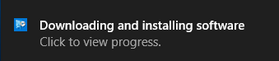
Once content has been downloaded, SCCM will immediately initiate Office update with following logic:
- If all Office applications are closed, update will occur with no reboot.
- If any Office application are open standard SCCM reboot workflow occurs.

The end user will begin to see SCCM “Restart Window” below which shows countdown until restart is forced. The countdown frequency of notification are controlled solely by SCCM Client and can be configured within Client Settings node within SCCM Console.

FAQ:
Is there a simple way to hide all notifications in Office such as the “Biz Bar” with button “Update Now?”
Yes. Use “Hide Update Notifications” GPO or registry
HKLMSOFTWAREPoliciesMicrosoftoffice16.0commonofficeupdate
"hideupdatenotifications"=dword:00000001
 This registry setting doesn’t apply to deadline notifications such as the large white splash screen with countdown.
This registry setting doesn’t apply to deadline notifications such as the large white splash screen with countdown.
Is there an Microsoft official page which talks about this topic?
Yes. Manage Office 365 ProPlus with Configuration Manager
If the download is supposed to only contain deltas and stage to C:Program FilesMicrosoft OfficeUpdatesDownload, why in my environment is it staged in C:Windowsccmcache and full build? (~2GB)
This means SCCM “Peer Cache” feature is enabled and content is available to be shared with other peers. Windows is leveraging a NTFS feature called “Sparse Files”. Looking closely at size on disk details, you can compare the differences between the full data and the one on the right using peer cache. (Peer cache really only downloaded 80 MB.)

I’ve done everything I can think of and OfficeC2RCom application never shows within MMC console. In fact, when I browse COM applications from within dcomconfg.exe, My Computer has a red down arrow?
This means COM, part of .NET may be corrupted on machine. Office cannot register application as COM itself is broken. Typically this is edge case and requires rebuild of Windows 🙁
You mentioned On idle update feature in CDN section but was omitted for SCCM, why?
“By design”, feature is enabled only for CDN scenario.
Users who launch Office immediately after logon receive message “Updating Office, please wait a moment”. Why?

This means Office update was attempted while applications were open which cannot succeed. Therefore, build was staged to retry update by Microsoft Office Click-to-Run Service on Windows startup. In this edge case, the user was able to access desktop and launch a Office application while Office update process is in progress. If easily reproducible, this is often a reflection of slow boot process and Windows startup performance. Best to troubleshoot by removing 3rd party filter drivers and or startup items.
I’ve tried everything and Software Center never shows Office 365 Client build applicable to my machine?
Review how Office 365 ProPlus determines priority:
1st Priority : GPO "UpdatePath" - HKLMsoftwarepoliciesmicrosoftoffice16.0commonofficeupdate!updatepath
2nd Priority : GPO "UpdateChannel" - HKLMsoftwarepoliciesmicrosoftoffice16.0commonofficeupdate!updatebranch
3rd Priority : "UpdateURL" or UpdatePath="ServerShare" under HKLMSOFTWAREMicrosoftOfficeClickToRunConfiguration
4th Priority : "CDNBaseURL" - HKLMSOFTWAREMicrosoftOfficeClickToRunConfigurationCDNBaseUrl
Reflecting on priority list above, have you intentionally or unintentionally set a GPO “UpdatePath” – HKLMsoftwarepoliciesmicrosoftoffice16.0commonofficeupdate!updatepath or included an element inside configuration.xml during initial installation for UpdatePath HKLMSOFTWAREMicrosoftOfficeClickToRunConfigurationUpdatePath=”ServerShare”? This in effect breaks native updates via SCCM as they take precedence. To resolve, remove these values and reset HKLMSOFTWAREMicrosoftOfficeClickToRunConfiguration UpdateChannelChanged to False, run Automatic Updates 2.0 scheduled task manually (or be patient and allow it to run) and then perform Software Updates Deployment Evaluation Cycle from SCCM Control Panel Applet.
You didn’t mention updating from on-premises file share, why?
Updating Office 365 ProPlus from File Shares has been deemphasized as a strategy. Initially Office 365 ProPlus didn’t support update workflows such as SCCM or Delivery Optimization and therefore customers used this approach. However, this is resolved with SCCM Current Branch and modern versions of Windows 10 this is no longer necessary. (still supported just less adopted)
The Author
This blog post is brought to you by Dave Guenthner, a Senior Premier Field Engineer and “ProPlus Ranger” at Microsoft. Feel free to share your questions and feedback in the comments below.
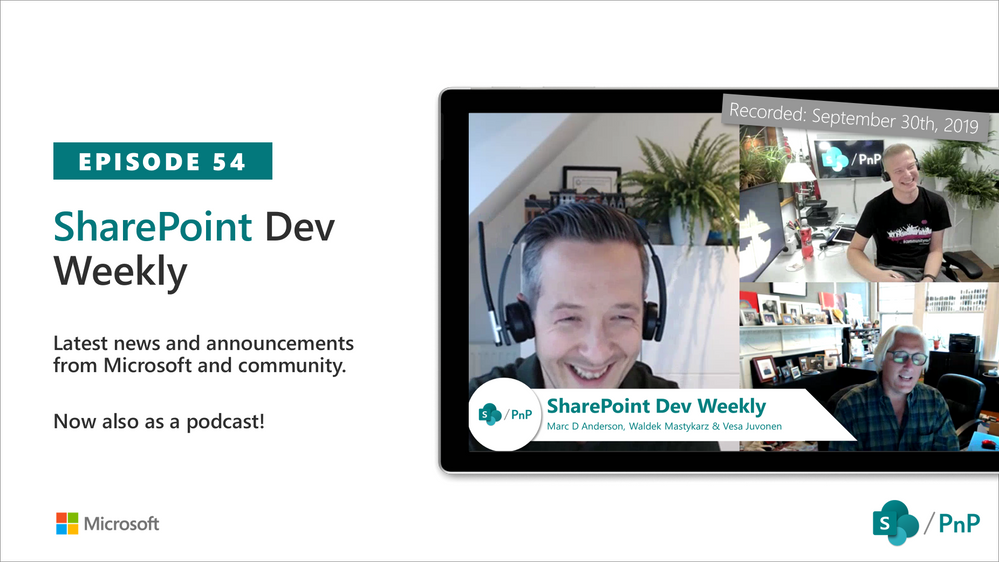
Am a keen follower of Microsoft's SharePoint Blog and proud to provide this direct from the Microsoft Tech Community:
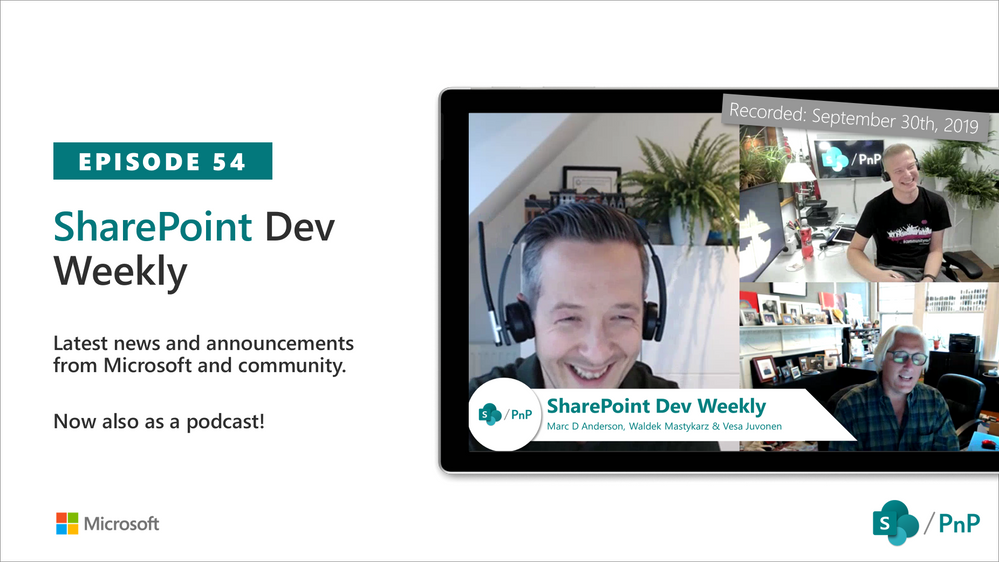
SharePoint Dev Weekly is a video and a podcast series where Vesa Juvonen (Microsoft) and Waldek Mastykarz (Rencore) will have a weekly discussion on the latest SharePoint Dev topics. They are often joined by a visitor to talk about specific topics. We’ll also highlight other latest SharePoint Dev news and most interesting engineering and community articles. This episode was recorded on Monday 30th of September 2019. In session video guys were joined by Marc D Anderson (Sympraxis Consulting).
The above is kindly provided by the Microsoft Tech Community!
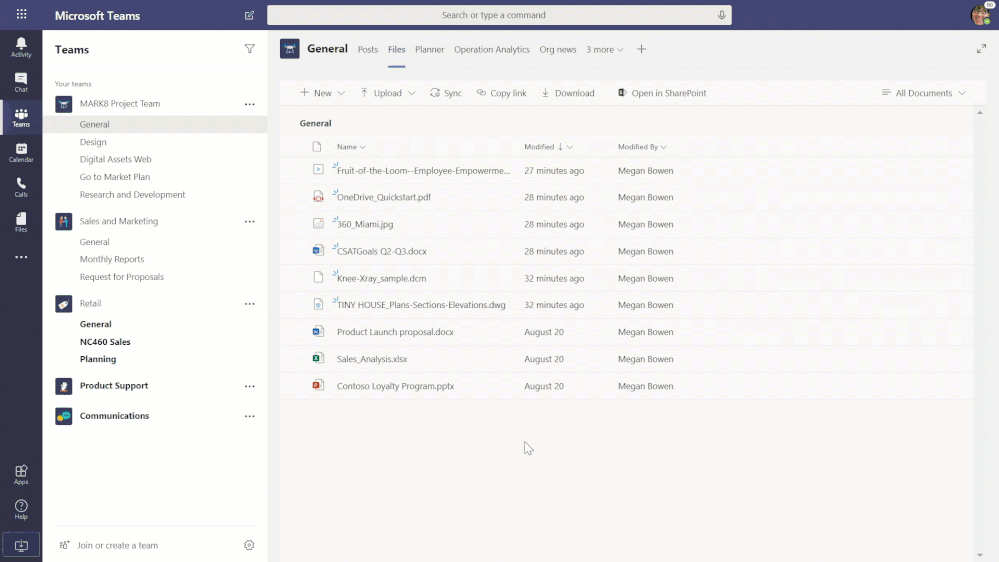
Am a keen follower of Microsoft's SharePoint Blog and proud to provide this direct from the Microsoft Tech Community:
When people work together and get things done – there is less confusion between team members and the content they create. This is the design goal behind Microsoft Teams – the hub for teamwork – and the reason why SharePoint is deeply integrated to provide great content experiences and services within the same user interface. At Microsoft, our mission is to empower every person and organization on the planet to achieve more. And when you do this together – as a team – it’s teamwork that moves things forward.
This video + blog highlight everything you can do with SharePoint directly from within Teams. Work easily and confidently with files, news, home pages and lists, assured everything is protected by industry-leading security and compliance and the ability to adhere to your desired governance outcomes.
The above video demonstrates each of the four topnotch tips along with guidance on “how to” within your Teams experience. Then, dig into below for more context, screenshots/GIFs and links to learn more per these four tips:
- Work on files together using the Files tab and full SharePoint document libraries
- Let SharePoint news headlines flow into Microsoft Teams
- Add a “business app” by adding the default, group-connected SharePoint team site home page as a tab in Teams
- Make a list (in SharePoint) and check it twice (in Teams)
Happy SharePoint’ing in Teams!
#1: Work on files together using the Files tab and full SharePoint document libraries
It’s easy to work on files in Microsoft Teams. It’s a native experience and powered by SharePoint. This gives give you more options to view, sync, and share your files when working with your peers in Teams channels.
The default Files tab in Teams channels
Within each Microsoft Team there are one, or more, channels where focused discussions take place. Each channel has its own file folder where you can share files with that channel. To access that folder, go to the channel and click the Files tab.
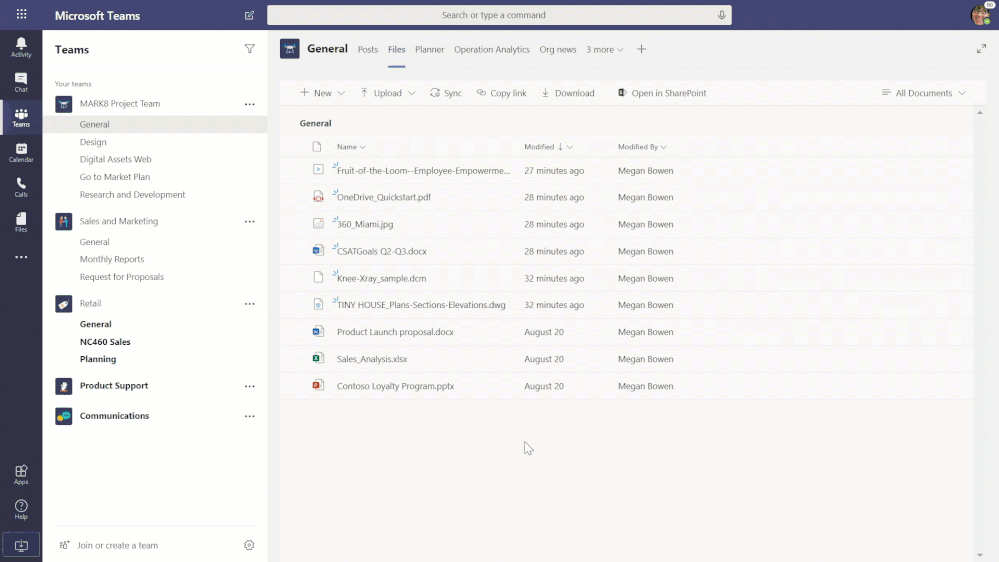 Powerful file experiences inside of Microsoft Teams, powered by SharePoint.
Powerful file experiences inside of Microsoft Teams, powered by SharePoint.
When working with files, team members can upload existing files, create new ones, and collaborate with other members of the team in near and real-time knowing the content is already shared with all owners and members of that team. And coming soon, you’ll be able to sync these files, see rich thumbnail views, filter on views and more.
It’s easy to get started. In any Team, go to the General channel and then click on the Files tab. At the top of the tab, you’ll see +New, Upload, etc… and can access everything via the Web, desktop and mobile.
Note: each channel you use and/or create is associated to a unique folder within the group-connected SharePoint team site document library. It is already in place, connected to Files tab(s), and brings with it the powerful content service of SharePoint.
Adding an individual Office document as a tab in Teams
When you have Office content in a Files tab, you can easily highlight high-value content as a standalone tab of its own. You get the full Web capabilities to view and edit using Office for the Web that is fully integrated without leaving that tab.
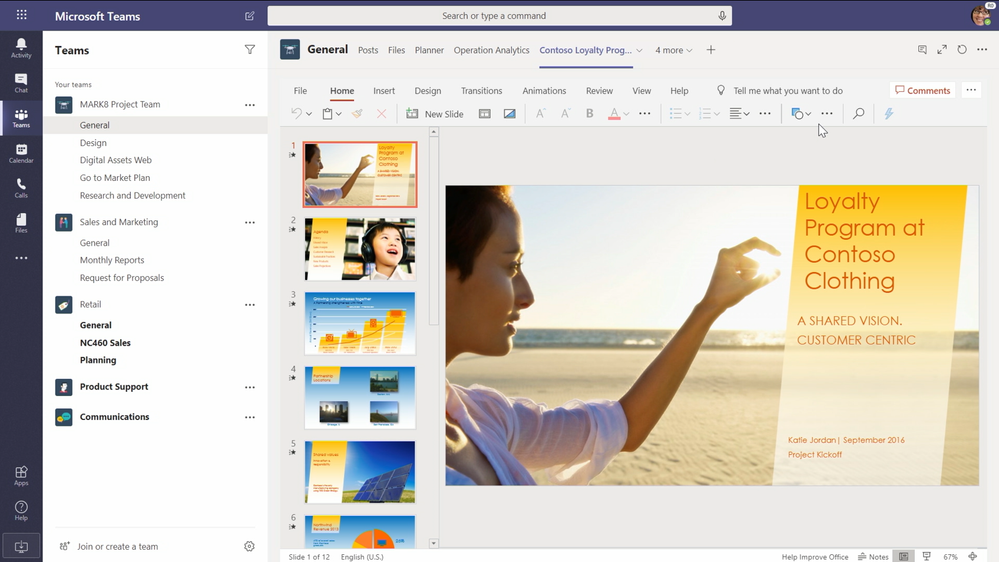 Add an individual Office document as a tab in Teams. As shown above, a PowerPoint file loads in full fidelity using PowerPoint for the Web.
Add an individual Office document as a tab in Teams. As shown above, a PowerPoint file loads in full fidelity using PowerPoint for the Web.
It’s easy. Click the ellipsis of an Office document stored in the Files tab. You’ll see the option to Make this a tab, that when selected brings the Office document in its full fidelity as a unique tab in Teams.
Adding a full SharePoint document library
Yeah, but what about the full group-connected document library with all folders from each channel, or important content that exists elsewhere in the intranet and is of value to the team – like “approved photography” or “customer-ready sales presentations.” Yeah, you can do this, too. And know the original permissions remain intact.
Within the desired channel, click “+” to add a new tab. Click on the Document Library tab. You’ll see a list of relevant sites you can choose from – ones you have permissions to view and work with – and you can always grab a library’s full URL to add it more manually. Once you find the one you want, click it, give it a good name for team members to recognize (this is the name the tab will display), and there you go.
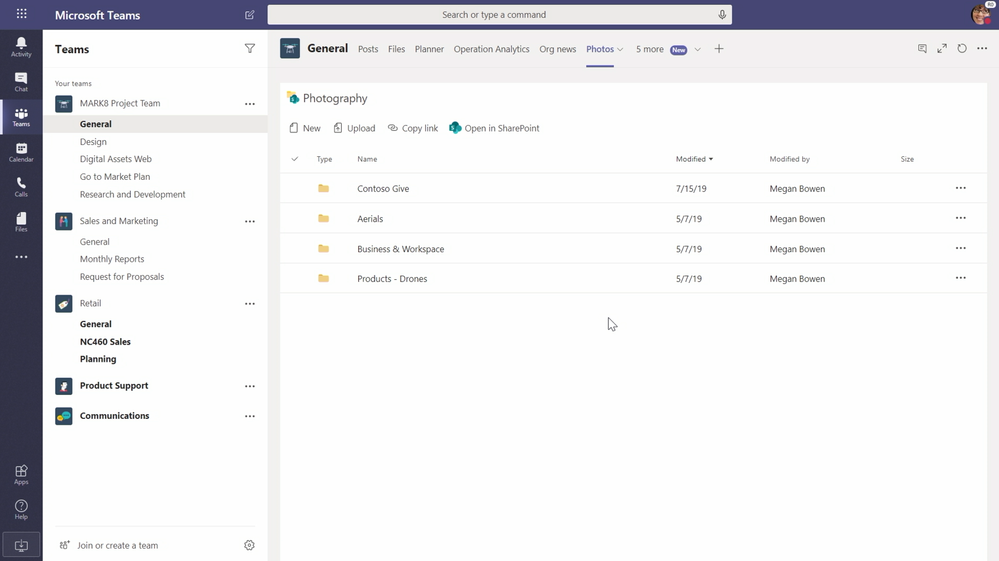 Add a full SharePoint document library as a tab in Teams.
Add a full SharePoint document library as a tab in Teams.
Learn how to collaborate on files with your Team.
#2: Let SharePoint news headlines flow into Microsoft Teams
SharePoint news, both team level news and organization news, provides a rich landscape from which to share and learn what’s happening throughout your intranet. You can easily create dynamic, targeted media-rich experiences in SharePoint and have them flow into Microsoft Teams – keeping everyone informed on the news that matters most to the team.
Let’s take a closer look across three things you can do with SharePoint news in Teams.
Add the default, dynamic team site News page as a tab in Teams
Once you’ve published more than three news articles from the SharePoint team site, an “all-news” page gets created to displays all published team news when you click See all off of the News web part. As new news articles are published, they will automatically appear on this page with the title, brief description, thumbnail, author and publish date. It’s super handy to see all news in one place, and in Teams that one place can be a tab in any channel.
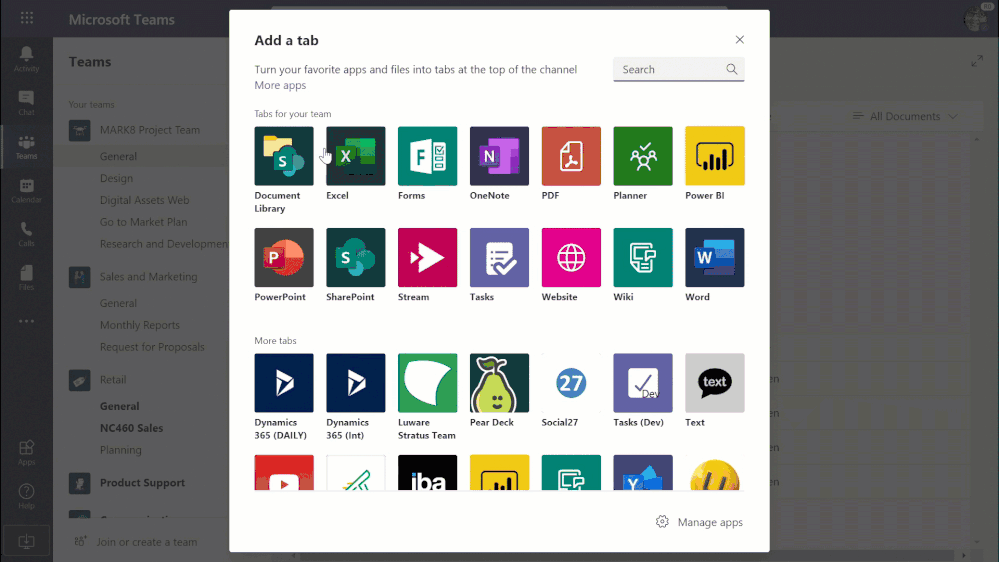 Add the News page from the connected SharePoint team site as a tab in Teams.
Add the News page from the connected SharePoint team site as a tab in Teams.
Within the desired channel, click the “+” to add a new tab. Click on the SharePoint tab. Under the list of Pages – click on the News page, and then click the “Save” button. The full list of news articles now appears as an easy-to-access page as a tab in Teams.
Add the home page of the organization news site as a tab in Teams
To showcase news that is meant for everyone, you can add an organization news site as a tab – same as you did with the team site News page. Imagine a news portal managed by your central marketing group – available to everyone as consumers (i.e. and organization news site: //contoso.sharepoint.com/sites/News) – that highlights company-wide events, external news, product launches, new HR guidelines and more. Keep it all within reach, both the above team news and news from across the organization.
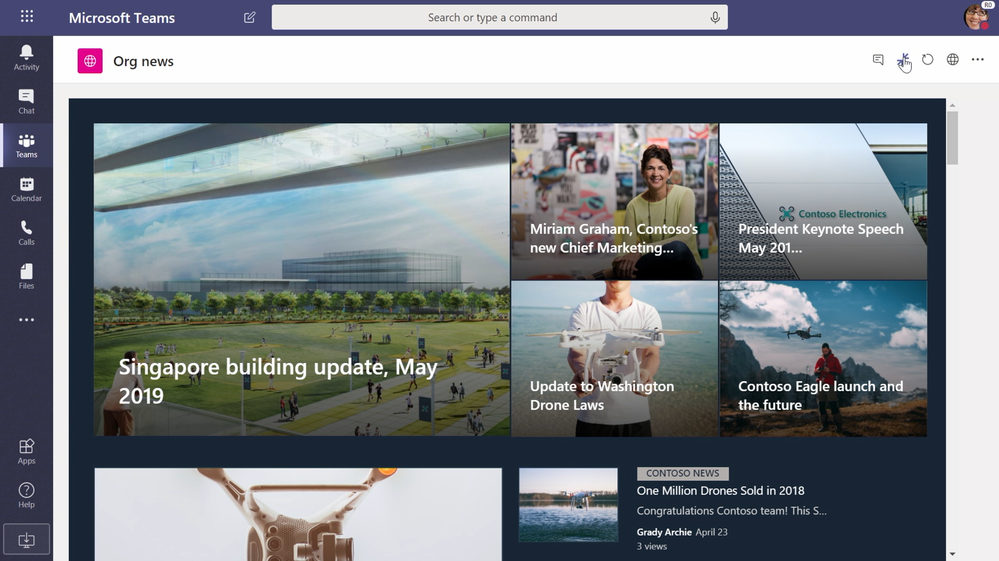 Add the home page of the organization news site as a tab in Teams.
Add the home page of the organization news site as a tab in Teams.
Within the desired channel, click the “+” to add a new tab. This time click on the Website tab. Give the tab a good name (“Org news”), paste in the URL (like the above Contoso example), and click the Save button. All the site’s chrome goes away, leaving you and your team all the news from around the organization right at the tips of your fingertips – as an org news tab in Teams.
Enable the SharePoint News connector at the channel level (published news automatically starts a new conversation thread in that channel)
Use the SharePoint News connector to automatically publish team news articles to generate new conversation threads in the discussion tab in Teams. This will increase the reach of each news article and makes it easy to discuss all that is happening throughout the team. It’s like a news icebreaker, the discussion gets started for you.
Find the Teams channel you wish to enable, click the ellipsis, select “Connectors”, search for “SharePoint” – and then click the “Add” button next to the “SharePoint News” connector. The SharePoint News connector sends notifications about new published team news articles.
Learn more how to create and share news on your SharePoint sites, and then use the SharePoint News connector to bring the news into Microsoft Teams.
#3: Add a “business app” by adding the default, group-connected SharePoint team site home page as a tab in Teams
Home is where the heart (of productivity) is. And you’ll love (I mean “lub dub” love) what it can provide to all members of a Team. What may have taken four to five tabs to pull in the relevant content in context, can be designed and configured on the connected, default SharePoint team site home page, and then brought in as a single tab experience in Teams – all on one page.
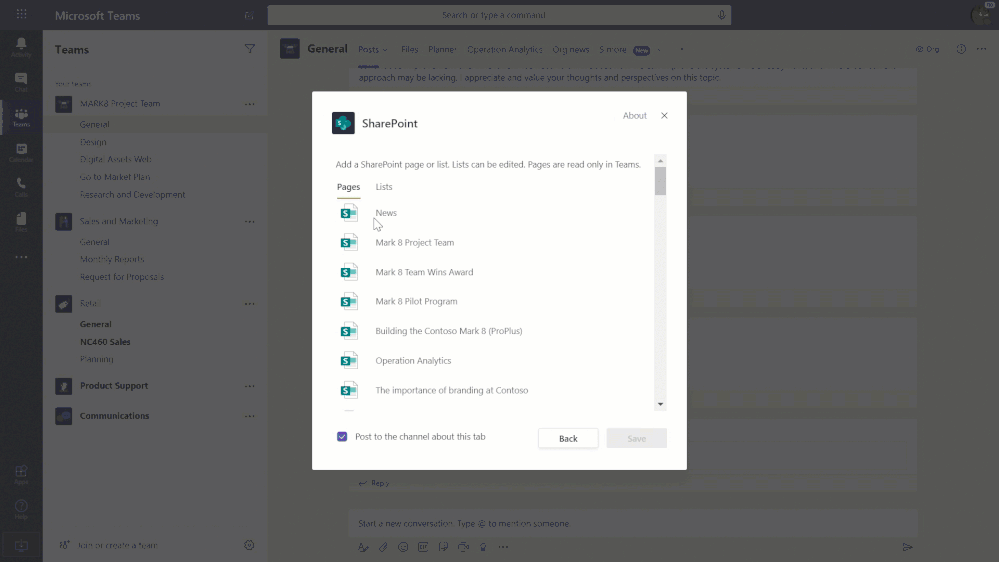 Add the group-connected team site home page – along with your configured web parts – as a tab in Teams
Add the group-connected team site home page – along with your configured web parts – as a tab in Teams
Within the desired channel, click the “+” to add a new tab. Click on the SharePoint tab. Under the list of Pages – click on the team site Home page (often listed as “Home” or as the name of the Teams), and then click the Save button. Note, this page has four powerful web parts that helps guide all team members through a single-pane-of-glass dashboard if you will (News, Documents, Activity and Quick Links), and you can add whatever else that makes sense for your team (videos, Twitter feeds, countdown timers, photos, BI dashboards, and more).
Learn more about SharePoint team site home pages and more.
#4: Make a list (in SharePoint) and check it twice (in Teams)
Whether it’s a simple list of potential clients to follow up with or a broad laptop asset check in/out business solution, SharePoint lists are the backbone of keeping track of things manually or via workflow – with the intent that everyone who views and interacts with them is up-to-date with the information and status they provide.
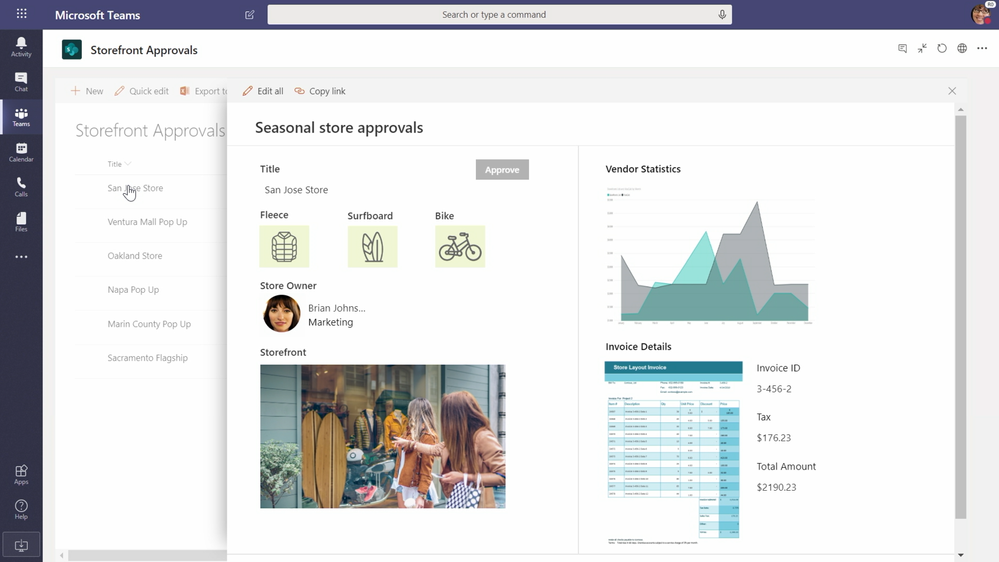 Add a full-power SharePoint list as a tab in Teams.
Add a full-power SharePoint list as a tab in Teams.
And with that, it’s very easy to build a list in SharePoint and add it as a tab in Teams. At the top of any Teams’ channel, click the “+” but to add a tab, and then select SharePoint. This launches a dialog box to add individual SharePoint pages and lists. Pivot to the Lists tab of this dialog box, and then click on the name of the list you want to bring into the Teams user interface. Once added, you get the full power of the list to navigate views, filter columns on list items, see full item details, and more – plus all the visual column formatting comes through.
Learn more how to add a SharePoint page or list to a channel in Teams.
And that’s the design integration of Microsoft 365…
… to empower individuals, teams, and organizations to share and work together on content across boundaries, devices and time.
These tips showcase integration between two of Microsoft’s best-of-class applications – SharePoint and Microsoft Teams – optimized for your content collaboration and sharing of intelligent intranet experiences. And, it’s all backed by world-class security and compliance to meet the needs of every team across your organization.
If your SharePoint site is not yet connected to Microsoft Teams, you can connect them in one click right from your team site home page in the lower left-hand corner. That’s the power to “teamify” your SharePoint site; clicking Create a Team will add a new Microsoft Team and connect it to the Office 365 group already associated with this site. Note: this action cannot be reversed.
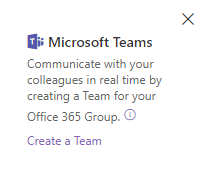 Create a Microsoft Team for an existing group-connected SharePoint team site.
Create a Microsoft Team for an existing group-connected SharePoint team site.
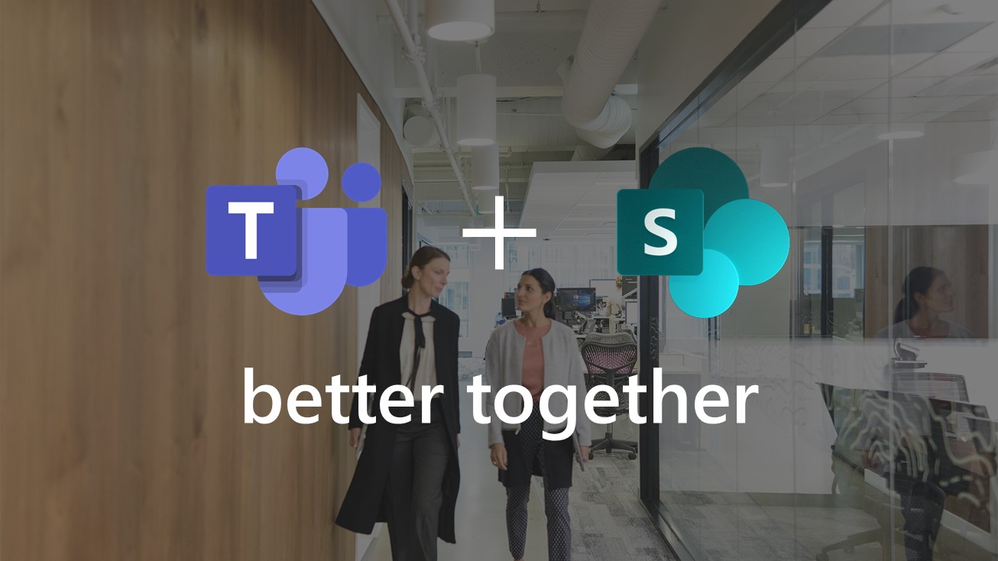 Microsoft Teams plus SharePoint = better together.
Microsoft Teams plus SharePoint = better together.
Cheers, and good teamwork to all,
Mark Kashman – senior product manager – Microsoft 365 (OneDrive and SharePoint)
The above is kindly provided by the Microsoft Tech Community!

Being a Microsoft Office 365 Partner am keen to follow any news concerning feature changes and updates to Office365. Microsoft announced via this blog, that Office 2013 clients’ connections to commercial Office 365 services will not be supported after October 13, 2020. After this date, ongoing investments in the Office 365 cloud services – including Exchange Online, SharePoint Online, and OneDrive for Business – will proceed based on post-Office 2013 requirements.
(more…)
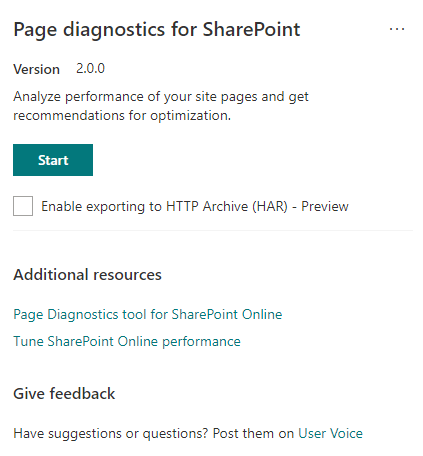
Am a keen follower of Microsoft's SharePoint Blog and proud to provide this direct from the Microsoft Tech Community:
Today we’re pleased to announce availability of the next release of the Page Diagnostics Tool for SharePoint (Version 2.0.0) which now includes the ability to assess modern and classic SharePoint pages.
The Page Diagnostics Tool for SharePoint is a Chromium Browser Extension (can be used in Chrome and Microsoft Edge version 77 or later) designed to help you identify site pages in SharePoint Online that may not be delivering optimal performance.
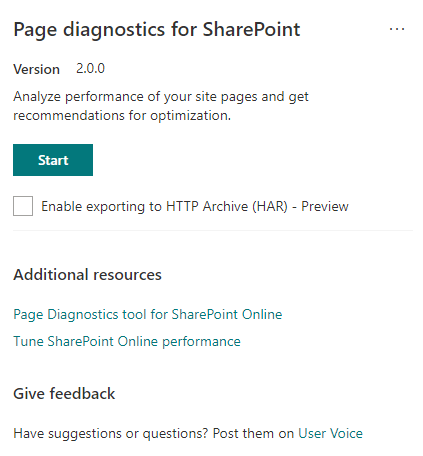
The Page Diagnostics Tool works by comparing discovered characteristics of a site page in SharePoint Online to known best practices and provide guidance towards remediation of those issues to ensure you are delivering the best possible experience across these pages. In addition to addressing performance of existing pages, the Page Diagnostics Tool can also be used to evaluate existing pages before they are published in your environment. As such it is recommended that you use the tool to evaluate new pages or changes to pages prior to publication in your production tenant or as part of your development life cycle in your development tenant.
The Page Diagnostics Tool is currently available as a Chrome Browser Extension that can be downloaded directly or installed through the Chrome web store.
For additional information on installing and using the Page Diagnostics Tool, refer to the getting started guide https://docs.microsoft.com/en-us/office365/enterprise/page-diagnostics-for-spo
The Page Diagnostic Tool also provides detailed information on a variety of characteristics useful for support and troubleshooting purposes to include the current CorrelationID which is helpful when engaging Microsoft support as well as page load time, and the current URL for the page being evaluated. An additional preview feature has also been included to further assist when working with Microsoft support, “Enable exporting to HTTP Archive (HAR) – Preview”. This can be used to provide debugging data to the Microsoft support engineer.
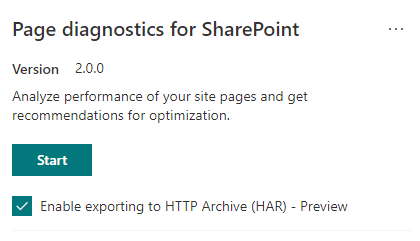
For information on how to use this information, refer to support documentation for the Page Diagnostics Tool at https://docs.microsoft.com/en-us/office365/enterprise/page-diagnostics-for-spo
The tool can analyze both modern and classic sites, but analysis rules for certain tests may use different values to accommodate differences in page architecture.
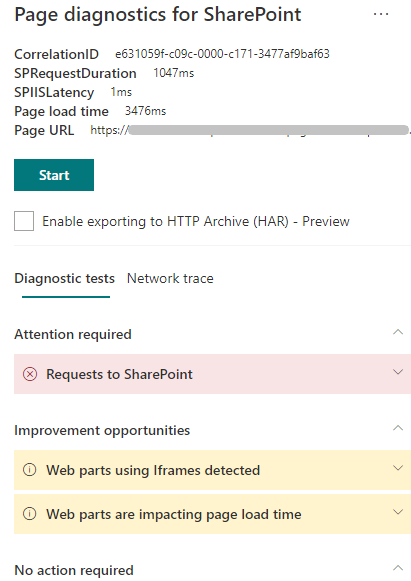
Rules will be added and adjusted with each release so please ensure you update the tool to the latest version. Each rule has an associated “Learn more” link which will take you to the supporting page providing more insights on the rule for the Attention Required (red) and Improvement Opportunities (yellow) sections so that you can review what actions to take.
Please use the additional resources section on the start page for the tool should you require additional information on how to use the tool or how to tune SharePoint online performance.
You can also use the ellipse in the top right corner to get to these links.
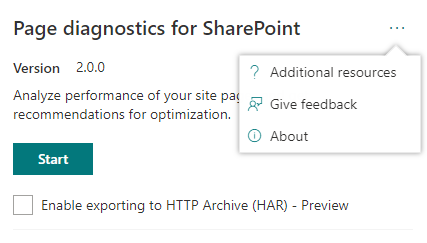
You can also use the give feedback link to connect directly to UserVoice and log suggested functionality for the tool.
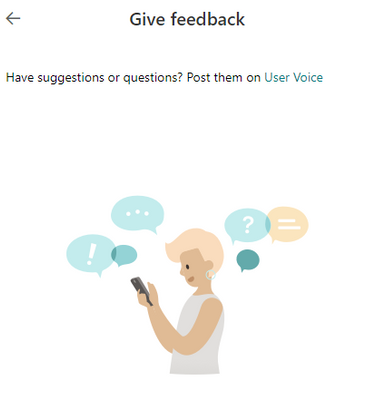
The About link will show you the current version as well as the third-party notice.
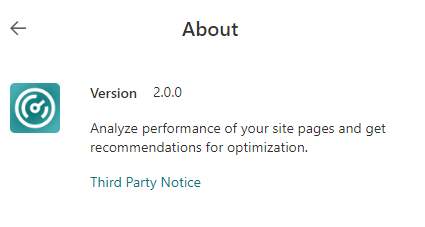
We look forward to your feedback as we continue to consider scenarios for future versions of the Page Diagnostics Tool for SharePoint and trust that the recommendations will guide you towards great performing pages.
The above is kindly provided by the Microsoft Tech Community!

By far, the most important prerequisite for successful Office 365 ProPlus deployment is network configuration.
Unlike older versions of Office, Office 365 ProPlus was designed from the ground up to work with cloud services such as Microsoft Content Delivery Network (CDN). Microsoft recommends IT Pros “Bypass or white list endpoints on network devices and services that perform traffic interception, SSL decryption, deep packet inspection and content filtering” when accessing Microsoft Office 365 service endpoints.
We often find customers apply “legacy” network configurations for on-premises only products to Office 365 ProPlus which can lead to slower product adoption, poor product performance, and higher cost of ownership. The network requirements are documented in Office 365 URLs and IP address ranges document.
The goal of this blog is to clarify how IT Pros can optimize Office 365 ProPlus deployments with a proxy server in order to leverage a new concept called Hybrid or “Lean Installs”.
In terms of Office 365 ProPlus general deployment, we have several broad approaches. We’re going to focus on the 3rd option, “SCCM with Office CDN fallback” or “Lean Install”.
- On-premises only – download and mirror all content from CDN on-premises. Enterprise customers have a variety of install packages (Base Office, Visio, Project, Visio + Project, second installs for languages). All Office 365 ProPlus builds are cumulative and are updated monthly which can make this cumbersome and difficult to maintain as each permutation requires refreshed content.
- Cloud only – installations from the Office portal and update workflow occur using CDN. End users in the enterprise are normally not Administrators so self-service installations from portal.office.com are blocked. Further, installation from CDN doesn’t currently support custom configuration files to exclude applications and so forth.
- SCCM with Office CDN fallback or “Lean Install” – IT Pros use SCCM (which has elevated permissions and allows custom configuration.xml files) to deploy Office 365 ProPlus but can either omit all or portions of the installation source and use CDN content.
 SCCM is not a requirement to adopt “Lean Install” approach. If you are using 3rd party deployment tool, identify user context of process using process monitor and adopt proxy strategy below.
SCCM is not a requirement to adopt “Lean Install” approach. If you are using 3rd party deployment tool, identify user context of process using process monitor and adopt proxy strategy below.
Lean install examples:
1st Install
SCCM package contains all Office 365 ProPlus content and only subset of languages. You support 12 languages but only include two primary languages in the application source to minimize content and include AllowCdnFallback as Enabled within configuration.xml. During the Office 365 ProPlus installation process, the Office Deployment Tool (ODT) looks first for source files in local working directory. If the language pack files required aren’t available in local source location and the AllowCdnFallback setting within configuration.xml is set to True, then the ODT will leverage the Office CDN for the missing ones.
2nd Install
Office may need to be reconfigured to make changes to Office deployments without changing the version, like adding a language or Project/Visio. In this case, we only want the required bits to perform the change and nothing else.
All example scenarios above depend on the CDN to fetch content when embracing these new “Lean Install” approaches. The primary reason we want to lean on the CDN is because it allows Office 365 ProPlus to only download the bits it requires for the change request resulting in the smallest network payload possible.
Exploring 2nd Install Scenario in detail in terms of content size:
IT Pro wants to perform a 2nd install to add Project to an existing Office 365 ProPlus installation on one machine.
If we use SCCM on-premises only strategy:
SCCM will download full Office content from CDN ~2GB. SCCM will then copy this content to all distribution points to support scenario. Let’s assume an enterprise customer has 50 distribution points, 2 GB * 50 = 100 GB per month every month (build needs to be up to date as to not downgrade client introducing security concerns). Office 365 ProPlus builds are cumulative, irrespective of channel, so this content changes each month.
If we use SCCM with Office CDN fallback:
SCCM calls ODT Setup.exe /configure to add Project, only ~41 MB will be downloaded from CDN.
 Make sure to use MatchInstalled parameter in your XML
Make sure to use MatchInstalled parameter in your XML
We expect most customers will download and cache all Office 365 ProPlus content one time to existing machines to perform an upgrade to Office 365 ProPlus but once installed we recommend to leverage the lean technique going forward.
 Having “lean” applications in SCCM also means they rarely need to be updated. An occasional refresh of the Office Deployment Tool (ODT) is good idea. (Less than 10 MB)
Having “lean” applications in SCCM also means they rarely need to be updated. An occasional refresh of the Office Deployment Tool (ODT) is good idea. (Less than 10 MB)
Tip: There are several ODT features which can benefit from approach (FallbacktoCDN, MatchPreviousMSI, MatchInstalled, MatchOS)
Proxy Challenge
To be clear, even if the lean installation is triggered by an admin user, it still requires the computer (System account) to be able to access the internet in order to support all installation scenarios. Most of the customers we visit in the field prohibit computers from accessing the internet directly. Typically, only Users can access the internet through a proxy server or via PAC file. These User settings are defined as WinINET proxy setting you’ll find in Internet Explorer.
 Standard proxy configuration in Internet Explorer
Standard proxy configuration in Internet Explorer
So, what about the local SYSTEM account needed by SCCM? If customers follow guidance to allow users and computers direct access to Office 365 endpoints, everything “just works”. However, often we find customers only configure network proxy for Users and therefore the “lean install” scenarios fail. (Installation will hang as Office Deployment Tool running as SYSTEM process will fail when attempting to access Office CDN)
OK, what can we do to solve problem? Configure additional proxy settings using Microsoft Windows HTTP Services (WinHTTP) and Background Intelligent Transfer Service (BITS) for System Account.
Recommended actions
- Configure WinINET Proxy for SYSTEM
- Sync configuration from WinINET to WinHTTP
*In this way, we ensure one proxy configuration is set for WinINET and WinHTTP regardless of application caller and network API used.
 In my lab I use PSEXEC.EXE to accelerate testing.
In my lab I use PSEXEC.EXE to accelerate testing.
From elevated command prompt, run PSEXEC.EXE -s -i cmd.exe. This will launch cmd.exe process in the SYSTEM context to simulate SCCM package etc. Type whoami from command line to verify.
C:WindowsSystem32>whoami
nt authoritysystem
Sample commands to set WinINET and import into WinHTTP:
C:WindowsSystem32>bitsadmin /util /setieproxy localsystem MANUAL_PROXY proxy.contoso.com:8080 ";*.contoso.com"
C:WindowsSystem32>netsh.exe winhttp import proxy source=ie
Sample commands to reset:
C:windowssystem32>bitsadmin /util /setieproxy localsystem RESET
C:windowssystem32>netsh winhttp reset proxy
The proxy servernetwork team should only allow computer access to internet URLs as defined by Office 365 URLs and IP address ranges document as well as any other URLs that they want to explicitly allow the Computer account to access.
In summary, configuring a SYSTEM proxy enables adopting a “lean” Office 365 ProPlus deployment strategy which can greatly reduce complexity and cost of ownership to operate Office 365 ProPlus.
Additional Reference Documentation on proxy configuration for Windows
Use Group Policy to apply WinHTTP proxy settings to Windows clients
bitsadmin util and setieproxy
Editor’s note:
Changes have been made to the Office 365 system requirements. Go here to see the September 6, 2018 update and announcement: https://www.microsoft.com/en-us/microsoft-365/blog/2018/09/06/helping-customers-shift-to-a-modern-desktop/
Today on the Office blog, we announced changes to Office 365 system requirements for Office client connectivity and how we will make it easier for enterprises to deploy and manage Office 365 ProPlus. In this post, we are sharing some more detail on what the system requirement changes mean for IT between now and 2020 and why we’ve decided to make this change.
As technology evolves, system requirements need to change
The new system requirements provide clarity and predictability for client connectivity to Office 365 services. When customers connect to Office 365 with a legacy version of Office, they’re not enjoying all that the service has to offer – The IT security and reliability benefits and end user experiences in the apps is limited to the features shipped at a point in time.
When we release new on-premises apps and servers, we use that opportunity to update the system requirements. But there is not yet a common convention on when to update system requirements for a multitenanted cloud service that is always up to date. In absence of that, we are sharing these system requirement changes as early as possible and as part of a larger discussion of the Office 365 ProPlus roadmap for deployment and management capabilities.
As we get closer to 2020, we will share more details about implementation and the user experience for affected desktop clients. The updated Office 365 system requirements for Business Enterprise and Government plans state:
Effective October 13th, 2020, Office 365 will only support client connectivity from subscription clients (Office 365 ProPlus) or Office perpetual clients within mainstream support (Office 2016 and Office 2019). (Please refer to the Microsoft support lifecycle site for Office mainstream support dates.)
Here is a high level summary of the implications for client connectivity in 2020, depending on how you use Office 365:
|
Connectivity to Office 365
|
Impact of change
|
Technical implications
|
Recommended actions
|
|
Office 365 ProPlus or Office clients in mainstream support (Office 2016 and Office 2019)
|
No change
|
Plan for regular updates to stay within support window
|
No action required
|
|
Office clients outside mainstream support
|
Client connectivity no longer supported
|
Office desktop client applications, such as Outlook, OneDrive for Business and Skype for Business clients will not connect to Office 365 services
|
Upgrade to current version of ProPlus or mainstream Office clients or use browser or mobile apps
|
|
browser and mobile apps
|
No change
|
No change
|
No action required
|
|
Office desktop clients outside mainstream support not using Office 365
|
No change
|
Set your own desktop upgrade timeline, in line with your on-premises server upgrades. When planning to move to Office 365 services, an Office client upgrade will be required
|
No action required
|
2020 may sound like a long way away, but your feedback to us has been consistent on the more advanced notice for Office 365 changes, the better. Providing over 3 years advance notice for this change to Office 365 system requirements for client connectivity gives you time to review your long-term desktop strategy, budget and plan for any change to your environment.
For now, the key takeaway is: Office 365 ProPlus is our recommended Office client for Office 365 users. This is the Office client that stays up to date with frequent feature releases and ensures the best service experience.
Here are some resources to help you plan for a ProPlus upgrade:
Thank you!

With the most recent release of the Office Deployment Tool (ODT) we have implemented a new feature based on customer’s feedback. Starting with version 16.0.11615.33602 it is possible to make changes to an existing installation of Office 365 ProPlus while keeping the installed version as is, even when a newer one is available on the Office CDN or in your network share/local folder.
Scenario
Let’s assume that you want to add e.g. a Language Pack to an installation of Office 365 ProPlus on a certain device in an automated fashion. We also assume, that the device is not on the most recent build of their update channel, e.g. the device is still on SAC 1803. Maybe there is still some testing to be done before SAC 1808 can be deployed across the organization.
The updated “version” handling allows you to add e.g. Language Packs, Proofing Tools, additional products (like Visio or Project) or apps without updating the installed build, even when a newer build is available in the source location (Office CDN or the specified source path).
In the past the ODT automatically updated the installation to the latest build while installing the specified product, Language Pack or Proofing Tool.

How to use
The usage of the new feature is straight forward. Instead of specifying a build number (like 16.0.9126.2356), you just specify “MatchInstalled”. This instructs the ODT to keep whatever build version is already installed.
Benefit
In the past we saw different workaround in order to pin the version. These ranged from manually updating the configuation.xml with the correct build number every time to custom scripts which injected the build number into the configuration.xml on the fly. The new feature allows you to retire such workarounds and use a consistent method across update channels and versions.
Sample XMLs
The following XML is an implementation example of the “dynamic, lean and universal packaging” concept, which greatly reduces effort and maintenance costs of install packages. The configuration file will install Project, match the languages to already installed Office products and keep everything else (architecture (x86/x64), update channel and version) as is:
Version="MatchInstalled">
ProjectProRetail">
MatchInstalled" TargetProduct="All" />
The following XML will add the German Language Pack and keep the architecture (x86/x64), update channel and version as is:
Version="MatchInstalled">
Prerequisites
In order to use the new feature, the following prerequisites apply:
- Use Office Deployment Tool 16.0.11615.33602 or newer
- The feature is intended to be used when an existing installation is modified or something added to it. If no installation is present, “MatchInstalled” for “Version” will be ignored and the ODT will go through normal detection to install proper version. No hard error in such case.
- If you are not using the Office CDN as an installation source, make sure to have the matching source files in your specified source path. We recommend to leverage the Office CDN.
The Authors
This blog post is brought to you by and , two ProPlus Rangers at Microsoft. We’re looking forward to your questions and feedback in the comments below.