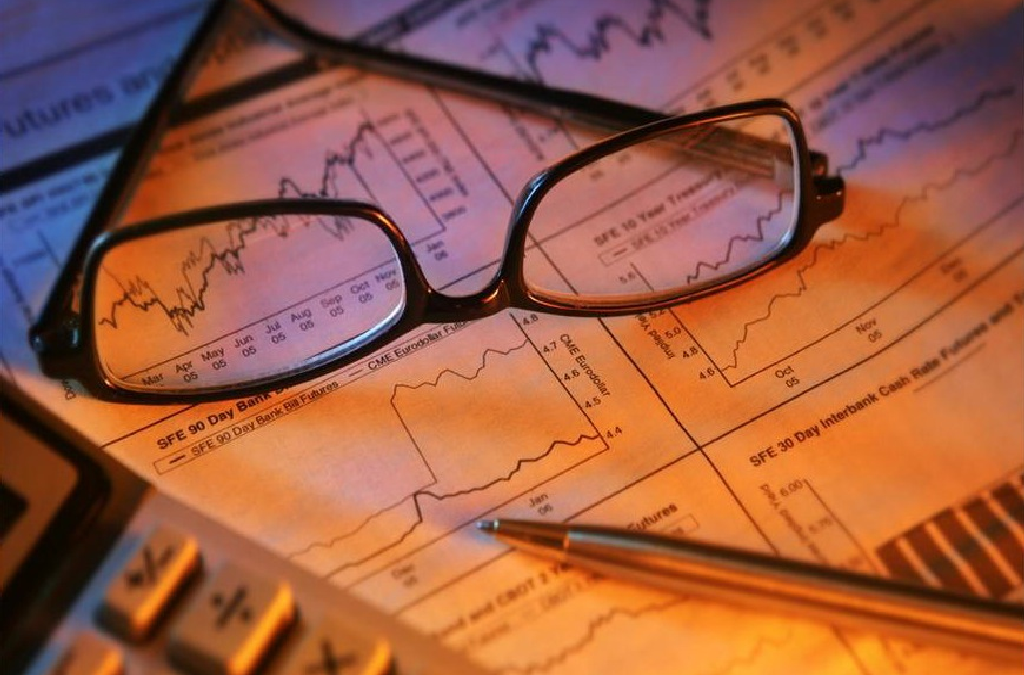SharePoint User Requirements Analysis is vital; the corner stone in developing, deploying and providing a properly managed SharePoint environment.
Because User Requirements is a very important area, you must have on board the relevant people resources that are skilled in user requirements gathering and modelling.
These resources should also have some knowledge of the user interface, benefits and key features of SharePoint. User Requirements Analysis is generally overlooked because SharePoint can be implemented as a technological ‘feature’, (not seen as an Enterprise solution) defined typically as a product meant to fulfill a specific need from a business unit (not organisational) or to fulfill a particular function such as ‘Document Management’. In order to make sure that SharePoint is a centralized platform that meets information and management challenges for the organization, you will need to know in advance what the user content pains are.
The following then, is a list of questions divided into sections that the Business Analyst (**) can put to key users. Key users in defining these questions are those people who work with content which will be pushed into SharePoint. They do not need to know the product, but they do need to have two attributes – knowing how their current content is managed, and being the lead person responsible for making decisions on that content.
Note – This article was originally produced based on one of my books. I have tried to keep this version agnostic and as up to date as much as possible, since the information given in this article in the main relates to all versions of SharePoint, whether on-premise or online. However, there may be dives off to specific areas in Office365, or back to SharePoint 2010. I believe these are all valid since they will give you a sense of the business challenges presented by the varied technologies.
As a SharePoint Analyst (or Business Analyst), you will know that the size of the organisation and its structure will determine whether you ask to speak with content leaders for each relevant business unit, or section. To find that out you would use the information provided by the Information Analyst, or the client might need to identify who those people are. The Project Manager / Coordinator for the SharePoint implementation should schedule the meetings between the Business Analyst and the relevant users. The Business Analysts would then record responses relevant to these questions and collate these on a User Requirements Survey list stored on the SharePoint Projects site (**).
Another strategy is to have the responses voice recorded using say a portable voice recorder, since it’s quite possible that in the delivery of the answers from the client that you will get information that might sound trivial, but is in fact critical to how content is managed in a particular business unit.
Also, this article points to TechNet articles concerning SharePoint 2010 but relates to 2013, 2016 and SharePoint Online. Very important – all questions given in this article are general, non-technical and business focused. These questions will not address any advanced features of a Team site, a particular site feature, or (for example) a specific template such as Blog , Wiki, Communuication, and so on. These are mapped by the SharePoint Architect as SharePoint solutions to relevant user requirements and then used to provide acceptance, training, education in the DEPLOY stage.
Pertinent questions should be grouped into sections. The reason for this is to ensure that the users have a chance to collate their thoughts; each section links to the next so that the users are taken on a voyage of SharePoint discovery. These sessions are:
- User Objectives
- Structure (including Roles and Administration)
- Content
- Applications (including Search and Audience)
- Features
- Taxonomy and Metadata
Note. In order to correctly gather user requirements, you must to have the right people to help you architect the solution. They must be fluent in SharePoint Technologies from a business perspective and have expert knowledge of the product. They will ensure you match the right process with ensure SharePoint is the right technology to make your site a success.
- User Objectives
This area concentrates on gathering the aspirations, strategy, and key deliverables that the site will deliver to the business. It is the starting point and key component to realizing the current state of the business unit concerning how it delivers to the organization, and its premise in SharePoint.
The answers in this section are freeform and each question must have a response. Once this section is completed, if there is any alteration, you must review the preceding areas to ensure that changes in this section (Objectives) are synchronised.
All changes to this section are subject to SharePoint Configuration Management.
QUESTION NOTES What are the Goals for the Site(s) List the aims of the Site Collection. The user will always want to share data with their team and broadcast information to consumers. You need to know what those business goals are so they can be broadcasted. Additionally, this information is useful to Taxonomy (essentially the categorization of information using Tagging, – see the section Taxonomy later in this chapter) since you may wish to tag the information so that individuals can find the site using keywords defined using SharePoint Metadata features. What are the Deadlines? When do they need SharePoint? Do they have any content that would work better in SharePoint, and if so, when do they need that to happen? You will need to collate this information so that you can list the priority in the development of certain sites. Some users will indicate they need their sites immediately, when in fact the goals of the site do not marry up with their business importance. This information is useful to the client so they can help you manage relevant schedules. Who is the Audience(s)? Who are the customers likely to visit the site? Who are the individuals who are likely to work in the site? Do you allow global access to your content? Are the users country specific? Languages? What do you want the consumer to think after they see your site? What key features do you want visitors of the site to be impressed with? What is the main purpose of content delivery? Is your site concerned with presenting published and controlled information to the users, or is the site concerned with provisioning of information following an “Open Standards” approach? (Published, Controlled and Open are standards made available to all user, defined, developed and/or approved and maintained via a collaborative and consensus driven process) What does your section enjoy doing? Often stating what the user group is good at means this can be brought to the fore on the SharePoint site, so that consumers are clear on what they can get from the team. What does your section have a knack for? Often, teams in an organisation work in silos and rarely proactively broadcast their skills. SharePoint provides user social settings so that individuals can boast their skills on their SharePoint personal sites, and the team can by advertising collective skills on their SharePoint team sites. What do people say your section does well? State areas in which the section have excelled; same reasons as above What do people ask your section for advice on? State areas in which the section can provide areas on, same reasons as above and also provides a solution to centralize lists of FAQs (A One Stop Shop for information on specific information the section has a knack for / does well, is regularly asked for advice on, for example) What does your section know a lot about? Same as above What abilities do your section members have, and collectively? Same as above. Individual Team abilities should be listed so a matrix of skills can be defined. This can then be used to build a user profile property listing of skills so that users can select from the relevant skills displayed – again, this is used for Tagging, Social Presence etc. - Structure
In order to ensure that the site(s) are located correctly so that people can understand how the site(s) map back to the organisation and that the information on these site(s) can be located, the following questions must be asked. Again, with each question I’ve given guidance so you can collate standardized answers.
QUESTION NOTES What is the organisational structure? Try and obtain an organizational chart of the section, and identify who does what within the team format. You will also need this chart to help map out Site Collection layout – note this is nothing to do with Site Taxonomy… How many people ‘Collaborate’? Get a feel for the number of people in the section actively engaged in creating content. This will help gauge the size of the site, the amount of administration required, and the level of training needed (Collaborator Training). Who will be involved with managing the site? Named individual(s) who are accountable to the site. These are not technical staff. Also, list others who would be responsible for designing and building the site (this could also include those who are not directly engaged in the analysis). Again, this will gauge the administration and training requirements (Owner Training) Who has final SharePoint Site approval? Named individual who has final approval signoff on the site. For the larger site collections, this could be the client, or nominated business executives. Why are you going to use SharePoint? Users will want to use SharePoint to get the most out of their team; to centralize content, to enhance notification and communication, to get tight and clear collaboration and management of content. Their reasons will marry up with the client requirements and vision. However, their reasons to use SharePoint will be more localized. Common reasons:
- The need to use tools allowing more than one person to collaborate simultaneously on content.
- The need to be able to work offline with content on my laptop
- To be able to convert ideas, results using one integrated platform
Note. When questioning the user you should be able to describe features of SharePoint and Microsoft Office that may provide solutions to the reasons why the user wants to use SharePoint (a good read is my SharePoint Service Delivery article).
-
Content
Now that you have the objective and the structure of the site, you now need to understand the level of content, and how this content will be structure and provided to the users visiting the site. The content would be posted into repositories (e.g., SharePoint Document Libraries).
This section should be repeated for each SharePoint Site Collection being planned so that a decision can be made on whether the content warrants a site collection or a sub-site (for example – and note if that was the case there would be far reaching implications concerning storage, SLA, data growth etc).
Question Notes What specific service/s will you be offering? List of the key services the team provides to the business – what do they do on a day to day basis. For example, are they legal, human resources, finance, or a technology based department? This information can be used to define site Taxonomy, Tagging, and to advertise the site to consumers. How do you communicate content to your viewers? What processes are followed to provide information to other people outside of the team? Is information provided on Newsletter, Flyers, Letters, e-mail? When is data communicated and how often? What source information is in electronic form and where is it stored? Based on the services listed, build a list of the locations of information that are stored electronically (Network Shares, Backup Drives, Archive Drives, USB Drivers), their state (current / archived), capacity, and dynamic state (i.e. how often are these locations updated). What portal content do you have to make available to all employees? Are there any organizational wide policies, procedures, news releases, product information that needs to be made available? What content do you have that is only available to a controlled (select) group of employees? Converse of the above. What information is created / controlled and accessible only to a specific audience (e.g. project status, management reports, etc.) What content do you have that is to be targeted at a specific group of employees, but all employees could view that content? For example, business unit procedures, strategy, policies, guidelines. Do you need specific collaboration areas for employees to work collectively on documents, projects or meetings? This question relates to the use of finely tuned collaborative areas in SharePoint. A site for example that explicitly provides a document library for storing primary documents and their supporting files; a task list for assigning to-do items; a links list for listing resources that are related to the documents; and a members list that shows who has access to the site. If documents and related materials such as tasks, objectives, and events are scattered, use this to explain how a finely tuned site can help keep content all in one place. There are different types of finely tuned sites that could be defined, for example, Document specific, Meeting specific, Decision Meeting specific, Social Meeting specific, etc.
Additionally, SharePoint includes the Group Work Site – a groupware solution that enables teams to create, organize, and share information – includes a Group Calendar, Circulation, Phone-Call Memo, Document Libraries and other basic lists.
What kind of requests do you receive for providing information? We need to find out how individuals contact the team to request information. Pick out examples of what services are provided. Are the requests via email? A form request (online or otherwise)? Using a software tool of some kind? How static is the content you want to provide? Weekly / Monthly / Yearly. Frequent edits is a good reason to have overall content owners for the site. It is also good to find out if there is anyone who sets the rules for static data. Having people in charge of reviewing all edit is will keep the content dynamic, consistent and reduce content duplication. Additionally, identifying the timeframe of static data is useful to identifying when sites should be automatically purged. How many individuals work in the team? 5 , 15 , 30 , more? The more people involved with a site’s content, the bigger the need for a central site manager or overall content owner. I never recommend a Team Site for more than 10-20 users – any more than this is not a Team, it’s a Department – this many people really do not work closely together, and permissions will become a nightmare… Each site should have a member (or two) of the business as a Site Collection Owner. For each site, review the types of content proposed. This is the most complex section to cover, since you will be recording the user requirements for repositories:
- Document libraries (including Data Connection, Form, Picture and Wiki Page Libraries)
- Lists (i.e. Events, Links, Announcements, Calendar, Contacts, Discussion, External, Issue Tracking, Links, Project Tasks, Survey, Tasks)
Be prepared to use your SharePoint Test site to demonstrate the capabilities of each of these repositories and explain the purpose of each. This section is prioritized on Document Management, therefore, you must ensure that you list all potential document library repositories the user may require, and then for each ask the following questions:
- Where do the documents currently reside?
- What application(s) are used to access them?
- Who needs access to these documents? (Review answer, documents targeted to all employees can be on a central Portal, documents targeted to a select group of employees could on a Group Team Site, or on a restricted access sub area of a central Portal).
- Will the documents require unique user permission assignments?
- Will the documents need automatic version numbering?
- Will the documents need an approval process before being posted for all users to see?
- Are there any old or archived documents that need to be available as well to users?
- Do Archived documents need to be available for search only and not collaboration and browsing?
Notes
For SharePoint, there is a mass of further information concerning the differing types of site that allows you to work offline with data). For a Site Collection overview that describes information concerning site templates like the ones described previously, you can read SharePoint Site Templates.
Archived documents may require a Records Management (referred to as a Records Centre). This is a special type of site that allows files to be routed into them based on a Records File Plan. That means you can apply unique retention and disposition requirements, and the Records Centre includes features such as Submit a Record, which allows users to select a file from their own machines or network drive and upload it directly into the Records Centre file Plan. For more information on SharePoint Records Centre and management, you can read the Records Management article.
For more information that describes document usage investigation, and provides extra resources to help you gather answers to questions concerning document usage, visit http://technet.microsoft.com/en-us/library/cc261954.aspx. Two worksheets are included:
- Document Management Participants Worksheet – identifies the audiences split by ownership, contribution, administration and more.
- Analyze Document Usage Worksheet – Records location, identifies users by document type, identifies roles such as reviewer, editor, location of the document (e.g. client computer), how users view the document, purpose, author and more.
-
Applications
This section is devoted to investigating what tools are used to create and manage content.
QUESTION NOTES What primary applications are used in the Office Suite? Asking this question will allow you to concentrate SharePoint integration training, allow you to gauge content size and repository types. Very importantly though, you will be able to identify features in SharePoint to educate the user to becoming even more productive with the applications and SharePoint. For example, if the user is using Excel, you should demonstrate Excel Services, and show other features like sharing spreadsheets through a browser, building dashboards, report building, reuse logic in custom applications and more – all using Excel and SharePoint . Tip: Excel Services is described in this excellent TechNet article: http://technet.microsoft.com/en-us/library/ee424405.aspx How is PowerPoint used? Of course, there is no restriction on people using PowerPoint to upload their PowerPoint documents into a document library. However, PowerPoint has SharePoint integration allowing you to publish PowerPoint slides in a PowerPoint Slide Library. PowerPoint has a broadcast feature, allowing users to show their PowerPoint slide show presentation in real time to remote users. This combined with SharePoint allows those PowerPoint Slides to be hosted in a slide library, combined into a PowerPoint show and then broadcasted to external users. Tip. Broadcasting with PowerPoint Presentation with SharePoint article – describes what and how to use: http://www.social-point.com/?p=364
How is Visio used? Visio is used to build diagrams, like organization charts, work processes, office, network diagrams and more. You will need to identify from the users what Visio is being used for, who creates them, and where they are stored.
Here’s a throwback for SharePoint 2007 users of Excel. Remember Excel Services? An Excel file published from Excel to SharePoint can then be modified in SharePoint or Excel and gets dynamically updated.
The same has happened with Visio . For example, you could create a Visio document that is bound to external (depending on the source) data, and then have that published to SharePoint. The Visio document still connects to its original data, meaning seamless updates visible within SharePoint, and users can view that Visio document without needing to use Visio on their machine. This is managed through Visio Services. There’s a great video describing how Visio and Office365 can work together below:
How is Project used?
Users will have all kinds of reasons for using Microsoft Project, from small projects to the Project planning right in this book! The key is how to share and coordinate updates of Project files with others. SharePoint has many features providing very good integration with Project .
For example, Project includes a feature – Sync to SharePoint (note – make sure you confirm the version of Project in this case). This is a useful feature allowing project plans to be published direct to SharePoint Task lists. Also, Office365 includes Planner, a tool that allows management of tasks and much more – check out the video below…
Also, check out my article on how you can create a Project Management solution using SharePoint in just 6 steps!
How is Version control carried out in Word documents?Users are keen to keep historical versions of documentation. Some do this by creating sub folders called ‘Old Versions’ to put their changed files in, some do that and also indicate in the document the new version. SharePoint includes full document management capabilities and this includes version control. Office has version support allowing users to see when and by whom changes were made to a document, and automatically highlights changes relative to earlier version.
It is important that you get the process for how users currently maintain version control on their data, since when providing them with a ‘new way’ you need to explain how version control in SharePoint and Office improves their current processes.Is Microsoft Access used and if so in what context?Users may have database ‘applications’ running through Microsoft Access. Microsoft Access allows them to easily create and deploy database applications addressing a specific need, task or process. These must be recorded if Microsoft Access is in use.
A feature that must be explained to the user is the ability for SharePoint sites to carry the functionality of an Access ‘application’, meaning, that their database application could ‘co-exist’ in a SharePoint site. The addition of Access Services in SharePoint means that Access Web databases can be centrally managed. Users can easily track, report and share database applications. Also, you should check during the evaluation of the question as to whether these databases belong in SharePoint.
Do you have existing applications that need to be linked to or incorporated into a SharePoint site?Users may want some specific applications to be integrated with SharePoint 2010. There is scope for SharePoint to connect to all kinds of external applications, for example, Lotus Notes, Azure, Citrix, etc.
You need to build a list of these applications to identify whether integration is achievable, practical, and within budget – especially if the integration would require third party involvement.
If the user has applications that hook into a database (e.g. a SQL database), SharePoint includes Business Connectivity Services (BCS). This allows the connection to external data. By doing this users can perform tasks on this data using the SharePoint interface. So, this means that the database from SQL can be exposed in SharePoint along with its related fields as content types. So, if the user has a helpdesk system that feeds into a SQL database, then that helpdesk system can be exposed in SharePoint. If there is a database that collects information from Sales people in the field, that can be fed dynamically into SharePoint.
This video is a ‘starter for ten’ look at BCS giving an overview, instructions for configuring and a description on how to set one up from start to finish.
- Search
SharePoint offers a search solution with SharePoint integration; both structured and unstructured content can be searched. Generally, information in SharePoint is classified as unstructured, without a ‘primary key’ to search on. There is structured data being indexed by SharePoint also, this being external database content (for example a SQL database). SharePoint indexes itself (document libraries, lists etc.), File Shares, other Web sites, Microsoft Exchange Public Folders, Databases (using BCS) and Line of Business Applications. This means that when a user enters a query and any of the aforementioned indexed areas will display results based on what the user has entered.
SharePoint has an upgraded Search Centre, with an upgraded Core Search; relevancy has also been enhanced. The Search Centre is comprised of Scopes (the ability to restrict searching to a site, a collection of sites, to a rule), Web Parts (providing various search functionality), Best Bets (allows targeting of data based on a keyword and synonyms), Advanced Search (provides more control over the information they are looking for), and Refinements (this is a new feature in SharePoint for search, provides drill down of data using tags and metadata. Examples of this is content type, location, author and metadata tags).
When gathering responses to these questions, the answers are crucial to designing the top level Search capability for the organization and for individual sites and site collections.
This is a massive area, and the questions I have given below are just a taster. You must ensure that you have clear requirements here. Do not accept any requirements like ‘I want Google search’. Explain to the users what each question means and if necessary show them what SharePoint search does.
QUESTION NOTES Do the users only need to search contents located on the site? As a group, users may wish to restrict search by default to search information only on their site, not the entire organization. Do the users need to search other sites, file shares, external databases, and/or documents? Ask the user to list all the external sources they will need to search on and put them into priority order. For each one, ascertain why the source needs to be included and who would use that source. Do the users need to have the ability to narrow their search results via selecting topics to search or by using keywords or best bets? Identify that metadata is available and from that what terms the users generally use to find information against the internal sources of their sites and external sources. Important: When asking questions on search, it is very important to understand and ensure the user understands the capabilities of SharePoint Search. Based on the answers you will be able to estimate performance and capacity requirements for the SharePoint Search environment. This will provide the SharePoint Architect information concerning things like user response times, user concurrency and asynchronous tasks are key characteristics are extremely important in the design of SharePoint search.
Before building in SharePoint Search, you should read the following articles:
- Search Topologies – Compares and contrasts search technologies
- Design Search Architecture – describes the steps to determine a basic design
- Search Environment Planning – describes primary architecture design decisions for search environments.
- Audience
This area covers defining audiences for data. For example, if you are going to deploy SharePoint in multiple offices, you may wish to create audiences made up of individuals from those offices. You can then target information to those groups of people; for example, local policies relevant only to those in one office can be displayed to those who have been identified as belonging to that office.
Audiences require user profiles, membership in an identity management system, (for example, Active Directory Domain Services), or Microsoft Business Connectivity Services and an organizations reporting structure. Audience membership can be had in either compiled or uncompiled form, and do NOT always require an organization reporting structure. Note. Audiences are not the same as SharePoint 2010 security in terms of providing access to content.
QUESTION NOTES Do you need to target specific types of users? e.g. Project Managers, Helpdesk, Legal, Communications, Human Resources, Facilities, Technology, Geographical, etc. List the types of audiences the user targets at an organizational and business unit level and how they are identified. What services do you provide your audiences? Items targeted for all employees like HR policies, should reside in a SharePoint Portal (e.g. an Intranet). Items that are targeted to a smaller subset of employees, like weekly project status reports, should reside in a Team or Group Work Site. If the content is geared for mass assumption and distribution, it should be a Portal. If the content is geared to a limited number of employees who would be the only ones that would understand and use the content, it should be a Team or Group Work Site. How often do you need to interact with your audience? Daily / Weekly / Monthly / On Demand (Frequent interaction is better suited for a Team or Group Work Site, while content that does not change very often is better suited for a Portal, e.g. an Intranet). Tip. Read the Managing Audiences in SharePoint, to learn how audiences are created, scheduled, compiled and viewed.
- Features
QUESTION NOTES Do you have requirements to use Business Intelligence viewers? Business intelligence is the delivery of information to decision makes to support decision making, providing Key Performance Indicators (KPI), Dashboard. PerformancePoint Services allows users to easily create Dashboards using a Dashboard Designer, so the user can connect to data sources (e.g. a SQL Services Analysis Cube), which will then provide Scorecards and KPIs). PerformancePoint Services in SharePoint comes with ready-made Web Parts allowing users a lot of freedom in connecting to external data and displaying, from providing tables to graphs and charts.
Business Intelligence includes services from Excel and Visio. PowerPivots in Excel (PowerPivots is an extension to Excel that adds support for large scale data). PowerPivot multiple data sources can be merged and can be published to SharePoint . Excel Services can be used for real time interactive reporting using what-if analysis, including distribution of all or part of a workbook for analysis and is a sound platform for building business applications. Visio provides a graphics service allowing users to share and view Visio diagrams, also providing data connected Visio 2010 diagrams that can be refreshed and updated from external data sources.
If the user states there is a requirement for Business Intelligence Features, record what tools are currently used (if any) and what data needs to be exposed, where the data is, and how the data needs to be presented, and to whom.
Important. Providing Business Intelligence in SharePoint must be treated as a separate project since the architecture of SharePoint will need to include the Secure Store Service so that PerformancePoint, Excel and Visio can be hosted. From the user requirements you will need to know who the authors are (who will need training in Excel, Visio, Dashboard Designer and possibly SQL Server Report Builder). You will also need to know who the consumers are (the end users exposed to SharePoint who need to view the data, who may require training on how to drill down and/or manipulate the web parts displaying data).
Do you have document retention / archive plans and if so what are they? Users new to records management will need aid in this area; you must describe to them the concept of Records Management. As we march into the 21st century, where organizational rules are more and more built upon values of transparency and accountability, this brings more enforcement and productive initiatives that will help address and prevent future records management issues. No more is it wise to say ‘I can dig out that report 6 years ago for an audit, I’ll just pull up a backup tape’. Users will still require the same level of access to current data to historical data. This requires a new method of retention, from the infrastructure, better methods of storage. From the business, it means creation of rules ensuring they can manage archived data, or ensure their plans can be adopted within SharePoint.
SharePoint Records Centre is a SharePoint site serves as a records archive. Content from all over the organization can be submitted to a Records Centre and then routed to the appropriate place where it picks up the right permissions and policies, such as expiration and auditing. The Records Centre focuses on providing features that allow you to extract the most value out of an archive and find the data you need.
For instance, here are a few of the new features in a SharePoint Records Center:
- Document ID: Every document can be assigned a unique identifier, which stays with the document even when it’s archived. This allows records to be easily referenced by an ID no matter where the document moves.
- Multi-Stage Retention: Retention policies can have multiple stages, allowing you to specify the entire document lifecycle as one policy (e.g. review Contracts every year, and delete after 7 years)
- Per-Item Audit Reports: You can generate a customized audit report about an individual record.
- Hierarchal File Plans: You can create deep, hierarchal folder structures and manage retention at each folder in the hierarchy (or inherit from parent folders).
- File Plan Report: You can generate status reports showing the number of items in each stage of the file plan, along with a rollup of the retention policies on each node in the plan.
In addition, metadata has been enhanced in the Records Centre.
- Taxonomy and Centralized Content Types: The archive will be a consumer of enterprise-wide taxonomies and content types, ensuring consistency and context transfer between the collaborative spaces and the archive.
- Content Organizer: The records router can use metadata to route incoming documents to the right place in the hierarchical file plan. For instance, it enables you to automatically enforce rules on content that is submitted, like “If a Purchase Agreement is tagged with Project Alpha, send to the Alpha Contracts subfolder and apply that’s folder retention policy to the item.”
- Virtual Folders: The file plan is a great way to manage a repository but often time isn’t what you want to use to navigate and find the content you are looking for. The SharePoint Records Center makes use of a new feature called metadata based navigation, which allows you to expose key metadata as virtual folders:
What about Storage?
- Tens of millions of records in a single Records Center
- Hundreds of millions of records in a distributed archive: allow many Record Centers to bind together to act as one logical repository.
Note. Planning a Records Centre for the organization is a separated project, requiring the skills of Information Analysts, Business Analysts, SharePoint Architects and a savvy Project Manager working with the business. You will need to identify the kinds of information to be considered as records, how they should be handled whilst used, how long the records should be retained, and implement record related tasks such as disposing, locating or protecting records.
Tip. Check out the planning Records Management article…
Do you need to provide methods where existing forms can be filled onlineUsers may have paper based forms that need to be converted into electronic form. There are two ways of doing this. By taking a paper based form and turning it into a SharePoint custom list, or by using Microsoft Infopath 2010 (note you can take an existing list on SharePoint and customize the form for that list in InfoPath ). An InfoPath form simply provides a pretty way to input information that is retained in a SharePoint list (with an InfoPath Content Type)
InfoPath allows you to create a form in graphical form, and then publish the form to a SharePoint Form Library, so that other users can use this form and enter data. Additionally, the InfoPath form can be published as a Site Content Type in SharePoint .
If the user does have requirements of this nature, this means a number of options depending on the complexity of the forms to be converted. One option would be to simply allow users access to InfoPath themselves (that means extra training of course); assign specific ‘developers’ to be responsible for developing InfoPath forms for the organization (useful if these forms are to be deployed as part of the SharePoint implementation project) or to buy in InfoPath consultants to build the forms (this means sub-contract management). Nevertheless, there is a suggestion that development of this type becomes a separated project and not part of SharePoint implementation, since extra configuration will need to be carried out. Hence, if there is a requirement for InfoPath services then this will have to be factored into the SharePoint system specification so that InfoPath Services are configured.
Further Reading. For an overview of InfoPath 2010 please see this article: http://blogs.msdn.com/b/infopath/archive/2009/07/15/what-s-new-in-infopath-2010.aspx
Note. InfoPath in Office 365 is deprecated and is replaced by a combination of PowerApps and Microsoft Flow. Check out the video below for more information…
What information do you want recorded about people, and do want people to have their own sites? Social technologies in the organization are becoming enablers for establishing common connections between employees with similar interests. This can result in increased levels of innovation through knowledge exchange and information transfer. Recently there has been a rise in the use of social capabilities in organization intranets. A large part of the functionality offered by SharePoint to support this new evolution of the intranet revolves around the idea of social collaboration in the enterprise through blogs, wikis, content syndication, discussions and social tagging.
In the past, the intranet has been seen as the ‘center of the universe’ for individuals to go to. User browsers would be set to their Intranet as the ‘Home Page’. Now with an increase in social networking in the organization, people are much more keen in locating other individuals in the organization, either for their phone number, or maybe to find someone with the same skills, or even to create a cross organizational event.
This means that by providing My Sites the focus can be switched away from seen the Intranet as ‘home’ and instead the home page for each employee would be their own My Site, with information being rolled up from the Intranet, and allowing them their personal site. There are many advantages to this:
- Expertise Finding
- People Search
- Social Tagging – categorize information in ways that are meaningful; improve the quality of search results by filtering against specific tags, using that to connect individuals who wish to share information
- Reduce the hold of the File Share. Users can now push data onto their My Site making it immediately available to those who they wish to see the data.
- Colleagues and Memberships – see who work with whom, and what sites they are members of.
Note. Social Computing and Collaboration, which defines user profiles, synchronization, My Site, Social Tagging and security constraints, must be seen as a separated project. Whilst this can be enabled as part of the SharePoint implementation, work should be done to ensure the detail displayed on the My Site meets not only the user requirements, but also Human Resources departments which will need to agree to privacy settings in terms of what information of a user profile should be displayed (for example, some intranets do not display Birthdays). I would suggest before embarking on setting up My Sites and User Profiles that you work through this article: Plan for Social Computing and Collaboration, http://technet.microsoft.com/en-us/library/ee662531.aspx
- Taxonomy and Metadata
Taxonomy is the practice and science of classification. In SharePoint, the resulting catalog is used to provide a conceptual framework for information retrieval. The development of a good taxonomy takes into account the importance of separating elements of a group (taxon) into subgroups (taxa) that are mutually exclusive, unambiguous, and taken together, include all possibilities. In practice, a good taxonomy should be simple, easy to remember, and easy to use.
One of the best known taxonomies is the one devised by the Swedish scientist, Carl Linnaeus, whose classification for biology is still widely used (with modifications). In SharePoint 2010 site design, taxonomies are often created to describe categories and subcategories of organization type and/or organization services (e.g. Human Resources, Legal, Communications, etc.).
Metadata is a hierarchical collection of managed terms that can be defined, and then used as attributes for items in SharePoint .
Taxonomy and Metadata is a key Enterprise Content Management area. I would need to write an entire chapter to give it justice. Luckily, there is a mass of information covering what Taxonomy and Metadata means to SharePoint, how to configure it and how to manage it.
Note
I recommend that you read “SharePoint 2010 Metadata and Taxonomy Management Overview” at
http://www.earley.com/blog/metadata-and-taxonomy-management-sharepoint-2010. This is an excellent article that describes Enterprise Metadata Management, a key service in SharePoint 2010. The article describes what Terms and Keywords are (constructs, controlled terms and Term Sets and Managed Keywords). Taxonomy and Metadata Management are discussed, which are components of the SharePoint 2010 Term Store. This Term store allows the management of Terms, Synonyms and Multi-Lingual Taxonomies. Finally Tagging is discussed; this is where keywords can be entered as suggestions. It encourages cross-user consistency in tagging information. MSDN also provides an excellent article that describes how managed metadata works, and the differences between unmanaged and managed data. You can read it at http://msdn.microsoft.com/en-us/library/ee559337.aspx.The questions below are attempt to collate some user requirements concerning the categorization of their content, how they currently do apply categorizations (if they do), and what kind of procedures, processes and keywords are applied.
You must engage aid on this in the form of an Information Analyst who is responsible for streamlining and governing what organizational metadata and taxonomy is applied. This takes place as an investigation before SharePoint is implemented, since the rules concerning how information is collaborated on and managed are applied to the data from the taxonomy and metadata. The taxonomy leads to a logical framework of the sites in terms of how they are structured. The metadata is applied at farm level and then applied through services to the relevant site collections.
QUESTIONS NOTES What categorizations / classifications are applied to existing content? List these against the relevant content types. For example, a Policy document – does that have different classifications to a Procedural document? Do categorizations need to be applied to all groups in the division or just a site within it? Would the user want the site to be categorized so that sites can be grouped (e.g. by Project, by Communications, By Legal etc.) Do you have workflow / approval procedures attached to categorizations? Are there any human approval processes or someone who is responsible for setting categorization to content? Do you have a set of keywords associated with any of your existing content? If there is a set of keywords, very helpful. If not, build a list from the visits to user departments and then create an organizational list.